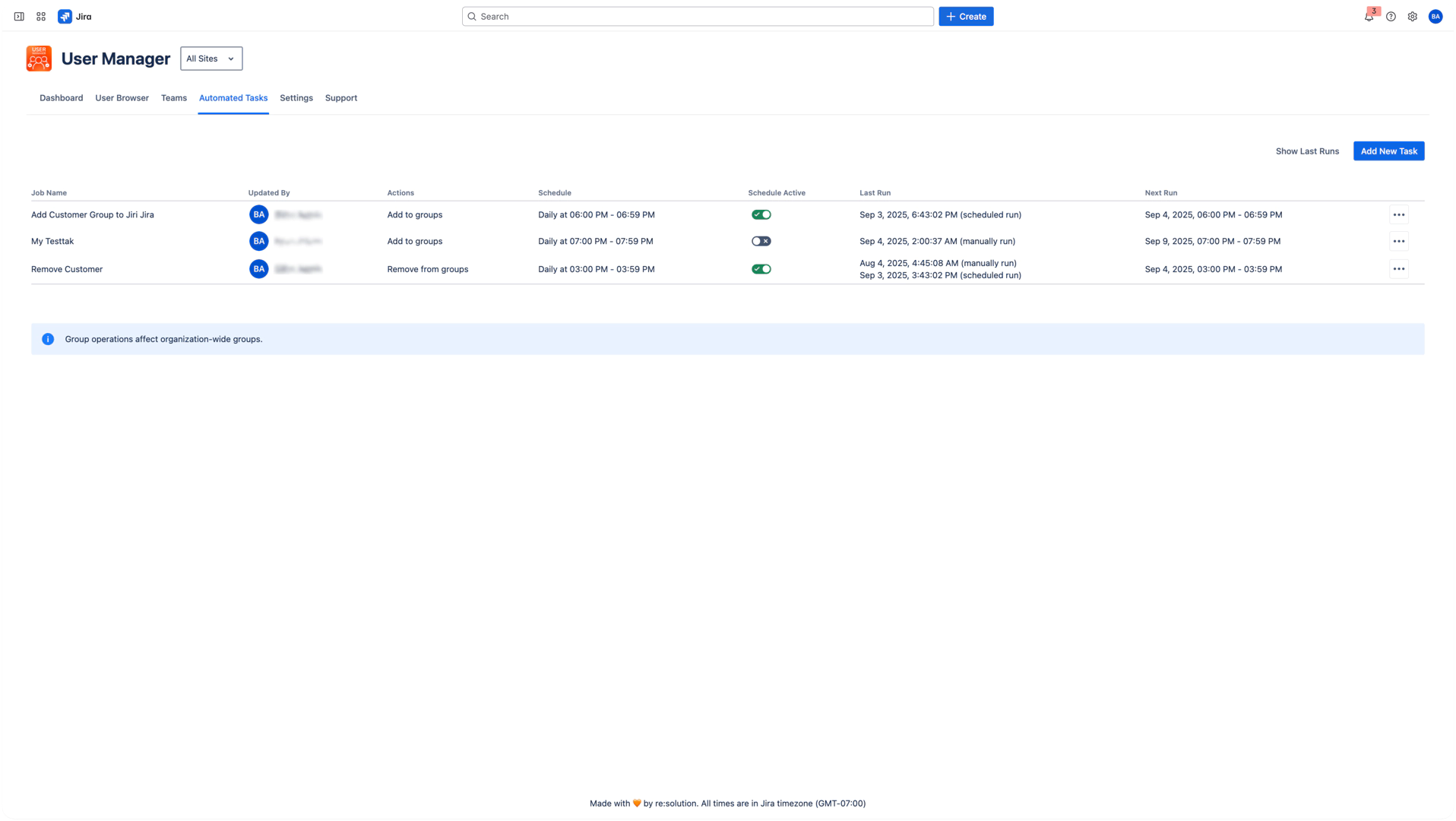Automated Tasks
Automated Tasks in User Manager allow you to schedule and execute user management operations automatically, saving time and ensuring consistent user administration across your Atlassian environment.
What Are Automated Tasks?
Automated Tasks let you automate routine user management actions using saved filters from the User Browser. Instead of doing everything manually, you can set up recurring or one-off tasks that handle the heavy lifting for you.
What You Can Do with Automated Tasks
Automated Tasks combine saved user filters with bulk operations. You can use them to:
Schedule regular user cleanups or license reviews
Automatically apply policies to user groups
Reduce license costs by handling inactive users
Enforce security policies through recurring checks
Create both scheduled and on-demand task templates
Keep track of changes in detailed audit logs
Actions You Can Automate
An Automated Task can perform one or more of the following actions:
Add users to groups
Example: Move inactive users into a dedicated group for follow-upRemove users from groups
Example: Clean up access to project-specific groups after offboardingRestore User Access
Removes suspension status from users, allowing them to access Atlassian services againSuspend users
Example: Temporarily disable inactive or non-compliant usersRemove app access
Example: Reclaim licenses from users who haven’t used a product in months
Automated Tasks help you stay on top of user management without needing to monitor every change manually.
Key Benefits
Automation
Remove manual steps from recurring user management work.Consistency
Apply policies in a predictable and repeatable way.Scheduling Flexibility
Run tasks daily, weekly, or manually when needed.Audit Trail
Track what happened and when with full execution logs.
How It Works
Create a saved filter
Define your user selection in the User Browser.Create an automated task
Link the saved filter to a new task.Define the actions
Choose what happens to the users e.g., remove access, assign group.Set the schedule
Run once, every day, or on specific weekdays.Monitor execution
Each run is logged, so you can review results anytime.
Common Use Cases
Group assignment
Add inactive users to a customer group to downgrade license usage.License optimization
Remove product access from users who haven’t logged in recently.Security compliance
Suspend and Restore accounts with no recent activity in line with your security rules.Onboarding
Automatically assign new users to teams based on profile attributes or usage patterns.Security audit
Users suspended during a security audit should be restored once they complete the required compliance training
Prerequisites
Before you can create tasks:
At least one saved filter must exist in the User Browser
You should know your organization’s user management rules
Getting Started
Go to Automated Tasks from the left navigation
Click Add New Task
Choose your saved filter
Set up the actions and schedule
Once saved, the task is active and will follow your defined run plan.