Creating Automated Tasks
Automated Tasks in User Management & License Optimizer transform manual user management into scheduled, intelligent automation. By leveraging saved filters from the User Browser, administrators can create powerful automation rules that execute bulk operations on a defined schedule, ensuring consistent user governance while dramatically reducing administrative overhead.
What Makes Automated Tasks Powerful?
Automated Tasks are essentially scheduled bulk operations that execute based on dynamic user filters. Unlike one-time bulk operations, automated tasks:
Run on a schedule - Daily, weekly, or at custom intervals
Use dynamic filters - Always process the current set of users matching your criteria
Execute without intervention - Once configured, they run automatically
Provide detailed logging - Every execution is tracked and auditable
Can be paused/resumed - Maintain control over automation
Prerequisites
Before creating automated tasks:
Create saved filters in the User Browser that define your target user groups
Understand available actions from Bulk Operations
Plan your automation strategy to avoid conflicts
Accessing Automated Tasks
Navigate to Automated Tasks through:
Click Automated Tasks in the main navigation menu
The page displays all existing automated tasks in a table format
Task List View
The automated tasks table shows:
Job Name - The descriptive name you assigned to the task
Updated By - Admin who last modified the task (shown with avatar)
Actions - The operations performed by the task
Schedule - When and how often the task runs
Schedule Active - Toggle to enable/disable the task
Last Run - Timestamp of the most recent execution
Next Run - When the task will execute next
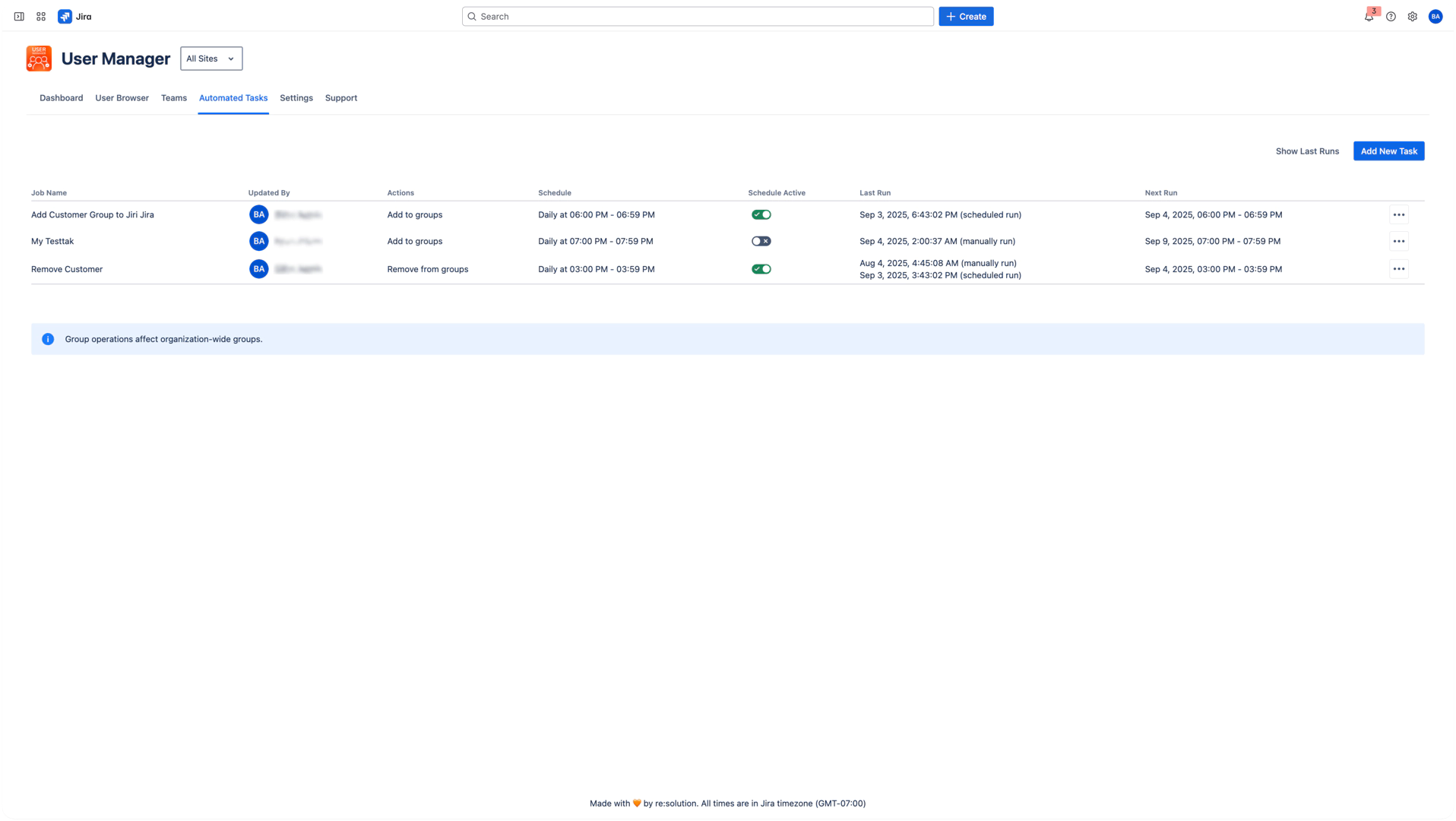
Automated Tasks
Automated Tasks help you manage your users more efficiently by applying saved filters from the User Browser and running predefined actions on a schedule. Use them for onboarding, license cleanup, compliance enforcement, and more with full traceability.
This feature runs on top of your saved filters and executes bulk actions based on your criteria.
Key Benefits
Reduce manual work with automation
Apply rules consistently across users
Schedule once, run automatically
Full execution logs and audit trail
How It Works
Create a Saved Filter in the User Browser that defines your user criteria
Use that filter to create an Automated Task
Configure one or more actions (e.g., add to group, suspend user)
Define the execution schedule (manual or recurring)
Monitor execution results and adjust as needed
Organization admins cannot be modified
Creating a New Automated Task
Step 1: Add New Task
Go to Automated Tasks from the top navigation.
Click Add New Task to open the task modal.
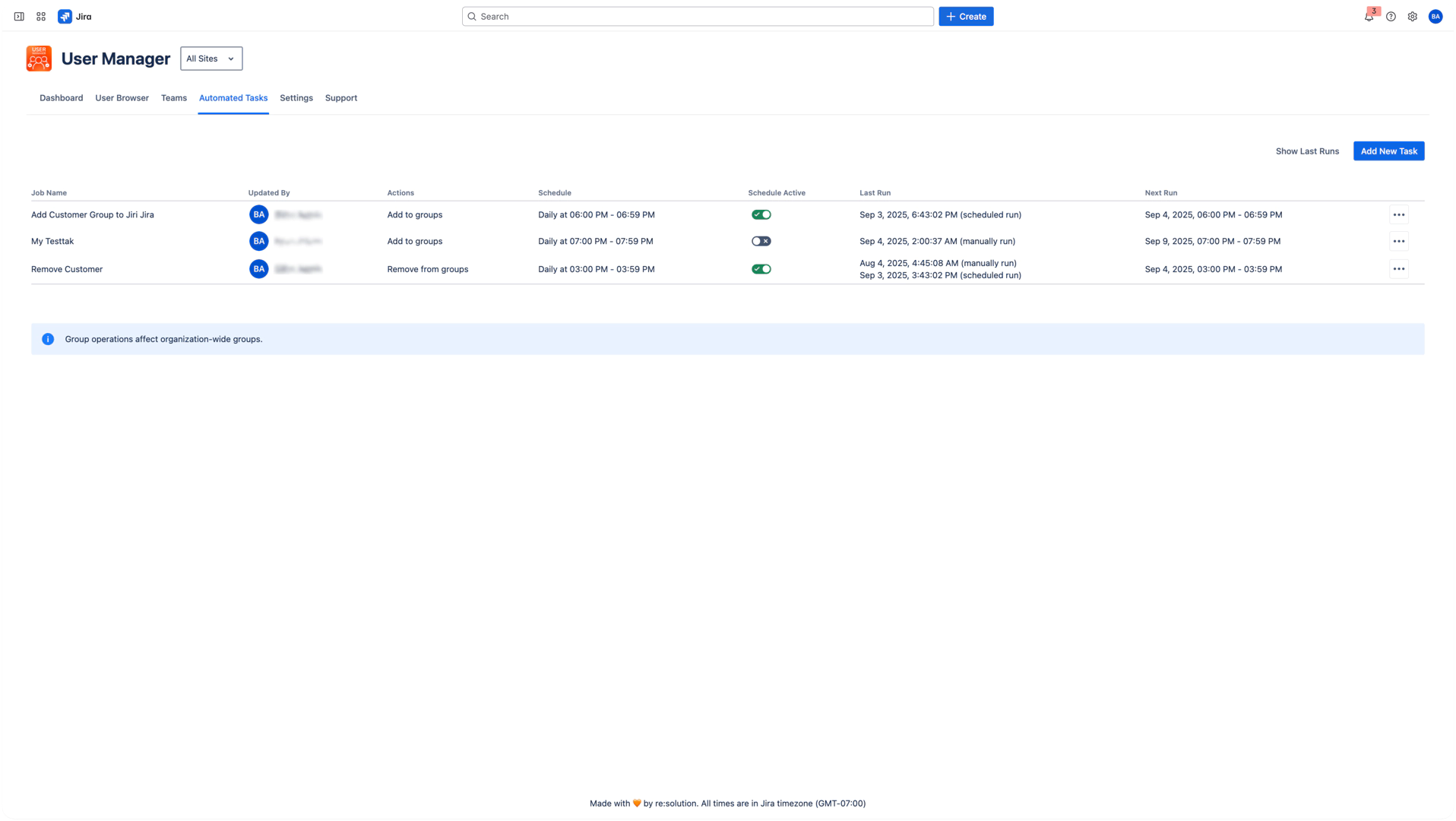
Step 2: Configure Basic Settings
Task name
Use a descriptive name that explains the purpose.
Examples:Add Customer Group to Inactive Jira Users Remove Stale Confluence Access Monthly License Cleanup
Saved filter
The filter defines which users your task will update.
Choose from your saved filters in the User Browser
The filter is re-evaluated every time the task runs
Make sure your filter captures the right criteria
Examples:Jira only — Users with Jira access onlyInactive 90 days — Users not active in the last 90 daysExternal contractors — Users with contractor email domains
Step 3: Define the Schedule
You can run tasks manually or set them to run on a recurring schedule.
Manual Execution
Task is saved but does not run automatically
Trigger manually via the actions menu (⋮)
Useful for:
Occasional cleanup tasks
Tasks requiring review before execution
Template tasks for different scenarios
Weekly Schedule
Select one or more weekdays
Choose the execution time (hourly slots)
Useful for regular cleanup or reviews
Interval Schedule
Run the task every X days/weeks/months
Set a start date and time
Ideal for monthly compliance routines
Time and Date Settings
Use your site’s timezone
Set the start date using the calendar picker
Choose off-peak hours for large tasks
The schedule toggle must be active for scheduled tasks to run
Scheduling Examples
Daily Inactive User Processing
Weekly schedule with all days selected
Run at 03:00 AM to minimize impact
Processes users inactive > 30 days
Weekly License Review
Weekly schedule, Monday only
Run at 10:00 AM for management visibility
Reviews and optimizes license allocation
Monthly Compliance Check
Interval schedule, every 1 month
Run on the 1st at 09:00 AM
Ensures access compliance
Step 4: Select Actions
Pick one or more operations to run on the filtered users.
Add to Groups: Search and select one or more groups
Remove from Groups: Clean up outdated memberships
Remove App Access: Remove user access to selected apps
Suspend User: Block access without deleting data
Actions are executed in the order they’re selected.
Example Sequence
First: Remove from admin group
Then: Add to “customer” group
Finally: Remove Jira and Confluence access
Step 5: Review and Save
Before saving:
Double-check the task name, filter, and actions
Review the schedule and timing
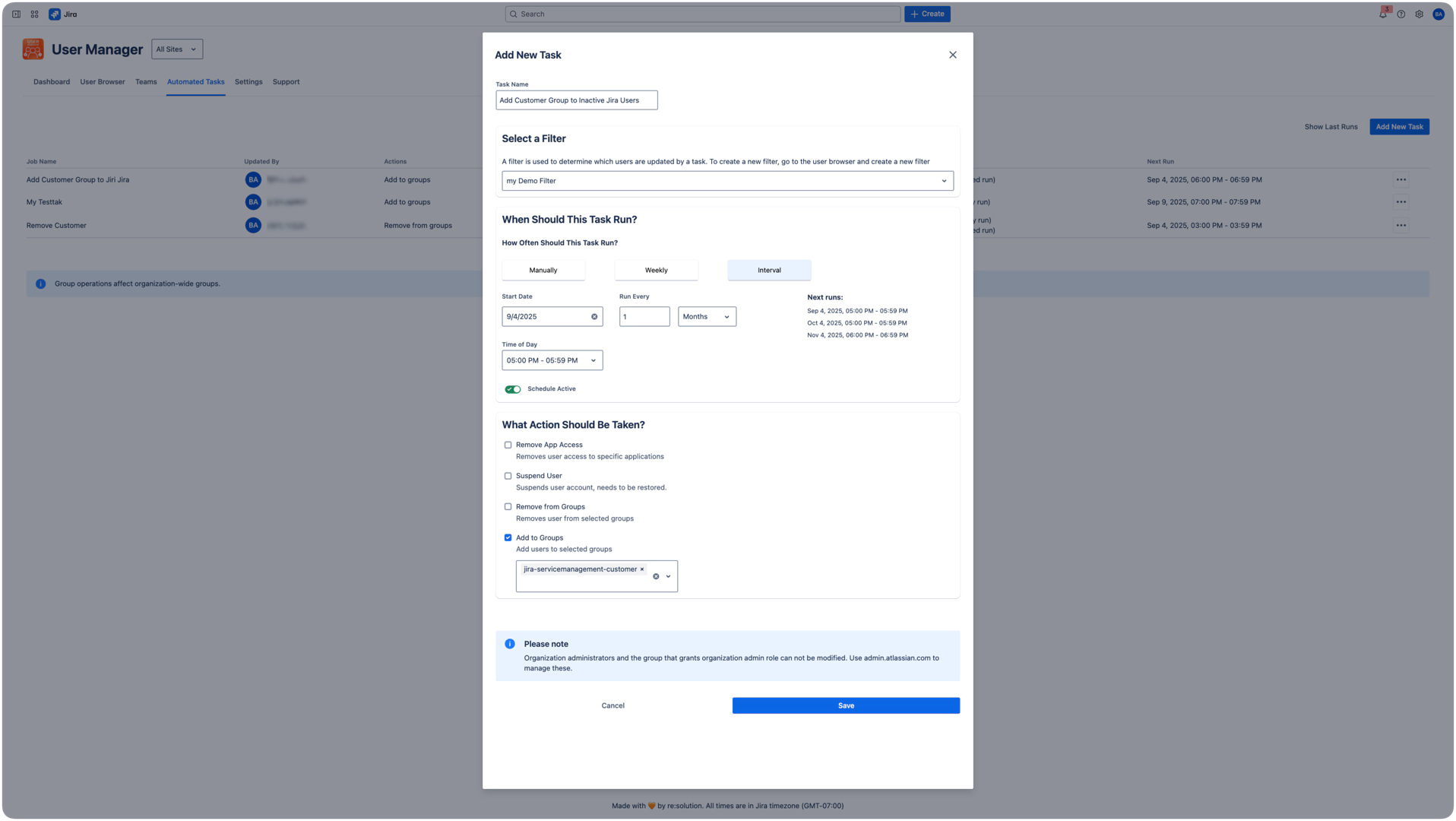
Click Save or Update Task to finish setup.
Managing Tasks
Task Overview
The task list shows:
Name and description
Status (Active/Inactive)
Last and next execution times
Actions menu (⋮)
Actions Available
Run Now: Execute immediately
Edit: Modify the task
Remove: Delete the task
Show Results: View execution logs
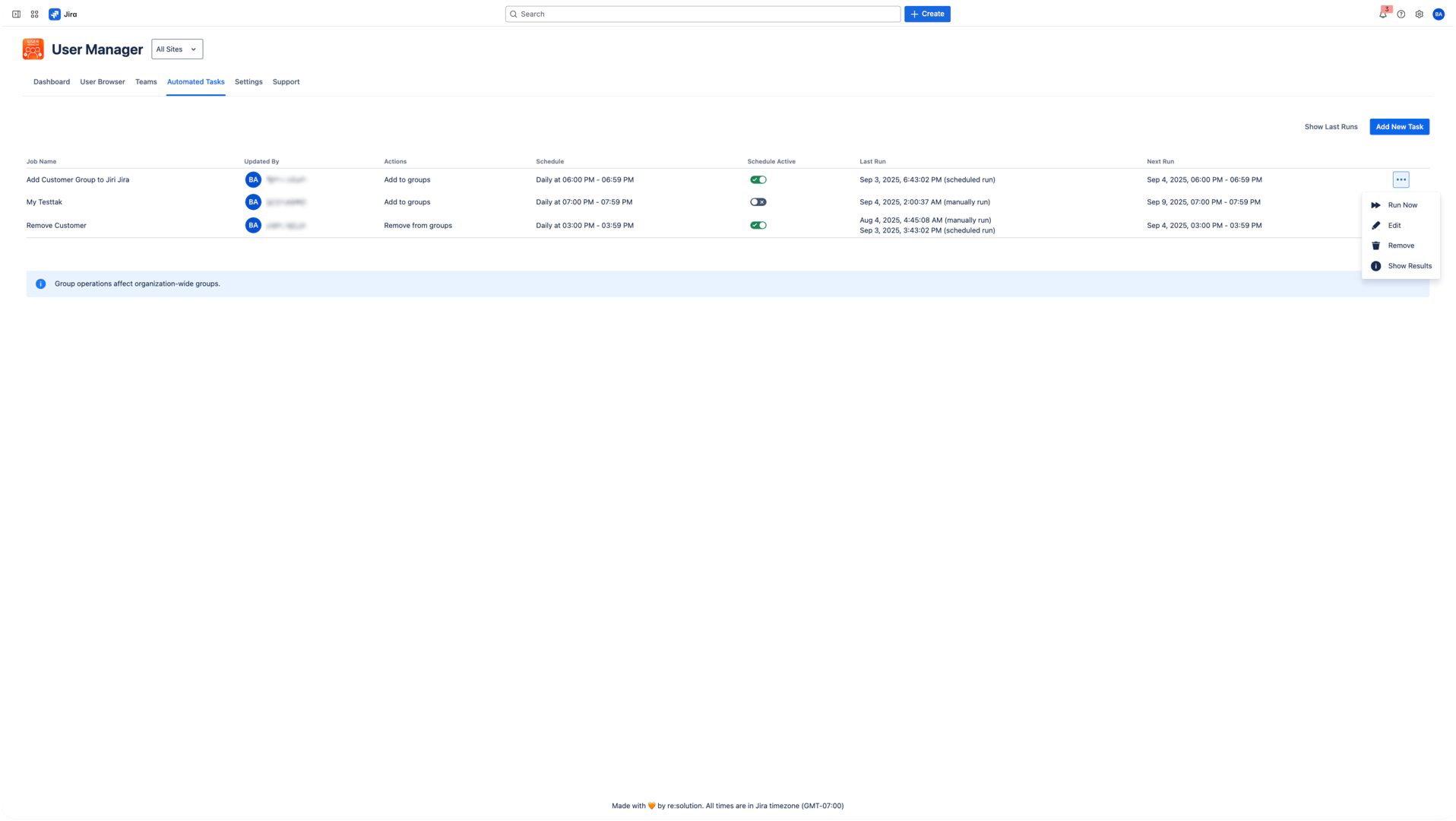
Monitoring Execution
Execution History
Click Show Results for a task to view:
Execution date and duration
Success, failure, or partial status
Number of users affected
Logs for each action
Click Download Result to export logs as JSON for auditing.
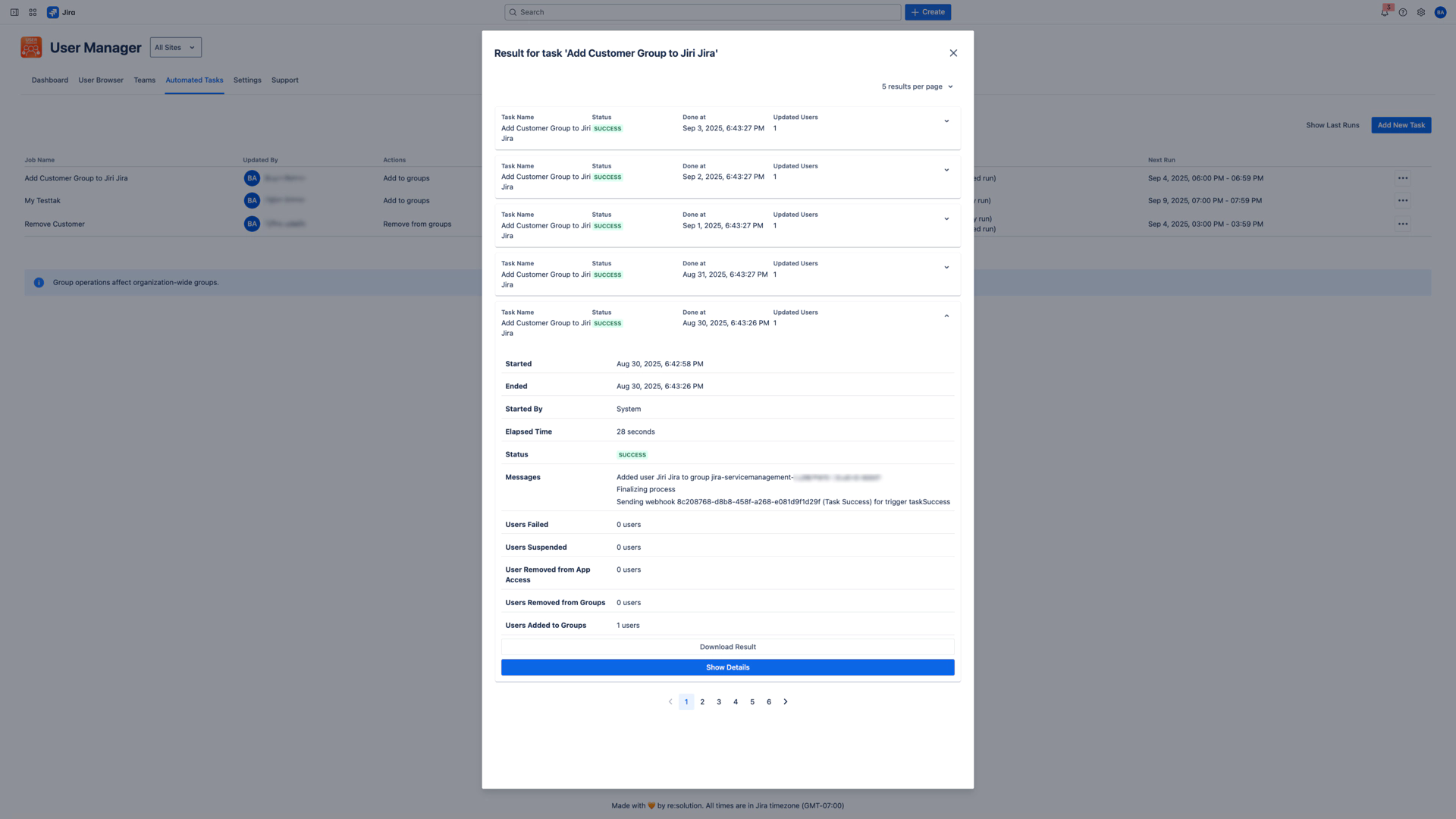
System-Wide Monitoring
Click Show Last Runs to view results across all tasks.
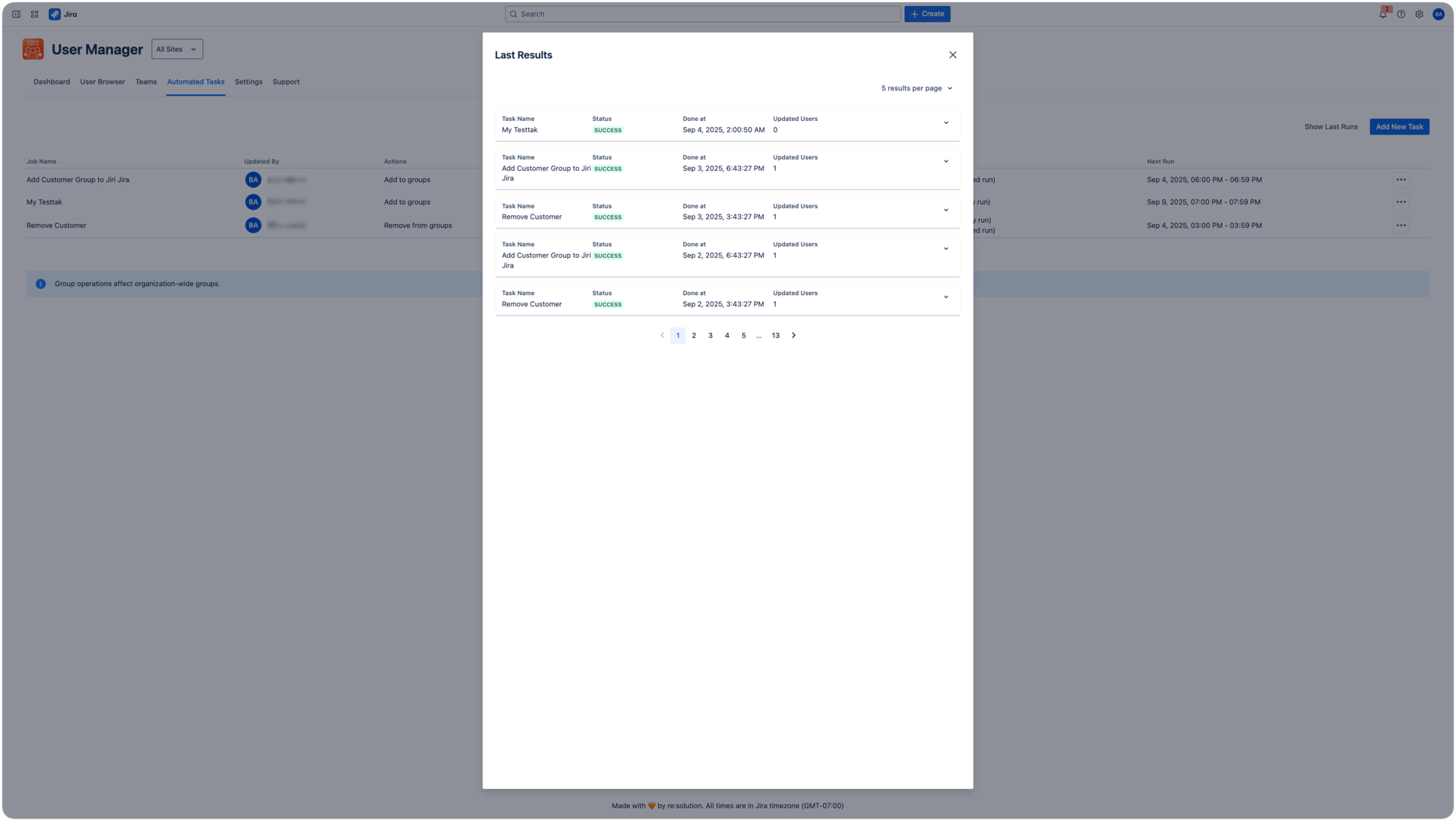
Best Practices
Task Naming
Use clear names that explain what the task does
Example:
Weekly License Cleanup – Inactive 90d
Filter Design
Test filters in the User Browser before using them in automation
Start with small scopes and expand gradually
Scheduling
Start with manual execution if unsure
Avoid overlap between similar tasks
Use early morning slots to reduce system load
Action Planning
Start with non-destructive actions
Review execution results after the first few runs
Common Use Cases
License Optimization
Filter: Users inactive > 180 days
Action: Remove app access
Schedule: Monthly
Automatic Customer Conversion
Filter: Jira users inactive > 30 days
Action: Add to “customer” group
Schedule: Weekly
New User Onboarding
Filter: New users not yet in onboarding groups
Action: Add to standard and training groups
Schedule: Daily
Security Compliance
Filter: Users inactive > 180 days
Action: Suspend user
Schedule: Daily
Troubleshooting
Task Not Running
Check if schedule toggle is active
Make sure the start date is in the past
Confirm filter returns users
No Users Affected
Re-test filter in User Browser
Check user status and criteria
Users may already be processed
Partial Failures
Review logs for errors
Check group availability
Protected users like org admins cannot be modified
Security and Control
Audit logs: Every execution is stored
Org Admin Protection: They cannot be changed via automation
Permissions: Only authorized admins can create/edit tasks
Manual Overrides: All automated actions can be reversed via bulk operations
Integration with the User Browser
Saved filters are shared between User Browser and automation
Task changes reflect immediately in user views
Manual and automated workflows work hand-in-hand
