Atlassian Automation Webhooks
The Notification Settings page lets you connect User Management and License Automation with Atlassian Automation for Jira using webhooks.
This enables automated alerts, task tracking, and status updates without manual effort.
What You Can Do
Trigger Jira automation from User Manager events
Send notifications (email, Slack, Teams, etc.) when critical changes occur
Update dashboards and logs automatically
Kick off dependent workflows based on app events
Limit: Max 3 webhooks (more coming soon)
Supported Webhook Triggers
API Key Expiring Soon
Event: Organization API key will expire in 7 days
Use cases:
Alert admins to renew the key
Create a high-priority Jira issue
Send reminder emails
Automated Task Failed
Event: Task execution failed
Use cases:
Create an incident ticket
Notify administrators
Log failures for analysis
Automated Task Succeeded
Event: Task completed successfully
Use cases:
Update status dashboards
Maintain audit logs
Trigger dependent workflows
How to Set It Up
Step 1 – Create an Incoming Webhook in Jira Automation
Go to your Jira space (project)
Space (Project) Settings → Automation → Create rule
Select Incoming webhook as the trigger
Work item criteria must be changed to No work items from the webhook
Step 2 – Configure Actions in Jira Automation
Add conditions (e.g., filter for specific task names)
Add actions (create issue, send email, post to Slack/Teams)
Test and publish the rule
Select the Incoming webhook Trigger (Step 1) and copy the generated Webhook URL and Secret
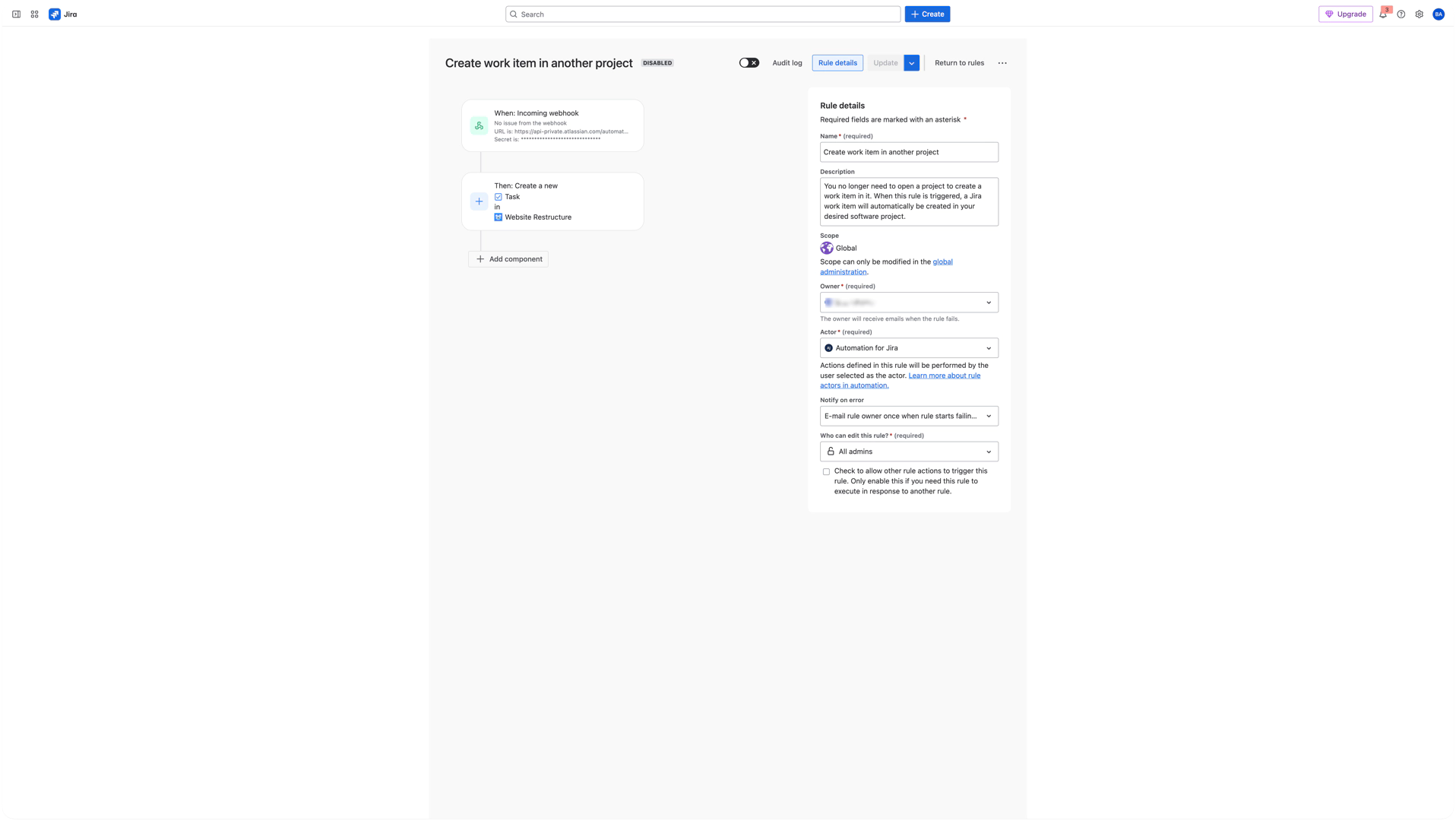
Step 3 – Add the Webhook in User Manager
Settings → Notification Settings → Add Webhook
Fill in:
Name – Descriptive title (e.g., “API Key Expiry Alert”)
Webhook URL – From Jira Automation
Secret – From Jira Automation
Trigger – Select event
Notes – (optional) additional notes about this webhook
Save the webhook
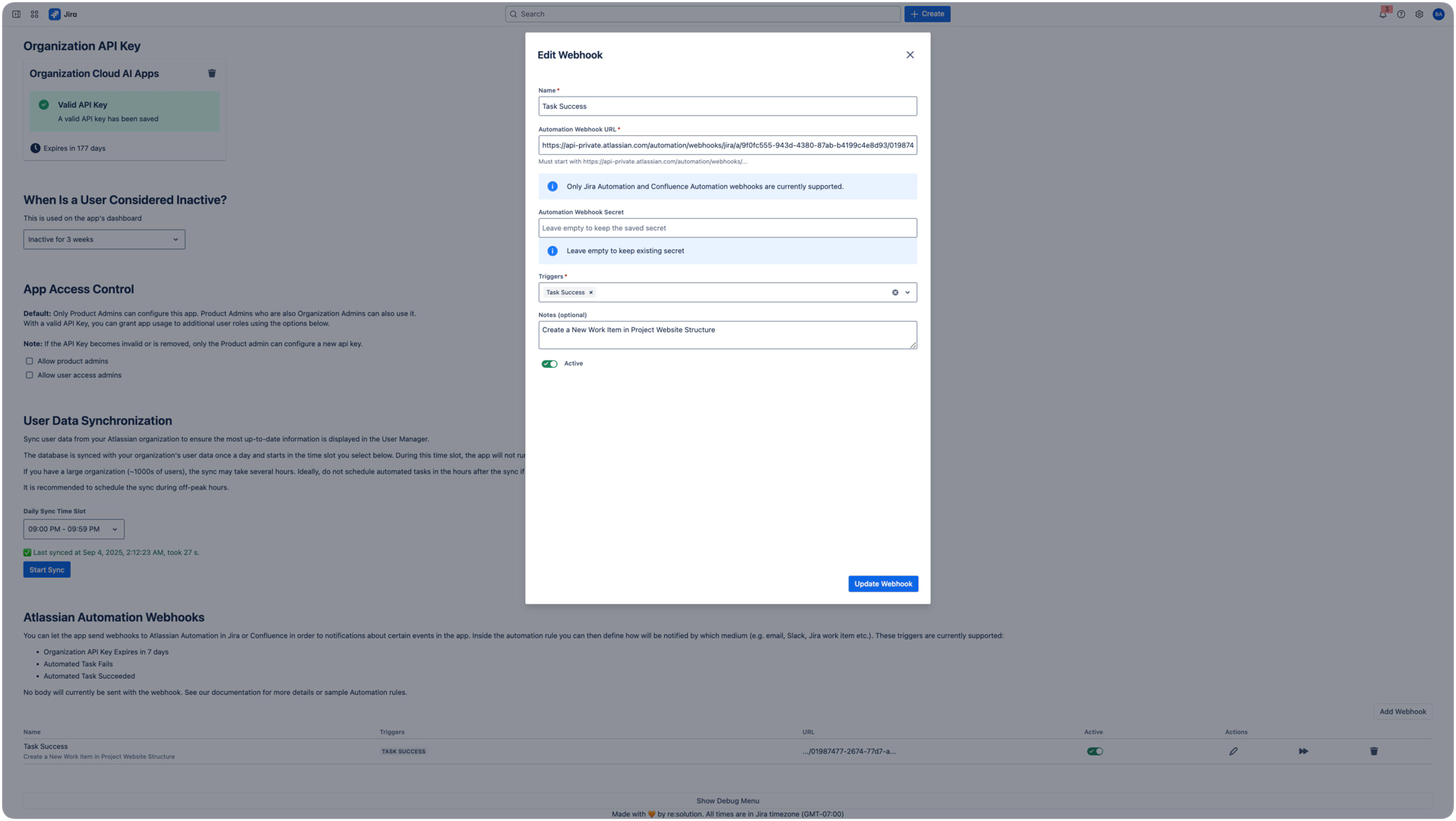
Automation Ideas
Trigger / Event | Condition | Action(s) |
|---|---|---|
API key expiring soon | Always | Email to admins, create Jira issue in an “Admin Alerts” project, post alert in Slack/Teams |
Task failed | Task Name contains “License” | Create incident in Admin project, log to Confluence, send escalation email |
Task failed | Any failure | Post to Ops channel, create “investigation” sub-task, log to Google Sheet |
Task succeeded | Any successful task completion | Append to execution log, email summary to stakeholders, trigger dependent workflows |
Task succeeded | Sync completed | Send onboarding reminders to new users |
Managing Webhooks
There are three Actions to manage your Webhook.
Edit: Click Edit to modify the webhook’s fields, then save your changes.
Run: Select Run to manually execute the webhook.
Delete: Click Delete to remove the webhook. The deletion occurs immediately without confirmation.
You can enable or disable the webhook.
Use the Active toggle to activate or deactivate the webhook.
Best Practices
Use clear names for webhooks
Document logic in the Notes field
Test before using in production
Monitor Automation logs (Automation > Audit Log) regularly
Keep secrets secure
Future Enhancements
Webhook Payloads: Structured event data for more advanced automation
Additional triggers:
Bulk operations completed
Synchronization completed/failed
License threshold alerts
Pre Infromation for Users before Deactivation
