Organization API Key
The Organization API Key is the foundation of User Management & License Optimizer's functionality. This key enables the app to connect with your Atlassian organization and manage users, groups, and licenses across all sites. Without a valid API key, the app cannot operate.
Overview
The Organization API Key serves as the secure connection between User Management & License Optimizer and your Atlassian Cloud organization. This key provides the necessary permissions to:
Access user and group data across all sites in your organization
Execute bulk operations and automated tasks
Synchronize data between Atlassian and the app's database
Monitor license usage and optimize costs
Prerequisites
Before configuring an Organization API Key:
You must be an Organization Admin in your Atlassian Cloud environment
Access to admin.atlassian.com
Understanding of your organization's security policies regarding API key management
Creating and Adding an API Key
Step 1: Create the API Key in Atlassian
Navigate to https://admin.atlassian.com
Select your organization if you have more than one
Go to Settings → API keys
Click Create API key and choose API keys without scopes
Provide a descriptive name for the key (e.g., "User Management & License Optimizer")
Set an appropriate expiry date
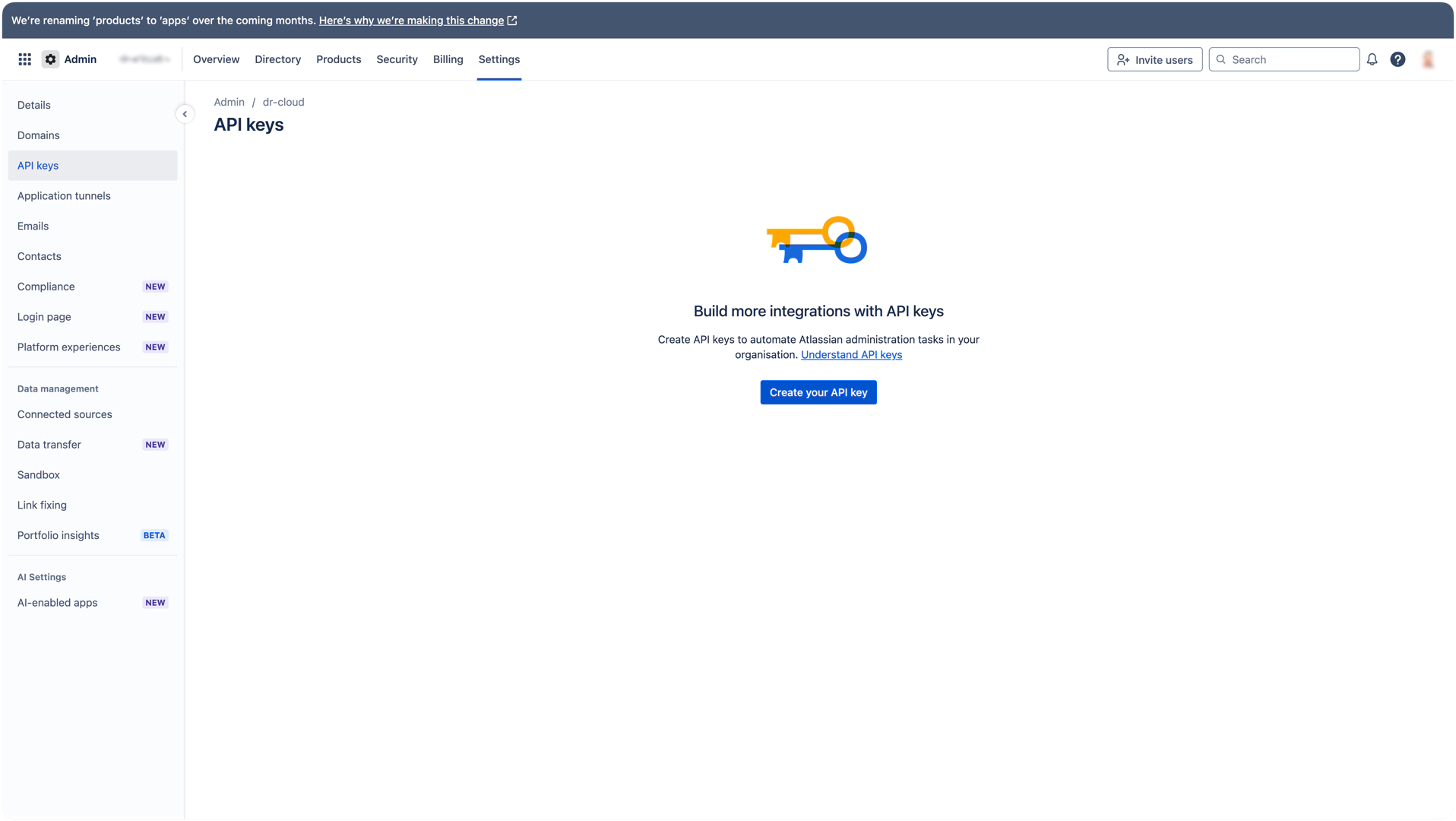
Important: When the API key expires, the app does not work anymore. Plan for key renewal well in advance.
Step 2: Add the API Key to User Manager
In User Management & License Optimizer, you'll see a welcome screen stating "You must add an API Key for this app to work"
Click Add a new Key
In the modal that appears:
Paste your API key into the API Key field
Set the Choose Expiry Date to match the expiry date you configured in Atlassian
Click Check API Key to validate the key

Step 3: Validate and Save
If the API key is valid, you'll see "API key is valid!" confirmation
The app will automatically detect and display your organization name
Click Save Key to finalize the configuration
Managing Your API Key
Viewing Current Status
Once configured, the Organization API Key section displays:
Organization name (automatically detected from the API key)
Status indicator: "Valid API Key - A valid API key has been saved"
Expiration warning: Shows days remaining until expiry (e.g., "Expires in 31 days")
Delete option: Trash icon to remove the current key
Key Expiration Management
The app monitors your API key expiration and provides multiple warning mechanisms:
Expiration Indicators
Visual warning: Orange warning icon appears when expiry approaches
Days countdown: Shows exact number of days until expiration
Webhook notifications: Automatically triggers 7 days before expiry (when configured)
Renewal Process
To renew an expiring API key:
Create a new API key in admin.atlassian.com following the same process
Return to User Management & License Optimizer settings
Delete the existing key using the trash icon
Add the new API key following the setup process
Security Considerations
Access Control Impact
When you configure an API key:
Only Organization Admins can initially access the app
Additional admin roles can be granted access via App Access Control settings
If the API key becomes invalid or is removed, only Organization Admins can configure a new key
Key Protection
Never share API keys outside your organization
Use descriptive names when creating keys to identify their purpose
Set appropriate expiry dates based on your security policies
Monitor key usage through Atlassian's admin interface
Integration with Other Features
Webhook Notifications
The API key expiry date integrates with Atlassian Automation Webhooks to provide automated alerts:
7-day warning: Automatically triggers webhook when key expires in 7 days
Custom automation: Create Jira issues, send emails, or post to Slack/Teams
Proactive management: Ensures you never experience service interruption
App Access Control
The API key enables the App Access Control functionality:
Default access: Only Organization Admins can use the app
Extended access: Grant usage to Product Admins and User Access Admins
Security boundary: These roles gain full organization-wide access within the app
Data Synchronization
A valid API key is required for all synchronization operations:
Initial sync: Complete data import when first configured
Scheduled sync: Daily synchronization at configured time
Manual sync: On-demand data refresh
Pre-operation sync: Automatic sync before bulk operations
Troubleshooting
Common Issues
"API key is invalid" Error
Possible causes:
Key was deleted or expired in Atlassian admin
Incorrect key pasted (extra spaces, missing characters)
Organization permissions changed
Solutions:
Verify the key exists in admin.atlassian.com
Check the key hasn't expired
Ensure you have Organization Admin permissions
Create a new key if necessary
App Stopped Working Suddenly
Most likely cause: API key expired
Solutions:
Check the expiry date in settings
Create a new API key in Atlassian admin
Update the key in User Management & License Optimizer
Cannot Access Settings
Cause: Only Organization Admins can manage API keys
Solution: Contact your Organization Admin to:
Configure the initial API key
Grant you access via App Access Control settings
Best Practices
Key Management
Document key details: Keep records of when keys were created and their purpose
Set calendar reminders: Schedule renewals well before expiry
Use meaningful names: Include "User Management" in the key name for easy identification
Plan for coverage: Ensure multiple Organization Admins can manage keys
Security
Regular rotation: Consider rotating keys annually for security
Monitor usage: Review key activity in Atlassian admin logs
Immediate action: Replace keys immediately if compromised
Principle of least privilege: Only grant additional admin access when necessary
Operational Excellence
Configure webhooks: Set up automated expiry notifications
Test renewals: Practice the renewal process in non-production environments
Document procedures: Maintain runbooks for key management
Monitor health: Regularly check the app status and key validity
Related Topics
App Access Control - Managing who can use the app
Atlassian Automation Webhooks - Setting up expiry notifications
User Roles & Permissions - Understanding admin role requirements
Sync and Data Freshness - How API keys enable data synchronization
