Overview
The User Browser is the central feature of User Management & License Optimizer that provides a unified view of all users across your Atlassian organization. It combines powerful search capabilities with comprehensive user information display, making user management efficient and intuitive.
What is the User Browser?
The User Browser is a sophisticated interface that aggregates user data from all connected Atlassian sites (Jira, Confluence, Bitbucket, etc.) into a single, searchable table. It provides administrators with:
Complete visibility of all users across the organization with multi-site indicators
Fast search and advanced filtering capabilities
Detailed user information including ALL sites, groups, roles, and intelligent activity tracking
Bulk operation support for efficient user management at scale
Saveable filter combinations for automated tasks and recurring operations
Key Benefits
Centralized Management
Instead of switching between multiple Atlassian products to manage users, the User Browser provides a single interface for all user-related tasks. Even when viewing a specific site, you can see all sites where each user has access, preventing accidental changes.
Time Savings
Quickly identify inactive users with flexible time ranges (3 days to 6 months)
Find specific user groups or roles across all sites
Perform bulk operations on hundreds of users at once
Save and reuse complex filter combinations
Enhanced Visibility
See which sites each user has access to - ALL sites are always visible in the table
Understand complete group memberships with expandable views
Track user activity with context-aware last active dates
View user status (Active, Suspended, Deactivated, etc.)
Improved Compliance
Monitor external user access via email domain filtering
Identify users by specific roles (Customer, Guest, Contributor)
Track Jira Administration access separately
Export results for audit documentation
Interface Overview
The User Browser interface consists of several key components.
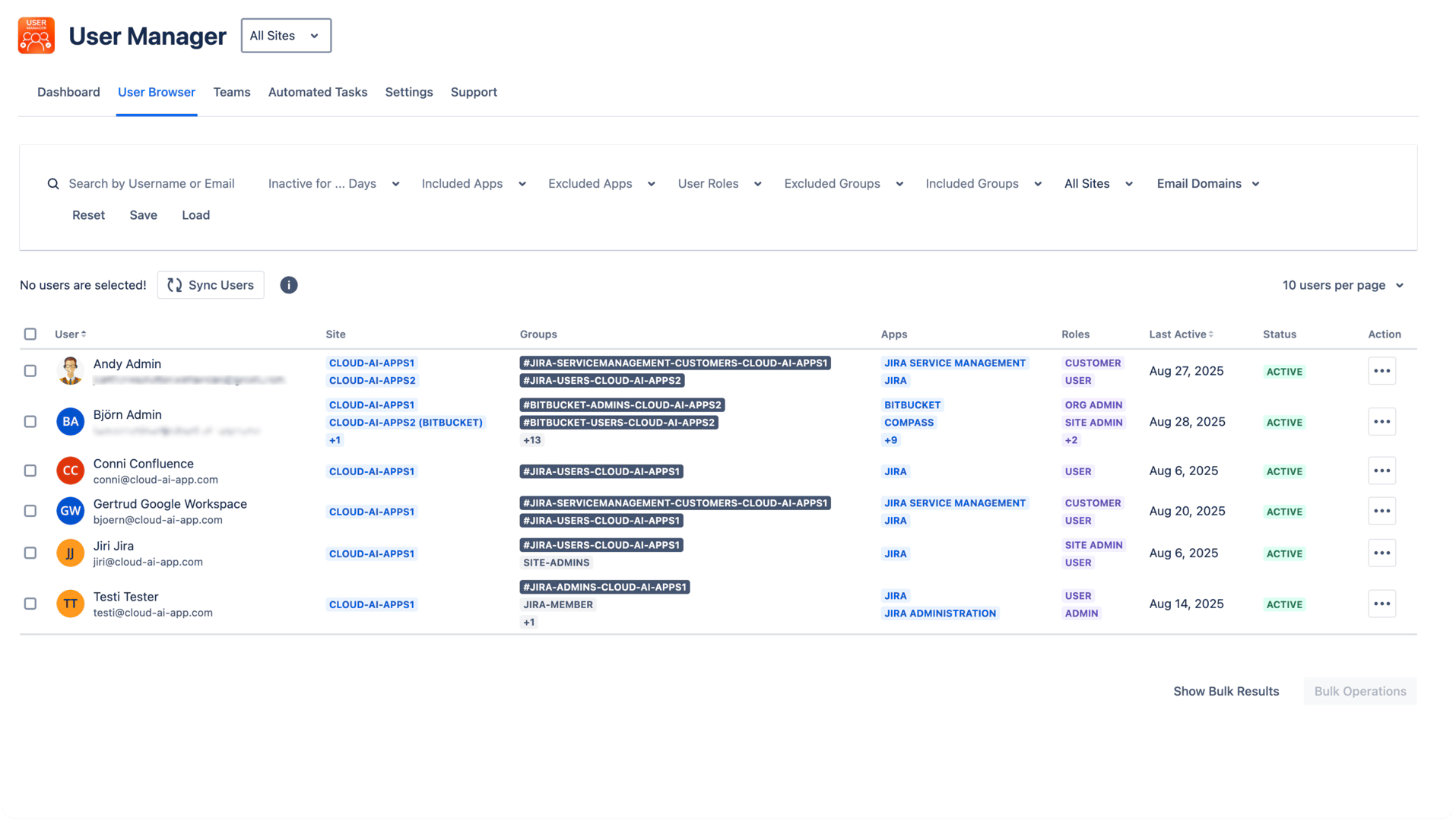
Filter Panel
Search bar for username/email (partial matches supported)
Inactivity filter - Multiple time ranges from 3 days to 6 months
Atlassian Apps - Filter by product access, including Jira Administration
Not in Atlassian Apps - Filter by missing product access, including Jira Administration
User Roles - Filter by roles like Admin, Customer, User Access Admin
Group filters - Both included and excluded groups
Site filter - Single site selection
Email domains - Multi-select for domain filtering
Filter management buttons - Save, Load, Reset
User Table (Main Area)
Sync Users button - Manual data synchronization
Selection checkboxes - For bulk operations
User column - Clickable names to access Atlassian admin
Site column - Shows ALL sites (not just filtered site)
Groups column - Expandable with +/- buttons
Apps column - Product icons with hover details
Roles column - User roles across products
Last Active - Intelligent date based on context
Status - Current user status
Action menu (⋮) - Quick access to user management
Interactive Elements
Expandable content - Plus (+) and minus (-) buttons for long lists
Hover information - Detailed tooltips on sites, groups, apps, and roles
Pagination controls - 10, 25, 50, or 100 users per page
Bulk Operations button - Appears when users are selected
Core Functionality
Multi-Site Aggregation
The User Browser automatically pulls data from all connected sites in your Atlassian organization:
Shows users from multiple Jira, Confluence, and other product instances
Displays site codes (e.g., CLOUD-AI-APPS1, CLOUD-AI-APPS2)
Important: Site column ALWAYS shows all sites where user exists, regardless of filters
Intelligent Last Active Dates
The Last Active column adapts based on your current context:
No filters: Global last activity across all products
Site + App selected: Activity for that specific app
Site only: Last activity for that site
Never active: Shows user creation date
Updates every 24 hours via sync
Smart Display Features
The interface intelligently handles large amounts of data:
Expandable lists with "+N" indicators showing count of hidden items
Hover tooltips displaying full names and details
Efficient pagination for thousands of users
Context preservation when filtering
Common Use Scenarios
Manage Users Who Have Not Logged In For Six Months
Set inactivity filter to "6 months"
Add product filter (e.g., Jira Service Management)
Review filtered users
Save filter as "Semi-annual License Review"
Select all for bulk access removal
External User Access Audit
Filter by email domain when contractors have a seperate email domain
Add "Customer" or "Guest" role filter
Review access levels
Download results for audit
Department Management
Filter by Filter by department-specific groups (e.g., engineering-team, marketing-department, sales-group)
Check for missing standard groups
Verify appropriate app access
Bulk add to required groups
Admin Access Review
Filter by "Admin" or "Site Admin" roles
Include "Jira Administration" app filter
Review admin permissions
Document for compliance
Getting Started
To begin using the User Browser effectively:
Access User Management & License Optimizer from your Atlassian instance
Click User Browser in the top navigation
Note the site selector - defaults to "All Sites"
Set up basic filters to narrow down to the users you want to focus on
Save useful filter combinations for future use
Best Practices
Understanding Site Display
Remember that the Sites column ALWAYS shows all sites where a user exists, even when you're filtered to a specific site. This prevents accidentally removing access thinking a user only exists in one site.
Efficient Filtering
Start with broad filters (site, app)
Add specific filters (groups, roles)
Use email domains for external users
Combine filters for precision
Leveraging Saved Filters
Saved filters are essential for:
Automated tasks (they're required as triggers)
Recurring reviews
Complex filter combinations
Team standardization
Key Features to Remember
Always Visible Information
Site column shows ALL user sites regardless of filter
Hover provides complete details without clicking
Status reflects current user state immediately
Context-Aware Behavior
Last Active dates change based on selected filters
Site selector syncs with site filter
Selection state persists during operations
Bulk Operation Readiness
Checkbox selection enables bulk operations
"Select all remaining users" for large sets
Multiple operations can be combined
