Sync Functionality
Sync Functionality
The sync functionality in User Management & License Optimizer is a manual sync possibility that ensures that user data remains current and accurate across all connected Atlassian sites. This critical feature maintains data consistency between your Atlassian environment and the app's database, enabling reliable bulk operations and automated workflows.
Ensuring Data Accuracy Between Scheduled Syncs
When user data is out of sync, you face several risks:
License waste: Paying for inactive users you think are active
Security gaps: Missing recent deactivations or role changes
Compliance issues: Reporting on outdated user access data
Failed operations: Bulk operations and automated tasks working on stale information
The sync functionality ensures your User Management & License Optimizer database accurately reflects the current state across all your Atlassian sites and applications.
Quick Start Guide
When to Sync Manually
Before important bulk operations
After other admins make changes in admin.atlassian.com
Following SCIM/IdP updates (wait 15-30 minutes first)
Before quarterly license reviews or compliance audits
When troubleshooting data discrepancies
After system changes like connecting new sites or organizational restructuring
How to Sync
Navigate to User Browser in User Management & License Optimizer
Click the "Sync Users" button at the top of the user table
Wait for completion (duration varies by organization size)
Look for success confirmation message
Review updated data in the table
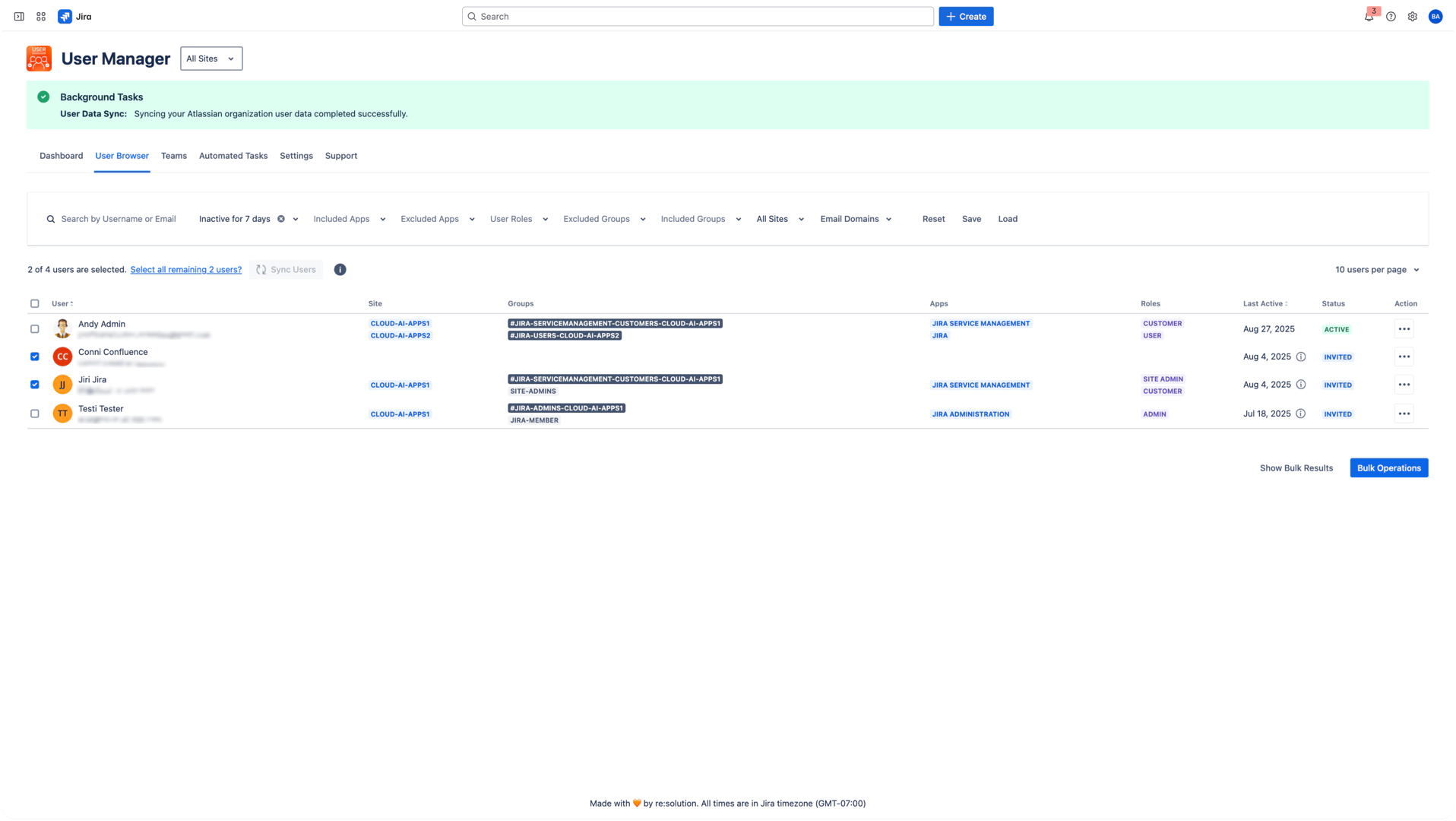
What to Expect
Interface shows processing state during sync
You can navigate away from the page during sync
Table automatically refreshes when complete
Filters remain active
User selections may be cleared
Understanding Sync Timing by Operation Type
Automated Tasks - Auto-Sync Enabled
Automatic sync occurs before each automated task execution
Ensures tasks work with current data without manual intervention
Syncs "specific elements" relevant to the task
Configured in your automated task schedule
Manual Bulk Operations - Manual Sync Required
No automatic sync occurs before bulk operations
Your responsibility to sync if recent changes are expected
Best practice: Always click "Sync Users" before important bulk operations
Risk: Operating on stale data if you skip manual sync
Daily Scheduled Sync - Automatic
Configurable time in Settings (recommended: overnight)
Full organization sync across all sites
Prepares data for daily operations and automated tasks
Should run before your first automated tasks of the day
What Gets Synchronized
Always Synchronized
User account information: Name, email address, avatar, account status
Site and access data: Site memberships, product licenses, app-specific access
Groups and roles: All group associations, user roles per product
Account metadata: Creation date, last updated, Atlassian account IDs
Synchronized with Timing Considerations
Group changes: May take 5-15 minutes to reflect in Atlassian
SCIM updates: Depends on your IdP's sync frequency
License changes: Updates after Atlassian's billing processing
Not Synchronized via Manual Sync
Activity information: Updates automatically every 24 hours
Usage statistics: Separate data collection process
Historical operation logs: Maintained independently
Intelligent Last Active Date Logic
Important: In the currently deployed version the last active date only shows the last activity within the entire organization and not broken down to the application or site.
User Management & License Optimizer employs sophisticated logic to display the most relevant Last Active date based on your current view context:
Context-Based Display
Global Organization View
When no specific site is selected, displays the user's global last activity date across all sites in your organization.
Site and Application Specific View
When both a site and application are selected, shows activity for that specific application on the selected site only.
Site-Only View
When filtering by a specific site without selecting an application, displays the user's last active date across all applications on that site.
Never Active Users
Users who have never logged in display their user creation date as the Last Active date, helping identify accounts that may require onboarding support.
Sync Performance Guide
Expected Duration by Organization Size
Organization Size | Expected Duration | Optimization Tips |
|---|---|---|
< 100 users | 30-60 seconds | None needed |
100-500 users | 1-3 minutes | Avoid peak hours |
500-1,000 users | 3-7 minutes | Schedule during lunch |
1,000-5,000 users | 7-15 minutes | Use overnight window |
5,000-10,000 users | 15-25 minutes | Contact support for optimization |
10,000+ users | 25+ minutes | Custom sync solutions available |
Factors Affecting Sync Speed
Organization size: More users = longer processing time
Number of sites: Each site adds API processing time
Products per site: More products = more API calls required
Groups complexity: Many groups increase processing time
Current Atlassian API performance: External service dependency
Time of day: Peak hours typically slower
Common Sync Scenarios
Scenario 1: After Bulk Changes in Atlassian Admin
Situation: HR just added 50 new employees directly in admin.atlassian.com
Solution: Manual sync before creating automated tasks for onboarding
Timing: Immediate - don't wait for nightly sync
Why: New user data needed for accurate bulk operations
Scenario 2: After Identity Provider Changes
Situation: SCIM sync from Azure AD added new group memberships
Solution: Wait 15-30 minutes after IdP changes, then manual sync
Timing: Allow IdP propagation time first
Why: Captures new group assignments for accurate access management
Scenario 3: After System Changes
Situation: Connected a new Atlassian site to the organization
Solution: Manual sync to capture users and groups from the new site
Timing: After site connection is complete
Why: Ensures new site data is available for management operations
Scenario 4: Before Critical Bulk Operations
Situation: Removing access from 200+ contractor accounts
Solution: Manual sync immediately before bulk operation
Timing: Just before executing the bulk operation
Why: Ensures no contractors were already deactivated elsewhere
Troubleshooting Sync Issues
Common Problems and Solutions
Sync Taking Too Long
Symptoms:
Progress continues beyond expected time for your organization size
No completion confirmation after reasonable wait
Interface becomes unresponsive
Solutions:
Check expected duration table above for your organization size
Verify Atlassian service status
Try during off-peak hours (early morning/late evening)
For persistent issues lasting >2x expected time, contact support
Data Not Updating After Sync
Symptoms:
Old information still visible in User Browser
Recent changes not reflected
Inconsistent data display across different views
Solutions:
Ensure sync showed successful completion message
Try browser refresh (Ctrl+F5 / Cmd+Shift+R)
Clear browser cache if problem persists
Verify you have proper admin permissions for all sites
Check if changes occurred in systems outside Atlassian
Sync Fails or Shows Errors
Symptoms:
Error message during sync process
Sync fails to start or complete
Partial data updates only
Solutions:
Note the specific error message for support
Verify Organization API key hasn't expired (check Settings)
Confirm all connected sites are accessible
Ensure you have admin permissions across all sites
Contact support with error details and organization size
Integration with Other Features
User Browser
Changes reflect immediately in the table after sync
Filters remain active through sync process
User selections may be cleared after sync completion
Last Active dates update based on intelligent context logic
Bulk Operations
Manual sync recommended before important bulk operations
No automatic sync occurs during bulk operations
Results may be affected by data freshness
Plan sync timing around major bulk changes
Automated Tasks
Automatic sync occurs before each automated task execution
Saved filters from User Browser serve as task triggers
Sync ensures tasks operate on current data
Schedule coordination prevents conflicts
Settings Page
Configure daily automatic sync timing
Set Organization API key for sync access
Configure webhook notifications for sync events
Monitor sync performance and scheduling
Dashboard
Metrics update after sync completion
License utilization reflects current data
Inactive user counts adjust based on sync results
Site-specific data refreshes automatically
Best Practices
Strategic Sync Timing
Daily Operations:
Configure overnight automatic sync (2:00-4:00 AM recommended)
Ensures fresh data for daily administrative tasks
Captures overnight changes from global teams
Prepares data for morning automated tasks
Before Major Operations:
Always sync manually before bulk license changes
Sync before compliance audits or access reviews
Refresh data before generating executive reports
Update before major organizational restructuring
After External Changes:
Sync after bulk changes in admin.atlassian.com
Refresh following SCIM/IdP modifications
Update after merger or acquisition integrations
Sync following major Atlassian product updates
Performance Optimization
For Large Organizations (1000+ users):
Schedule syncs during lowest usage periods
Allow sufficient time buffers before dependent tasks
Monitor sync duration trends over time
Consider staggered automated task scheduling
For Multi-Region Organizations:
Account for global timezone differences
Schedule sync before first region's business hours
Consider regional sync requirements
Plan for weekend maintenance windows
Monitoring and Maintenance
Regular Reviews:
Weekly: Monitor sync completion times
Monthly: Review sync-related issues or failures
Quarterly: Optimize sync timing based on growth
Annually: Evaluate sync architecture for scale
Proactive Management:
Set up webhook notifications for sync failures
Document sync timing for team reference
Train team members on manual sync procedures
Maintain escalation procedures for sync issues
Future Enhancements
Planned Improvements
Selective sync - Sync only selected users
Performance optimizations for large organizations
Next Steps
After Reading This Guide
Configure automatic sync in Settings for your organization's schedule
Test manual sync to understand typical duration for your size
Review automated task timing to ensure proper sync dependencies
Set up monitoring using webhook notifications for sync events
Train your team on when and how to perform manual syncs
Related Documentation
Settings - Configure automatic sync schedules and API keys
Automated Tasks - Understand sync timing dependencies
Bulk Operations - Learn about manual sync requirements
User Browser - Understand data display and context
Organizations and Sites - Multi-site sync considerations
