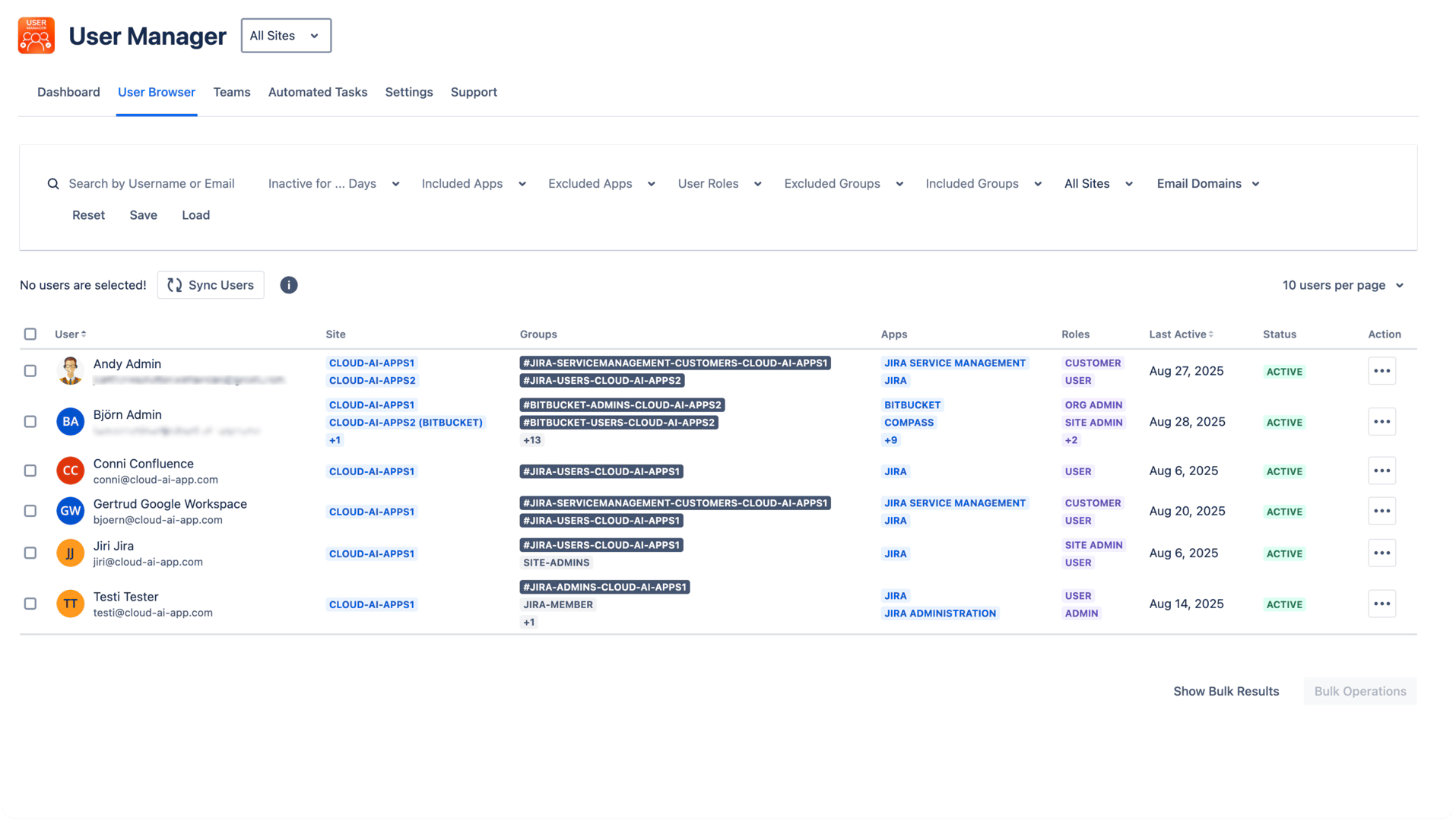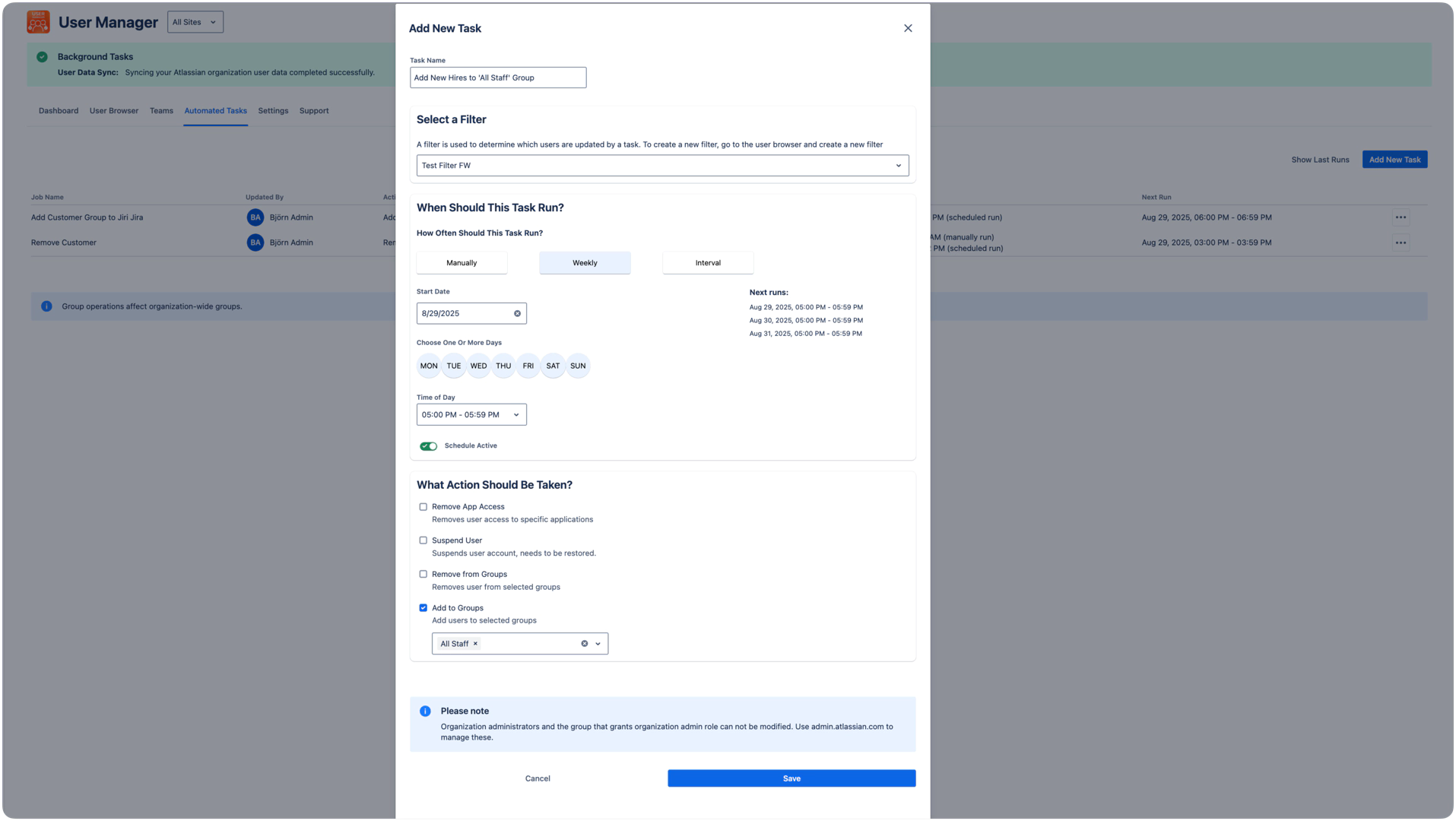Quick Start Guide
This guide provides a quick tour of the core features to get you up and running with User Management and License Optimizer.
View Dashboard
The dashboard is your central hub for all apps and sites. It helps you to understand how many active users you have per app and per site.
For selecting a specific site, use the site selector on the top.
View Users in the User Browser
The User Browser is your central hub for all user accounts.
From the top navigation, click User Browser.
Use the search bar to find a specific user by name or email.
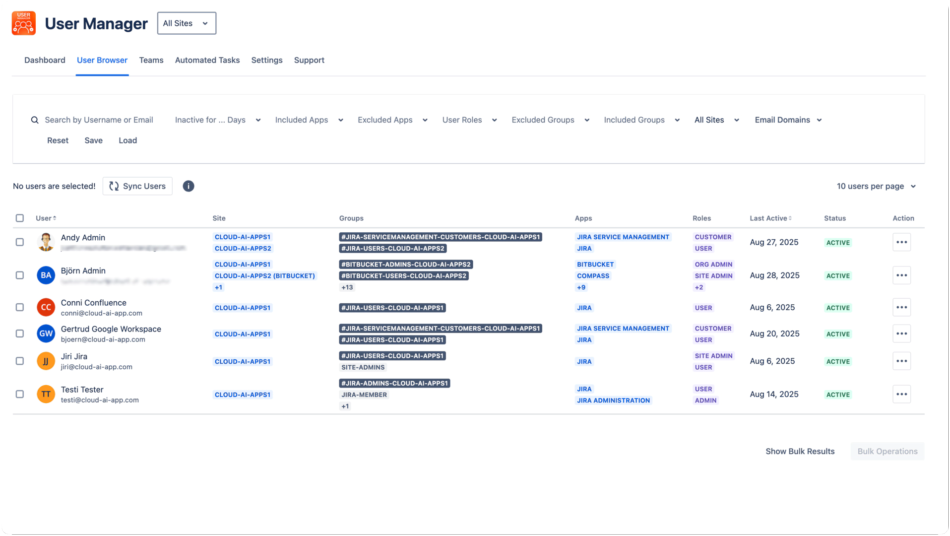
Apply filters on the left to narrow down your search results by criteria such as user role, group membership, or site.
You can save the filter for using it later in Automated tasks.
Perform a Bulk Operation
Bulk operations allow you to manage multiple users efficiently.
In the User Browser, select several users by checking the boxes next to their names.
Click the Bulk Operations button that appears.
Choose an action, such as Assign to Group.
Select the target group and click Apply.
During the operation, a section message is added to show the progress of the operation
Create an Automation Rule
Automated tasks run user management operations on a schedule, saving you from doing repetitive work manually. Set up rules once to handle routine tasks like removing inactive users or adding new hires to groups, and they'll run automatically without your intervention. Let's create a simple rule.
Navigate to Automated Tasks > Add New Task.
Name your Task (e.g., "Add New Hires to 'All Staff' Group").
Define your Trigger Filter ( Filters can be created in the user browser and saved with a specific name).
Select your cadence (Manually, Weekly or Interval)
Define your action (e.g., "Add to groups 'All Staff'").
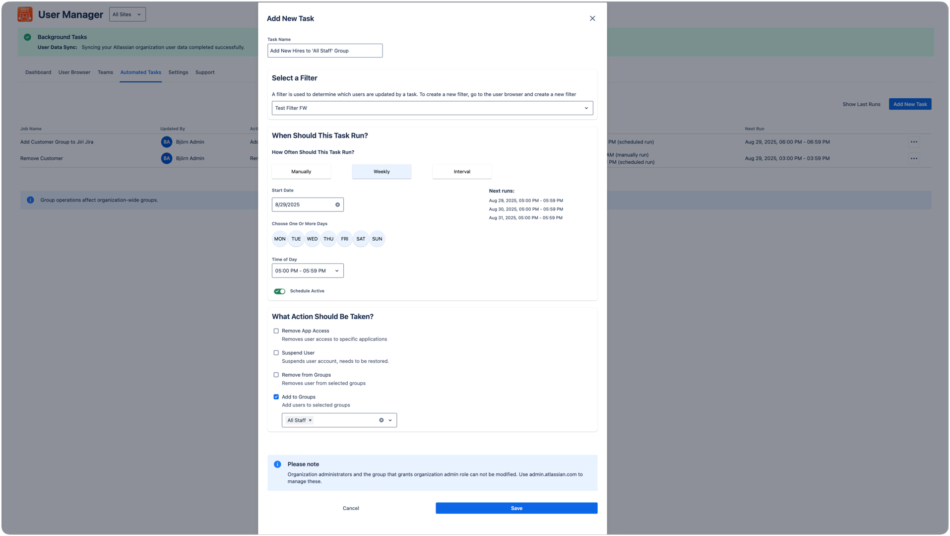
Click Save to activate the rule.