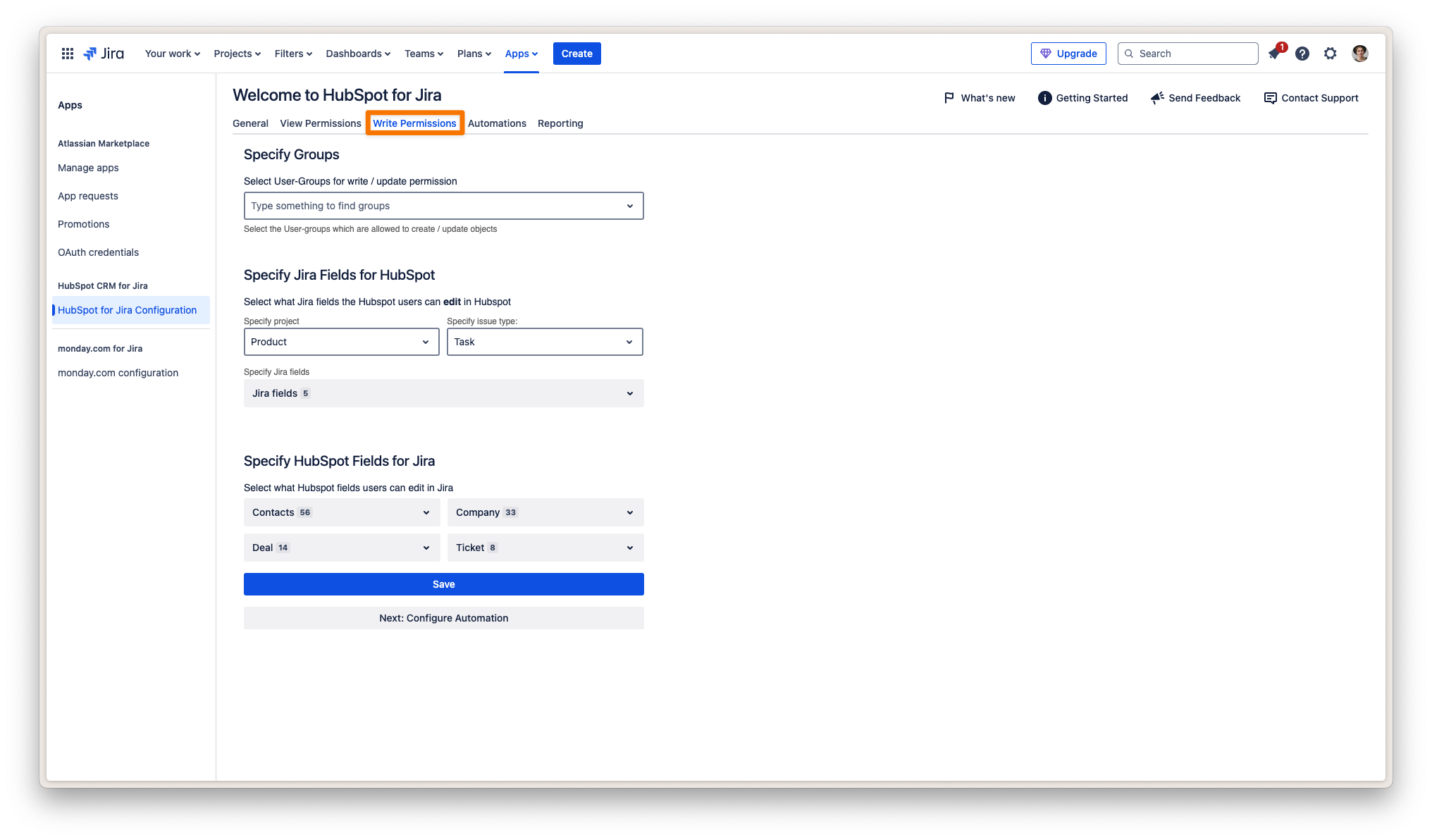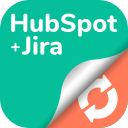Configuring "Write/Update" Settings
Configuring Write Permissions and Editable Fields
Control which user groups can edit data and define which Jira and HubSpot fields are editable across the integration.
Overview
The Write Permissions tab allows you to determine who can create or update objects between Jira and HubSpot, and exactly which fields are editable on each side. Use these settings to keep control over sensitive data and ensure that users can only update the information you want them to.
Step-by-Step Instructions
Step 1: Edit the Connection and Assign Write/Update Permissions
Navigate to the HubSpot for Jira app settings in your Jira instance.
Locate your existing connection and click the pencil (edit) icon.
Open the Write/Update Permissions tab.
In the Specify Groups section, select the user groups who should have permission to create or update objects (Jira issues or HubSpot objects) through the integration.
Only selected groups will have write/update access between HubSpot and Jira.
Step 2: Configure Editable Jira Fields in HubSpot
Under Specify Jira Fields for HubSpot, click on Jira Fields Settings.
Select the Jira project you wish to configure.
Choose the issue type for which you want to control field editability.
Select which Jira fields HubSpot users can edit directly from HubSpot.
Drag and drop the fields to arrange their order of appearance in the HubSpot object card and in the issue creation form within HubSpot.
Step 3: Configure Multiple Projects & Issue Types
Repeat Step 2 for every Jira project and issue type combination that you want to control field editability for.
This ensures your team can update the right Jira information from HubSpot, for all relevant projects and issue types.
Step 4: Configure Editable HubSpot Object Properties in Jira
In the Specify HubSpot Fields for Jira section, use the dropdowns to select which HubSpot object properties should be editable for Jira users.
Choose from Contacts, Companies, Deals, Tickets, or other objects as available.
Repeat this process for each HubSpot object type as needed.
Saving Your Settings
After making your selections, click Save to apply your write/update permission and field settings.
To continue setup, click Next: Configure Automation to proceed to workflow automations.