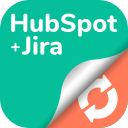Synchronize Data
Refresh HubSpot records
The Refresh HubSpot records feature ensures that your Jira work item data is properly synchronized and ready for use in HubSpot reporting.
When synchronization is needed
New users: If you started using HubSpot for Jira after the reporting feature was introduced, your data is automatically synced and ready to use.
Existing users: If you were already using the app before this feature was added, you’ll need to manually synchronize your Jira work item data once to enable reporting.
How to synchronize data
Go to the Refresh HubSpot records section in Synchronize Data, from the HubSpot for Jira settings.
Click Synchronize Data.
Wait for the synchronization to complete. This may take a few minutes depending on the volume of your Jira work items.
Once the synchronization is complete, you can start using the Reporting feature with real-time data updates.
Auto-display HubSpot panel
With the Auto-display HubSpot panel feature, you can choose in which Jira projects the HubSpot panel should open automatically on every work item. This ensures that your team always has immediate access to HubSpot data without needing to manually expand the panel.
How to enable auto-display
Navigate to the HubSpot for Jira settings, then Synchronize Data.
Under Auto-display HubSpot panel, open the dropdown menu.
Select one or more Jira projects where you want the HubSpot panel to automatically appear.
Selected projects will be shown as tags in the input field.
Click Save settings.
Once enabled, the HubSpot panel will automatically expand whenever you open a work item in the selected projects.
Notes
If no project is selected, the panel will remain collapsed by default.
You can update these settings at any time by revisiting the Auto-display HubSpot panel section in the app settings.