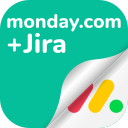User Guide and How To
How do I link a monday.com board to my Jira issue?
Open your Jira issue and click the "monday.com for Jira" button.
Click "Add board," then paste the shareable link from your monday.com board.
Name the board, choose an icon, click "Save," and the board will be embedded in your Jira issue.
Further Information: User Guide - Linking monday board into Jira
How can I customize the monday.com table view in Jira?
Click the “Pencil” button in the monday.com panel.
Use the “x” to remove columns, or the dropdown to add new ones, customizing your table view.
Further Information: User Guide - Engaging with monday item in Jira
How do I initially set up the monday.com for Jira integration?
For a complete guide on how to set up monday.com for Jira, and create the connection between the two platforms, click here.
Further Information: User Guide
How are updates from monday.com reflected in Jira?
Updates are reflected in real-time, as long as they are saved, they will automatically update within Jira as well.
Further Information: User Guide
What monday.com information can be displayed within Jira?
Users can embed any monday.com board view or specific monday.com items into Jira issues.
Further Information: User Guide - Engaging with monday item in Jira
Is it possible to interact with monday.com items directly from Jira?
No, within Jira, users only have read and view permissions for embedded monday.com data.
Further Information: User Guide - Engaging with monday item in Jira
How do I share monday.com boards with my team in Jira?
Sharing involves embedding the board into Jira issues, which then can be viewed by anyone with access to those issues.
Further Information: User Guide - Linking monday board into Jira
Can I link a Jira issue to multiple monday.com items or boards?
Yes, users can link a Jira issue to multiple monday.com items and boards.
Further Information: User Guide - Linking monday board into Jira