Custom Dimensions
Google Analytics for Confluence sends several custom dimensions to Google Analytics with each page view event. Read below to understand more about the attributes of each custom dimension.
On this version of the app, the custom dimensions can be defined automatically during the setup, but you can also do it manually. To do so, visit [GA4] Google Analytics help for further instructions.
The following custom dimensions are the ones that are defined by Google Analytics for Confluence:
Index 1 / dimension1: Space Key (An identifier for the space the user visited)
Index 2 / dimension2: User Account ID (A hashed version of the user's account ID if logged in)
Index 3 / dimension3: Content ID (A stable numeric identifier for each page; URLs might change with the page title)
Index 4 / dimension4: Content Type (The type of content the user is watching, e.g., "page" or "blog post")
Index 5 / dimension5: Content Version (The version of the content; starts at 1 and increases for each edit)
Set Custom Dimensions
The app can set the custom dimensions automatically. For that, you will just need to:
Go to the configuration panel of the app
Click the Set Dimensions button to configure your custom dimensions automatically.
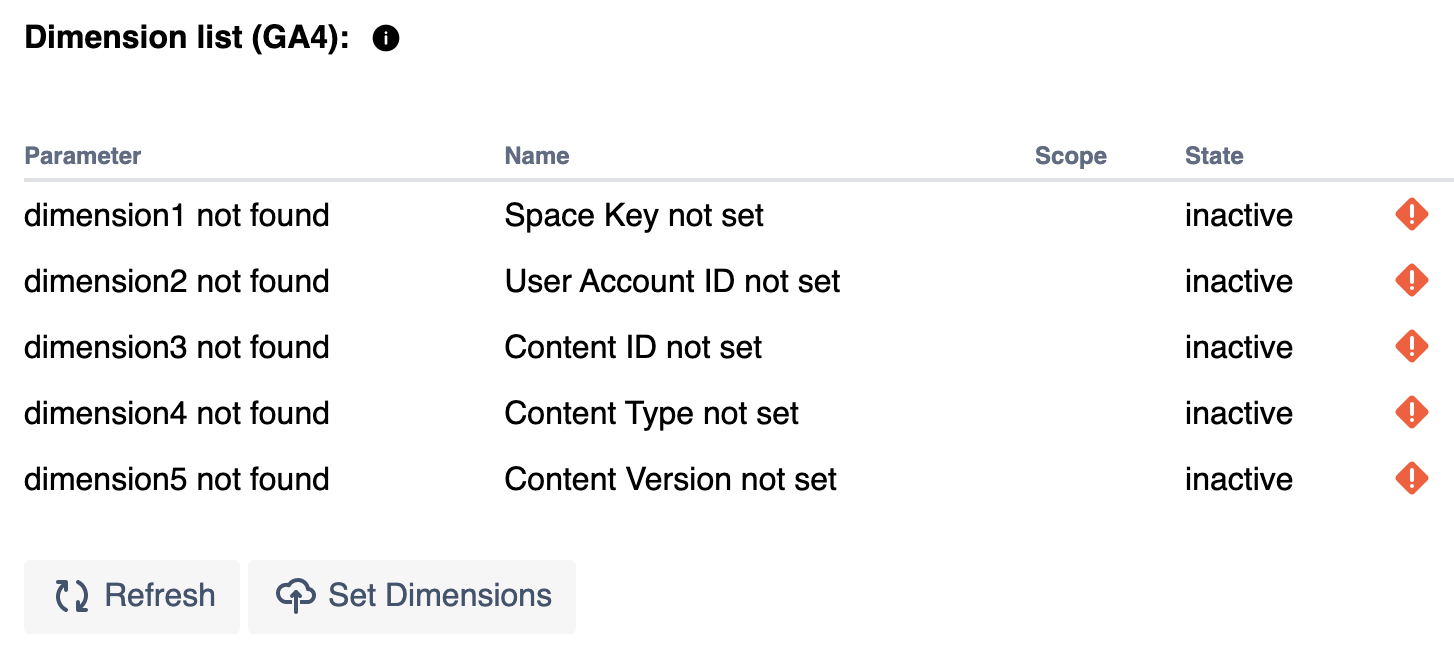
The custom dimensions will be created in a matter of seconds. If the table doesn't refresh automatically, you can click on Refresh.
Save the changes
