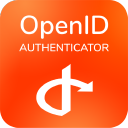Gsuite Setup Guide
1. Go to the OpenID Authentication app and click Add Provider.
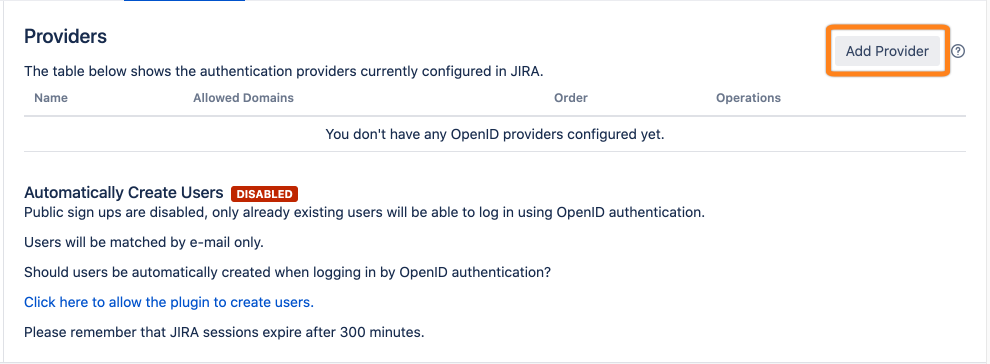
Go to the OpenID Authentication app and click Add Provider.
2. Choose OpenID Connect/OAuth 2.0 for the provider type.
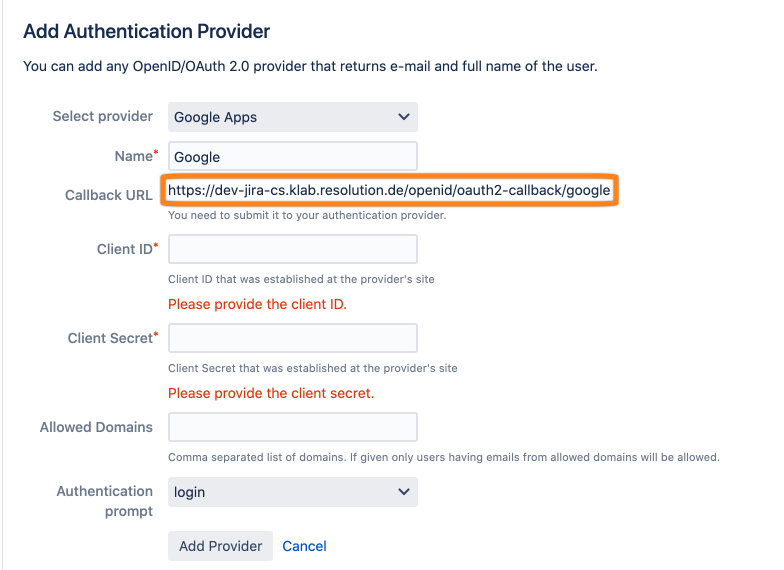
2. Choose OpenID Connect/OAuth 2.0 for the provider type.
3. Go to Google APIs
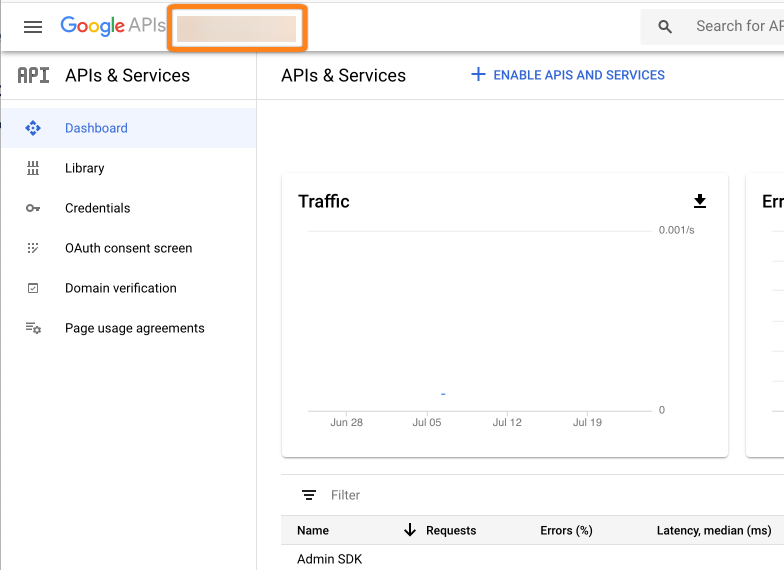
3. Go to Google APIs
4. Click on New Project
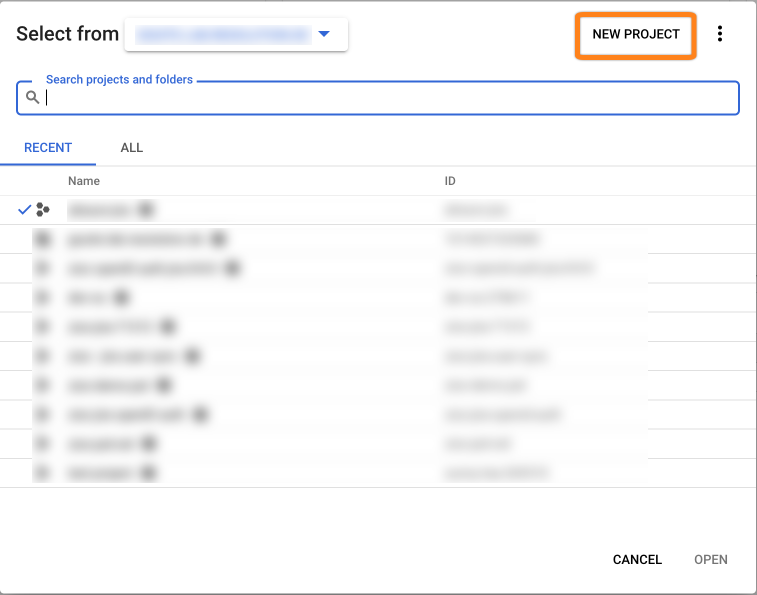
5. Create a new project
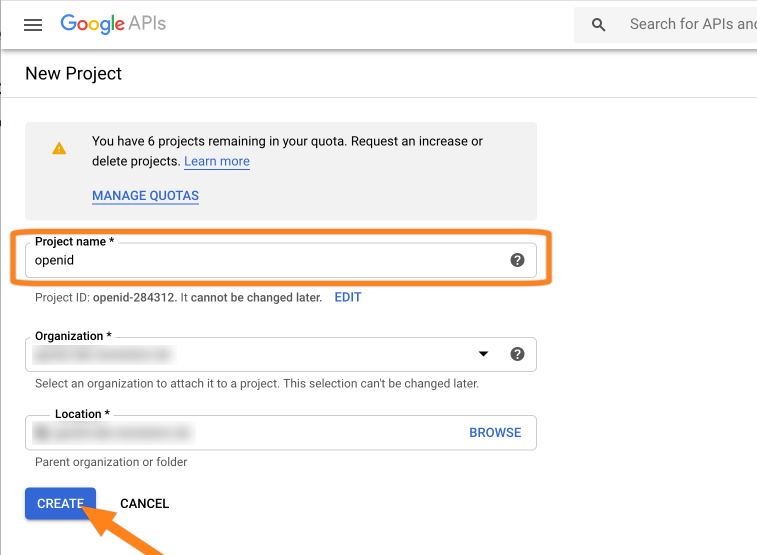
6. Search and Select the Project
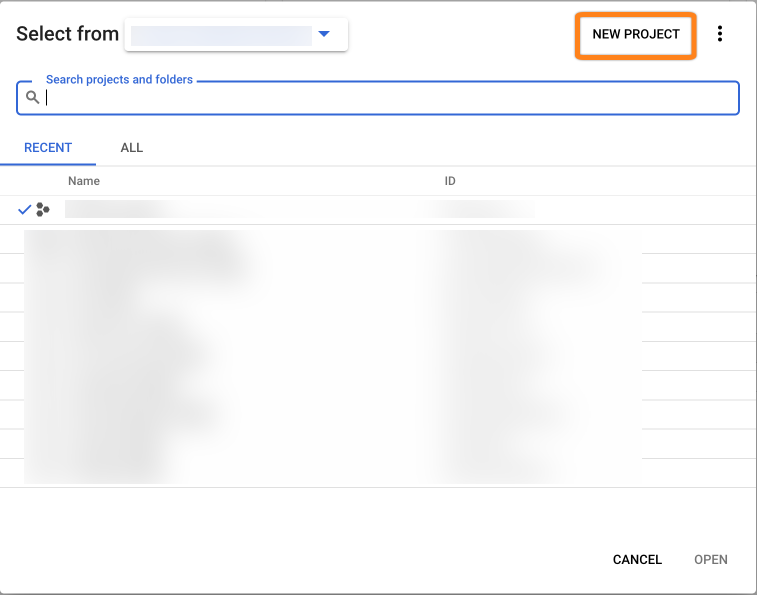
6. Search and Select the Project
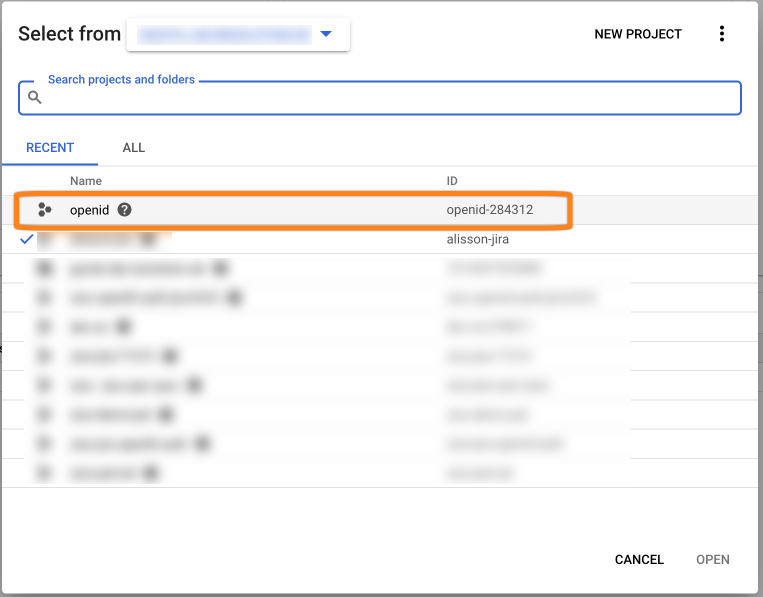
6. Search and Select the Project
7. Go to API Library
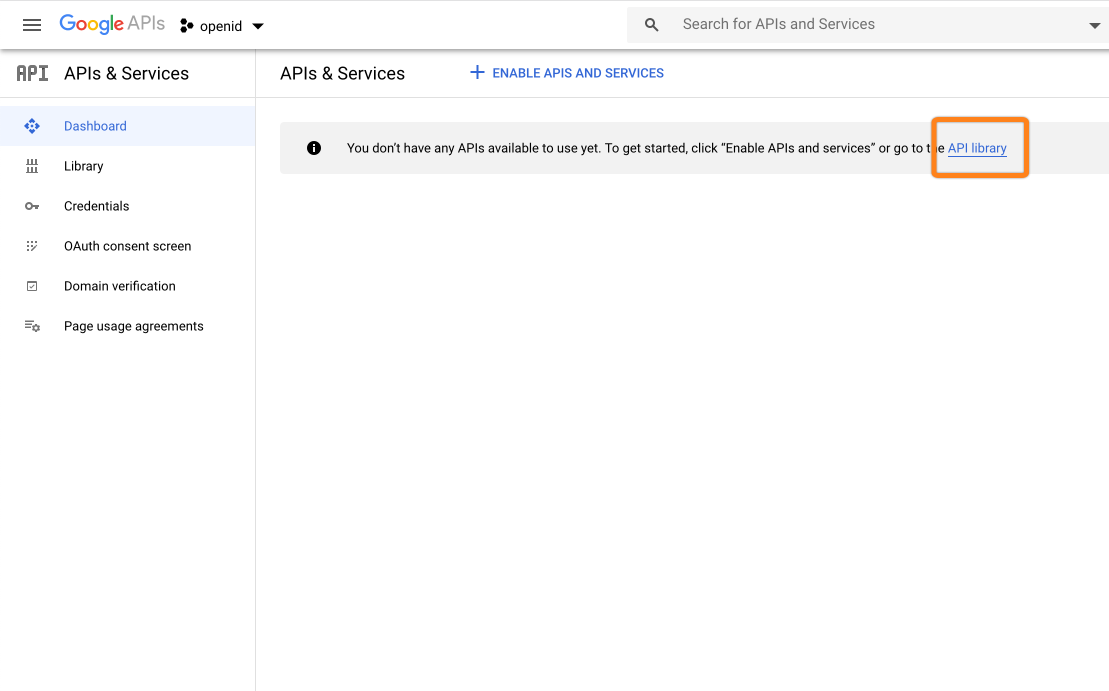
7. Go to API Library
8. Search API Library
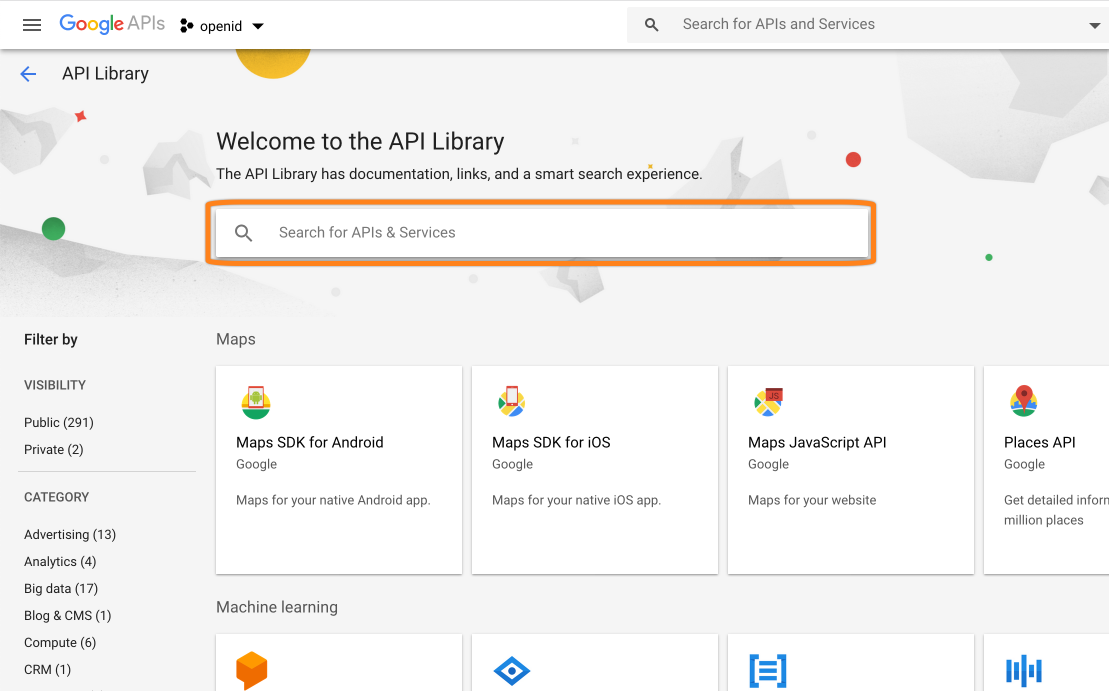
9. Select Google+ Domains API
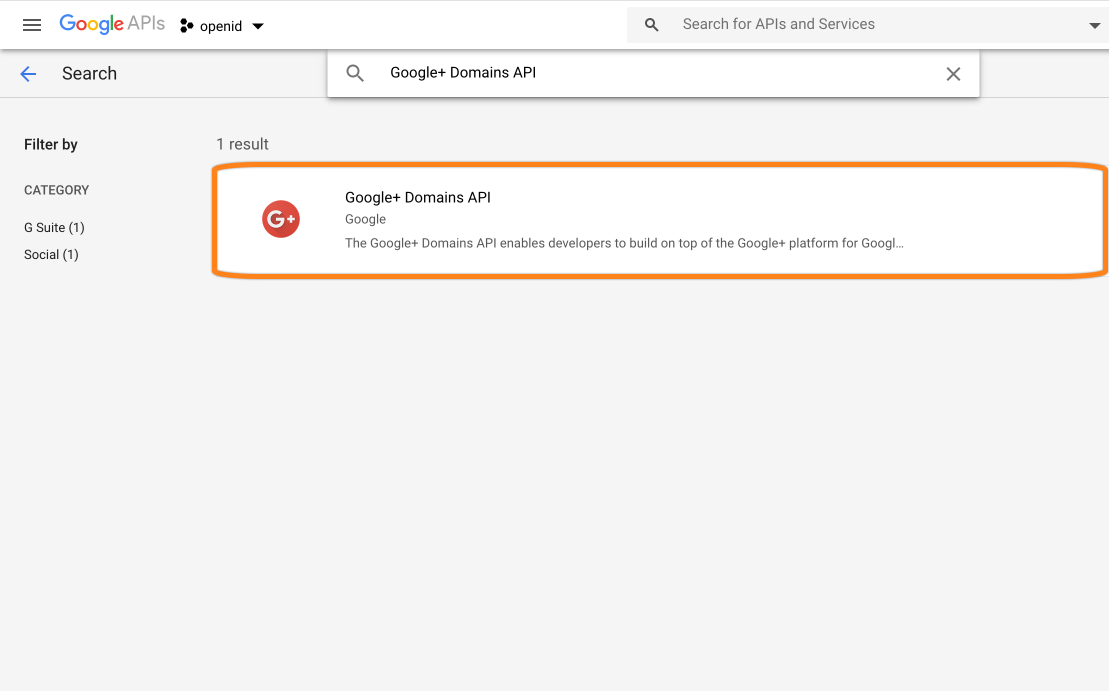
10. Enable Domain
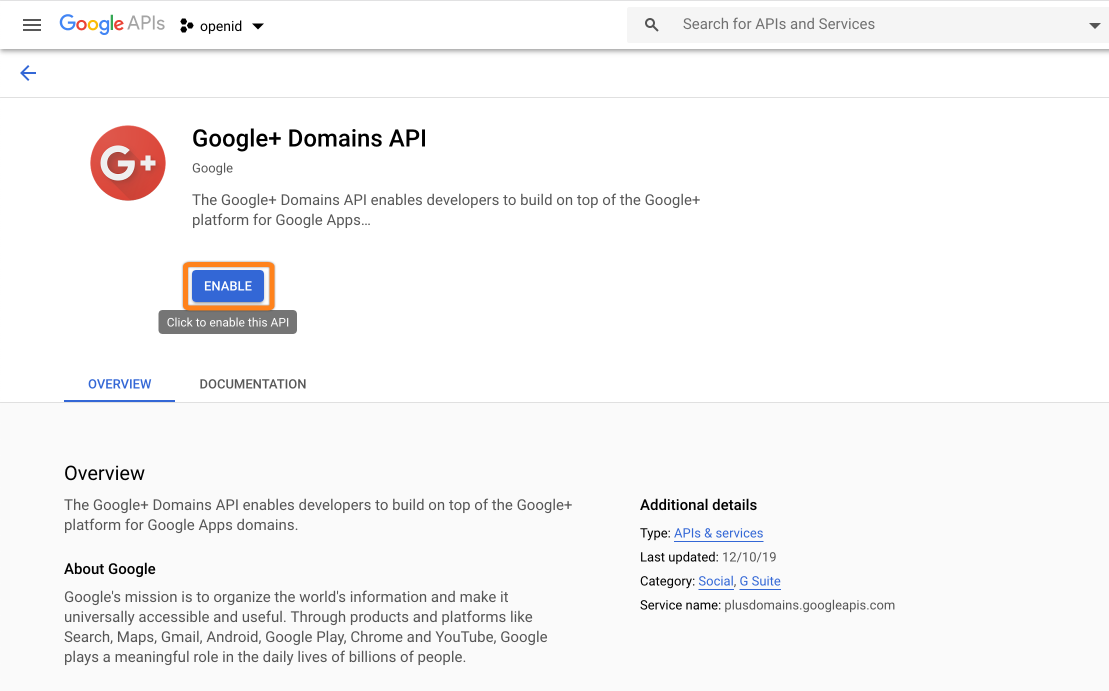
10. Enable Domain
11. Go to to Credentials
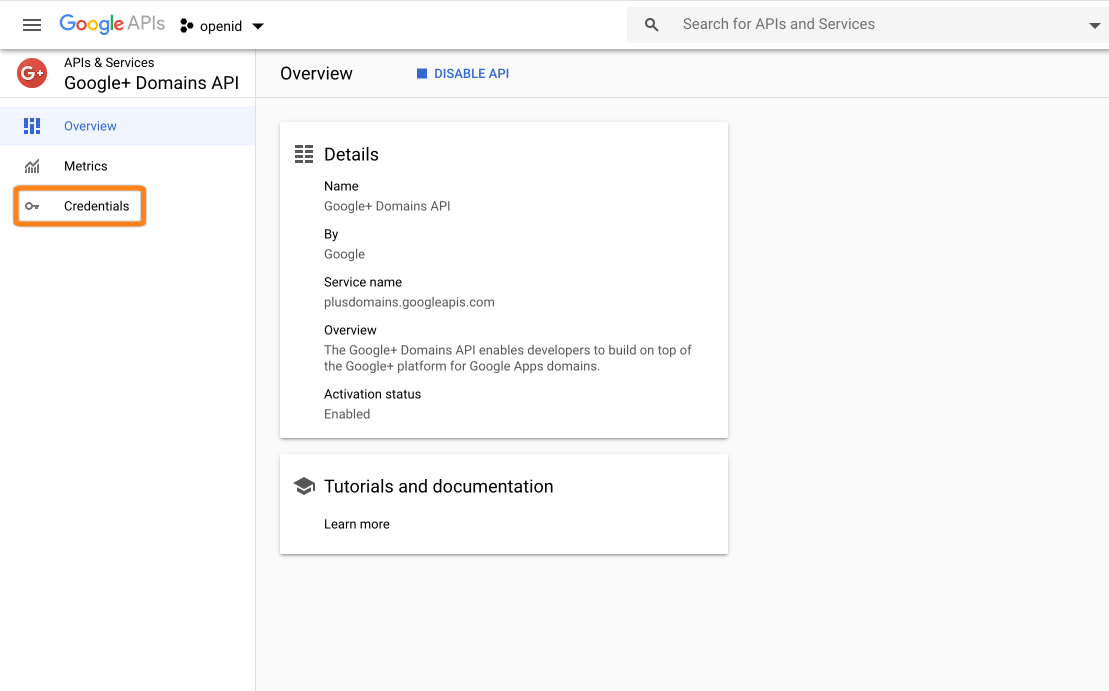
11. Go to to Credentials
12. Configure Consent
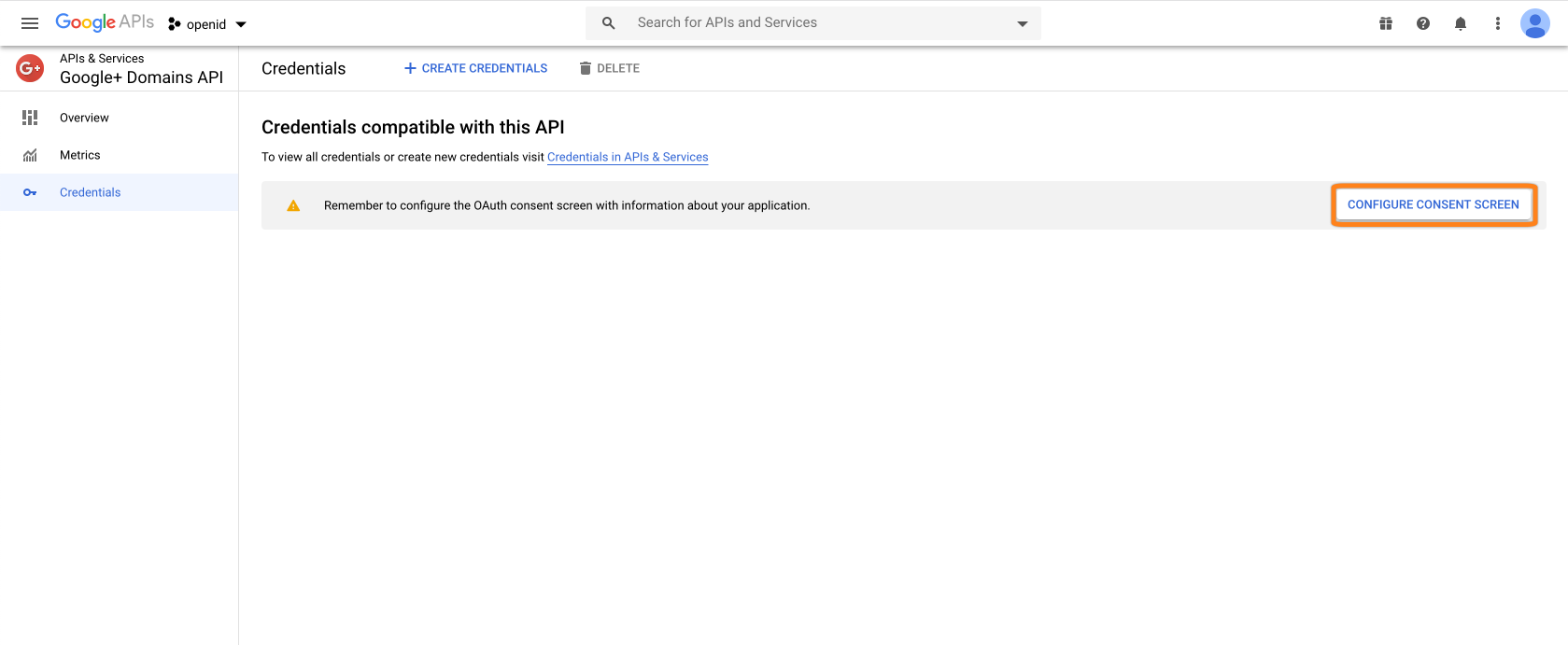
12. Configure Consent
13. Configure User Type
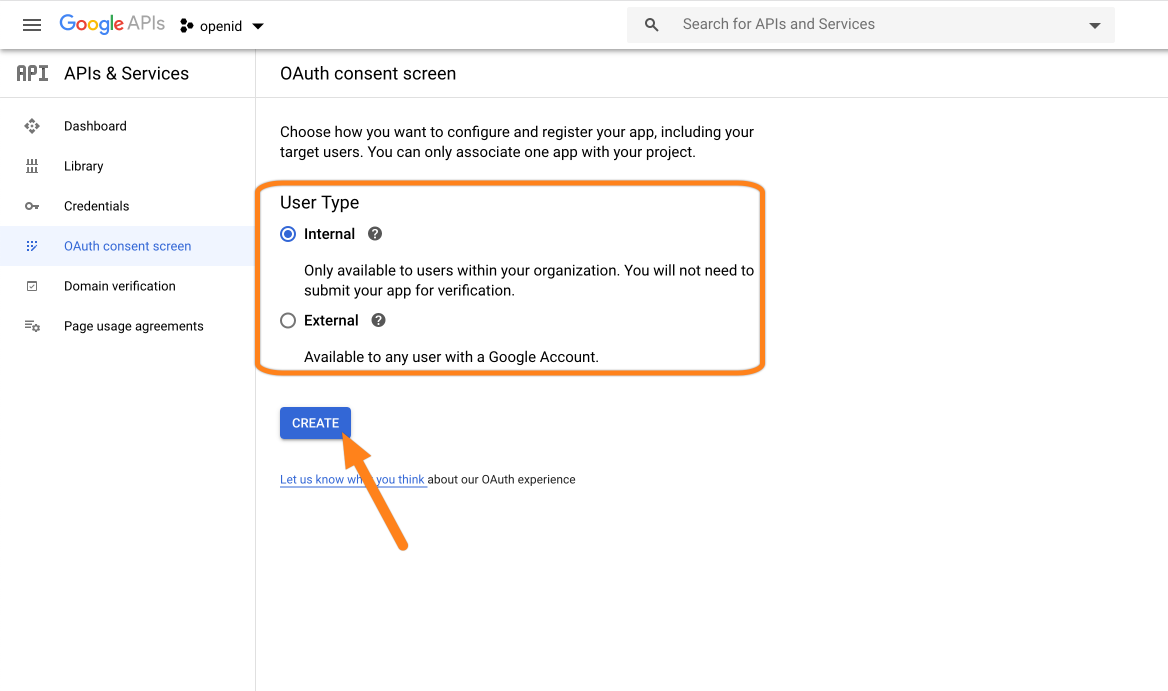
14. Configure Consent and Authorized Domains
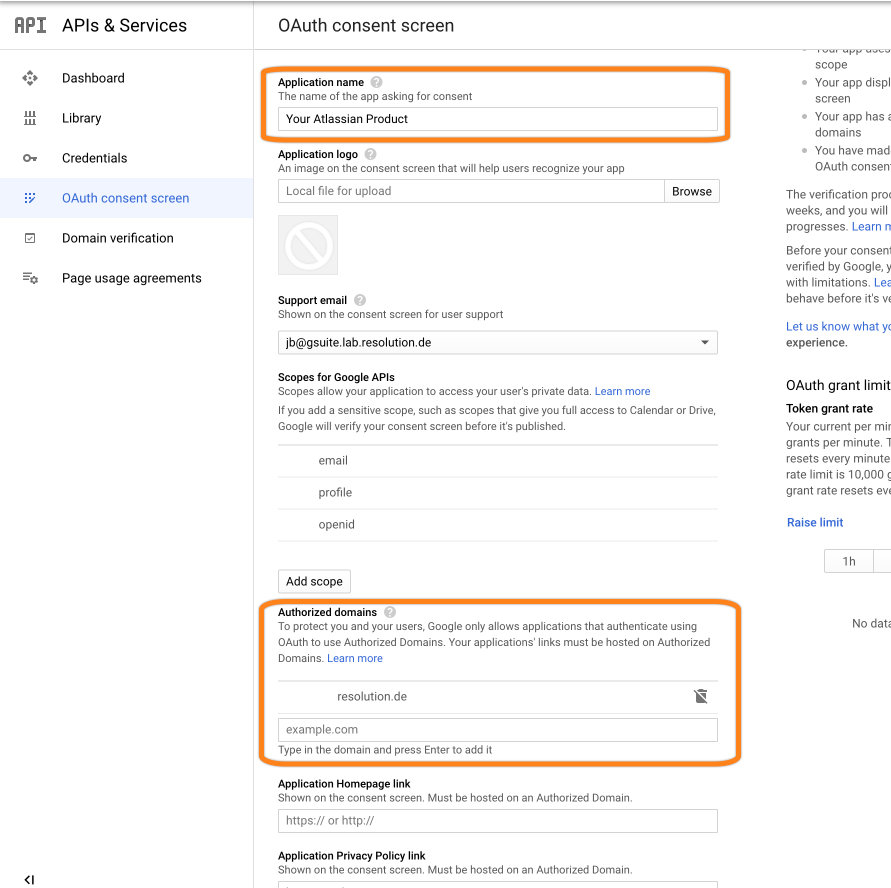
14. Configure Consent and Authorized Domains
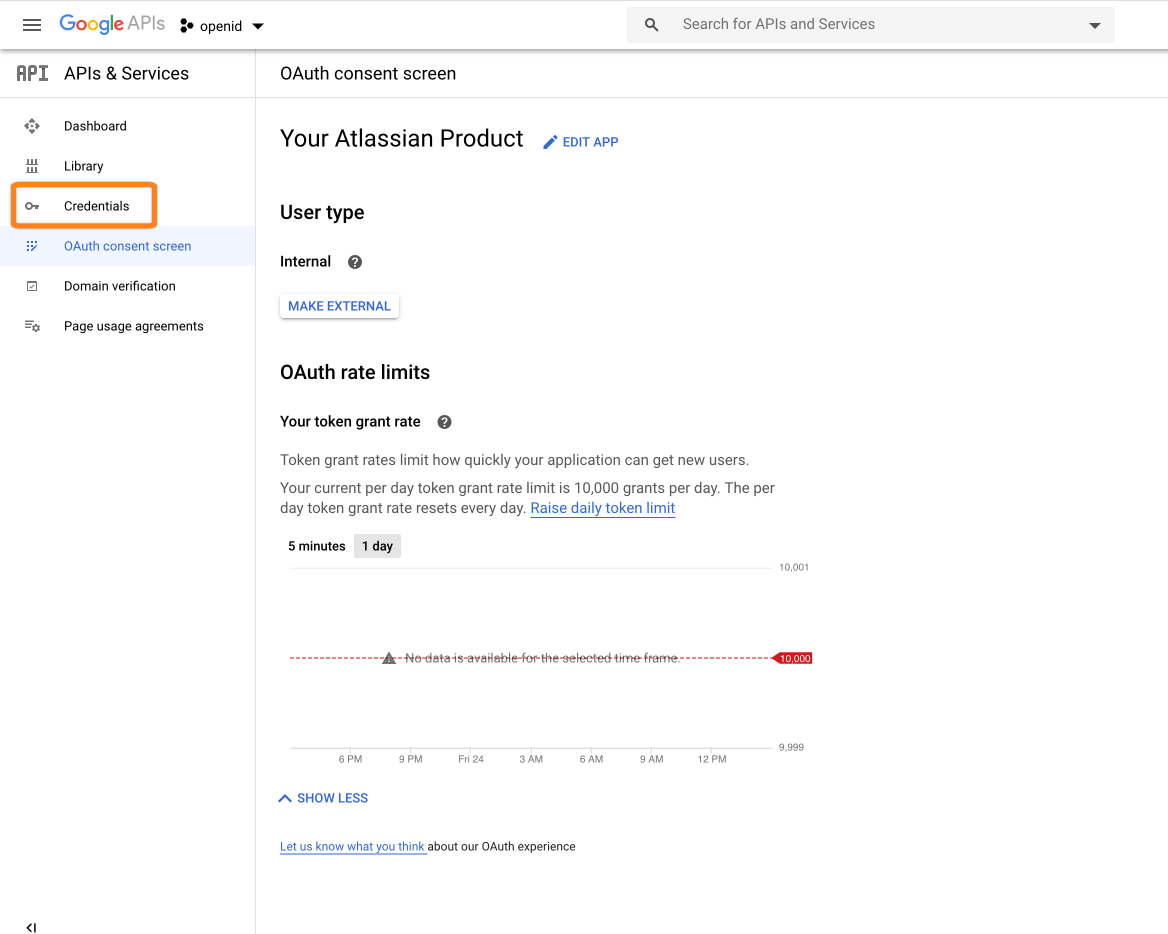
14. Configure Consent and Authorized Domains
15. Define and create Credentials
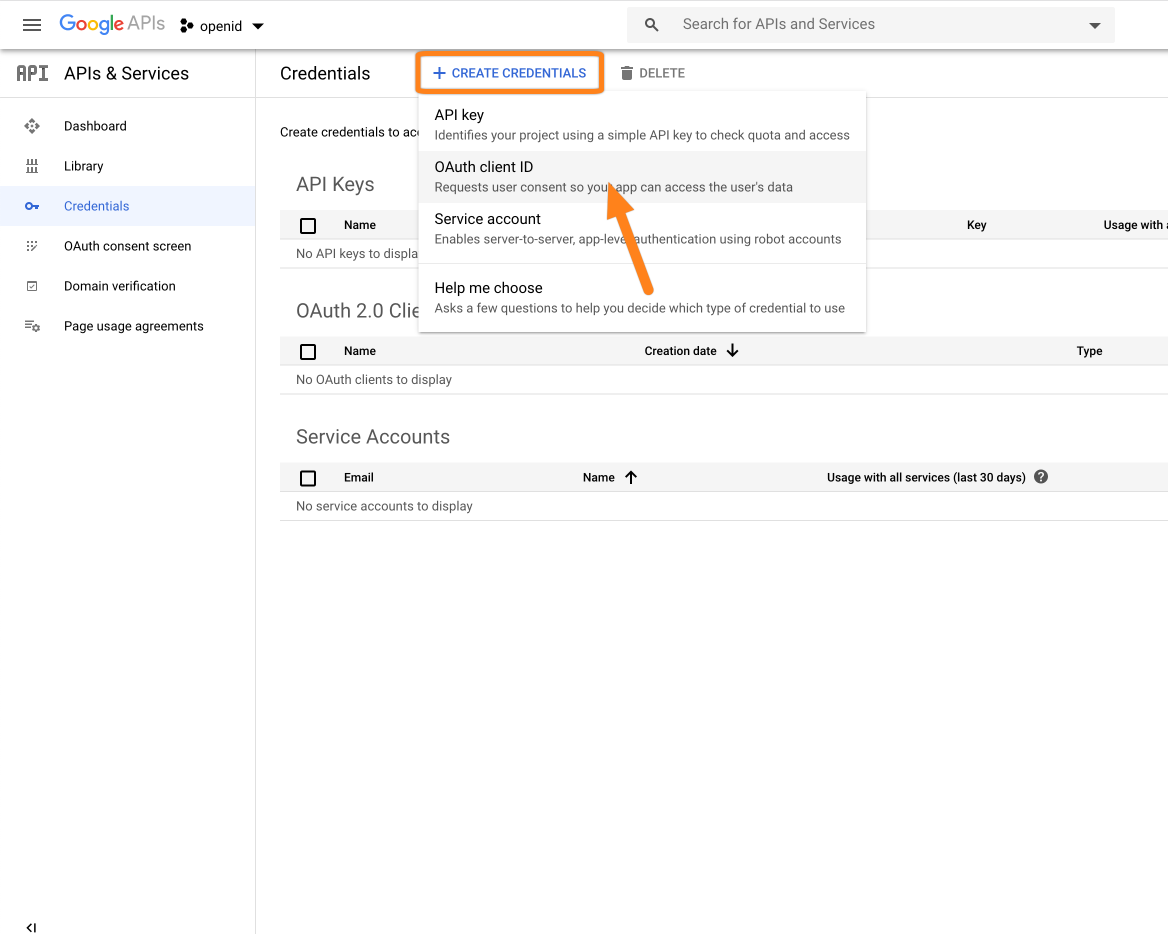
16. Create OAuth Client ID
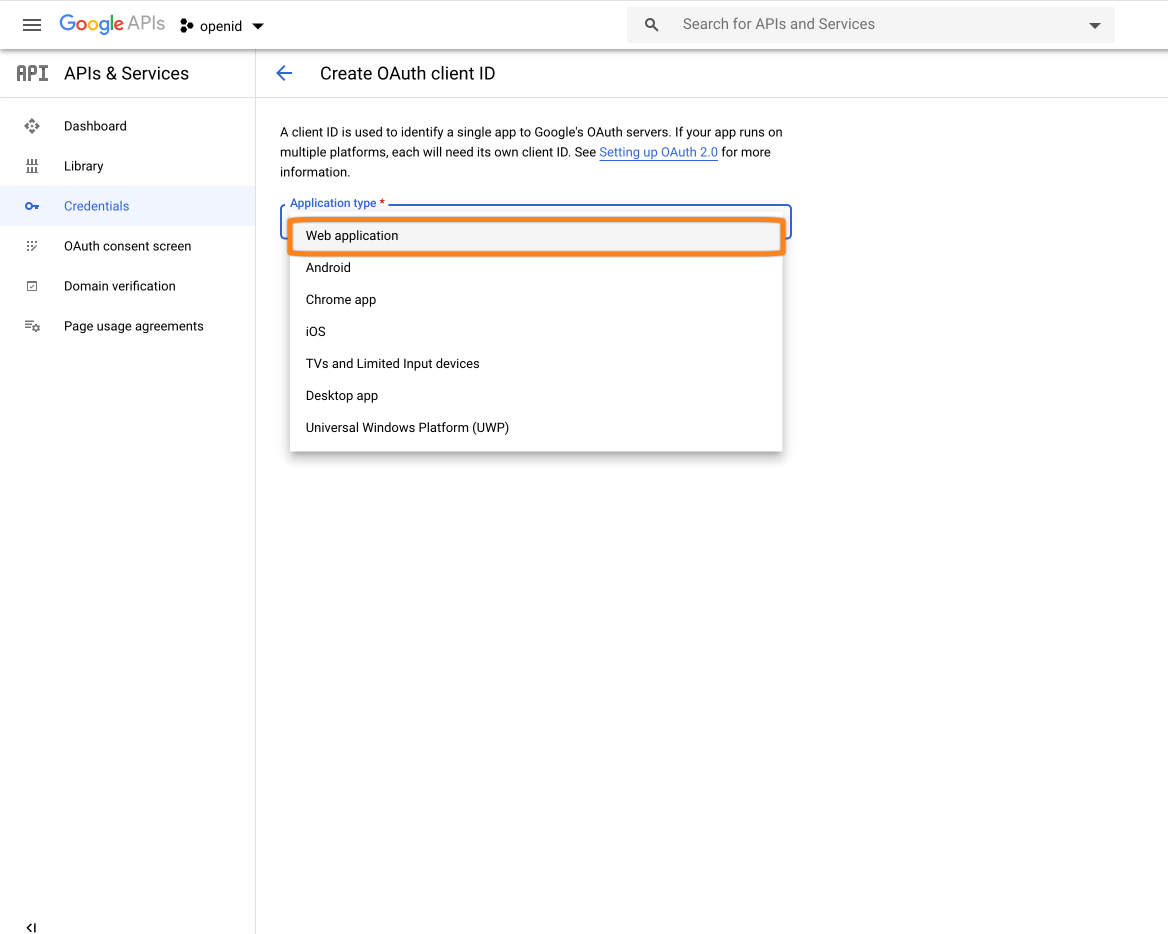
16. Create OAuth Client ID
17. Configure OAuth Client
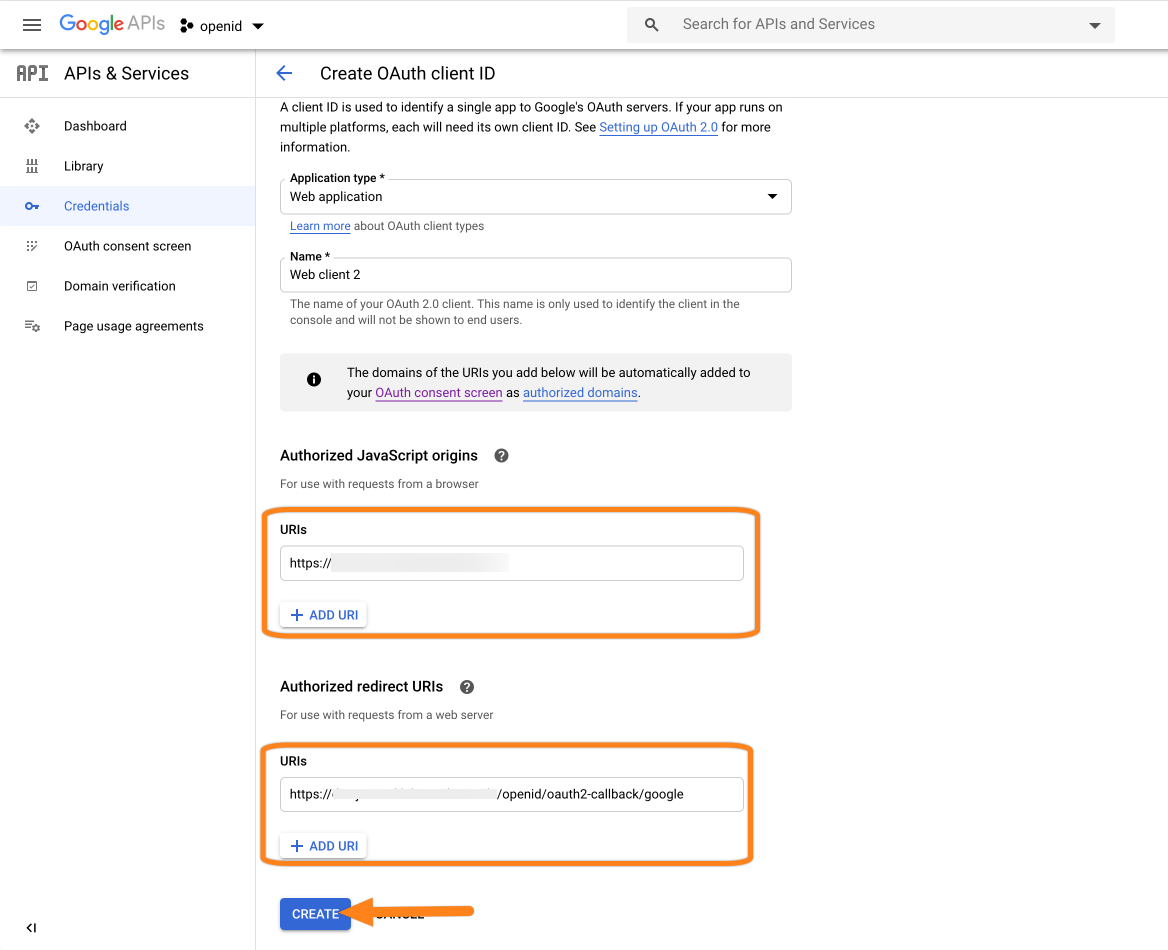
17. Configure OAuth Client
18. Copy Client Credentials
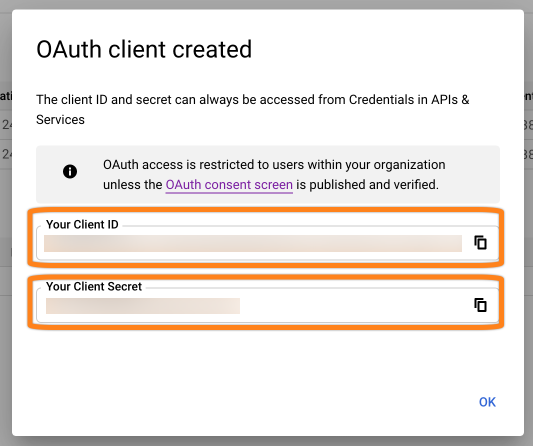
18. Copy Client Credentials
19. Go back to and finish configuration by entering credentials
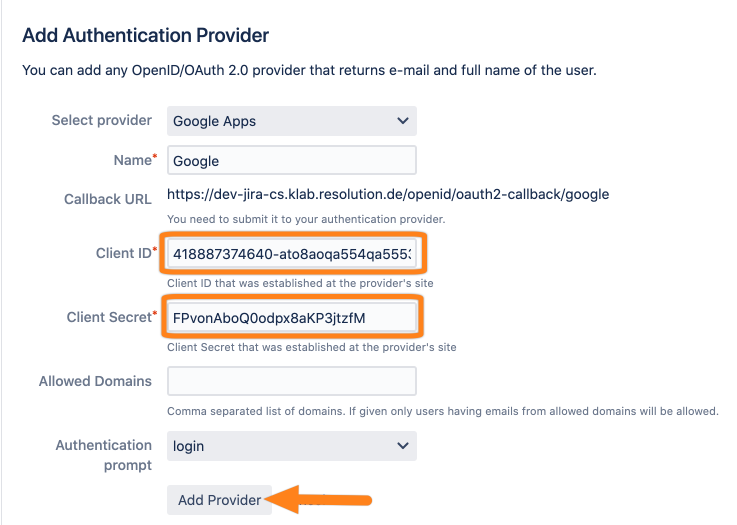
19. Go back to and finish configuration by entering credentials