Bulk Assign
Overview
The Bulk Reassignment feature helps you prepare for time off by reassigning your existing open issues to your coverer before your absence begins. When creating an Out-of-Office rule, you can immediately reassign issues you're currently working on, ensuring a smooth handover and uninterrupted progress while you're away.
Key Benefits
Pre-vacation preparation: Reassign open issues before leaving
Smooth handover: Ensure your coverer has all necessary work items
Selective reassignment: Choose which issues to reassign and which to keep
One-click delegation: Reassign multiple issues in a single action
How to Use Bulk Assignment
Step 1: Create your Out-of-Office rule
Navigate to Out-of-Office > My Rules
Click Create Rule
Set your absence dates and select your coverer
Select all projects, a single project or configure your JQL filter
Step 2: Assign existing issues
After setting up your rule details, click Action Menu > Bulk Assign
The system displays all your currently assigned open issues
Review the list showing:
Issue key and summary
Status
Project information
Due dates (Displayed if available)
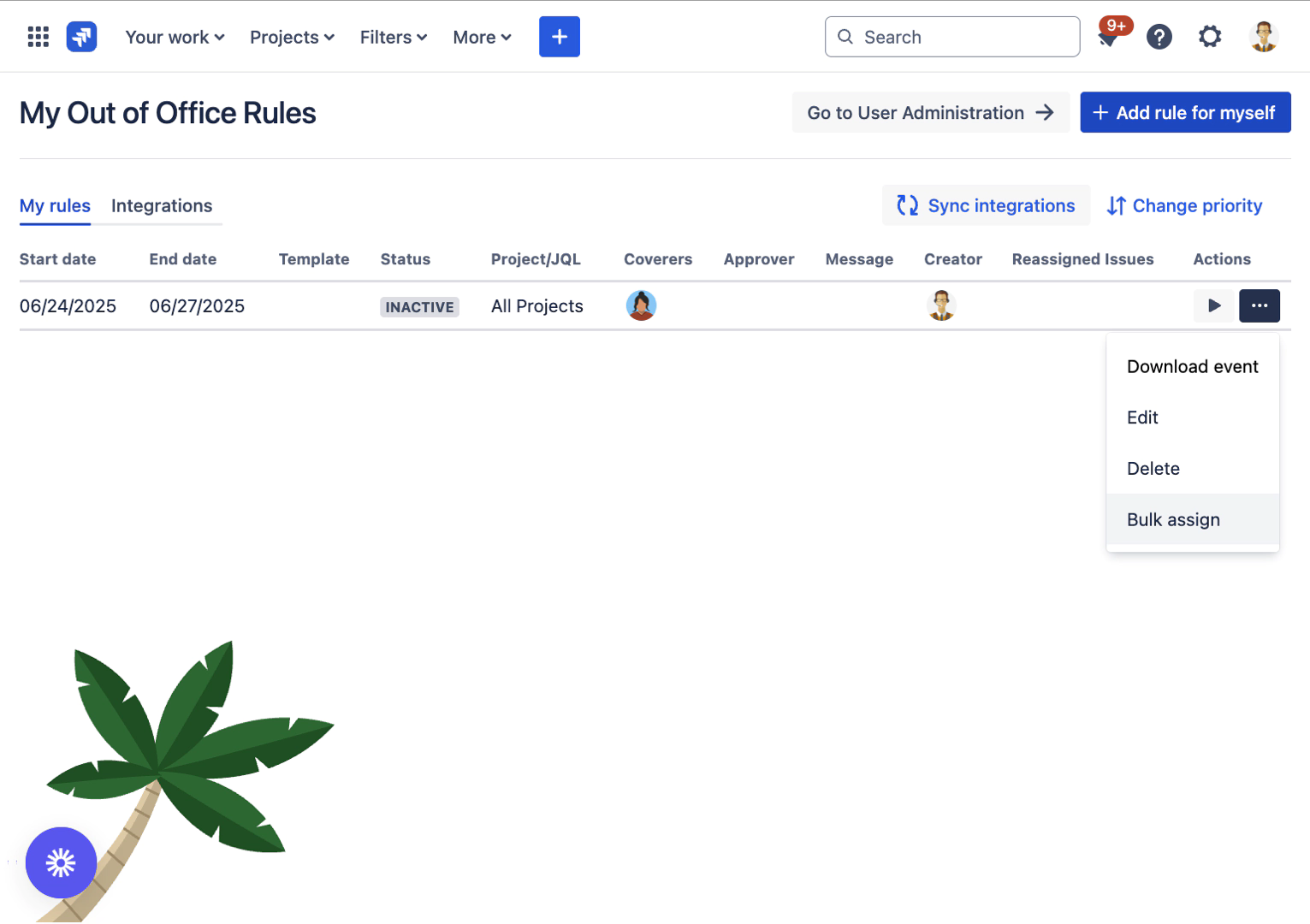
Step 3: Select issues for assignment
By default, all issues are selected for reassignment
Uncheck any issues you want to keep assigned to yourself
Step 4: Complete the reassignment
Review your selection
Click Assign Selected Issues
Confirm the bulk reassignment
Selected issues are immediately reassigned to your coverer
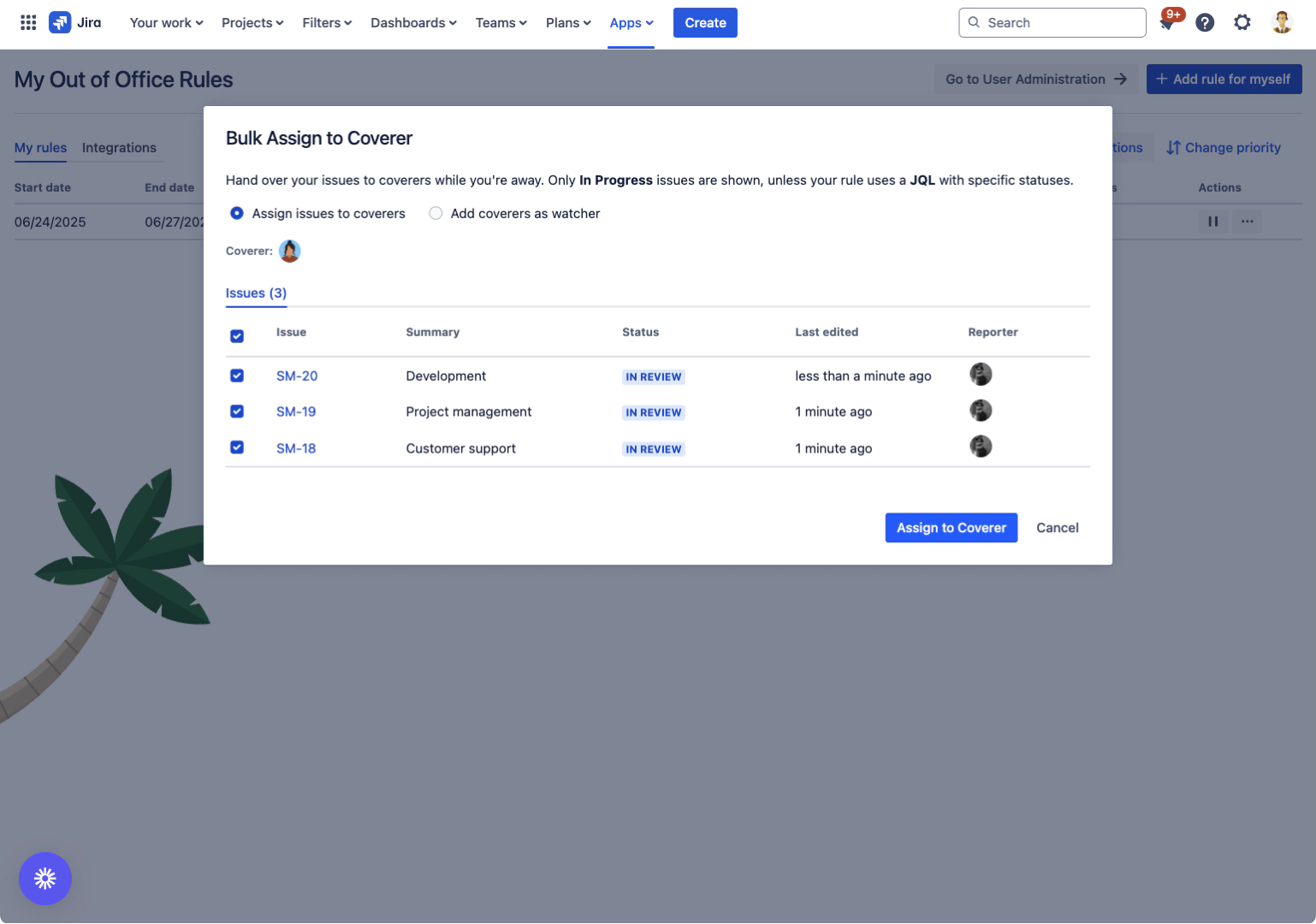
Best Practices
Before your vacation
Review all open issues: Ensure nothing critical is missed
Communicate with your coverer: Discuss high-priority items
Add comments: Leave notes on complex issues before reassigning
Check due dates: Prioritize issues due during your absence
What gets assigned
Issues currently assigned to you
Only open/in-progress issues (not resolved or closed)
Issues across all projects you have access to (depends on the Out of Office Rule)
Both manually assigned and automatically assigned issues
If multiple covers are selected, issues will be assigned round robin.
What doesn't get assigned
Issues already assigned to others
Resolved or closed issues
Issues in projects where your coverer lacks permissions
Draft or private issues (if applicable)
Common Use Cases
Annual leave preparation
Reassign all active project work
Keep personal development tasks
Transfer customer-facing issues
Short-term absence
Reassign only urgent issues
Keep long-term projects
Transfer time-sensitive tasks
Team rotation
Bulk transfer when changing teams
Reassign project responsibilities
Maintain audit trail of transfers
Limitations
Coverer must have permissions in target projects
Reassignment is immediate and cannot be scheduled
Bulk Reassignment: ✅ COMPLETE
Next Step: Reclaiming Reassigned Issues
