Reclaiming Reassigned Issues
Overview
The Reclaim Issues feature provides a streamlined way to take back ownership of issues that were automatically reassigned to your coverer during your absence. When you return from time off, easily identify and reclaim the issues that Out-of-Office rules transferred to your colleagues, ensuring a smooth transition back to your regular workload.
Key Benefits
Post-absence recovery: Quickly regain ownership of your work
Visibility: See all issues reassigned during your absence
Selective reclaiming: Choose which issues to take back
Audit trail: Track what was reassigned and when
Accessing Reclaim Issues
Navigate to the feature
Go to Out-of-Office > My Out of Office Rules
Click the Reassigned Issues Button
View all issues that were reassigned by your Out-of-Office rules
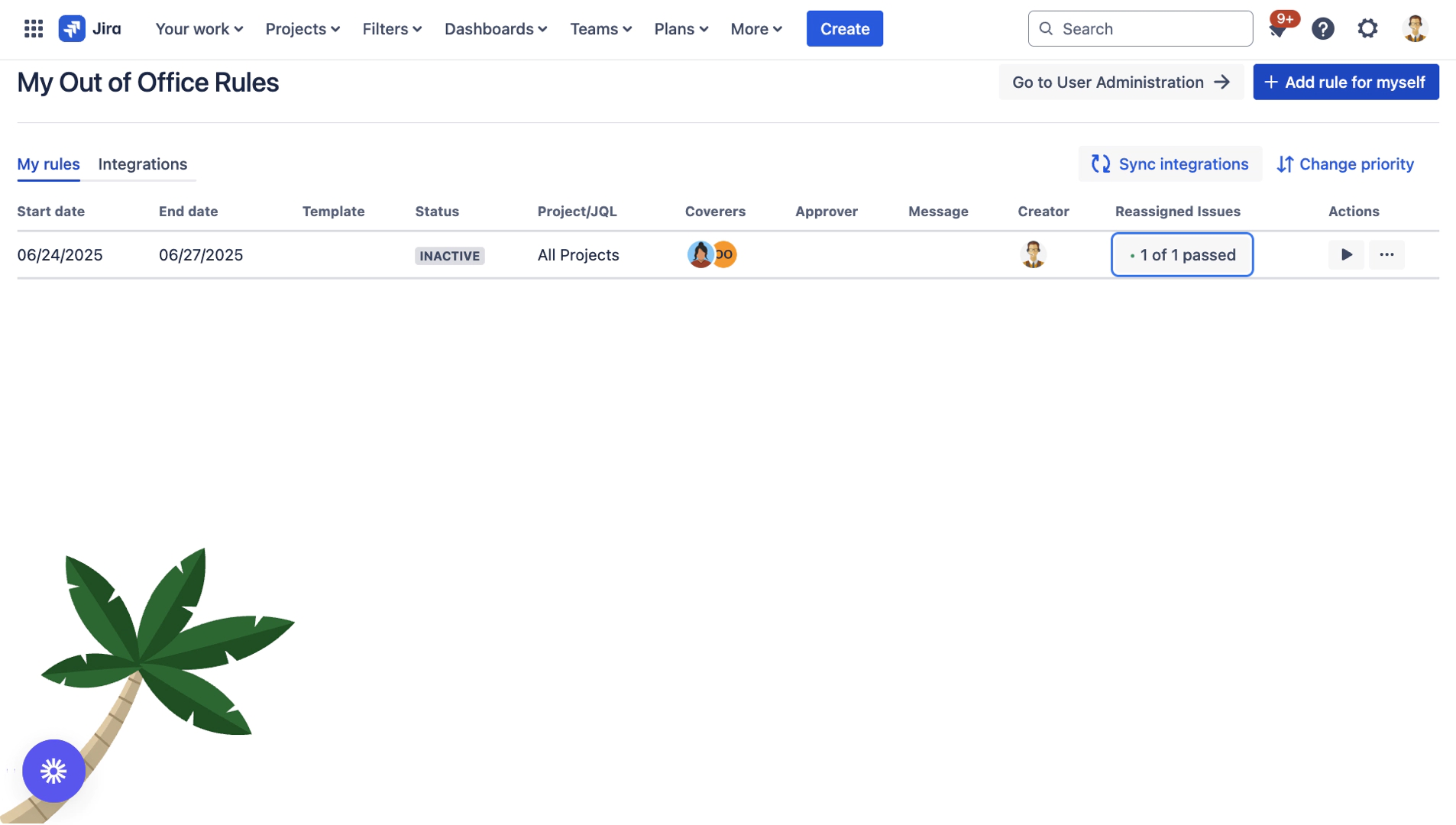
Understanding the Reassigned Issues View
To activate the reassignment button, the rule need to be expired or deactivated.
Information displayed
The reassigned issues list shows:
Issue details: Key, Summary, Status
Last edited: When the issue was transferred the last time
Current assignee: Who currently owns the issue (your coverer)
Trigger: Which Out-of-Office action triggered the reassignment (Rule or Bulk)
Current status: Issue progress and status
Reporter: Who reported the issue
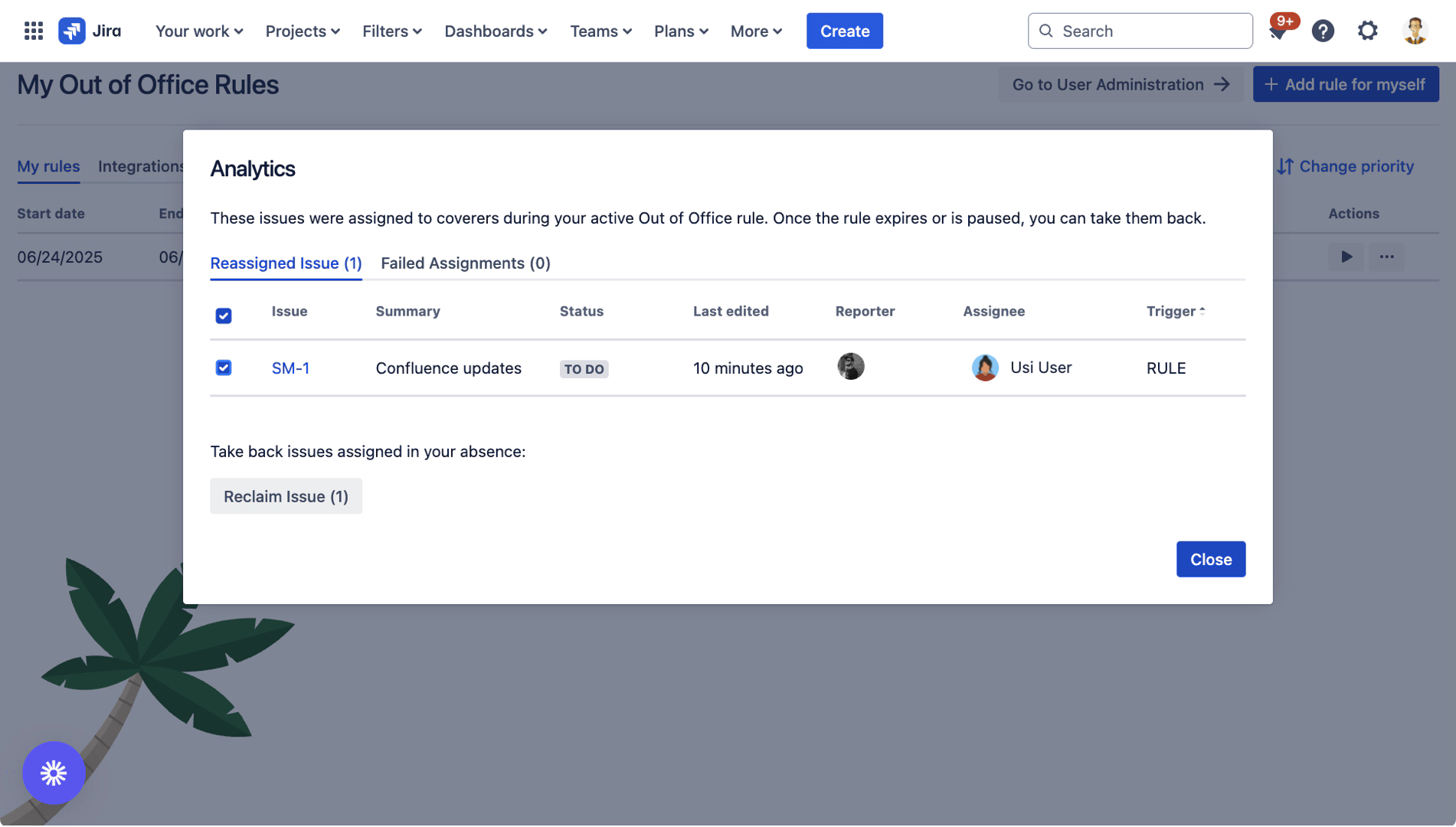
How to Reclaim Issues
Step 1: Review reassigned issues
Scan through the list of reassigned issues
Check the current status and any updates
Review comments added during your absence
Identify issues you want to reclaim
Step 2: Select issues to reclaim
Use checkboxes to select individual issues
Or use Select All for bulk reclaiming
Selected issues are highlighted
The selection count appears
Step 3: Reclaim selected issues
Click the Reclaim Issues button
Review the confirmation dialog showing:
Number of issues to reclaim
Current assignees who will be notified
Click Confirm Reclaim
Issues are immediately reassigned back to you
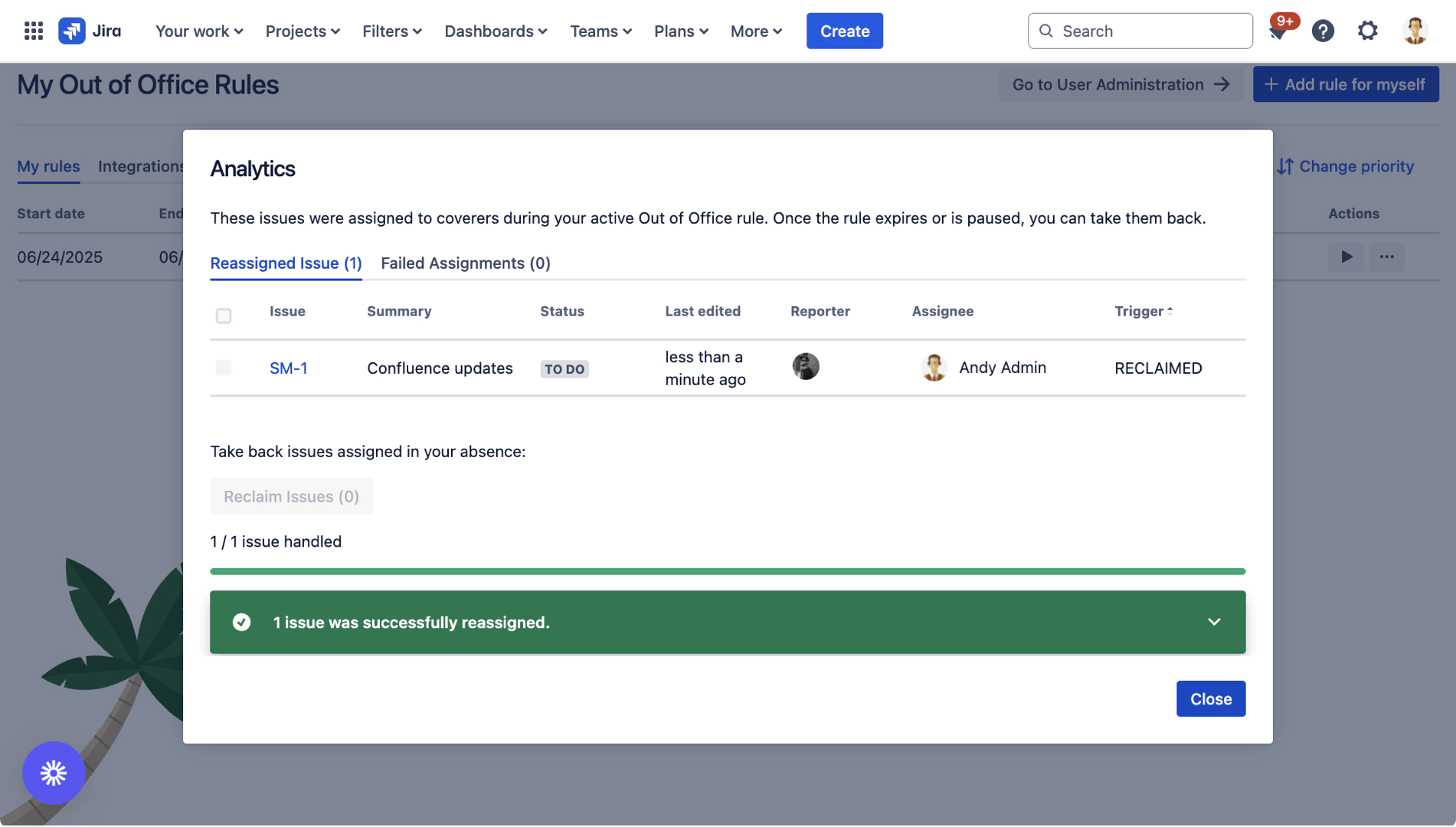
Post-Reclaim Actions
Automatic notifications
When you reclaim issues:
Your coverer receives a notification (Standard Jira notification)
Watchers are informed of the assignment change (Standard Jira notification)
The issue history logs the reclaim action
Best Practices
When returning from absence
Check emails first: Understand what happened while away
Review reassigned issues: Use this feature before reclaiming
Prioritize reclaiming: Focus on urgent or blocked issues
Coordinate handover: Discuss ongoing work with coverers
Common Scenarios
Returning from vacation
Reclaim ongoing project work
Take back customer issues
Leave completed items with coverer
After sick leave
Gradually reclaim work as you recover
Start with high-priority items
Coordinate with team on workload
Post-conference return
Reclaim development tasks
Apply new knowledge to reclaimed work
Share learnings through issue comments
Limitations and Considerations
What can be reclaimed
Only issues reassigned by Out-of-Office rules
Issues still assigned to your original coverer
The out of office rule need to be expired or deactivated
Reclaiming Reassignment: ✅ COMPLETE
Next Step: Rule Configuration Guide
