Restricting Out of Office to Specific Projects
Overview
The Out of Office Assistant can be restricted to specific projects using Atlassian's Data Security Policy feature. This allows administrators to block app access from designated projects, ensuring the Out of Office panel and functionality only appear where intended. When properly configured, the Out of Office panel will not be shown in the right panel of restricted projects, and rule creation or re-assignment features will not work for those projects.
Prerequisites
System Requirements
Jira Cloud instance with Data Security Policy feature available
Organization Administrator permissions for creating and managing security policies
Active Out of Office Assistant installation in your Jira instance
Permission Requirements
Organization Administrator role to create Data Security Policies
Access to Security settings in Jira administration
Configuration Steps
Step 1: Create a Data Security Policy
Navigate to https://admin.atlassian.com
Navigate to Admin > Security > Data security policies
Click "Create policy" to start the configuration process
Name your policy (e.g., "Out of Office Project Restrictions")
Provide a description explaining the purpose of the policy
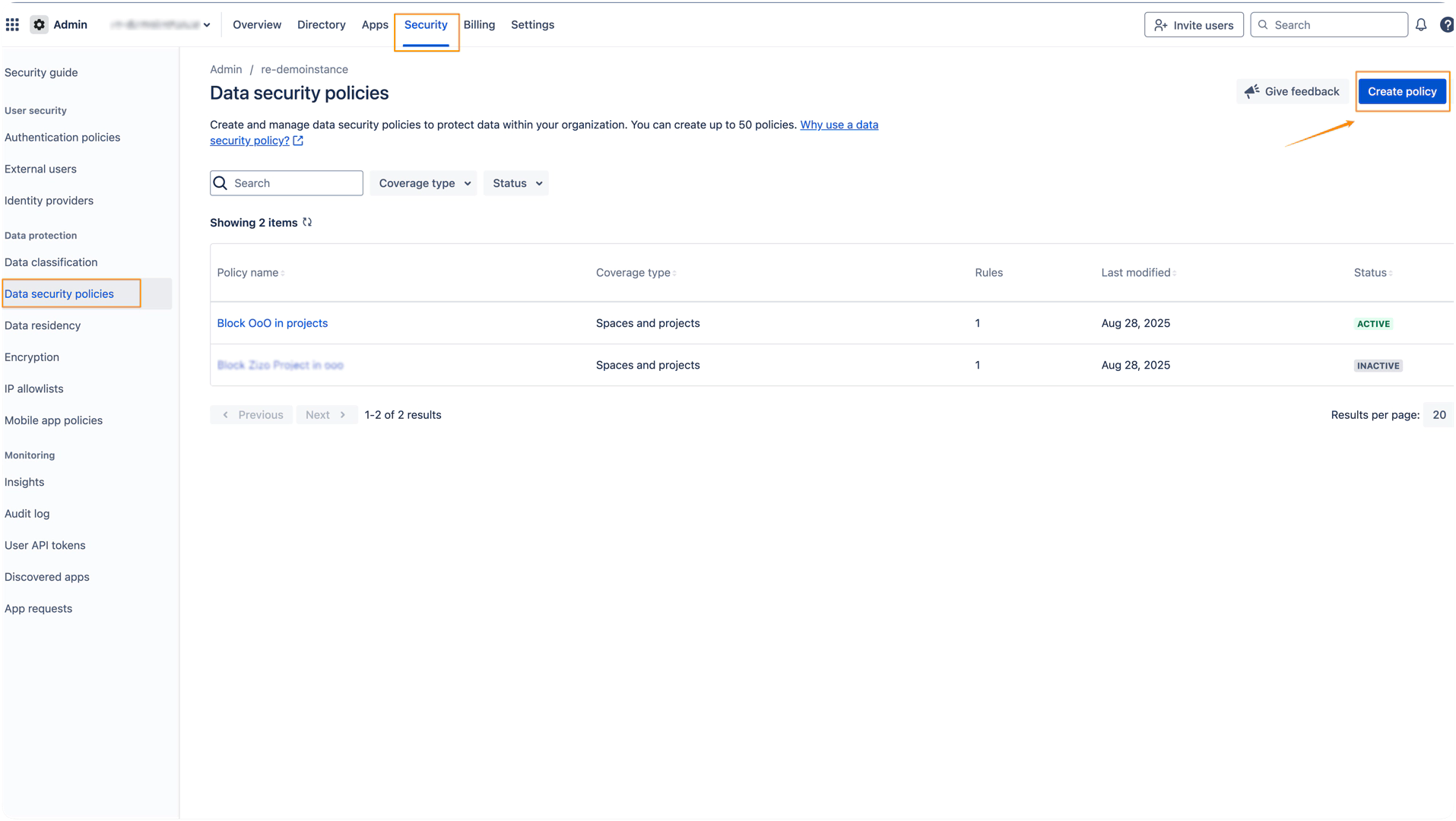
Step 2: Add Coverage
After policy creation, click "Add coverage" to define scope
Select "Space and projects" as the coverage type
Choose the matching Jira instance from the dropdown
Select all projects where Out of Office Assistant should be blocked
Click "Add coverage" to save the selection
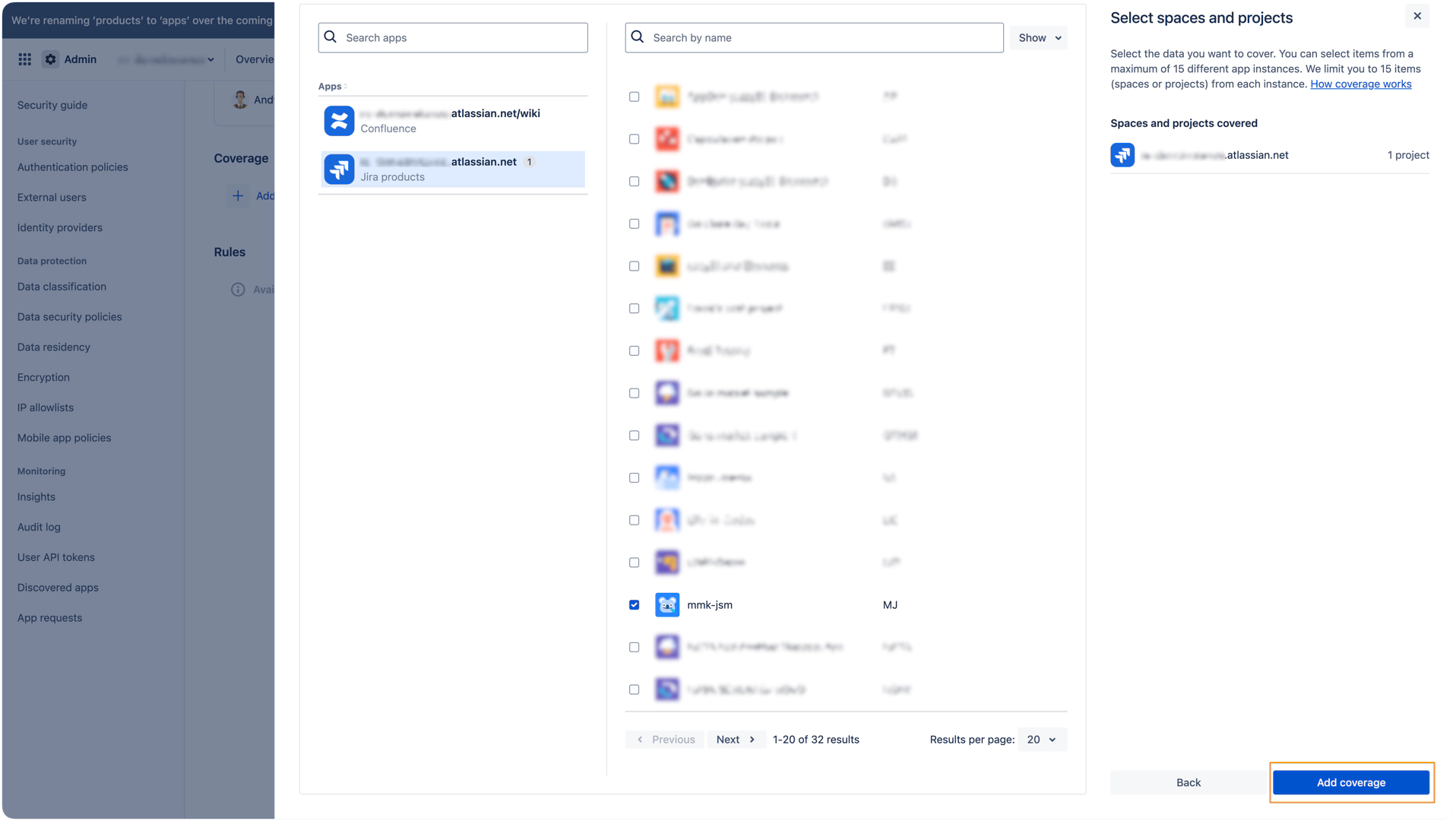
Important: Select the projects where you want to restrict the app, not where you want to allow it.
Step 3: Add Rule
Click "Add rule" within your policy
Select "Marketplace and custom app access" as the rule type
Choose "Blocklist" as the access control method
Search for "Out of Office Automation for Jira" in the app selector
Toggle the checkbox next to the app name
Click "Add rule" to save the configuration
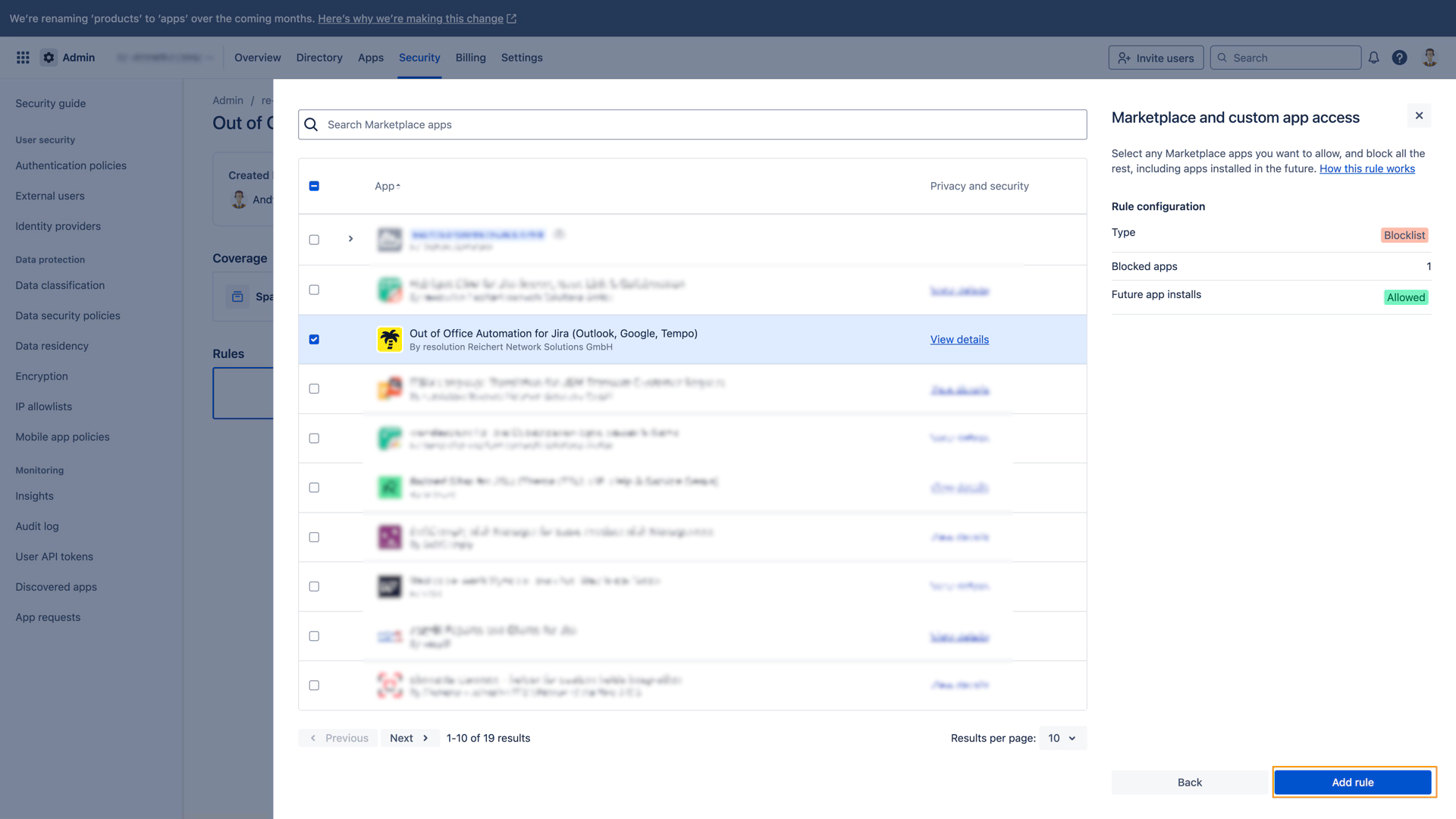
Step 4: Accept Policy Confirmation
Review the Marketplace app access rule details in the confirmation dialog
Accept the data coverage pop-up when prompted
Verify the rule configuration shows the correct app and projects
Step 5: Activate Policy
Click "Activate policy" to enable the restrictions
Confirm activation when prompted
Monitor the policy status to ensure it's active and working correctly
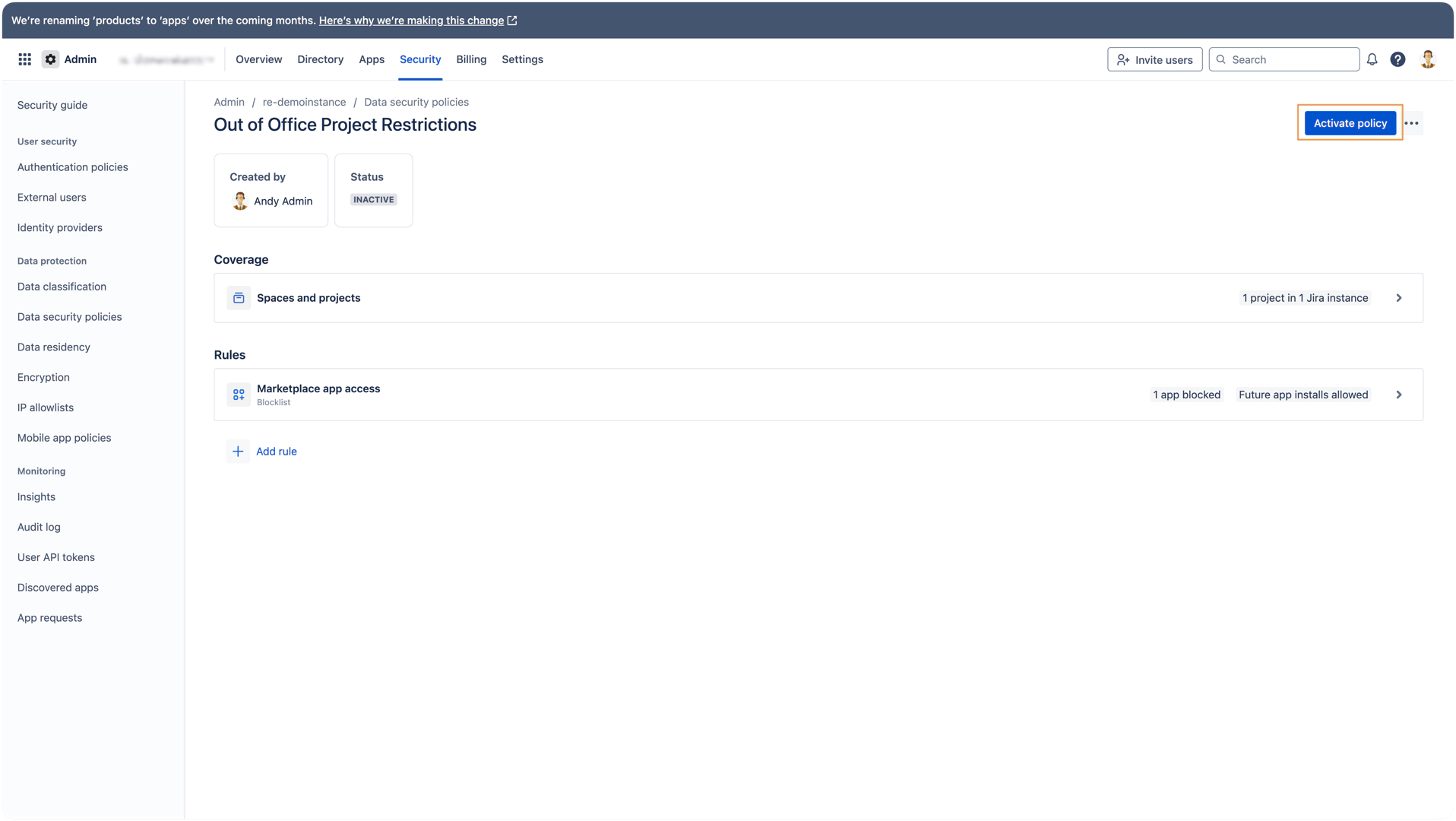
Verification Steps
Test Restricted Projects
Navigate to a project included in the policy coverage
Verify the Out of Office panel does not appear in the right sidebar
Confirm rule creation features are not accessible
Test issue assignment behavior to ensure no automatic reassignment occurs
Test Unrestricted Projects
Access projects not covered by the policy
Verify the Out of Office panel appears normally in the right sidebar
Confirm all app functionality works as expected
Test rule creation and management features
Important Considerations
Policy Scope
Coverage applies to entire projects: All users within selected projects will lose access to Out of Office features
Immediate effect: Policy activation takes effect immediately across all covered projects
No user-level restrictions: This method restricts at the project level, not individual users
Alternative Options
Currently, there are no alternative methods for restricting Out of Office Assistant access beyond using Data Security Policies. Project-level restriction through Data Security Policies is the only supported approach for limiting app functionality to specific areas of your Jira instance.
Impact on Existing Rules
Existing rules remain active: Rules created before policy implementation continue to function
New rule creation blocked: Users cannot create new rules for restricted projects
Reassignment disabled: Automatic issue reassignment will not occur in restricted projects
Troubleshooting
Policy Not Working
Symptoms:
Out of Office panel still appears in restricted projects
App functionality continues to work in blocked projects
Solutions:
Verify policy status is "Active"
Check project selection in coverage settings
Confirm app name matches exactly in the rule configuration
Wait 5-10 minutes for policy propagation across the system
Users Report Lost Access
Symptoms:
Users cannot access Out of Office features in projects where they should be available
App panel missing from expected projects
Solutions:
Review policy coverage to ensure projects aren't incorrectly included
Check app name spelling in the blocklist rule
Verify user permissions haven't been affected by other policies
