Out of Office Rules with Plan in Timesheets
Overview
The Tempo Timesheet integration bridges time tracking and absence management by automatically creating Out of Office rules when users plan time off in Tempo Timesheets or Tempo Planner. This integration ensures that scheduled PTO, sick leave, and other internal time entries automatically trigger appropriate absence coverage in Jira, maintaining project continuity while simplifying absence management.
Plan Duration Guidelines:
Time Duration Rules:
< 8 hours per day: Partial day absence rule
Example: 9:00 AM - 1:00 PM → Rule active only during those hours
≥ 8 hours per day: Full day absence rule
Example: 9:00 AM - 5:00 PM → Rule active entire day (00:00 - 23:59)
Multi-day plans: Individual daily rules created
Example: 3-day vacation → 3 separate daily rules
Partial-Day Coverage
When you schedule only part of a day in Timesheets (for example, from 9:00 AM to 12:00 PM), the Out-of-Office Assistant will mark the user as unavailable during those hours and available for the remainder of the day.
Note: If you are using Tempo Planner instead, please refer to Activating Out-of-Office rules with Plans in Tempo Planner.
Please keep in mind:
Overlapping Plans: If you log two overlapping partial-day entries for PTO issues, the Out-of-Office Assistant will merge them into a single continuous block. If your second plan starts immediately after the first, Out-of-Office will extend your unavailability.
Editing Plans: If you modify your Timesheets plan (for instance, changing the time from 9:00 AM–12:00 PM to 9:00 AM–11:00 AM), the Out-of-Office will update automatically—there's no need for manual adjustments.
Full-Day Coverage
To be marked as out of office for the entire day, ensure your plans are for 8 hours or longer (for example, from 9:00 AM to 5:00 PM). This will also enable the app to accommodate assignments made outside of standard business hours.
Walkthrough
Navigate to Tempo Timesheets and select the day for your plan.
1. Click on Plan Time
The Out-of-Office Assistant is integrated with Tempo Plans. You can utilize this feature within Tempo Timesheets whenever you choose the Planning Time option instead of Logging Time.
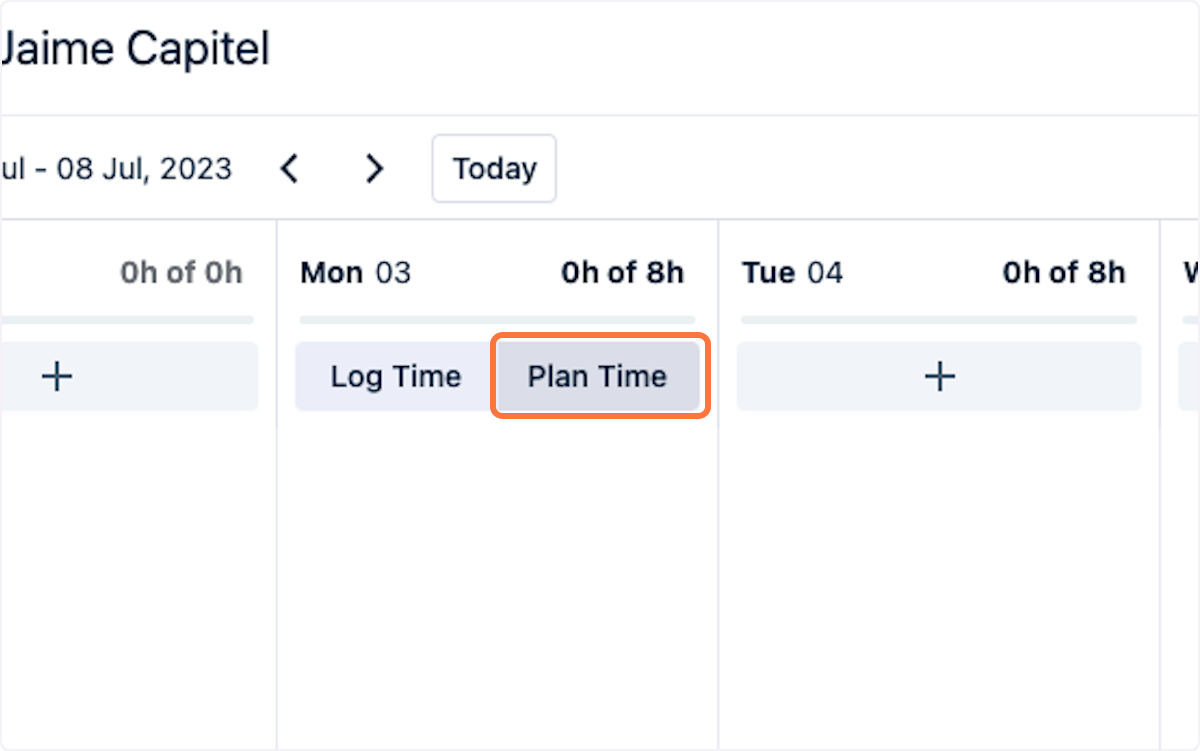
2. Select the Internal Issue in the Plan Time Form
Search for the internal issues configured for your user. In this example, we will select II-1: Vacation.
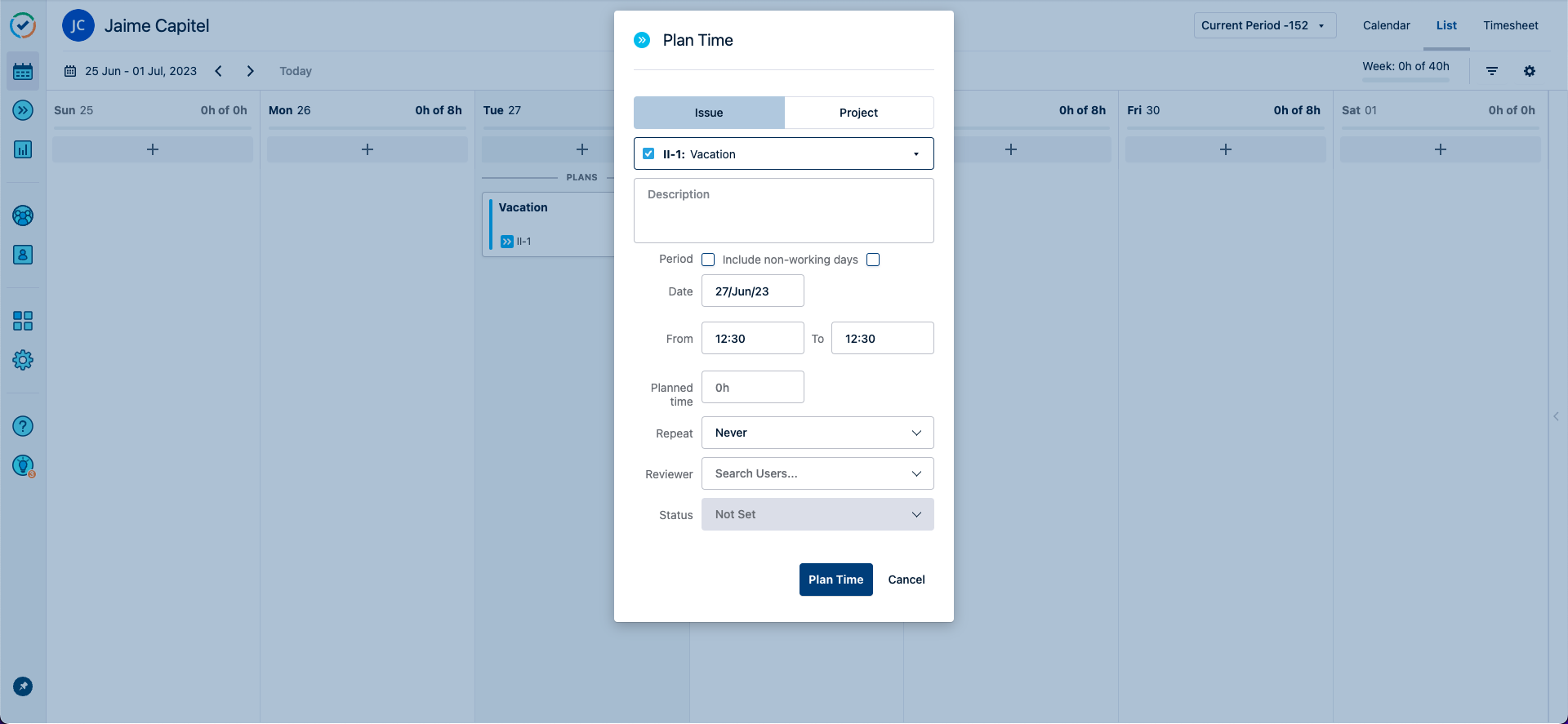
3. Select Your End Date
Along with the start date, this will define the Start and End Dates for the connected Out-of-Office rules.
In this case, we'll select July 31st, 2023.
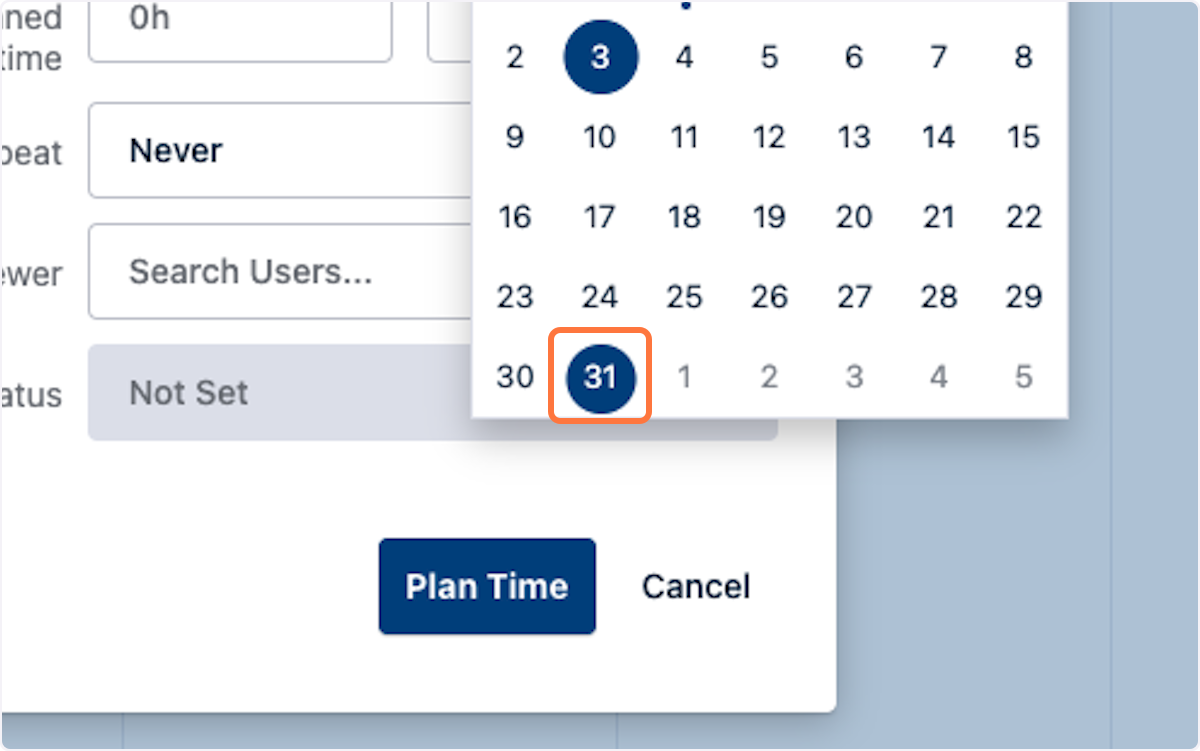
4. Define the Duration of the Plan
Tempo Timesheets does not impose a predefined duration on your plans.
It is crucial to select the correct duration, as this will affect the length of the Out-of-Office rules and events, including reassignments.
Plans of 8 hours or longer will activate Out-of-Office rules for a full 24 hours (from 00:00 to 23:59).
Plans shorter than 8 hours will activate Out-of-Office rules for the specific duration defined in the plan.
5. Define Exact Times
If your plan is for less than 8 hours, ensure you specify the exact From and To times.
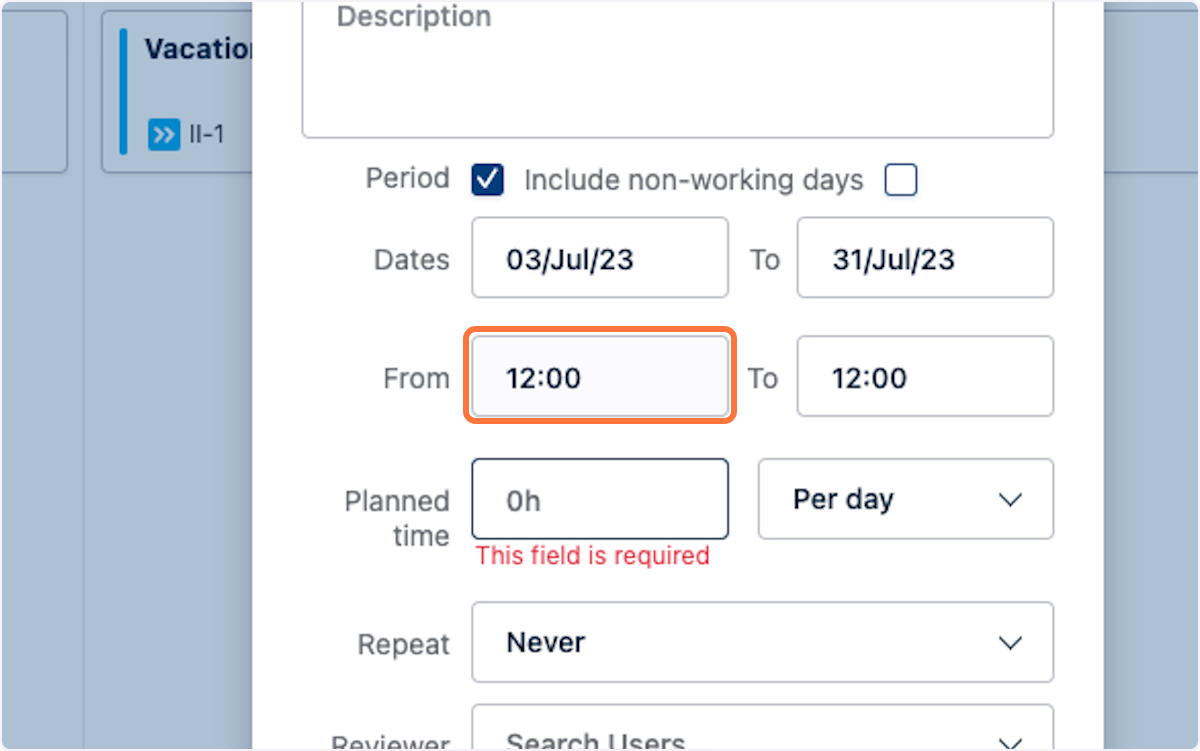
6. Locate the Out-of-Office Rules for That Plan
Returning to the Out-of-Office Assistant, you will see that the plans have generated one rule for each of the templates linked to the internal issue associated with the plan.
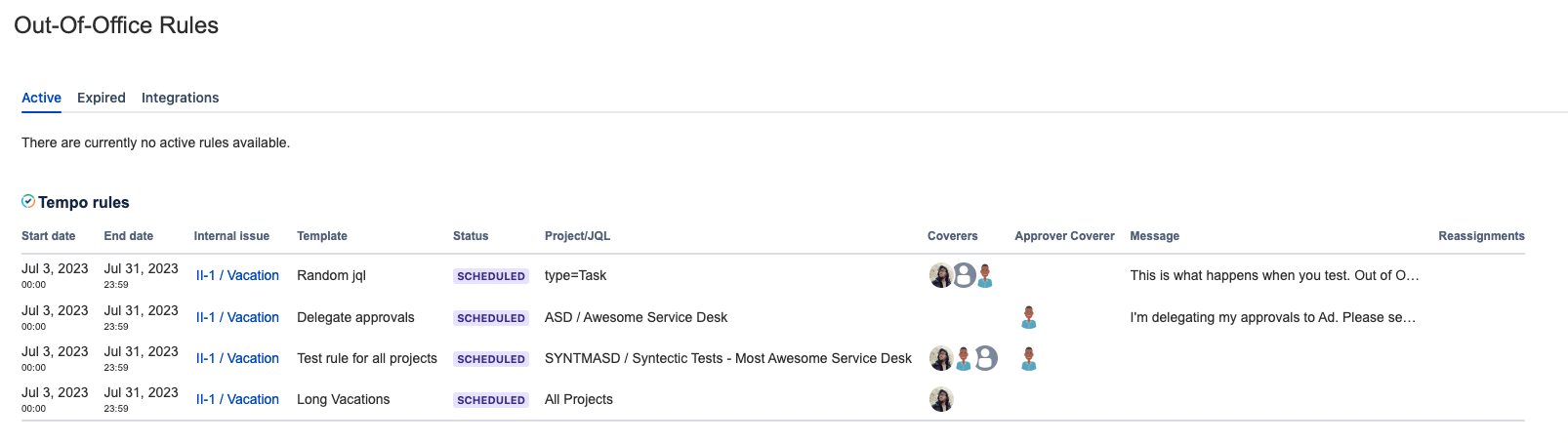
The rules generated with Tempo plans are displayed in a specific table that includes additional information:
Start Date: Displays the starting time.
End Date: Displays the ending time.
Internal Issue: Links to the internal issue associated with the Out-of-Office Template.
Template: Displays the name of the Out-of-Office Template that generated the rule.
9. Deleting and Modifying Plans
Any changes made to Tempo Plans will cascade to the connected rules.
Deleting an existing plan will remove the associated rules.
Changing the dates of the plan will adjust the dates of the connected rules accordingly.
Changing the duration of the plan will modify the duration of the connected rules.
Changing the internal issue of the plan will replace the connected rules, but you will lose track of how many issues were reassigned by the replaced rules.
10. Default Logic for Stacking Plans
Tempo allows multiple plans to be created in a single day, with no restrictions on the total number of hours.
The Out-of-Office Assistant will process these plans and create out-of-office rules based on the following logic:
When a plan exists for any day with a duration of 8 hours, it will generate rules for the entire day, disregarding other plans.
If a plan has a duration of less than 8 hours, other plans for that day may still generate Out-of-Office rules for the remaining unplanned duration of the day.
Tempo Timesheets Status: ✅ COMPLETE
Next Steps: Templates for Out of Office Rules
