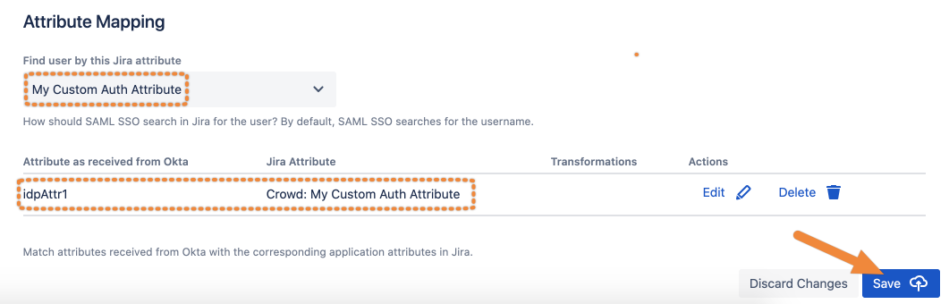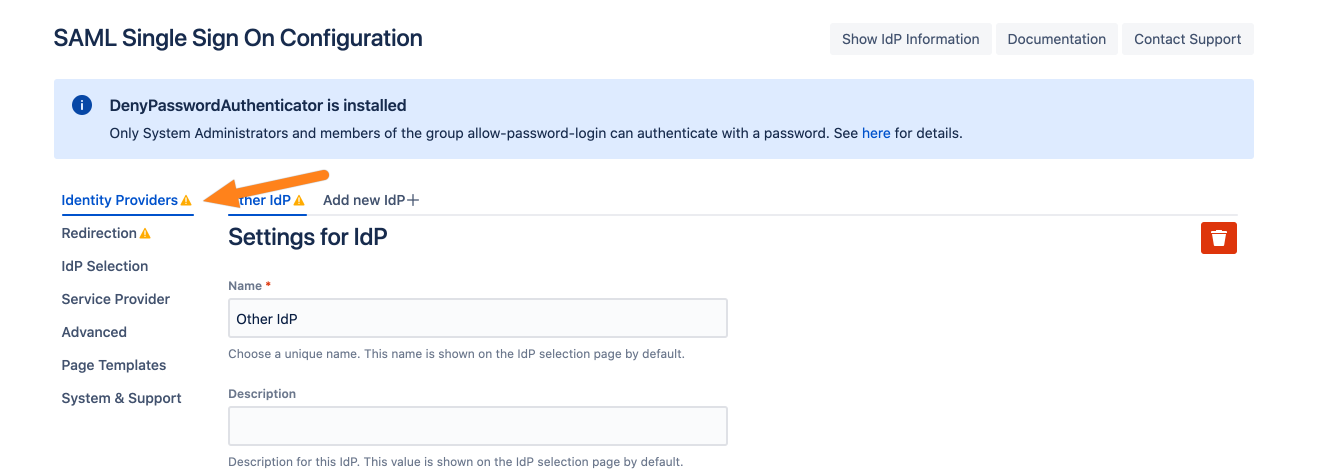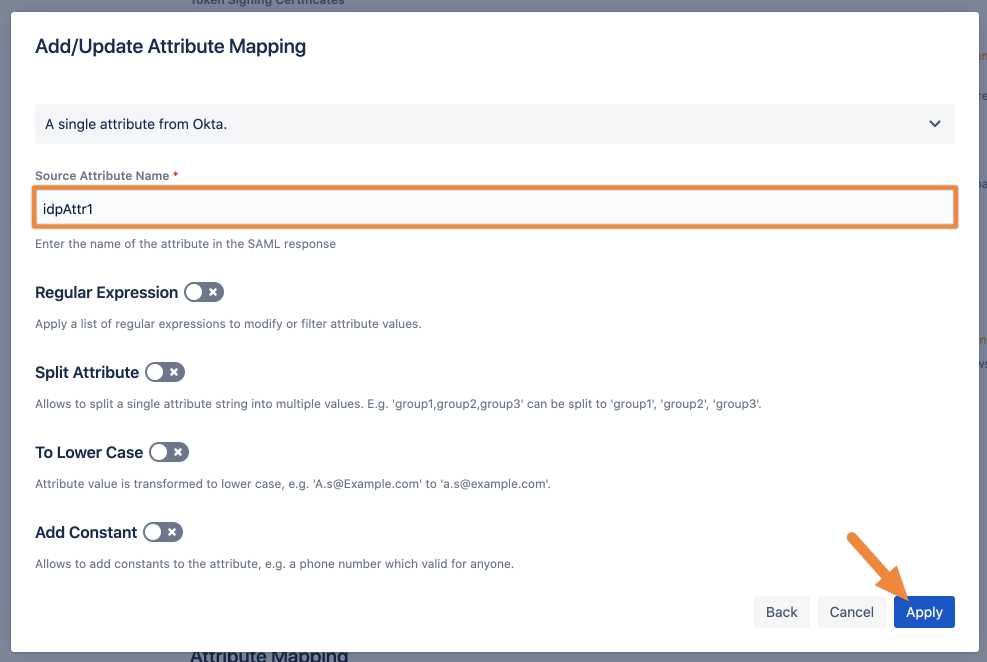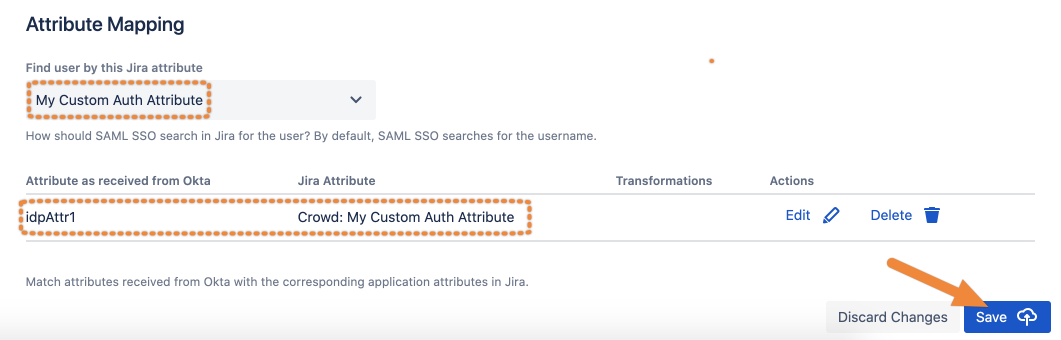How to Use a Custom Authentication Attribute to Login a User via Saml
Goal
This guide shows you how to use any attribute sent by your identity provider to authenticate a user. For example, an employee ID.
Prerequisites
You use SAML 4.0. for Atlassian Server or Data Center applications
Your identity provider sends the attributes you want to use for authentication with the SAML response.
Guide
Step 1: Access attribute mapping in the SAML SSO for Atlassian Server and Data Center configuration
Go to the SAML SSO configuration.
Make sure that you are on the Identity Providers tab.

Scroll down to the Attribute Mapping section,
Step 2: Add your Custom Authentication Attribute
You don't need a Crowd license to create your custom authentication attribute: Crowd attribute in here refers to an internal library and is not to be confused with Crowd the product.
Click the Find user by this Jira attribute dropdown, and select Add Custom Authentication Attribute.
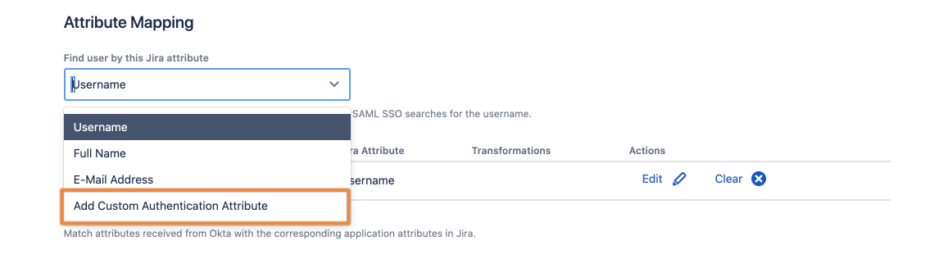
Next, enter a name for the attribute and click Next to continue.
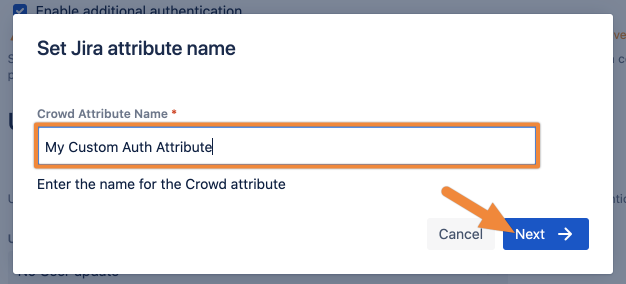
Now, you must specify the name of the attribute as sent via the SAML response. You can also transform the value with the given transformers. Click Apply to finish this step.
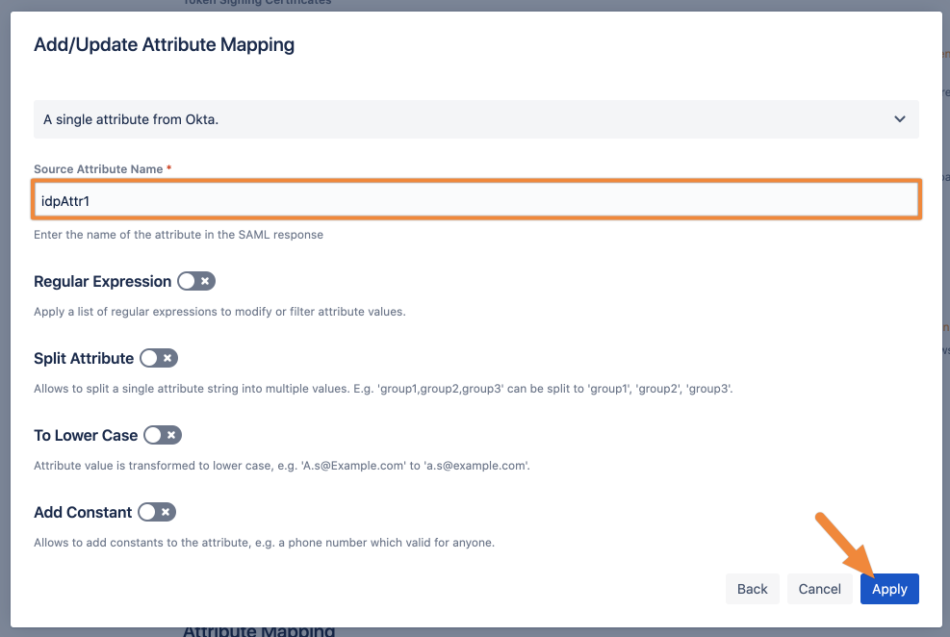
You can see now a new mapping in the table and the Find user by this... attribute is set to the name of the newly added (Crowd) attribute.
Click Save to finish the configuration.