Display a button on the login page (or dashboard) to initiate SSO
Starting with version 6.5.0, our app allows placing a button on the login page (or dashboard) of your Atlassian product to initiate SSO.
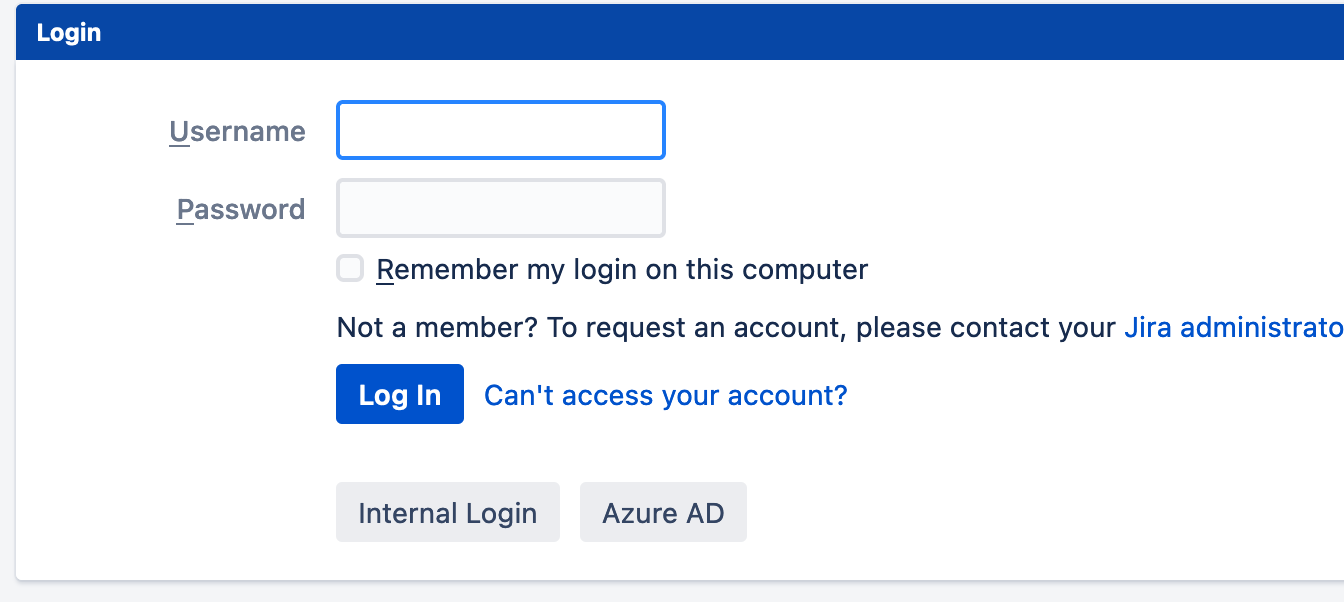
The button can be activated per identity provider configuration and the button text can be customized. By default, the name of the config will be displayed.
This can be used e.g. to display social login/ sso buttons on Jira Service Management while normal users use the SSO redirection. See the Use Cases section below for ideas.
When the SAML SSO Redirection is active, users will not see the buttons since they will be redirected to the identity provider or the configured identity provider selection method. In this case, we will show a warning in the configuration.
Please see below how to configure this. For the sake of simplicity, screenshots show Jira - however, the setup is the same for Confluence, Bitbucket, or Bamboo.
Go to the SAML SSO configuration page and select the identity provider configuration for which you want to display the button.
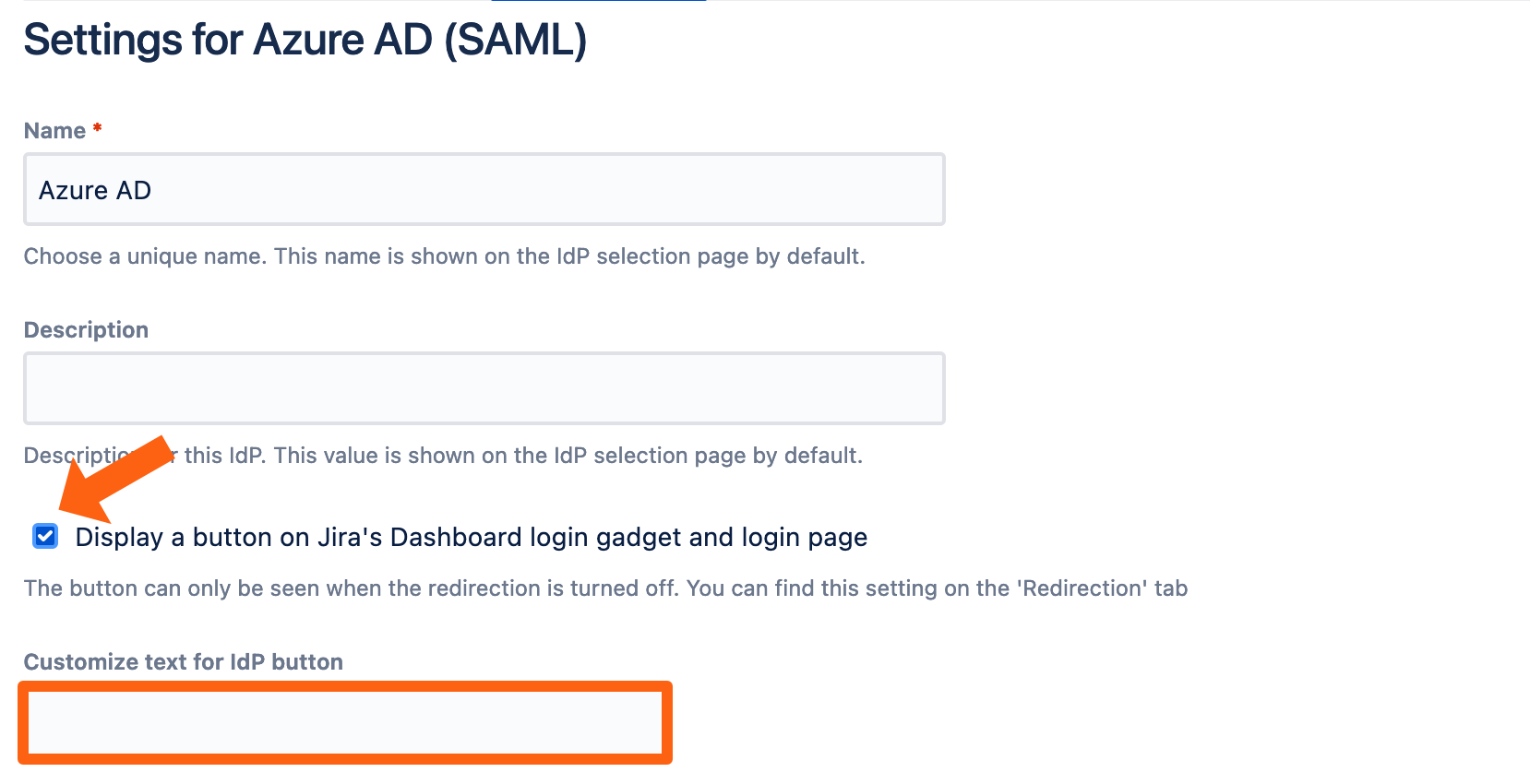
If you want to customize the button text, use the marked text field. Save the configuration.
Use Cases
In this section, we like to present some ideas to you for how to use the new IdP button features.
Allow local, SSO, and Social Logins for Jira Service Management only
With a public-facing customer portal, you might want to allow users to log in locally or via SSO and/or social logins, while your service agents use SSO to log in. You can see a possible version of this on the screenshot below.
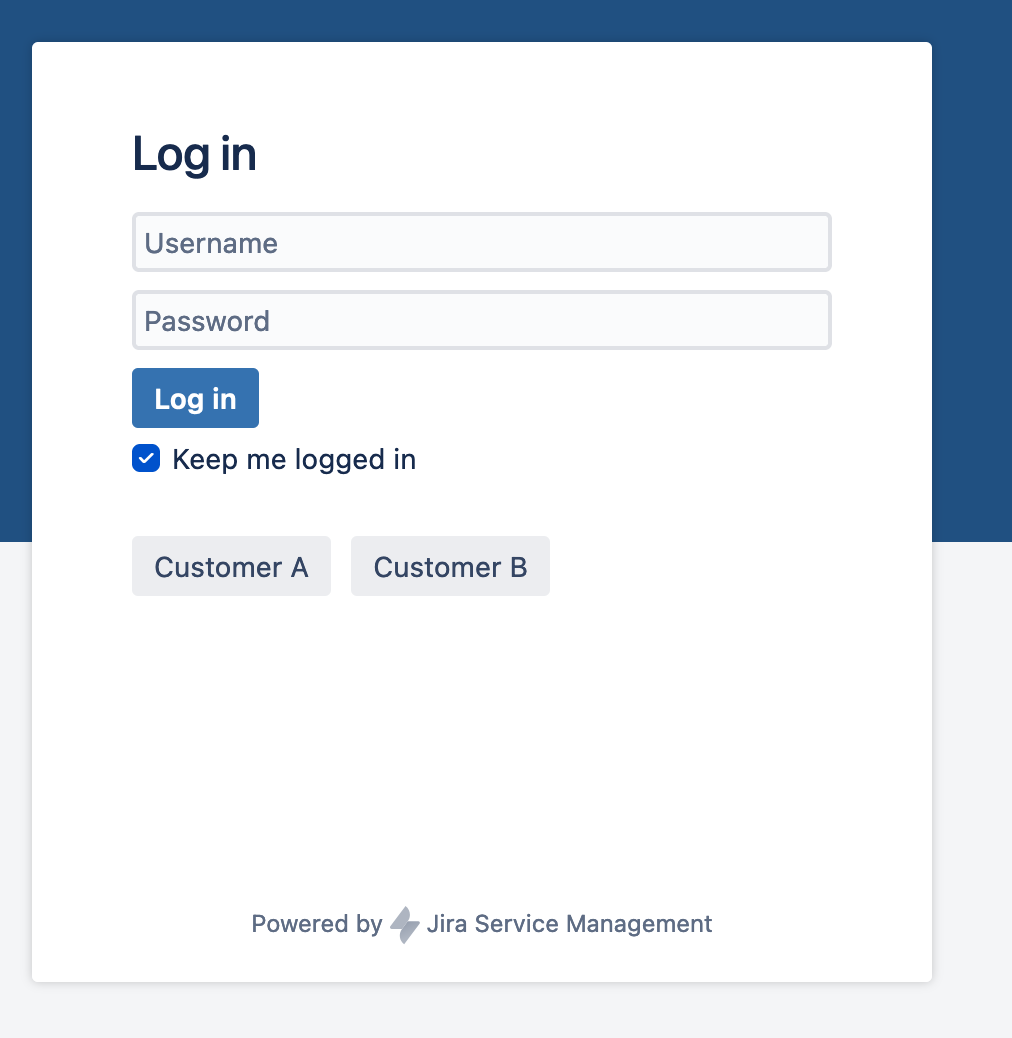
In this scenario, you would,
Turn off the redirection for JSM such that the standard login page will be displayed
Show the buttons for the login method which should be used by the customers
Might use the general Redirection for all standard users of Jira.
Use a Public Dashboard with IdP Buttons to log in
If you have a public Dashboard in Jira, you can use IdP buttons to allow users to log in with their favorite social login provider such as Facebook or Login With Apple, or do SSO.
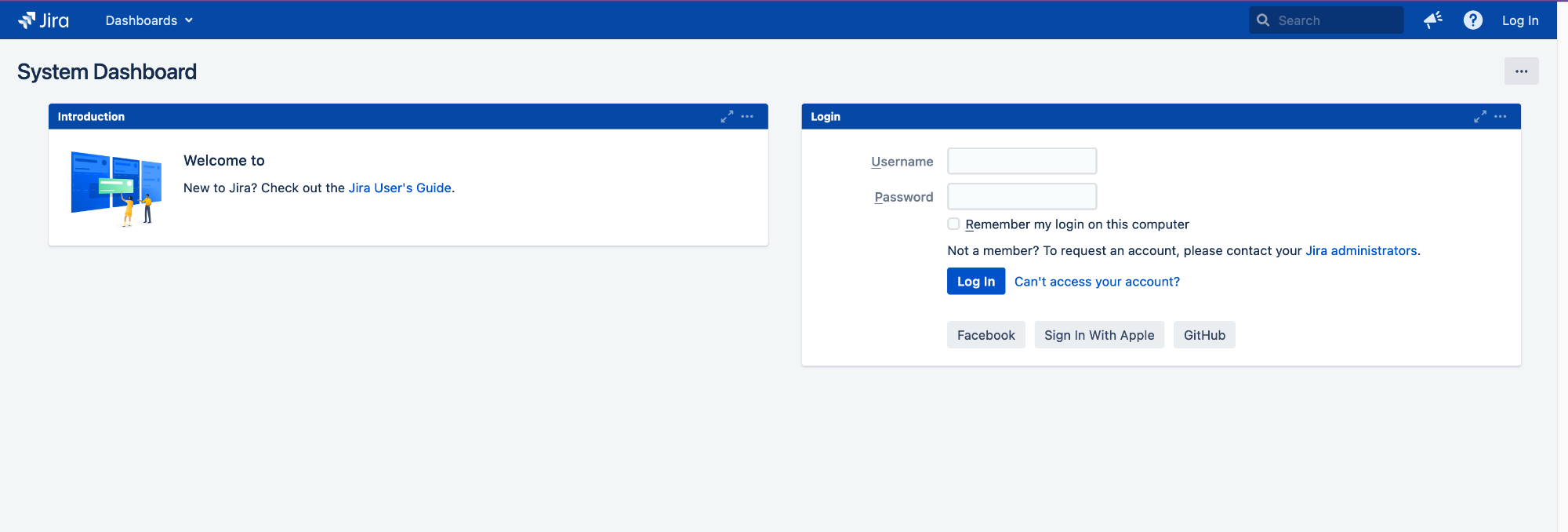
In this scenario, you would either turn off the redirection or remove the Force SSO Url for the Dashboard
