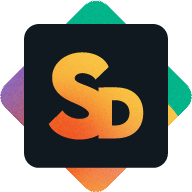Managing the Service User Account
The Service User is a monday account that performs actions on your ticket board on behalf of portal users, like creating or updating items when a customer submits a ticket.
Only Service Project Admins can access the Service Project tab to set or change the Service User. Depending on your setup, you might:
Set yourself as the Service User during the initial setup
Reset the Service User to another Service Project Admin account
Assign a separate account
You’ll see the active Service User shown in the Service Project Summary tab. If your account is currently assigned, a confirmation message in the Service Project is displayed.
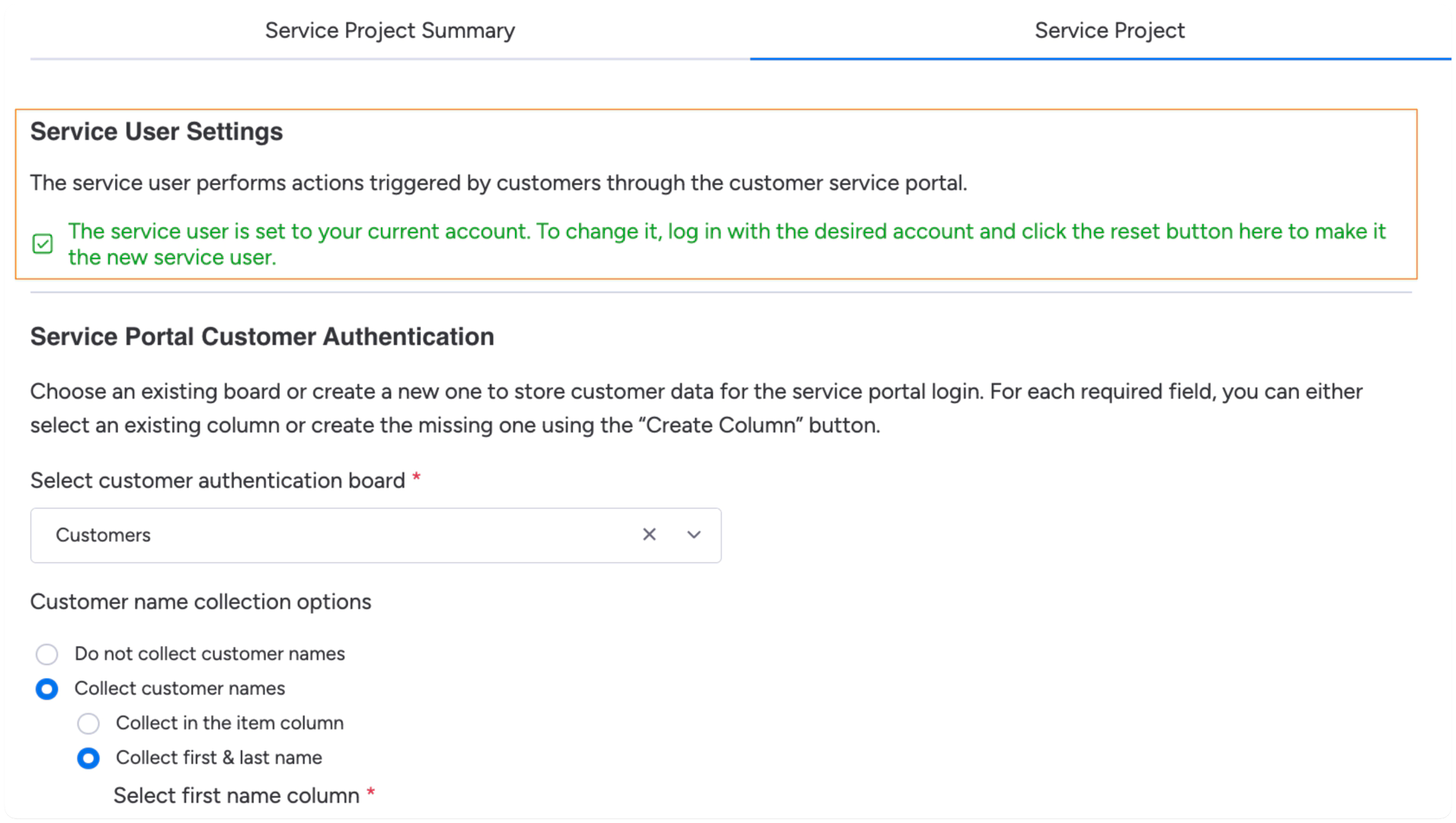
If another account is set, a Reset button shows instead and allows you to assign yourself.
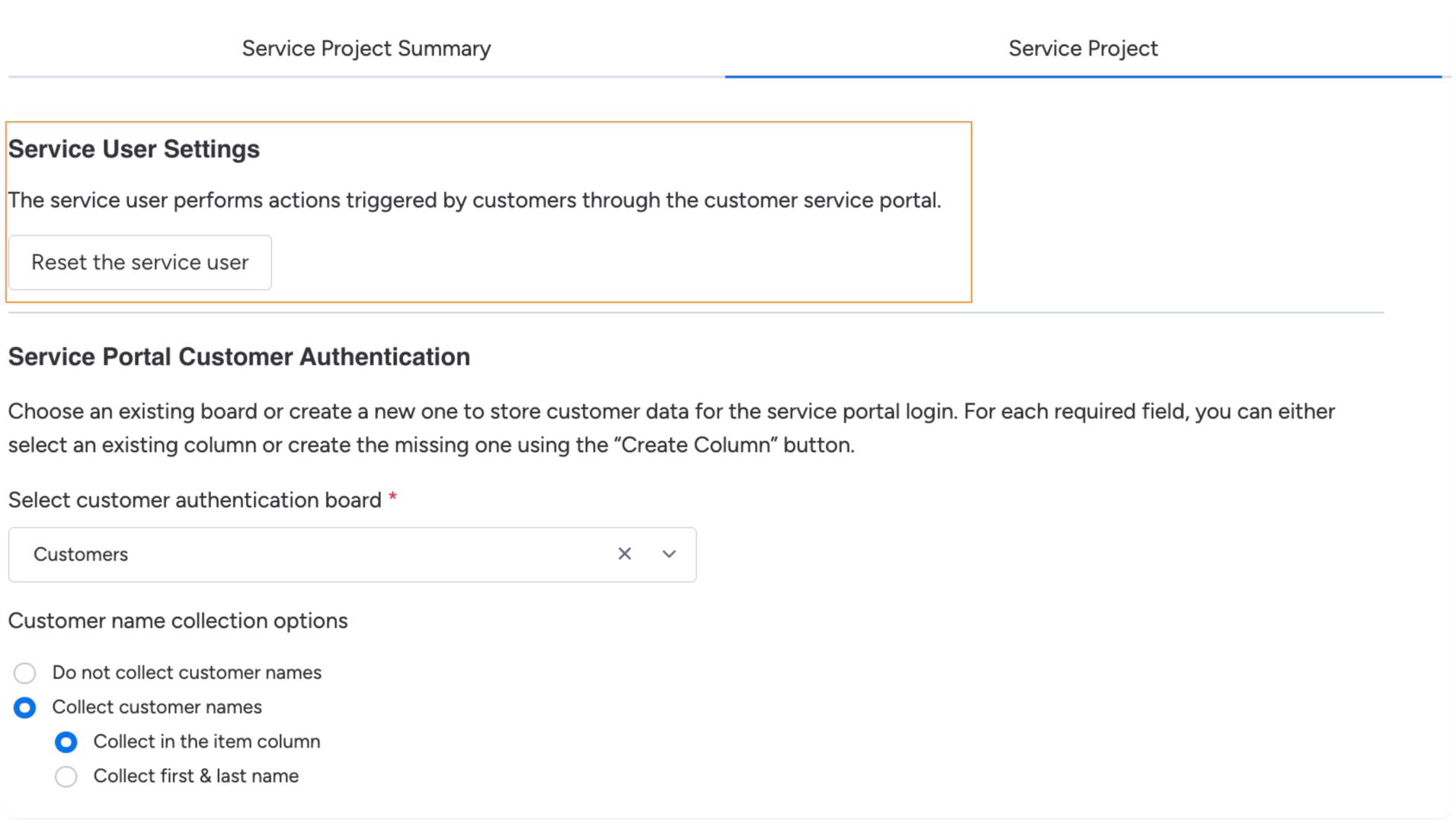
Assigning Yourself as Service User During Setup
If no Service User has been set yet, a Service Project Admin opening the Service Project tab will see a button to assign themselves.
Clicking the Set as Service User button will assign the currently logged-in Service Project Admin account.
For a quick start, the person installing the app can set themselves as the Service User. This can be changed later to a different account as needed.
Replacing an Existing Service User
If a Service User has already been assigned, and a different Service Project Admin opens the Service Project tab, they will see a Reset Service User button.
Clicking this button assigns the currently logged-in admin as the new Service User.
This allows teams to transfer responsibility if needed.
Using a Separate Service User Account
If you want to assign a dedicated account as the Service User (for example, a neutral or shared identity):
Temporarily assign the account a license within the Service Desk App.
Assign it the Service Project Admin role.
Log in with that account and open the Service Project tab.
Click Set as Service User.
After setup, you may remove the license from the Service Desk App if the account is only used for system actions.
The Service User does not count toward the app license, but must be temporarily licensed and assigned the Service Project Admin role in order to be set.
How Customer Messages Are Displayed
Although all automated actions from the portal are technically executed by the Service User, the identity of the actual customer is preserved in the interface:
In the Ticket View (the app’s item view), portal messages clearly show the customer’s name as the author
In the native monday.com Updates section, those same messages appear as coming from the Service User
When Board Access Is Required for the Service User
The Service User performs actions on your ticket board (like creating and updating tickets) when customers interact via the portal. Depending on the board type and whether you use restricted columns, the Service User may or may not need additional access.
main and shareable boards
No need to invite the Service User to the board — unless you’re using restricted columns (e.g. read-only columns)
If restricted columns are used, the Service User must be added as a board owner
private boards
The Service User must always be explicitly invited to the board to function correctly
If restricted columns are used, the Service User must also be a board owner