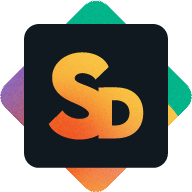Getting Started
The Service Desk App connects your monday.com workspace to a customer-facing portal.
Customers can raise and track tickets through a dedicated interface, while your team handles everything directly inside monday. No extra tools or licenses required.
This guide gives you a quick overview of what’s included and how the default setup works.
How the App Works
At its core, the app connects a board in monday with a service customer portal, allowing external users to submit and track tickets. It includes built-in status email notifications, ticket customizations, a ticket view showing the history, and optional branding options.
Each setup consists of:
One ticket board
One customer board (contains login data for customers using the service portal)
One service customer portal
One assigned Service User account (technical account acting on behalf of portal users)
*Multi-portal support is currently on our roadmap.
When you install the app, you have the option to use our workspace template. This is the recommended path for most users, as it includes:
Ticket Board
Required columns are already in place (e.g. ticket reference number, status, customer link)
Predefined groups for organizing tickets
Automations to support key workflows (e.g. ticket creation, status updates)
Customer Board
Used to store customer login data for the service portal
Required columns are already in place (e.g. name, first name, last name, email, company)
Metric Dashboard
Overview of some ticket statistics (e.g. tickets that require attention, tickets created, tickets resolved, unassigned open tickets)
App Configuration via the Service Desk Settings View
Provides an overview tab that among other things provides the service portal URL
A dedicated tab portal and email settings
Pre-linked ticket and customer board to show the ticket reporter
Default email templates ready to use
Optional fields for customizing the portal name, logo, and help links
Using the template significantly reduces setup time as most configuration is already done. You'll only need to set your Service User and choose a subdomain before launching the portal.
Clear Customer Communication Flow via the Ticket View
See all customer and agent updates in one item view
Provide further updates the customer
Setup Options
If you’re ready to get started quickly, head to the Quick Setup guide.
If you prefer to use your own boards or customize the setup beyond the template, the app supports that too. Full configuration steps and advanced options are covered in the Administrator Guide.