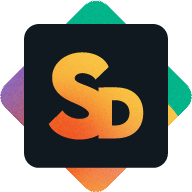How to add the Connect Board Column
The Connect Boards column links items on your ticket board to records on your customer or project board. This association lets the Service Desk App surface requests and updates in the portal for the right contact.
When to use this column
You’ll need a Connect Boards column whenever you install the app on an existing board. It tells the app which customer or stakeholder each ticket belongs to.
Steps to add a Connect Boards column
Open the board where you want to enable external requests.
Click + Add Column at the far right of your column headers.
In the column picker, search for Connect Boards and select it.
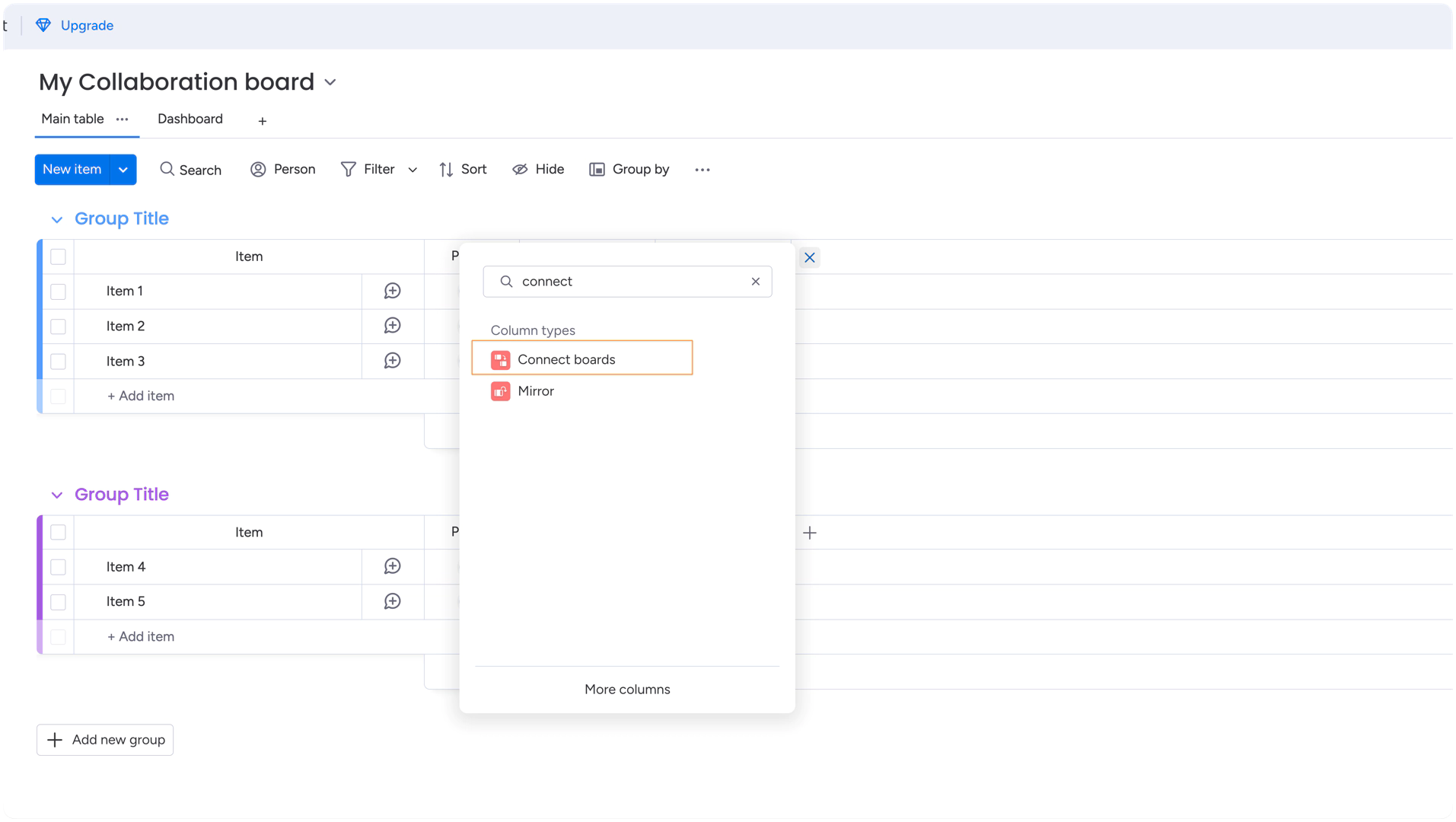
Click the three-dot menu in that column’s header and choose Settings.
In the settings dialog, click Customize Connect Boards Column.
Click Select Boards to open the board picker.
In the list, find and click your customer or contacts board.
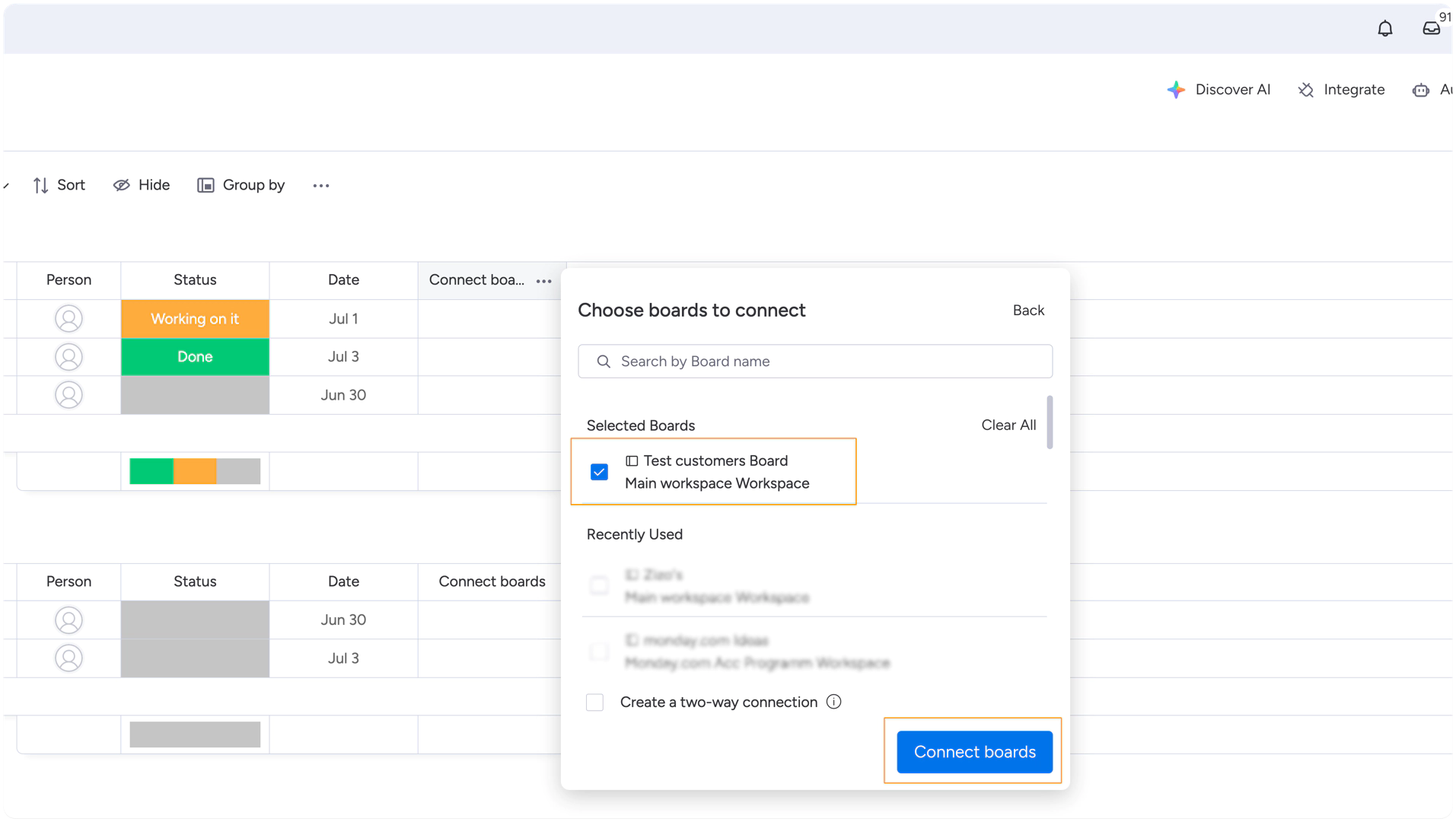
Click Connect. The column is now linked, and you’ll see items from the other board when you add a value.
Return to the settings dialog, click Customize Connect Boards Column and Uncheck Allow linking to multiple items (so each ticket links to exactly one customer)
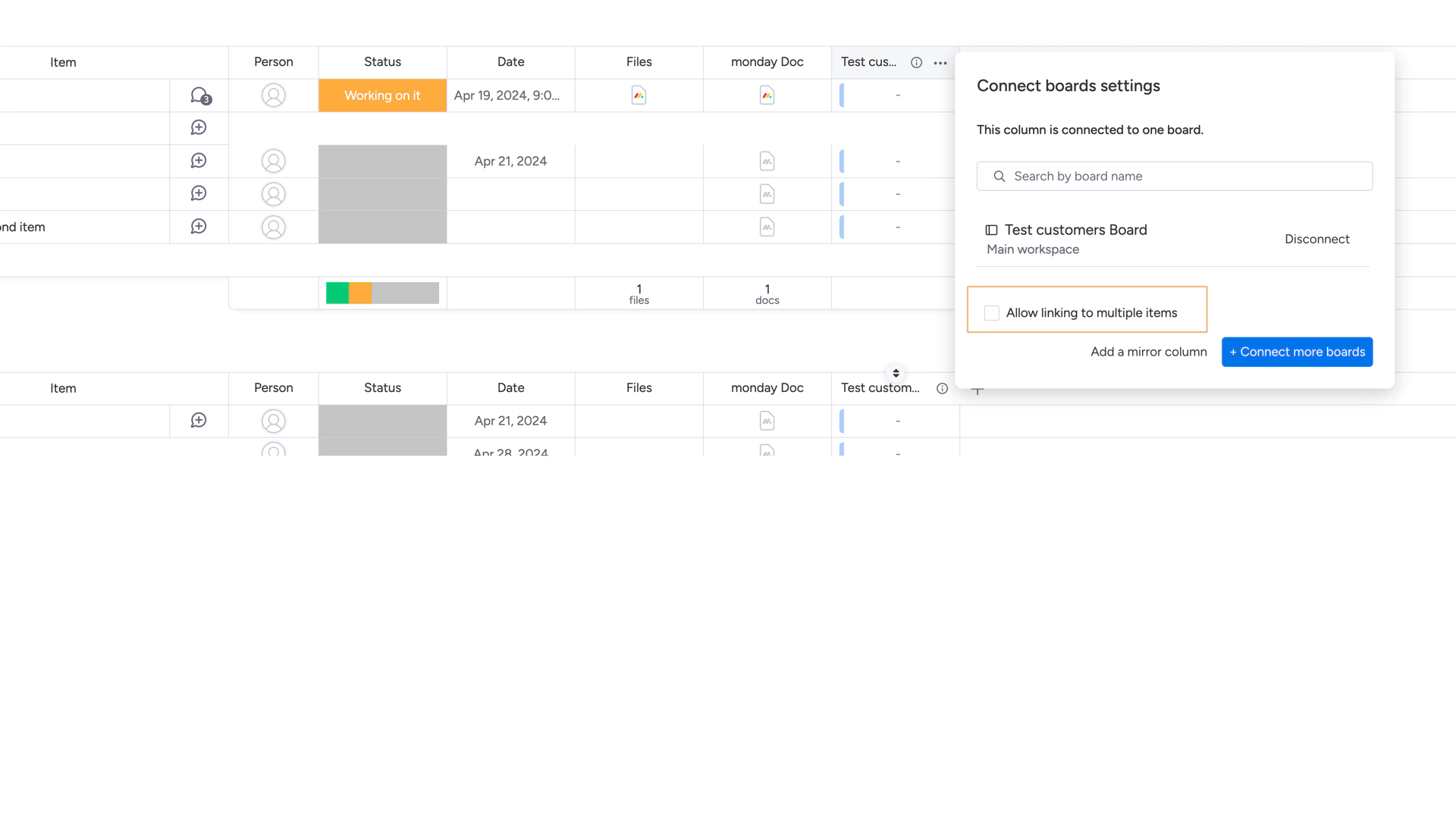
Once added, the app settings will let you map this column under Field Mappings.