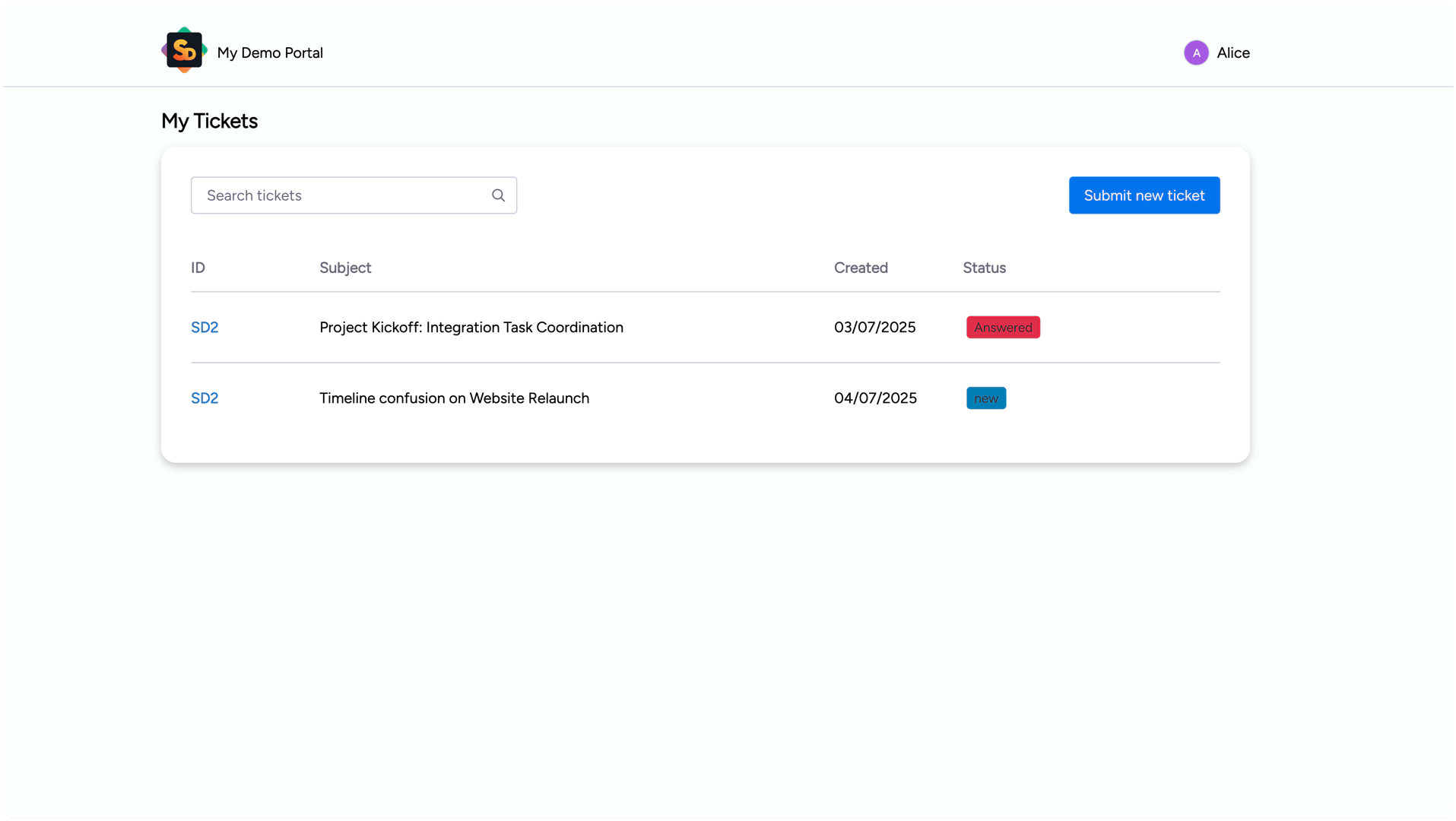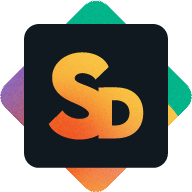How to Submit a Ticket
Once you're logged into the Service Portal, you can report an issue or request support using the ticket form.
Step 1: Click “Create Ticket”
On the portal’s main page, click Create Ticket to open the form.
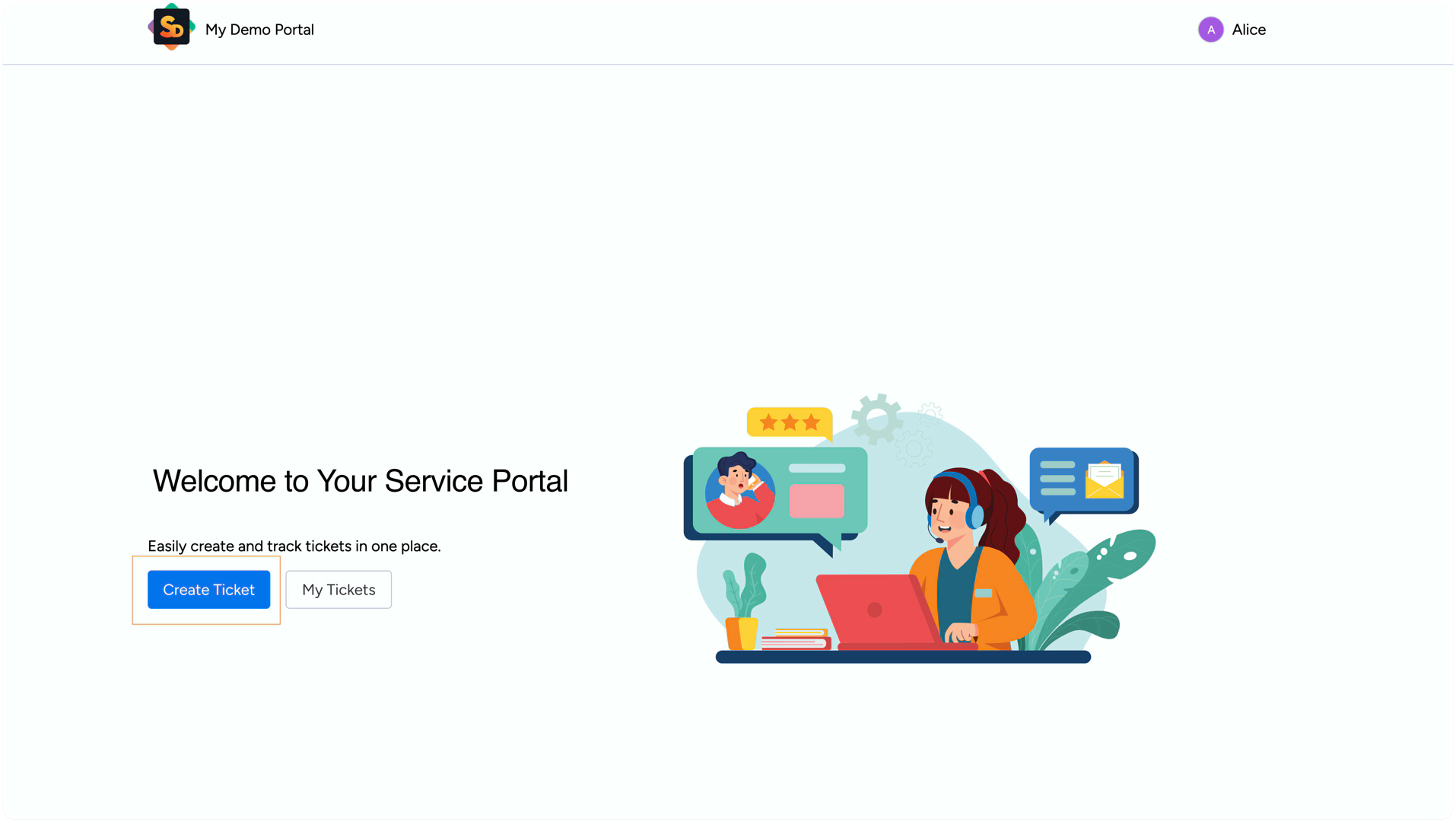
Step 2: Fill Out the Form
Summary: Enter a short title for your issue.
Description: Add more detail to explain the problem. You can write up to 2,000 characters.
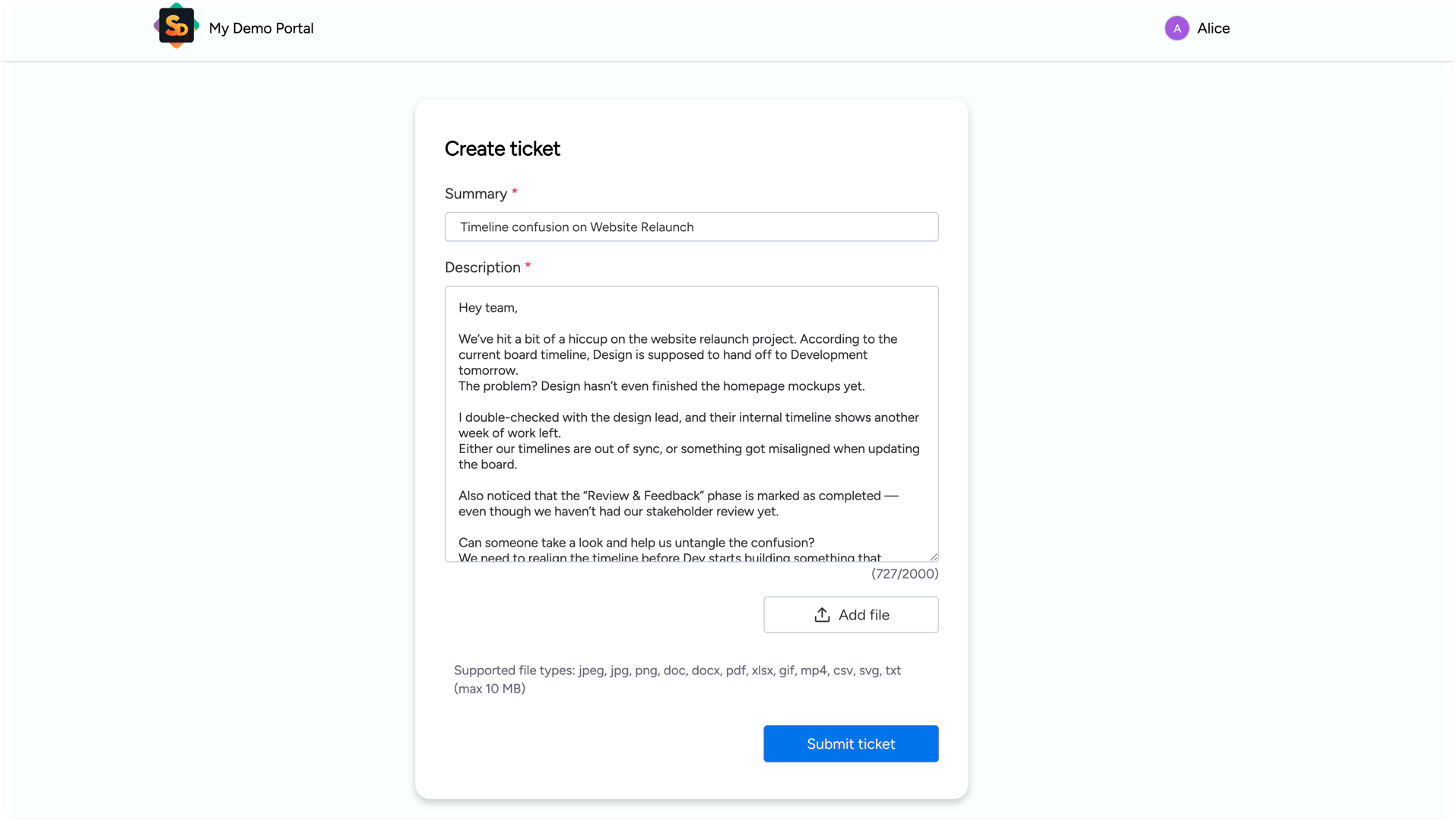
Step 3: Add Attachments (Optional)
Click Add file to upload screenshots, documents, or other files that help explain your request.
Supported file types: jpeg, jpg, png, doc, docx, pdf, xlsx, gif, mp4, csv, svg, txt
Maximum file size: 10 MB
Step 4: Submit
Click Submit ticket. You’ll see a short confirmation message. Click Continue to return to your ticket overview.
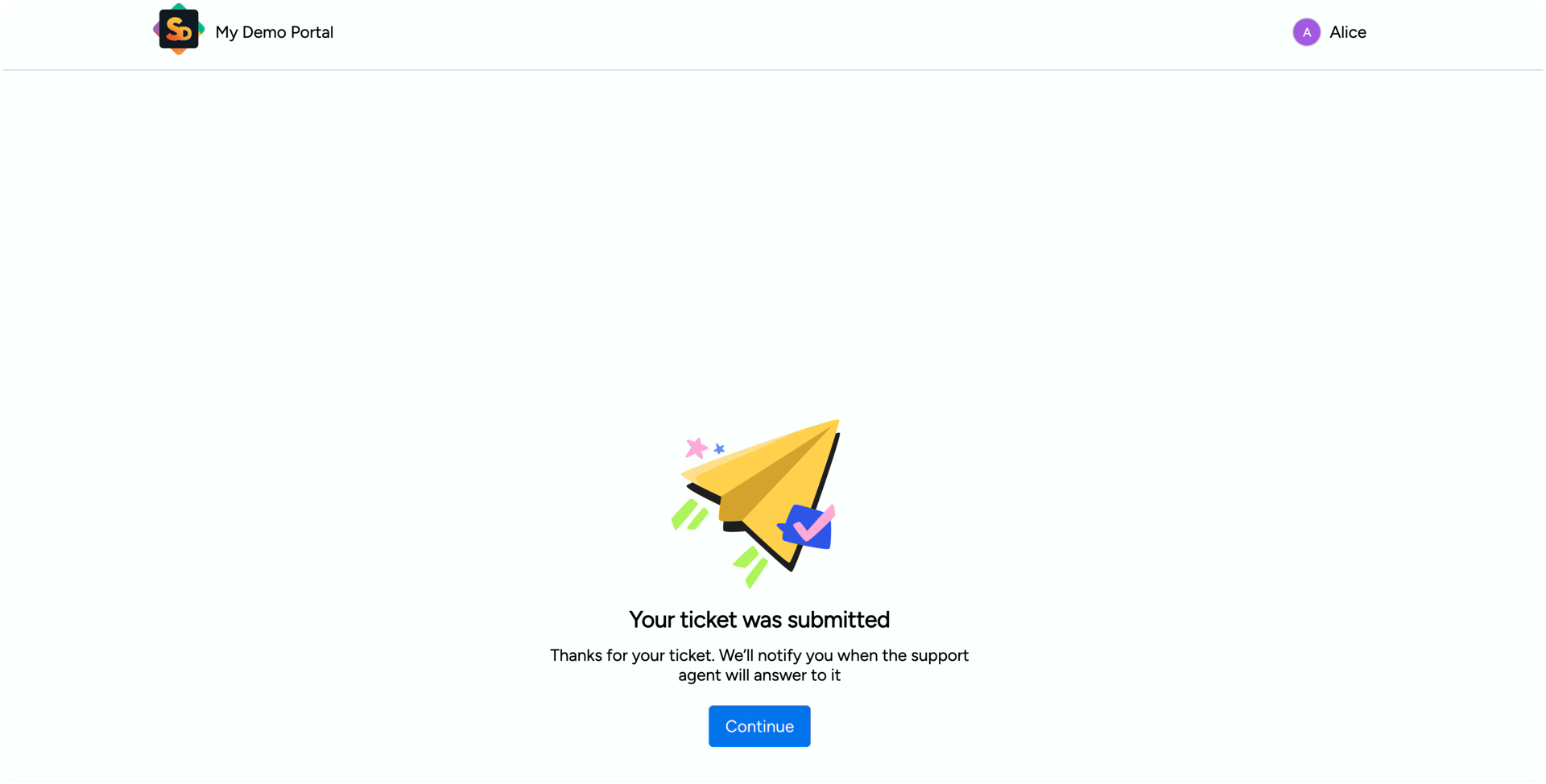
After Submission
You’ll receive a confirmation email with a link to view your ticket.
The ticket will also appear on the My Tickets page in the portal, showing its ID, title, date, and current status.