Context Fields
Overview
Context Fields allow meeting facilitators to display additional Jira field information during NASA meetings, providing crucial context for better decision-making.
What are Context Fields?
Context Fields are supplementary data points from Jira issues that can be displayed alongside standard fields during meetings. They help teams make informed decisions by surfacing relevant metadata.
Getting Started
Enable Context Fields
Open NASA Meeting Settings
Navigate to your meeting stream
Select "Context Fields" section
Click "Add Field" to configure
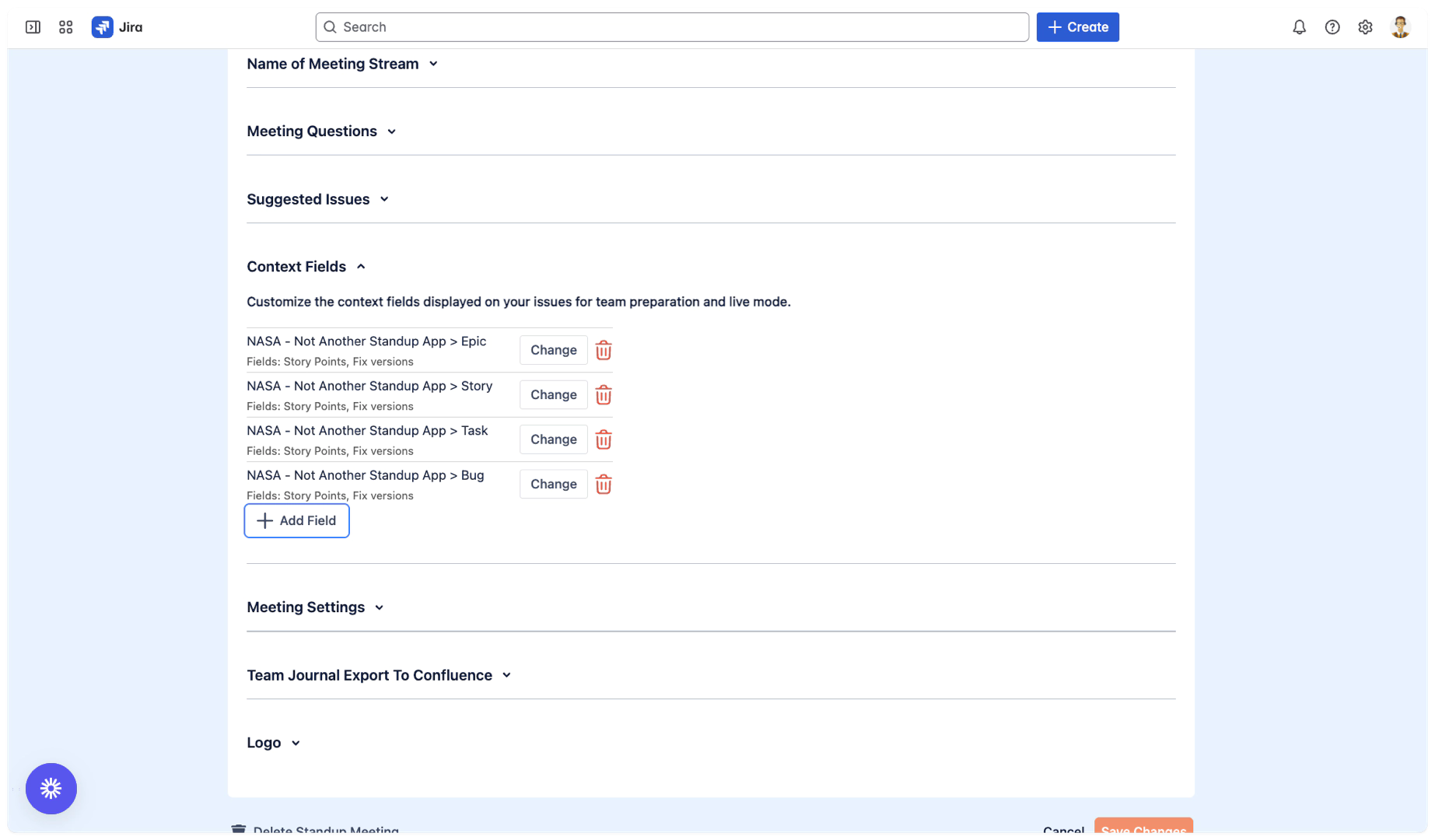
Configuration Steps
Select Project: Choose the Jira project (must be a project from the board from the meeting stream)
Select Issue Type: Pick relevant issue type (Task, Story, Bug, etc.)
Select Fields: Choose up to 2 context fields
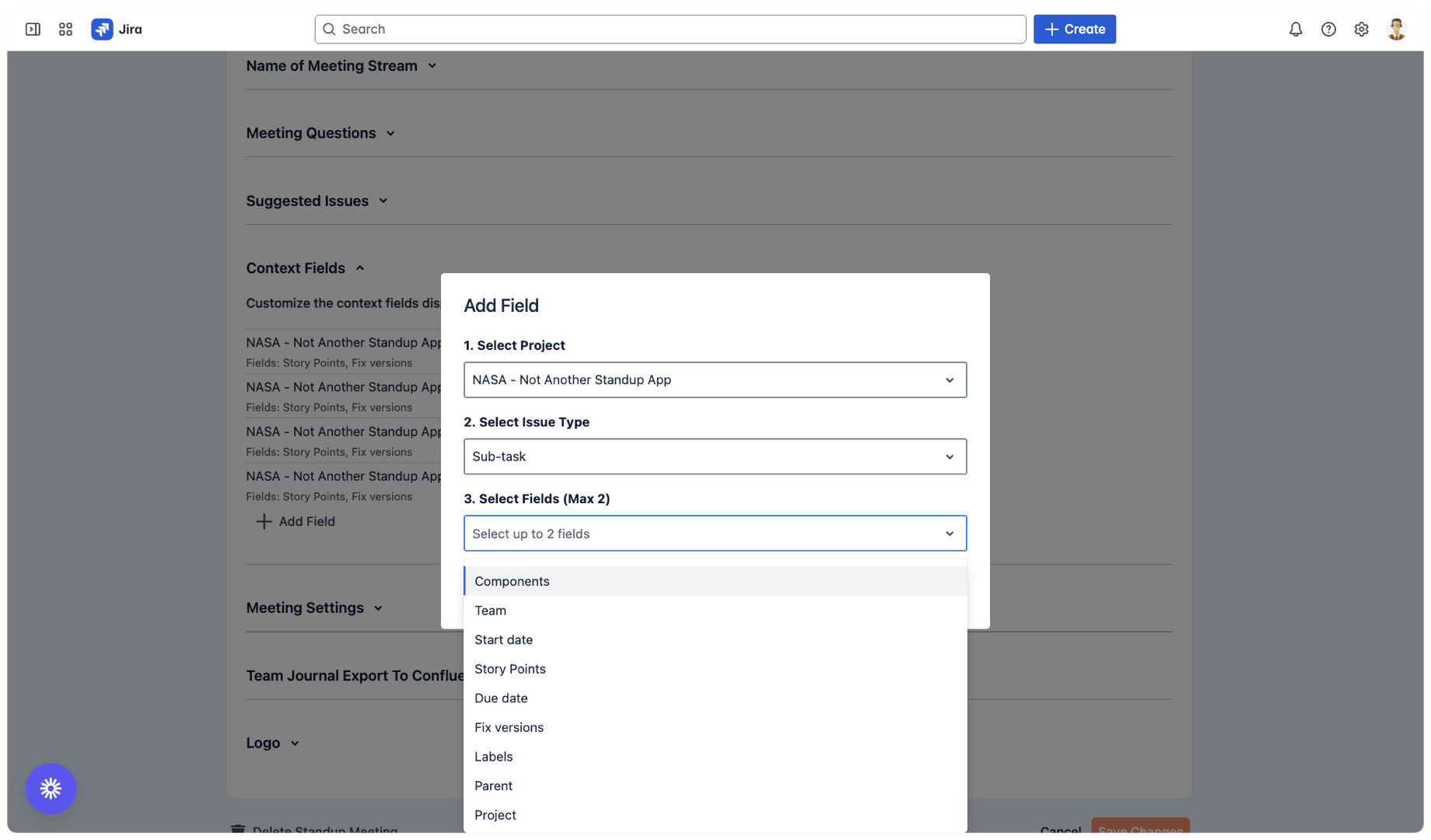
Supported Field Types
System Fields
Project: Display project name/key
Resolution: Show resolution status
Due Date: Highlight deadlines
Start Date: Highlight Start
Parent: Epic or parent issue link
Components: Technical components affected
Versions: Affects/Fix versions
Labels: Custom categorization
Custom Fields
Text Fields: Plain text, URLs
Numbers: Float values, story points
Dates: Datetime fields
Labels: Custom label fields
Editable Fields
During meetings, these field types can be edited directly:
Plain Text
Text field (Single Line, Multi Line (no Rich Text and no Linebreaks in the Context Field)
URL field
Numbers
Float/decimal values
Note: Other field types are read-only during meetings
Meeting Display
Where Context Fields Appear
Context Fields display as badges in NASA Jira Items:
Preparation Mode
Live Meeting
Team Journal (Team Meetings only)
Additional standard fields always shown:
Clickable issue ID (links to Jira)
Priority
Issue Type
Summary
Status
Assignee
Display Format
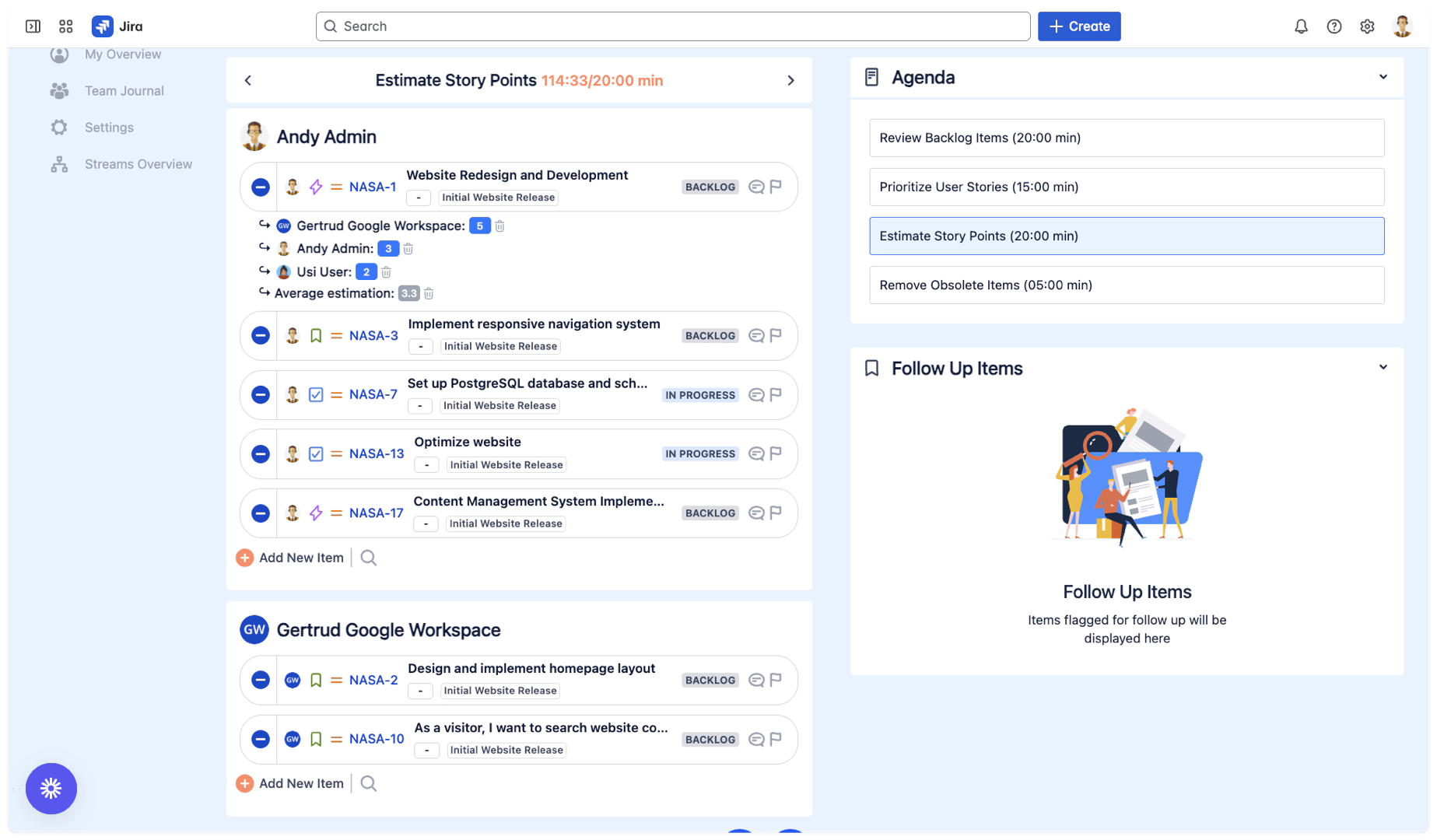
Use Cases
Sprint Planning
Display fields like:
Fix Version
Components
Backlog Refinement
Show context such as:
Story Points
Team
Retrospectives
Surface data like:
Due Date
Parents
Best Practices
Field Selection
Relevance: Choose fields that impact decisions
Clarity: Avoid information overload
Consistency: Use same fields across similar meetings
Updates: Review field selections quarterly
Meeting Efficiency
Pre-configure fields before meeting starts
Test field visibility with sample issues
Document field meanings for new team members
Use editable fields sparingly to avoid distractions
Limitations
Maximum 2 context fields Meeting Stream + per Project + Issue Type
Some field types are read-only
Fields need to be visible in the Jira Schema, Screen, Layout
Troubleshooting
Fields Not Displaying
Verify field exists in selected project
Check field security permissions
Ensure issue type shows in Jira Schema, Screen, Layout
Refresh browser if recently configured
Cannot Edit Fields
Confirm field type is editable (text/number)
Check Jira edit permissions
Next Step: Planning Poker
