Planning Poker
Overview
Planning Poker is an agile estimation technique integrated into NASA meetings, enabling teams to collaboratively estimate story points using Fibonacci sequence voting with votes and simultaneous reveal.
Key Features
Automatic Activation: Enabled by default for all Team Meetings
Hidden Voting: Team members vote privately to avoid anchoring bias
Simultaneous Reveal: All votes displayed at once for discussion
Fibonacci Sequence: Standard values (1, 2, 3, 5, 8, 13, 21)
Special Voting Options: "I don't know" (?) and "I can't vote" (☕) buttons
Fixed Timer: 2-minute visual timer for estimation
Real-time Updates: Live voting status for all Attendees
Comment Integration: Results posted to NASA comments, optionally to Jira
Getting Started
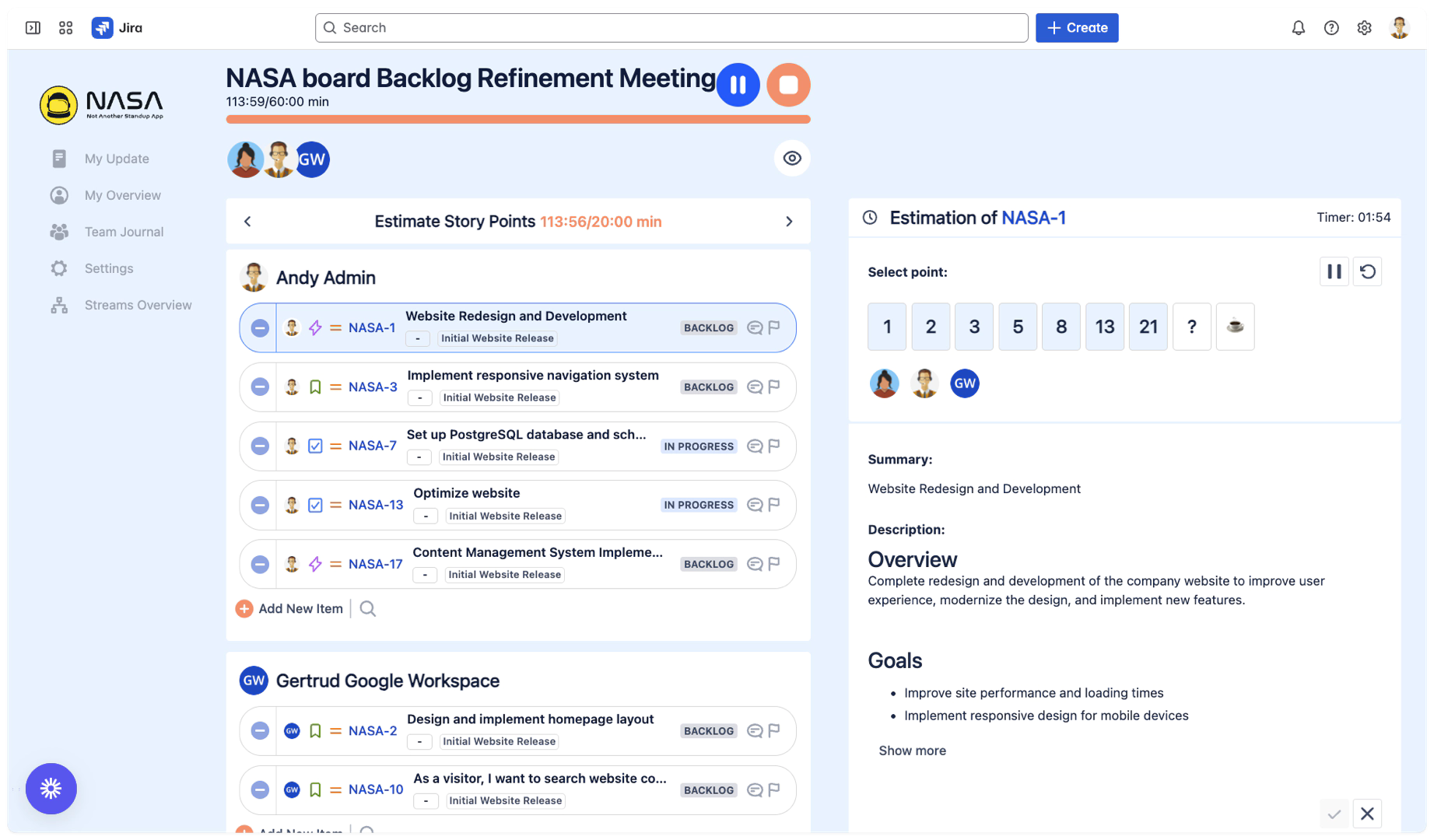
How to Use Planning Poker
Planning Poker is automatically available in all team meetings (except stand-ups). No configuration required.
To start estimating:
Hover over any issue during your Live Meeting
Click the estimate button that appears
The Planning Poker interface opens automatically
Running a Planning Poker Session
1. Start Estimation
During your NASA meeting:
Hover over an issue card
Click the estimate button that appears
Planning Poker interface opens
2-minute timer starts automatically
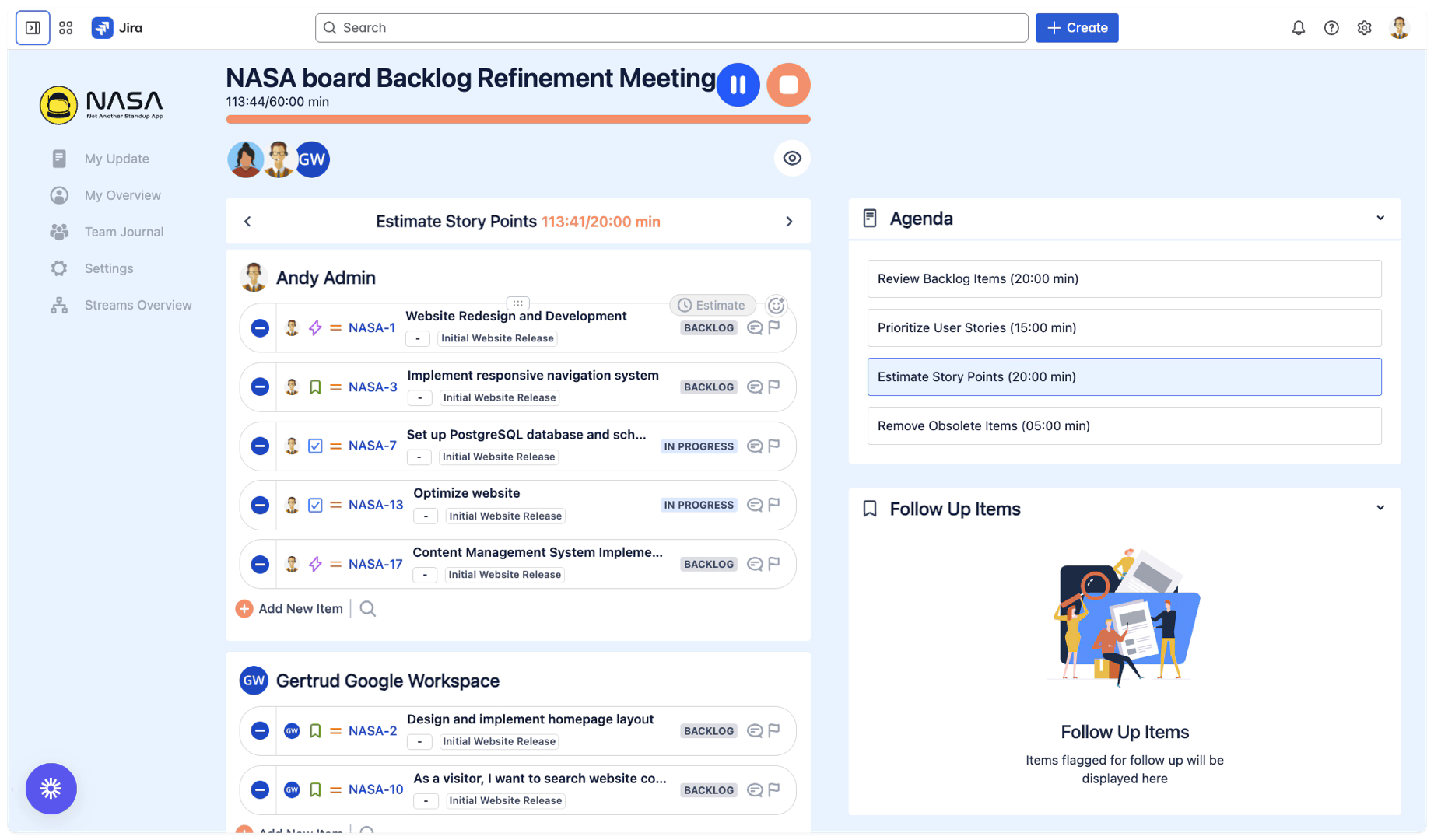
2. Team Voting
Each participant:
Reviews issue details in the panel
Selects their
Fibonacci estimate (1, 2, 3, 5, 8, 13, 21)
Question Mark (?): "I don't know" - Use when you have the technical knowledge but lack sufficient information to estimate
Coffee Cup (☕): "I can't vote" - Use when you lack the required expertise (e.g., marketing person on a dev task)
Votes remain hidden from other participants

3. Timer and Reveal
When the 2-minute timer expires:
Timer stops
Facilitator manually reveals votes when ready
All estimates shown simultaneously
Discussion can continue as needed
4. Finalize Estimate
After discussion:
Facilitator sets the final estimate in the Story Point Context Field
Result is posted to NASA comments
Optionally sync to Jira story points field
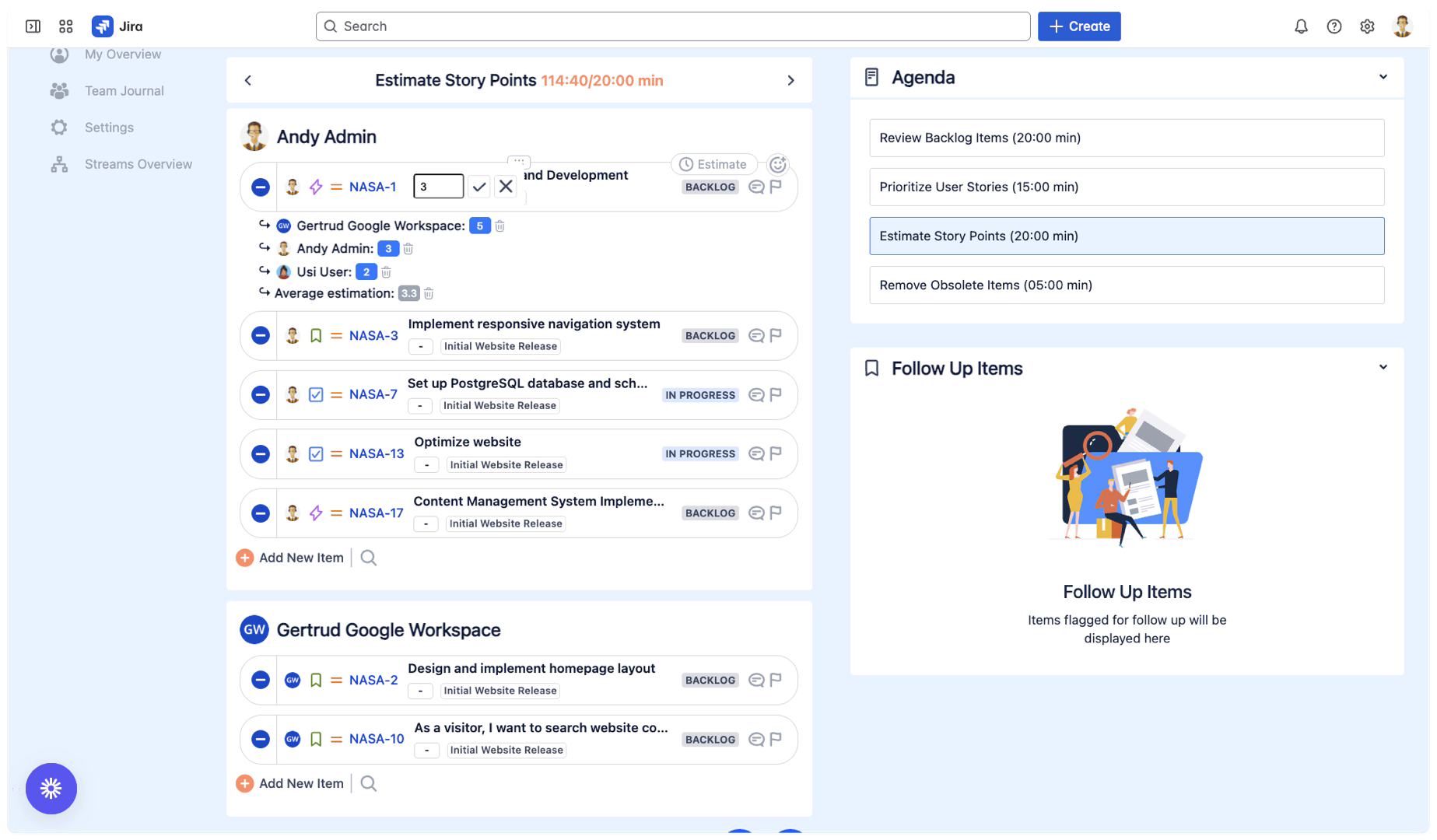
How It Works
Automatic Availability
Planning Poker is:
Enabled for all team meetings by default
Disabled for stand-up meetings
No settings required - works out of the box
Fixed Configuration
Estimation Values: Fibonacci only (1, 2, 3, 5, 8, 13, 21)
Timer Duration: Fixed at 2 minutes
Reveal Method: Manual by facilitator
Comment Posting: Automatic to NASA, optional to Jira
Best Practices
Preparation
Add issues to estimation session before meeting
Include acceptance criteria in issue description
Ensure all participants understand Fibonacci values
During Estimation
Use the 2-minute timer as a guide
Focus on relative sizing, not absolute time
Encourage quiet members to explain their estimates
Remember: timer expiry doesn't force reveal
When to use "I don't know" (?)
You have the technical skills but need more information
The requirements are unclear
Dependencies are not well defined
Signals need for further discussion before estimation
When to use "I can't vote" (☕)
You lack the domain expertise for this task
The work is outside your skill set
You're attending for awareness but can't contribute to estimation
Helps identify when wrong team members are estimating
Common Scenarios
Large Estimate Spread
Ask highest and lowest to explain reasoning
Identify missing information
Re-estimate after clarification
Everyone Votes the Same
Quick confirmation and move on
Saves meeting time for complex issues
Integration with NASA Features
Comment Integration
Planning Poker results are:
Automatically posted to NASA comments section
Visible in meeting history
Optionally posted to Jira comments, story points field
Meeting Types
Available in:
Sprint Planning meetings
Backlog Refinement sessions
Any Template or Custom Team Meeting (non-standup)
Tips for Success
Quick Access: Hover over issues to see the estimate button
Use Timer Wisely: 2 minutes encourages quick decisions
Team Participation: Ensure everyone votes before revealing
Focus on Relative Size: Compare to known issues
Document Decisions: Results saved in NASA comments automatically
Next: Context Fields
