Post-Meeting Automation
Transform your meeting outcomes into immediate action by automatically triggering Jira workflows when meetings end.
Overview
Post-Meeting Automation connects NASA to your Jira Automation (Confluence Automation) rules through webhooks, enabling automatic task creation, assignment changes, and workflow transitions based on meeting decisions.
Key Capabilities
Automated Task Creation
Create Jira issues automatically from text items from meetings, including all comments and context.
Smart Assignment
Automatically assign work items to meeting participants based on configurable rules and conditions.
Comment Synchronization
Transfer meeting notes and decisions directly to Jira issues as comments, maintaining complete context.
Workflow Automation
Trigger status transitions, sprint assignments, and custom field updates when meetings end.
How It Works
Configure Automation Rules - Set up rules in NASA Settings under each agenda question
Link to Jira - Connect rules to Jira Automation via webhook URLs
End Meeting - NASA sends payloads to trigger your Jira rules
Automatic Execution - Jira processes the rules and updates issues
Supported Actions
For Text Items
Create new Jira issues from text items
Include concatenated comments as issue descriptions
Auto-assign to meeting participants
For Work Items
Update assignee based on meeting decisions
Add meeting comments to existing issues
Trigger workflow transitions
Assign to sprints
Update custom fields
Rule Limits
Maximum 5 automation rules per agenda question
Each rule requires a unique webhook URL
Rules execute in parallel after meeting ends
Setup Process
Prerequisites
Jira project with automation permissions
NASA Scrum Master access to configure automation rules for a Stream
Understanding of Jira Automation basics
Step 1: Create Jira Automation Rule
Navigate to Project Settings → Automation
Click Create rule
Select Incoming webhook as trigger
Copy the webhook URL (save for Step 2)
Configure your automation actions
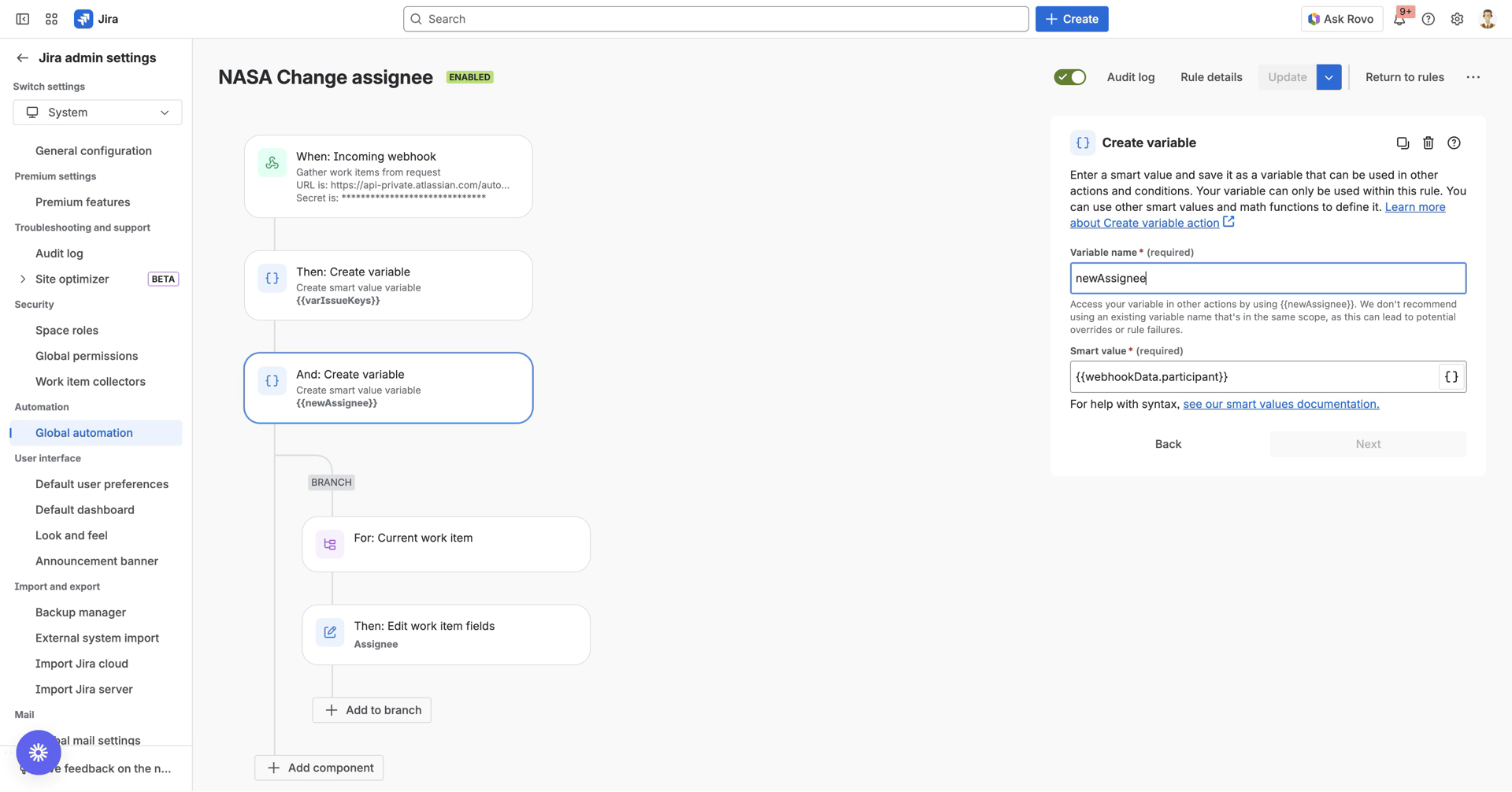
Step 2: Configure NASA Rule
Open NASA Your Stream → Settings → Automation
Click Add automation rule
Enter:
Rule name (descriptive)
Select the Question (Agenda Item)
Select Item Type: (Text Item, Work Item)
Webhook URL (from Step 1)
Webhook Secret (from Step 1)
Notes (Optional)
Click Create Rule
Click Test to verify
It will take the last available Team Journal as Testdata
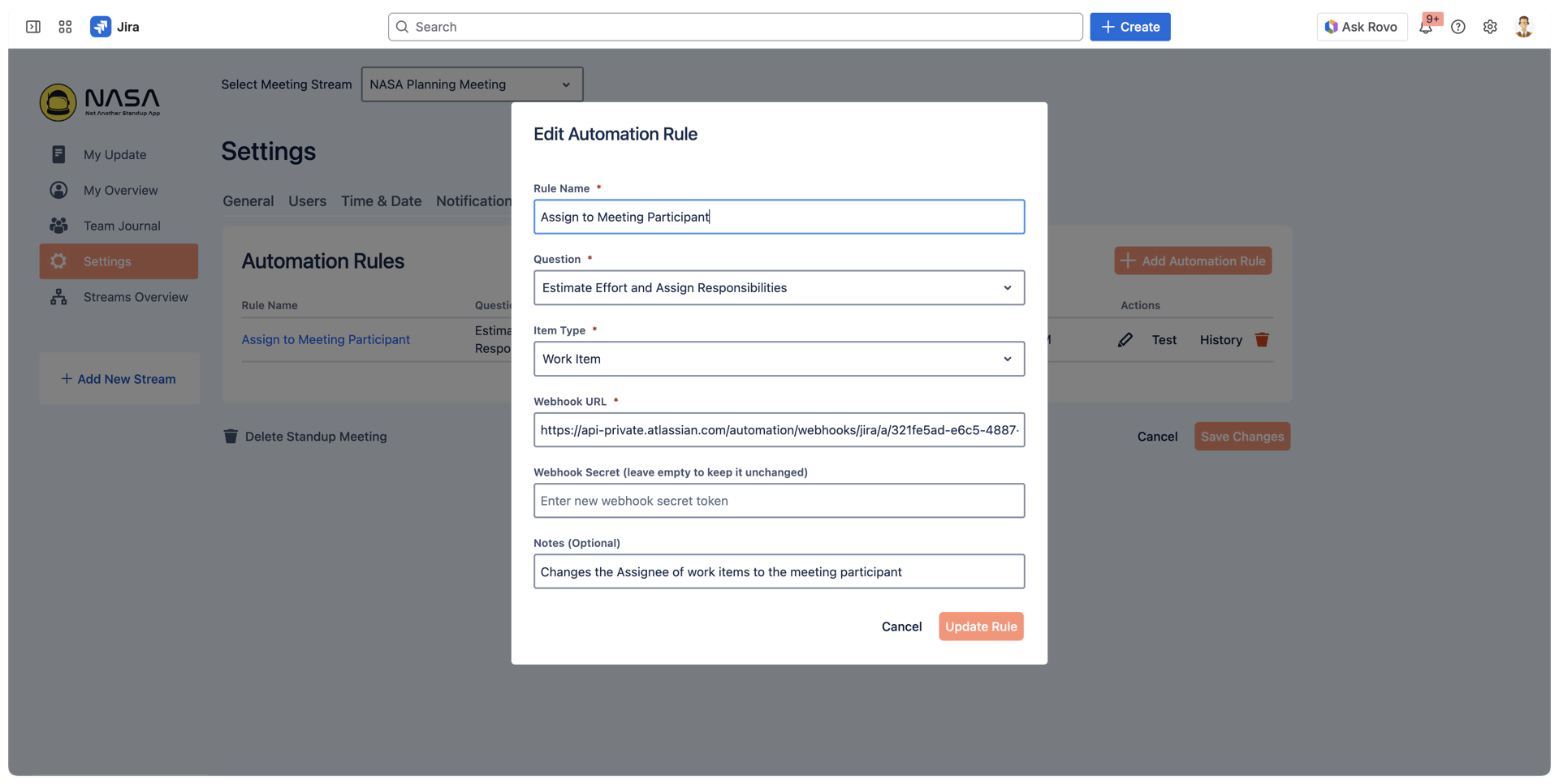
Step 3: Test Integration
Update a test meeting stream
Add items matching your rule conditions
End the meeting
Verify Jira automation executed
Payload Reference
NASA sends structured JSON payloads to your Jira webhook URLs when meetings end. Understanding these payload structures is essential for configuring your Jira Automation rules.
Text Item Payload
Used for creating new Jira issues from text items discussed during meetings:
- {
- "textItems": [
- {
- "summary": "textItem 1",
- "commentsConcat": "textItem 1"
- },
- {
- "summary": "textItem 2",
- "commentsConcat": "textItem 2"
- },
- {
- "summary": "textItem 3",
- "commentsConcat": "textItem 3"
- }
- ],
- "participant": "participantID"
- }
Field Descriptions:
textItems(array): Collection of text items from the meetingsummary(string): The title or main text of the itemcommentsConcat(string): All comments from the discussion concatenated into a single string, separated by a new line between each
participant(string): Atlassian account ID of the meeting participant under whom the item appears
Use Cases:
Creating new Jira issues from meeting discussions
Auto-assigning created tasks to participants
Work Item (Issue) Payload
Used for updating existing Jira issues with meeting data:
- {
- "issues": [
- "P1-1",
- "P1-2"
- ],
- "data": {
- "participant": "participantID",
- "comments": {
- "P1-1": "Comment for P1-1",
- "P1-2": "Comment for P1-2"
- }
- }
- }
Field Descriptions:
issues(array): List of Jira issue keys to updatedata(object): Additional meeting dataparticipant(string): Atlassian account ID of the meeting participantcomments(object): Map of issue keys to their corresponding meeting notesKey: Issue key (e.g., "P1-1")
Value: Concatenated meeting notes/comments for that issue, separated by a new line between each other.
Use Cases:
Adding meeting notes as comments to existing issues
Reassigning issues based on the meeting participant
Bulk updating issue properties like Status
Note: The comments object uses issue keys as property names, allowing Jira Automation to access specific comments using {{webhookData.data.comments.get(issue.key)}} in smart values.
Using Smart Values
NASA provides these values in webhook payloads:
{{webhookData.participant}}- Meeting participant Atlassian account ID{{webhookData.textItems}}- Array of text items withsummaryandcommentsConcatfields{{webhookData.issues}}- Array of Jira issue keys (e.g., ["PROJ-123", "PROJ-456"]){{webhookData.data.comments}}- Map object containing issue keys to comment text{{webhookData.data.participant}}- Participant ID (in issue item payloads)
Accessing nested values:
- {{webhookData.data.comments.get(issue.key)}} # Get comment for current issue
- {{currentTextItem.summary}} # Current text item title
- {{currentTextItem.commentsConcat}} # Current text item comments
Limitations
NASA Constraints
Maximum 5 rules per question
max 100 rules per Meeting Stream
No automatic Jira rule creation
Jira Automation Limits
Check your automation execution limits
Rate limits apply to webhook triggers
Troubleshooting
Webhook Not Receiving Data
Verify webhook URL is exact (no extra spaces)
Check Jira Automation rule is enabled
Test with NASA's Test button
Review Jira Automation audit log
Rules Not Triggering
Verify webhook URL is correct
Check Jira Automation rule is enabled
Ensure rule scope includes target project
Data Not Processing Correctly
Check smart value syntax
Test with simplified payload
Unexpected Assignments
Check for conflicting rules on same question
Verify rule conditions don't overlap
Review rule execution order in Jira
Best Practices
Start Simple - Test basic rules before complex logic
Use Descriptive Names - Include action and condition in rule names
Test Rules First - Use the Test button to validate webhook connections
Unique Names - Give each rule a descriptive, unique name
One Action Per Rule - Keep rules simple and focused
Check for Conflicts - Review existing rules before creating new ones
Document Rules - Maintain a list of active automations
Monitor Execution - Check Jira audit logs regularly
Avoid Conflicts - Don't create overlaUse Case Examples
Practical automation recipes you can implement today:
