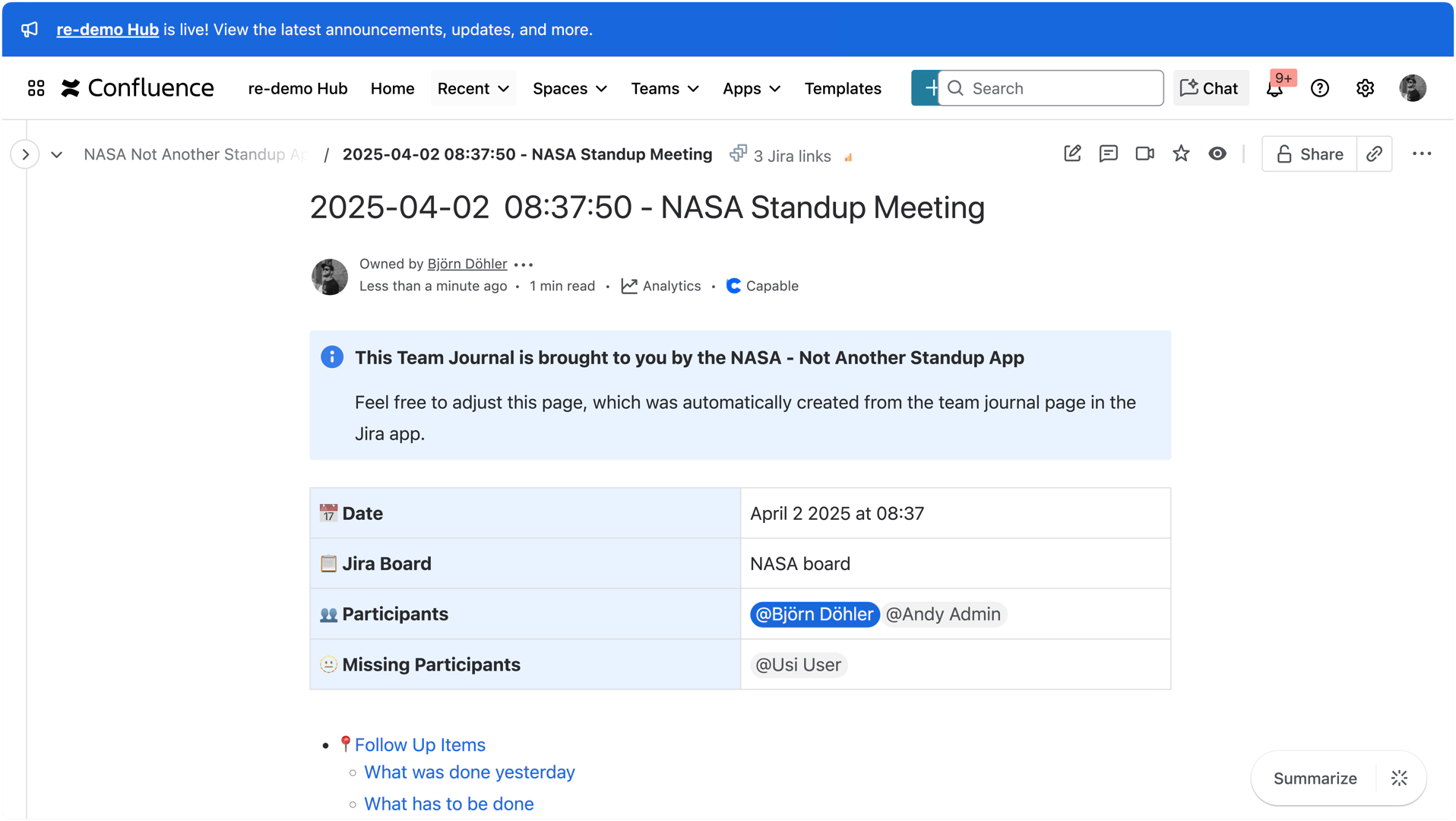General
Meeting Template
Select or change the meeting template for this stream. Templates provide pre-configured questions and settings optimized for different meeting types.
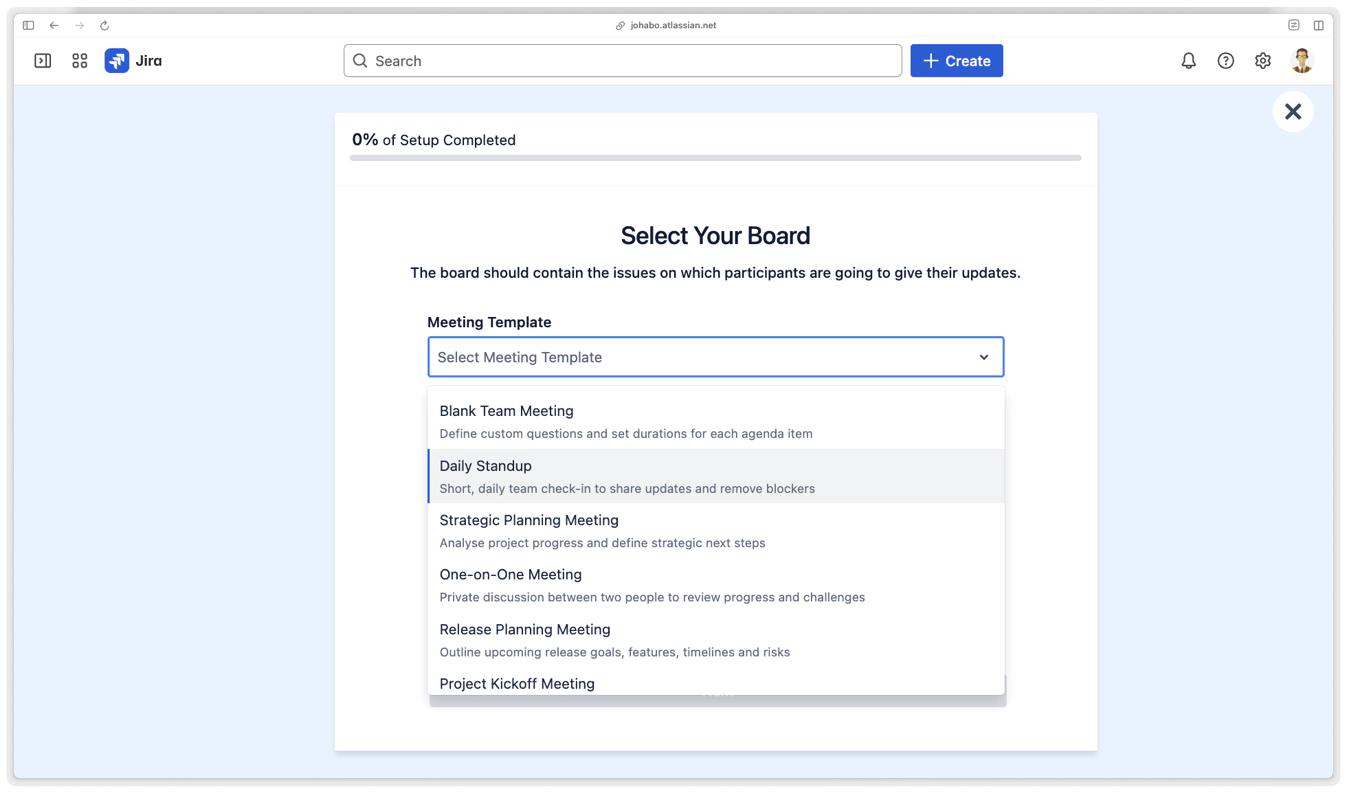
Available templates:
Daily Standup
Sprint Planning
Sprint Review
Sprint Retrospective
One-on-One Meeting
Brainstorming Meeting
Project Kickoff
and many more
When you change templates:
Meeting questions will be updated
Stream name may be updated (if using default naming)
Time settings remain unchanged
Existing meeting data is preserved
Note: Save changes after selecting a new template to apply the updates.
Meeting Board & Questions
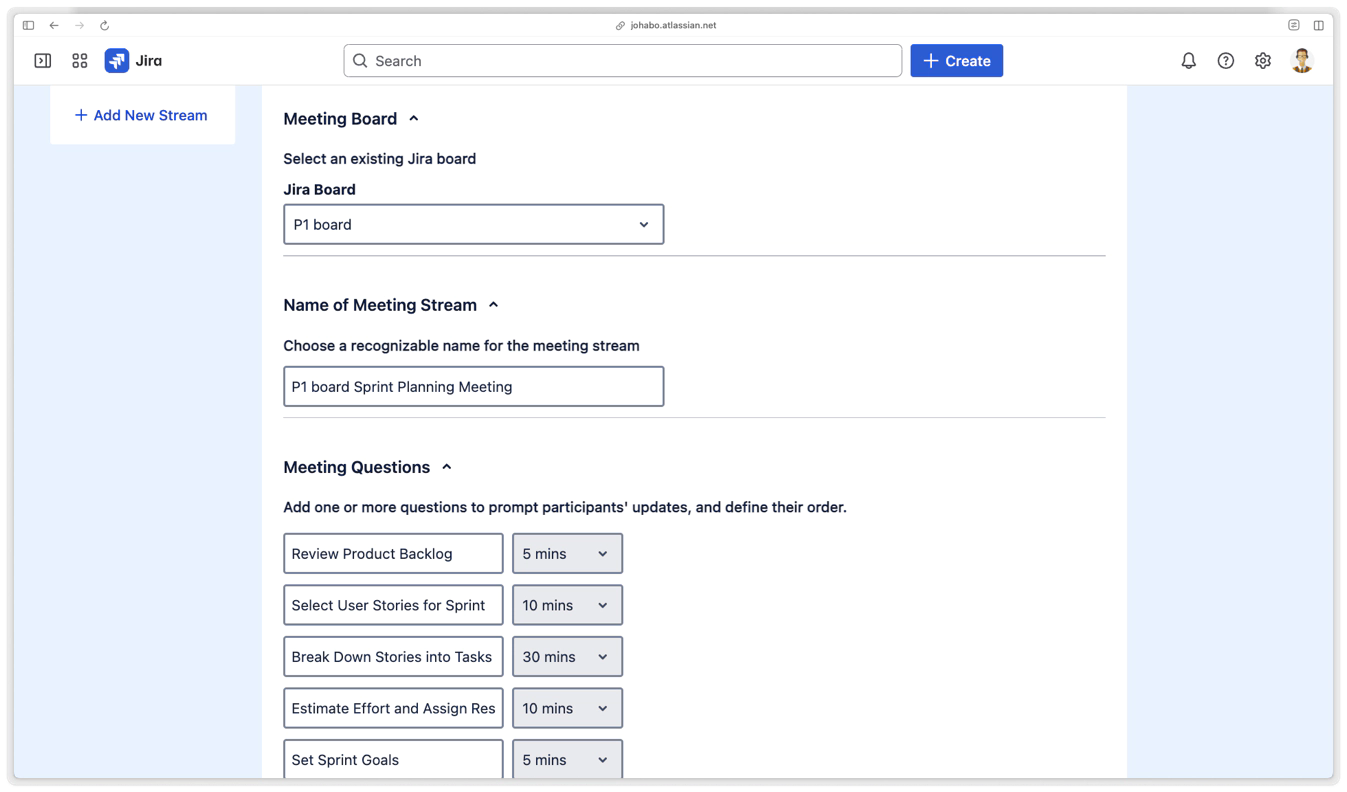
You can:
Edit existing questions
Add new questions using the "Add Question" button with a plus icon
Reorder questions
Delete questions
Suggested Issues

You can filter issues by:
Priority
Issue Type
Status
Custom Jira Issue Filter
For more information on how each of these selections works, please click here.
Context Fields
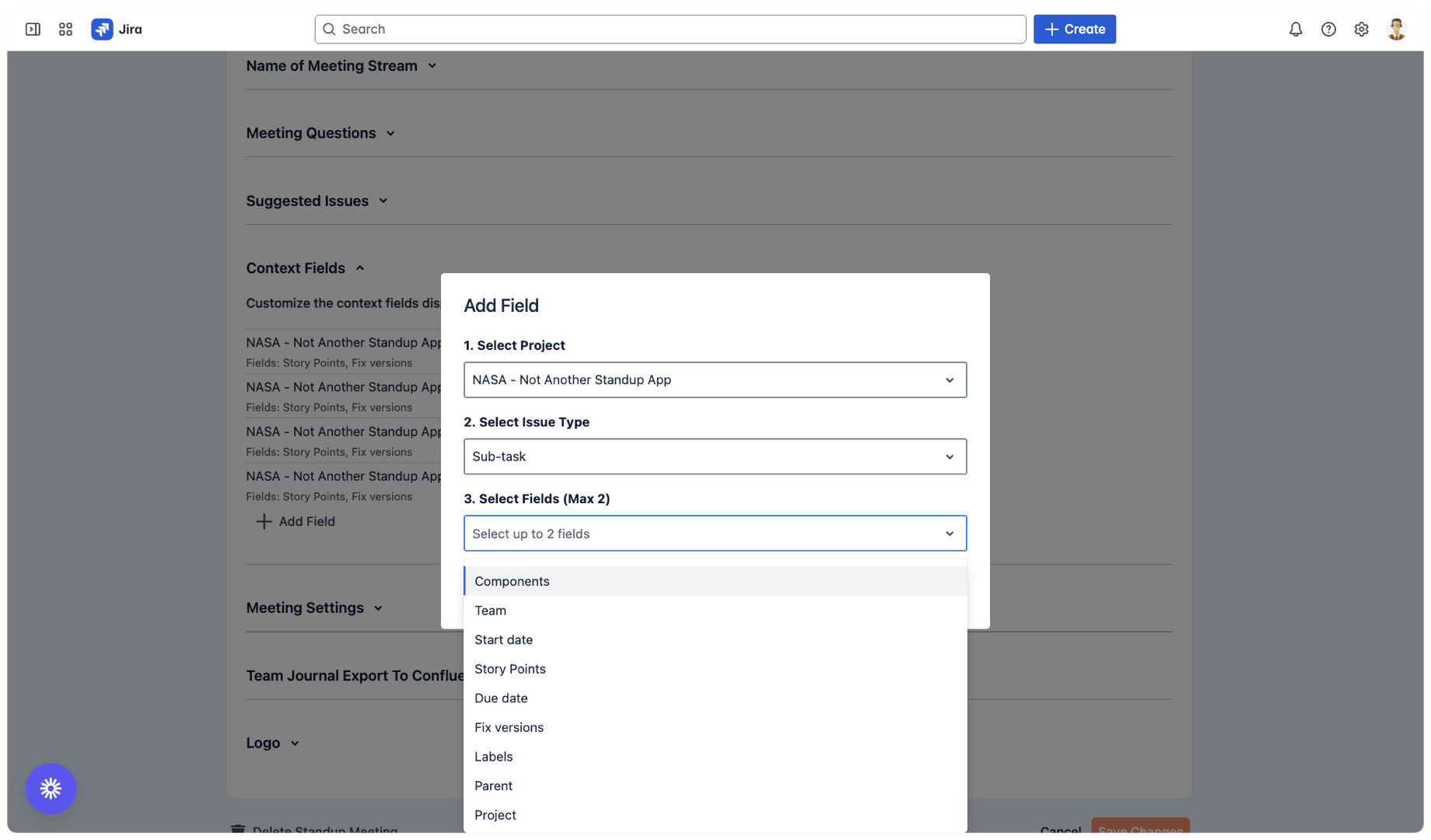
Display additional Jira information during meetings:
Configure up to 2 extra fields per meeting type
See fix versions, components, custom data as blue badges
Edit text and number fields in real-time
Make better-informed decisions
More information: Context Fields
The Meeting Settings section
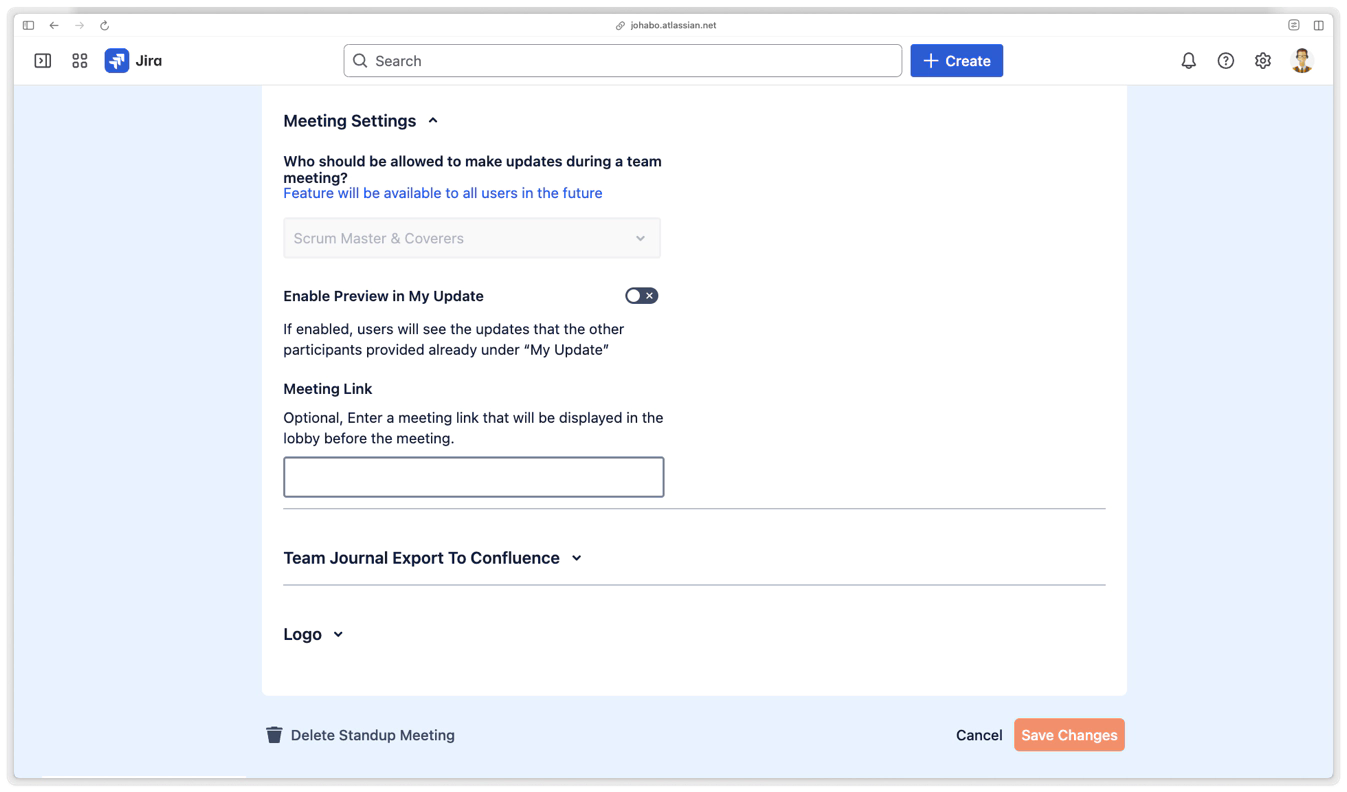
In meeting settings, you can enable the preview in my update. If this is enabled, users will see updates that other participants have already provided under my updates.
Additionally, you can optionally add your meeting link to Zoom, Google Meet, or other meeting platforms. This link will be displayed in the meeting lobby, making it easier for people to enter your video meeting.
Team Journal Export to Confluent and Logo
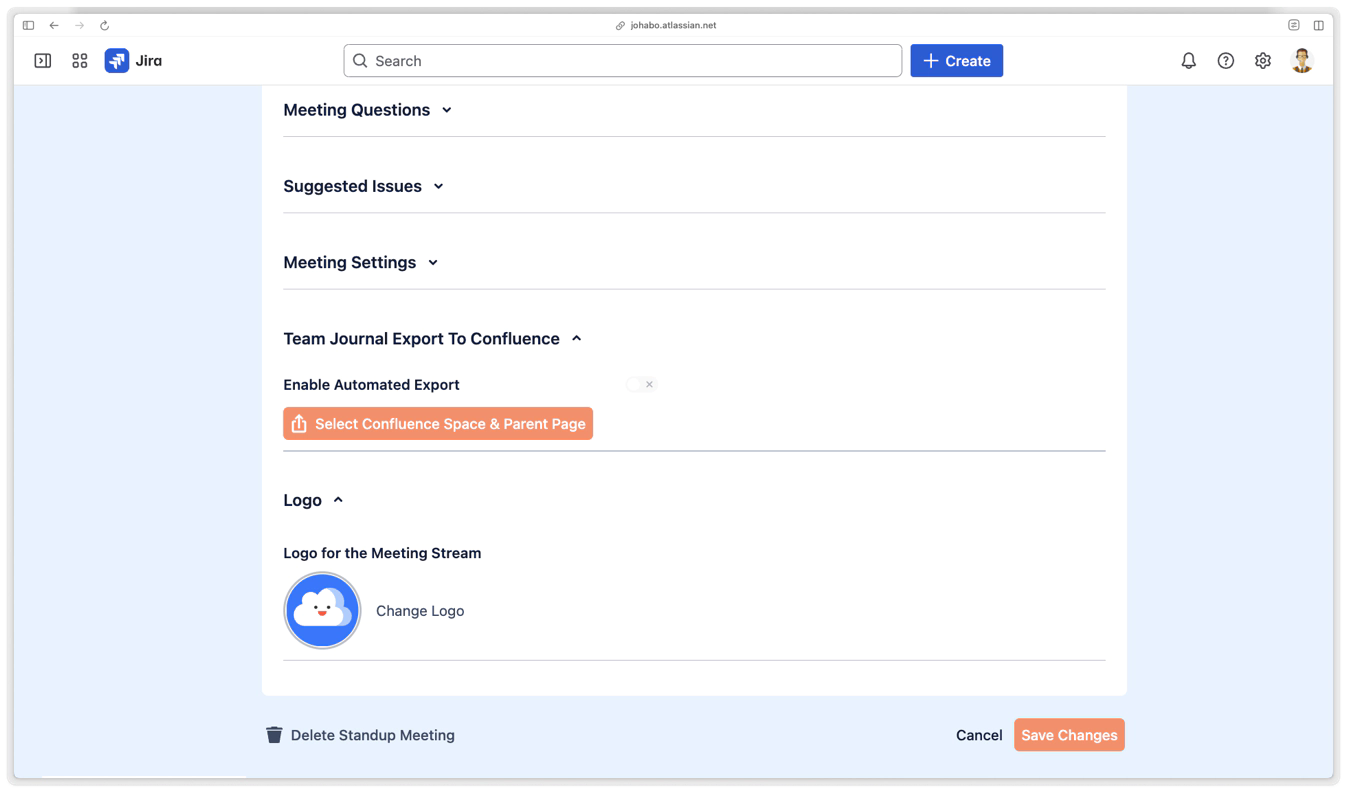
Team Journal Export To Confluence
Once a meeting ends and the Team Journal is generated, NASA offers two ways to export it to Confluence:
Automatic Export (via Settings)
In the stream settings, you can enable automatic export. When activated, every new Team Journal will be automatically exported to the selected Confluence space and parent page - no manual action is required. This is ideal for teams seeking consistent, hands-off documentation in Confluence.
Manual Export (per Journal)
If automatic export is disabled, users still have the option to manually export each Team Journal directly from the journal screen. This gives teams full control over what gets published, when, and where in Confluence.
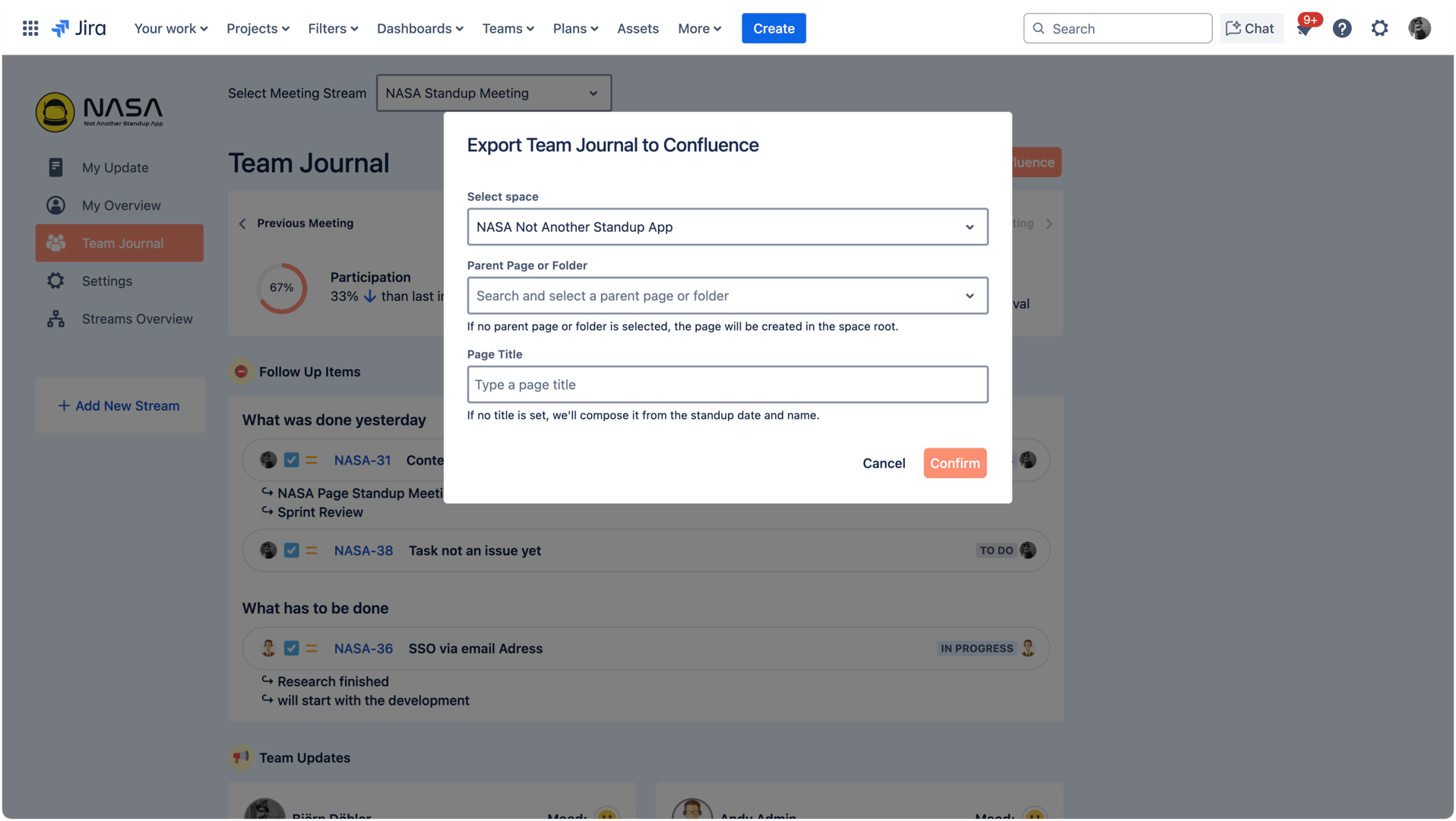
Example team Journal Export