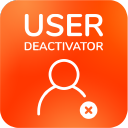License Optimizer Allowed Users Groups
Starting with version 6.0.0, you can select multiple groups in the License Optimizer settings per each application (Jira Service Management, Jira Software, Jira Core or Confluence). To remind you, Allowed Users Groups define which users should be processed by License Optimizer.
Caveheats & Considerations
While you could add all kinds of groups as Allowed Users Groups, please keep the following in mind:
Keep the number of groups to a minimum; adding more than one group should only be required if some of your users can’t be a member of the group that used to provide application access before using License Optimizer (i.e. jira-servicedesk-users when using License Optimizer for Jira Service Management).
Groups are often assigned to roles and permission schemes in Jira. Make sure that the groups you add as Allowed Users Groups provide the required permissions. Example: jira-servicedesk-users is already assigned the Service Desk Team role, and you want to add a second Allowed Users Group called “jira-external-agents”. This group should also be assigned the same Service Desk Team role in your JSM project settings under Users and roles.
If you have questions, please don’t hesitate to contact our support team.
Updating to Version 6
When using an older License Optimizer version and updating to version 6, the app will automatically migrate your configuration to add your existing Allowed Users Group to the new Allowed Users Groups option.
Downgrade Considerations
If you have never installed a version of the app before version 6.0.0 and need to downgrade for some reason, please check the Allowed Users Group settings. The option will be empty, and you must add a single group to it to make License Optimizer work again with the older version.