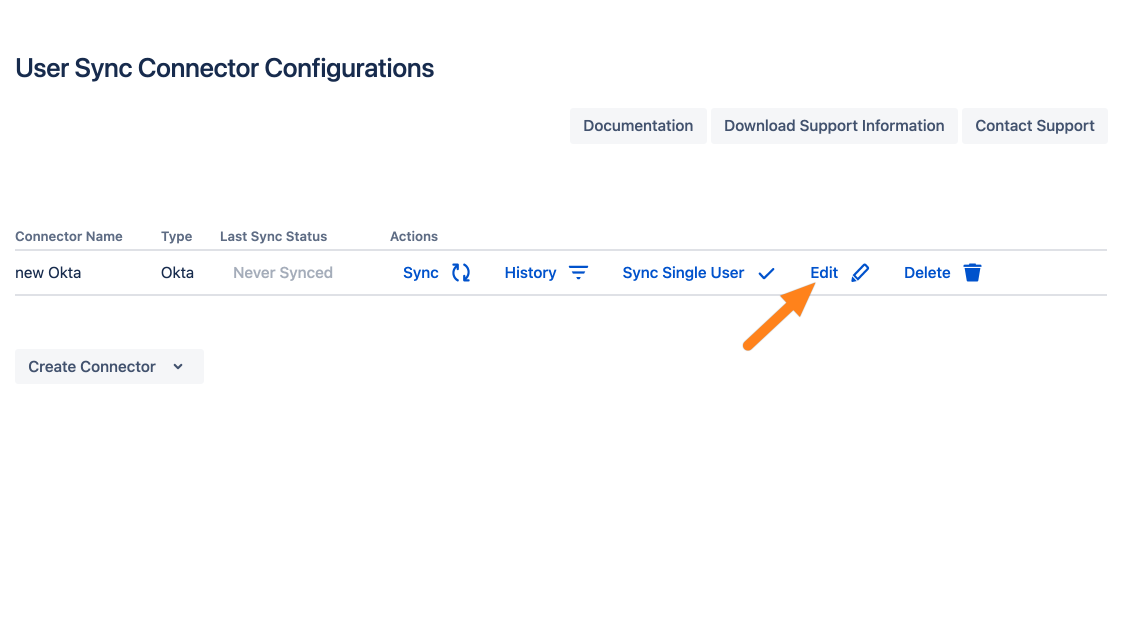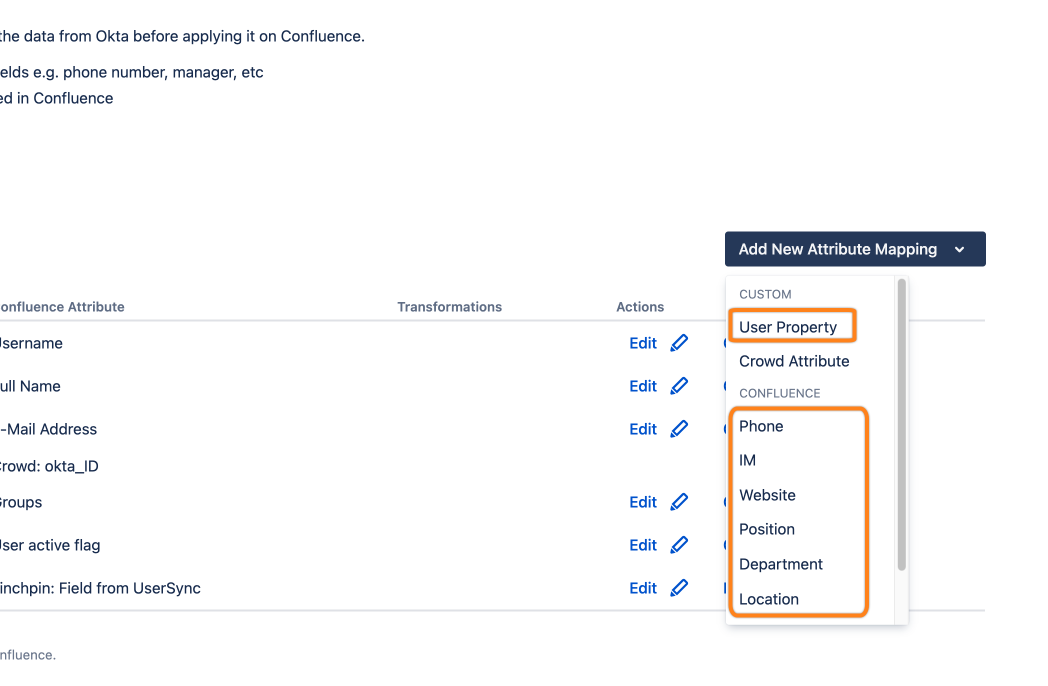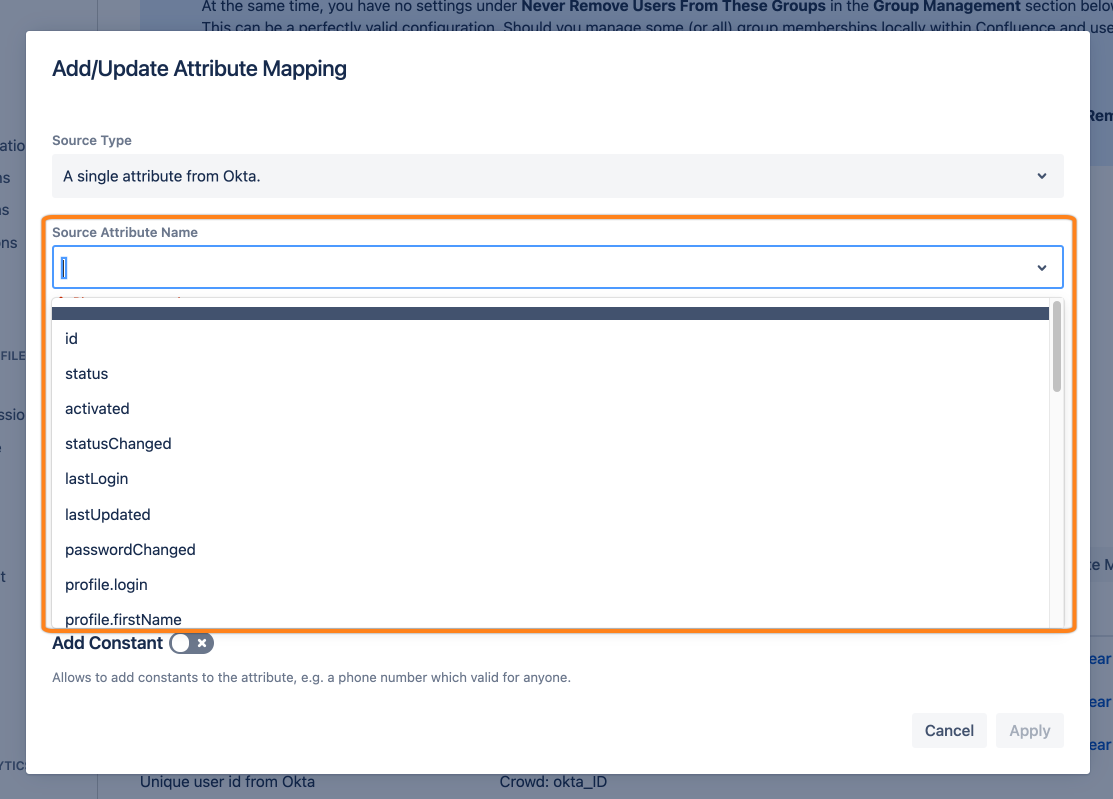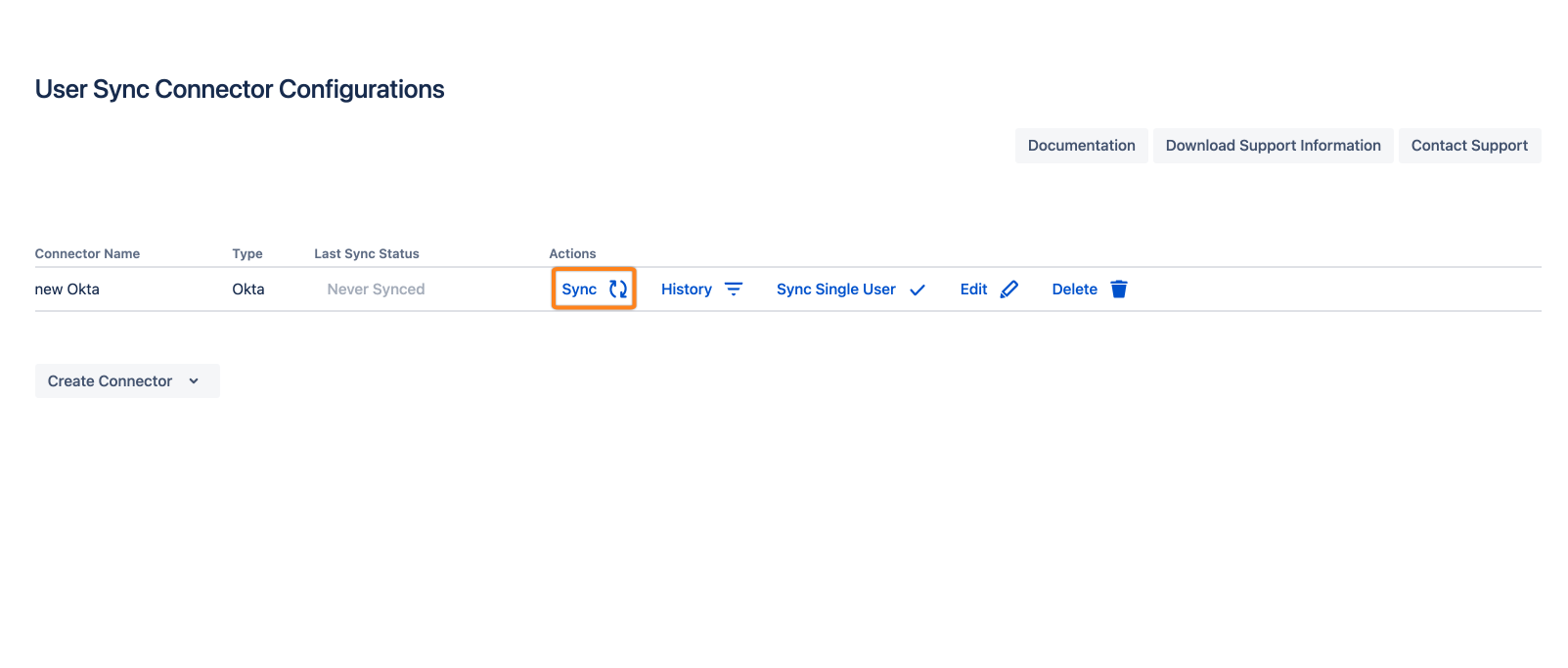How to Synchronize Profile Data to the User Profile in Jira or Confluence
User Sync can synchronize profile data (also known as user attributes) from an identity cloud provider to the user profile in your Atlassian Data Center or Server product.
After following this guide, you will find user details from the Identity Provider (like Azure Active Directory, Okta, or Google Cloud Identity) in the user profile in Jira or Confluence.
Adding IdP attributes
Jira User Profiles
You can add as many user properties as you want in Jira, they'll be displayed under User Properties in the user profile:
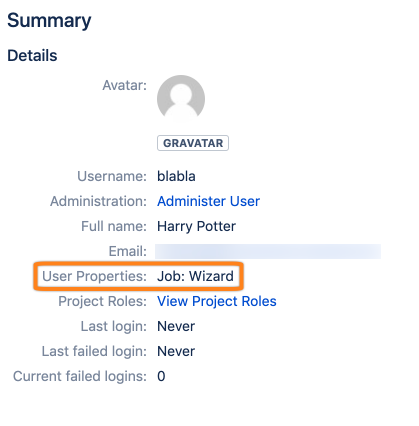
Confluence User Profiles
In Confluence you can only synchronize the following attributes:
Phone
IM
Website
Position
Department
Location
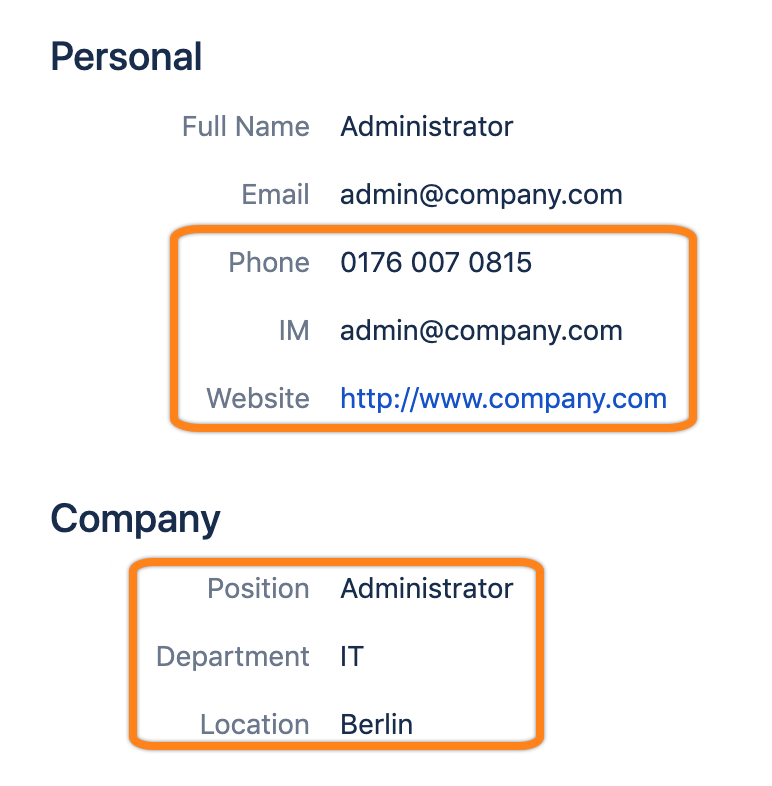
Guide
To configure your User Sync connector to synchronize fields from the user's profile of your cloud provider, do the following:
Step 1: Access the Settings
Go to the UserSync settings and click Edit for the connector you want to modify.
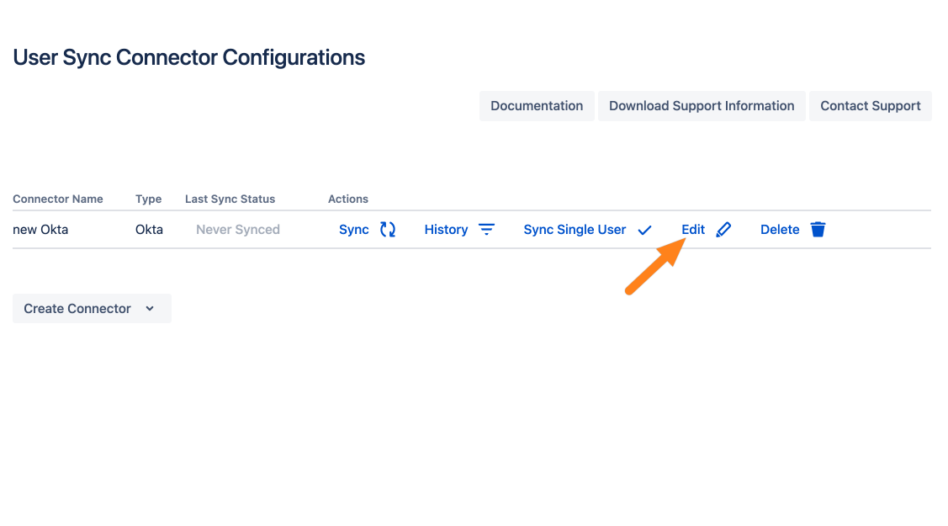
Then go to Provisioning Settings.
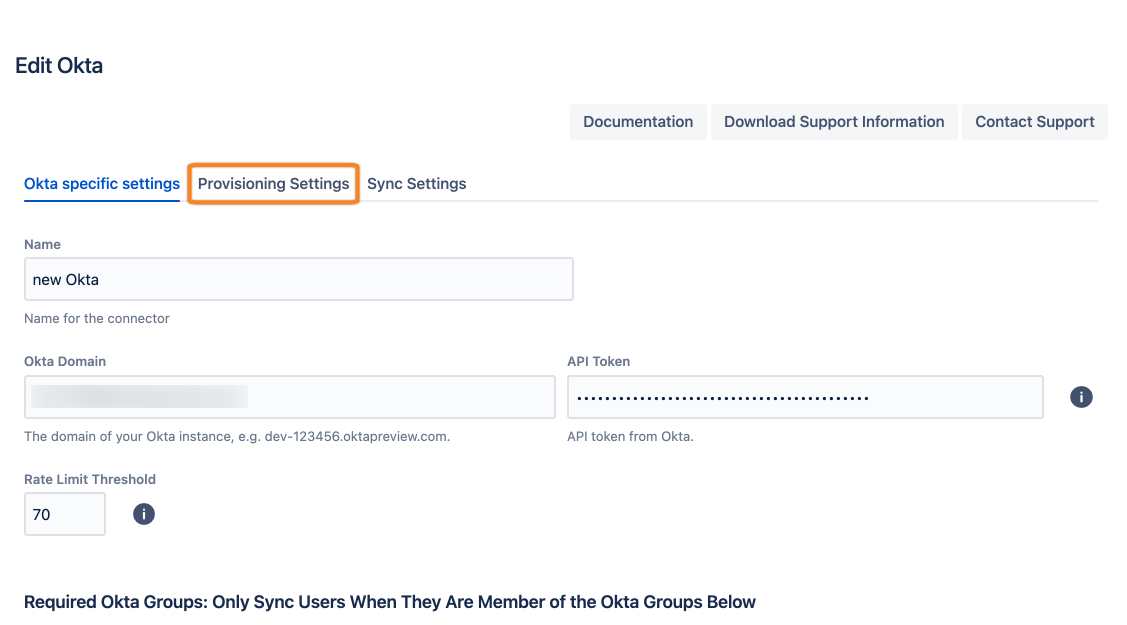
Scroll down to the Attribute Mapping table and click Add New Mapping. On Jira you can only map a User Property, while on Confluence you can also map the Confluence Profile fields.
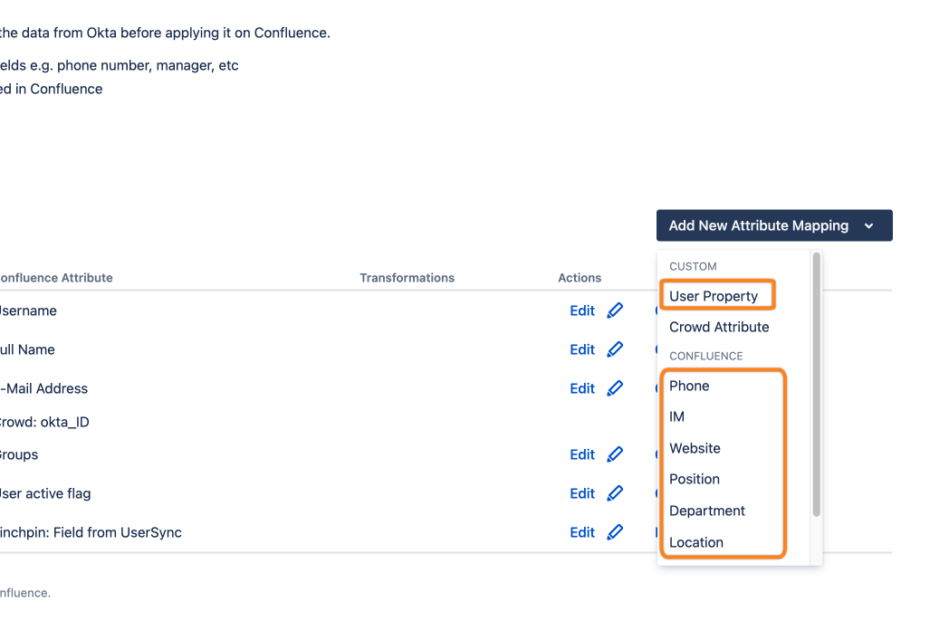
Step 2: Add an Attribute
User Properties
When mapping a User Property, you must enter a name. Afterwards, click Next to continue.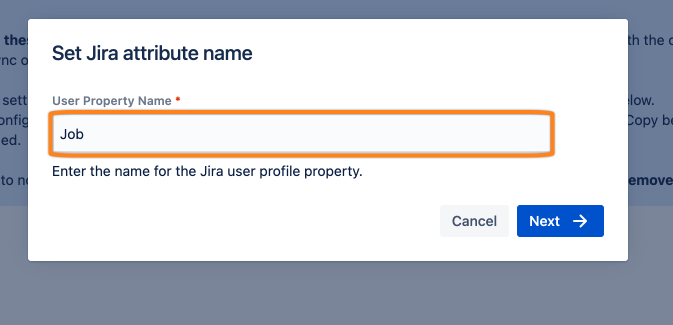
Choose the source attribute or any of the other options. Click Apply to confirm.
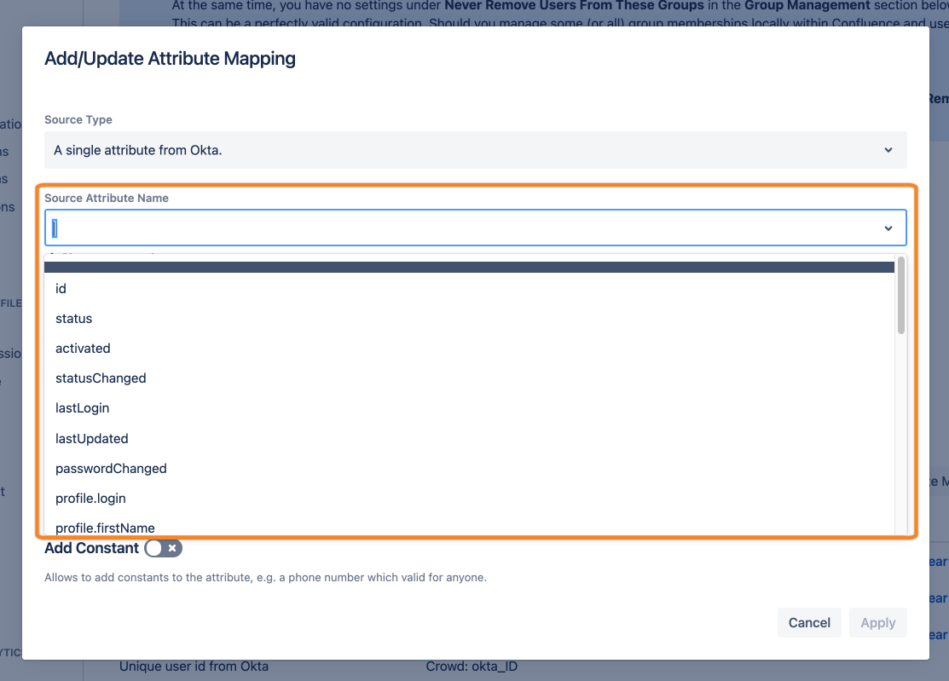
Step 3: Save the settings
Save the connector settings as shown below: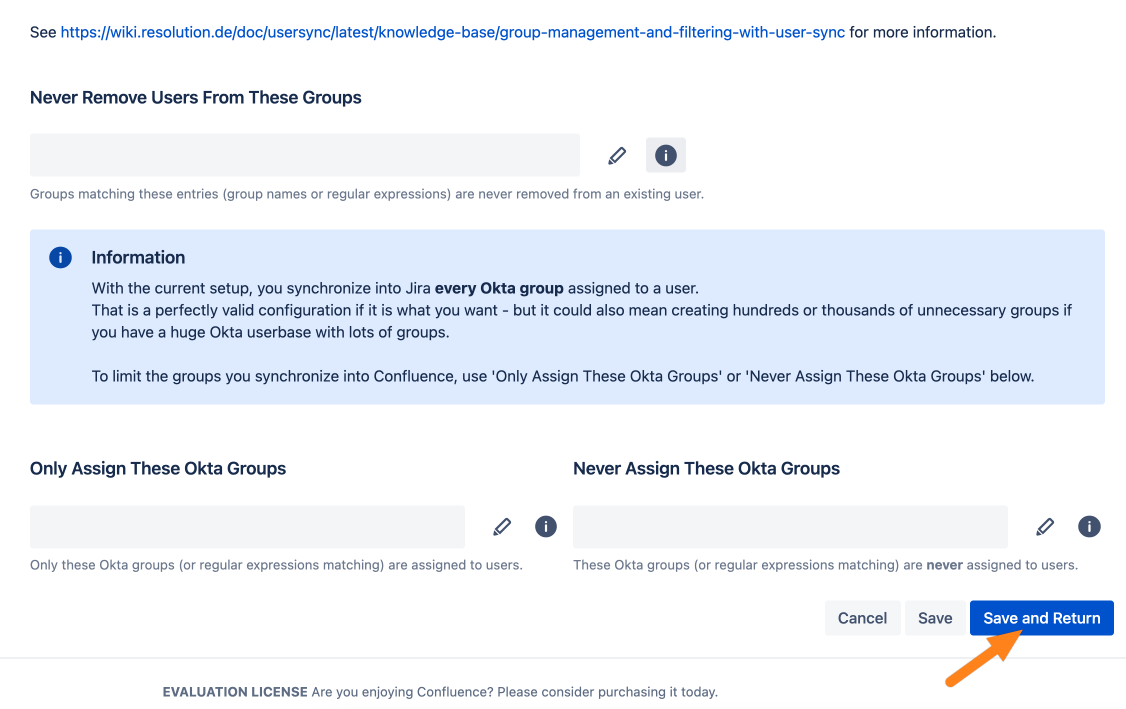
Step 4: Trigger the sync
There are three options to trigger the synchronization:
Updating a single user,
Starting a full sync
Waiting for the next scheduled sync.
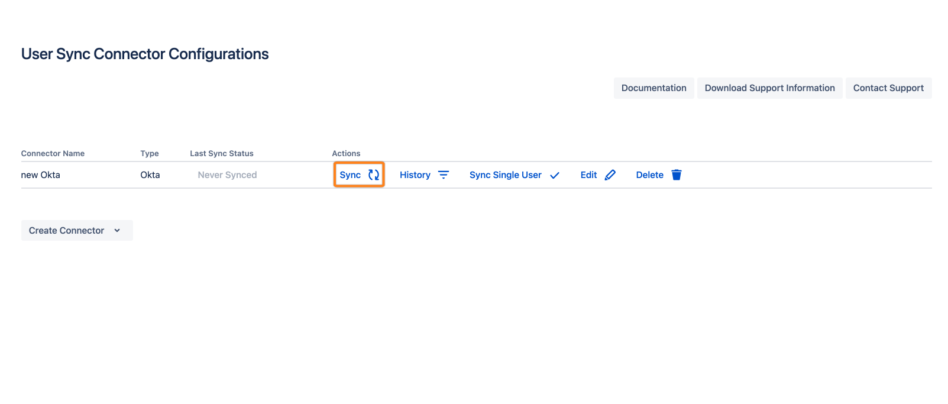
Limitations
Not all fields in an IdP user profile might be supported, for instance the manager field in Azure Active Directory isn't.