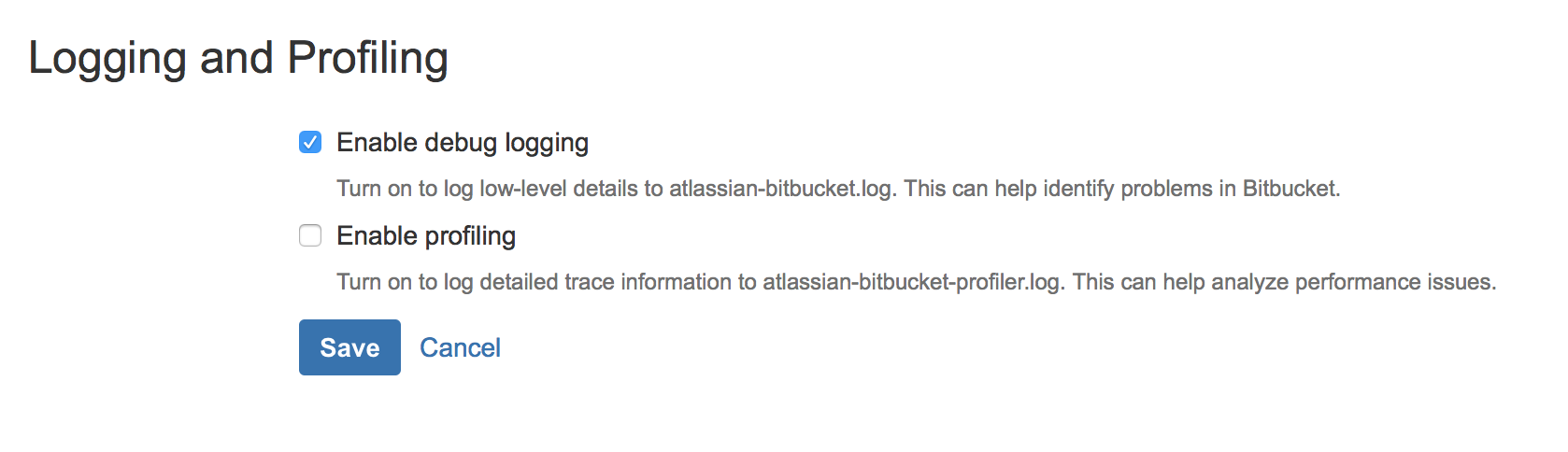Enable detailed logging
For JIRA and Confluence
The logging level can be increased for troubleshooting. To do this, go to the JIRA/Confluence Logging and Profiling (in the Administration section) configuration and add following new entry:
de.resolution with DEBUG level
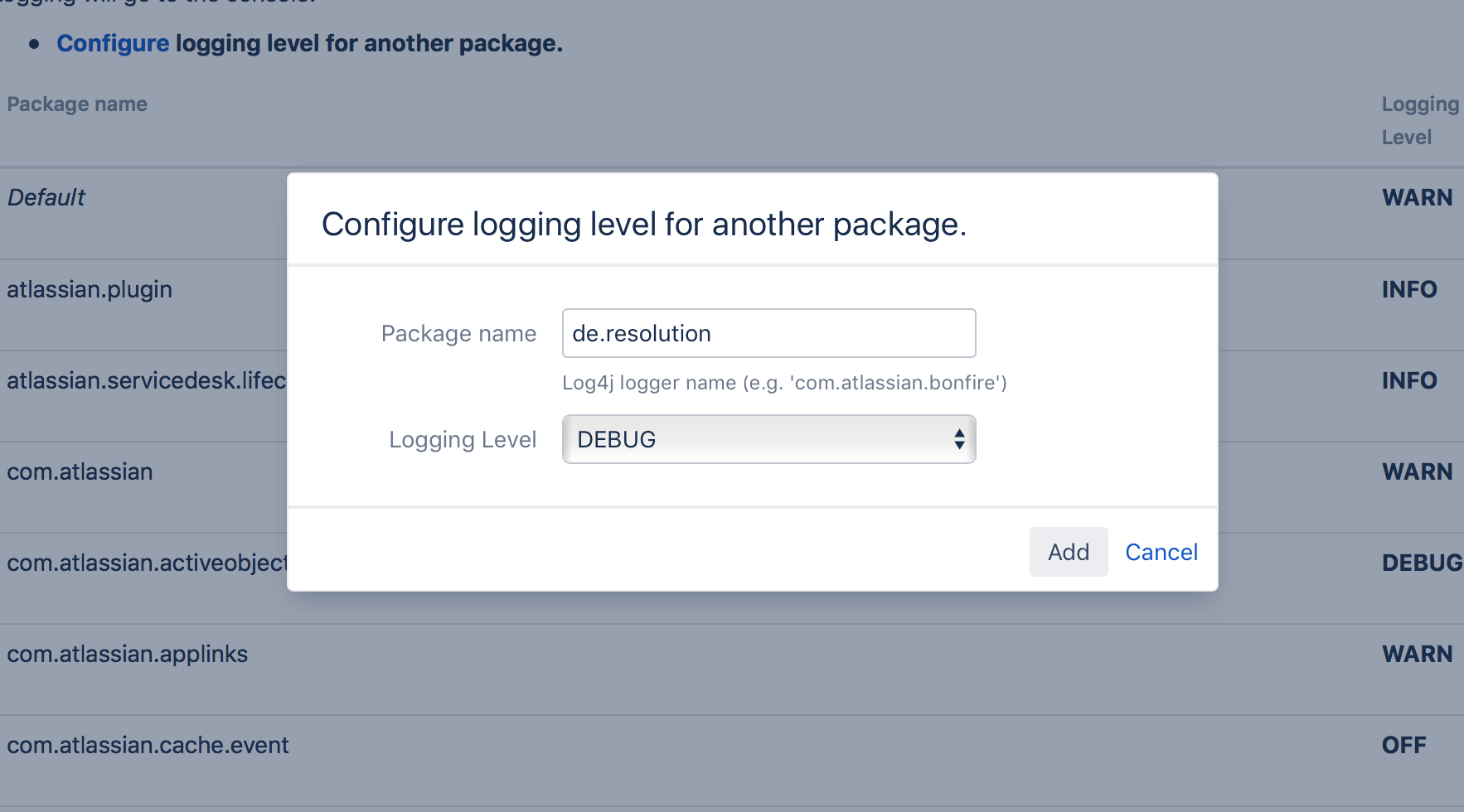
After that, the plugin starts detailed logging in the
<JIRA home directory>/log/atlassian-jira.log
<Confluence home directory>/log/atlassian-confluence.log
For Bitbucket
To increase the plugin logging level for the troubleshooting in Bitbucket, please follow the steps below:
Mark the checkbox Enable debug logging in the Bitbucket Logging and Profiling configurations:
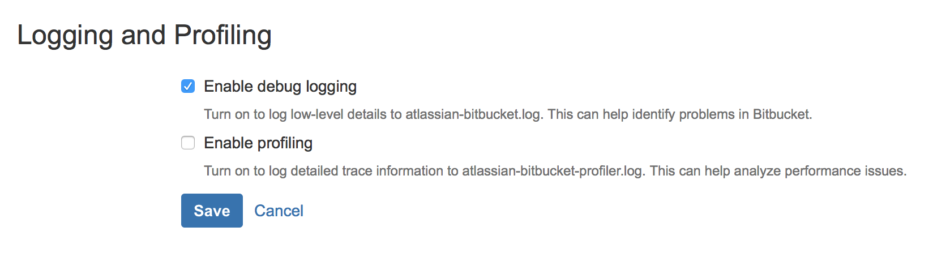 enable_Bitbucket logging and profiling
enable_Bitbucket logging and profilingYou can choose now between adding the plugin debug logging packages on startup or at runtime:
On startup
To enable plugin debug logging whenever Bitbucket Server is started, edit the
<Bitbucket home directory>/shared/bitbucket.propertiesfile (if this file doesn't exist then you should create it) and add the following line:- logging.logger.de.resolution=DEBUG
At runtime
To enable plugin debug logging once Bitbucket Server has been started, edit the
<ADMIN_USERNAME> and<BASE_URL>part with your information and run the following command in your terminal:- curl -u admin -v -X PUT -d "" -H "Content-Type: application/json" https://<BASE_URL>/rest/api/latest/logs/logger/de.resolution/debug
After that, the plugin starts detailed logging in the <Bitbucket home directory>/log/atlassian-bitbucket.log.
Restore default logging after enabling debug logging
Please uncheck the checkbox Enable debug logging in the Bitbucket Logging and Profiling configurations and Save your settings.
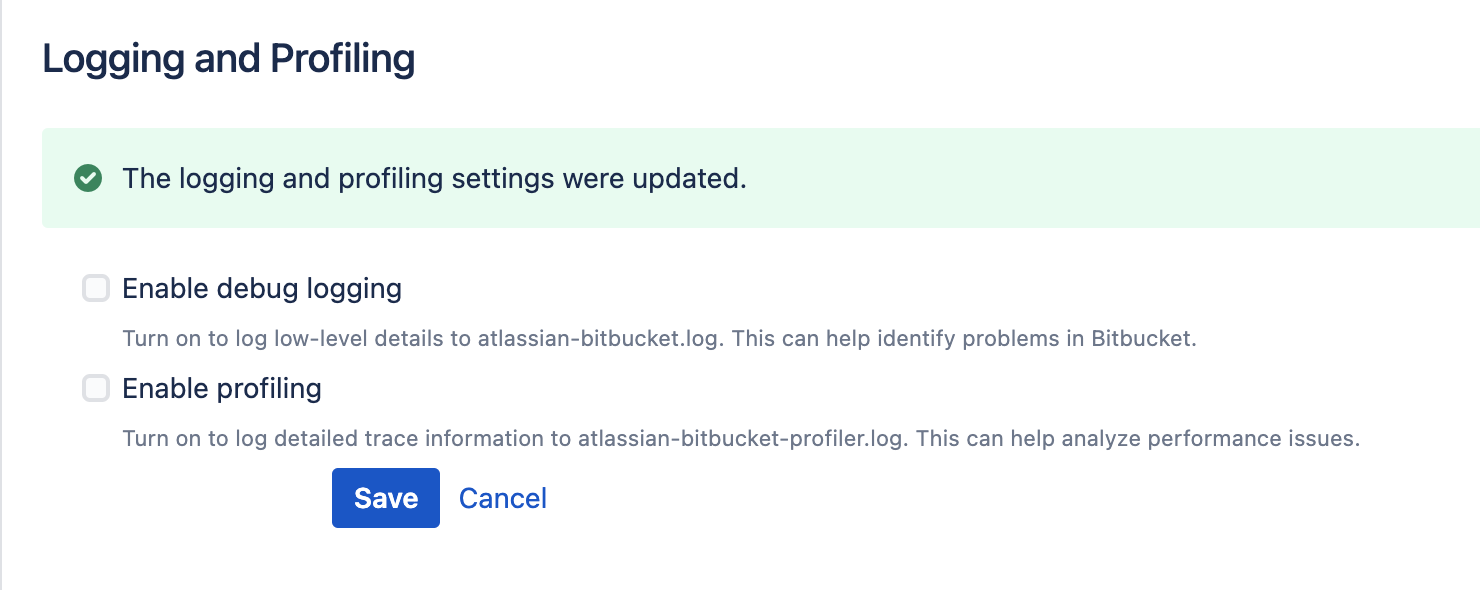
On startup
edit the
<Bitbucket home directory>/shared/bitbucket.propertiesfile and remove the following line:
- logging.logger.de.resolution=DEBUG
At runtime
To disable debug logging for the
de.resolutionlogger, run this command in a terminal:
- curl -u admin -v -X PUT -d "" -H "Content-Type: application/json" https://<BASE_URL>/rest/api/latest/logs/logger/de.resolution/warn