As a base for using Jira's built-in automation and reporting functionality, the app provides a custom field that stores the "Customer Language" for every support case in your service desk. The Customer Language is determined in the first customer request.
You can get three more custom fields when you enable the experimental features language sentiment and key phrases:
These custom fields are not available by default.
The three following use cases leverage the Project Automation feature which has been included as in the core of Jira Service Desk cloud. To access it:
Navigate to the Service Desk project where you want to set the rule
Enter Project Settings
Scroll towards the bottom of the left panel, until you find the Project Automation option
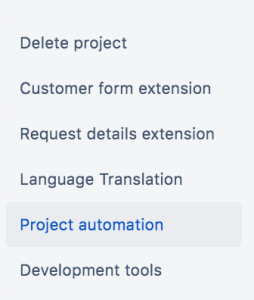
On the automation screen, click on Create rule, at the right top
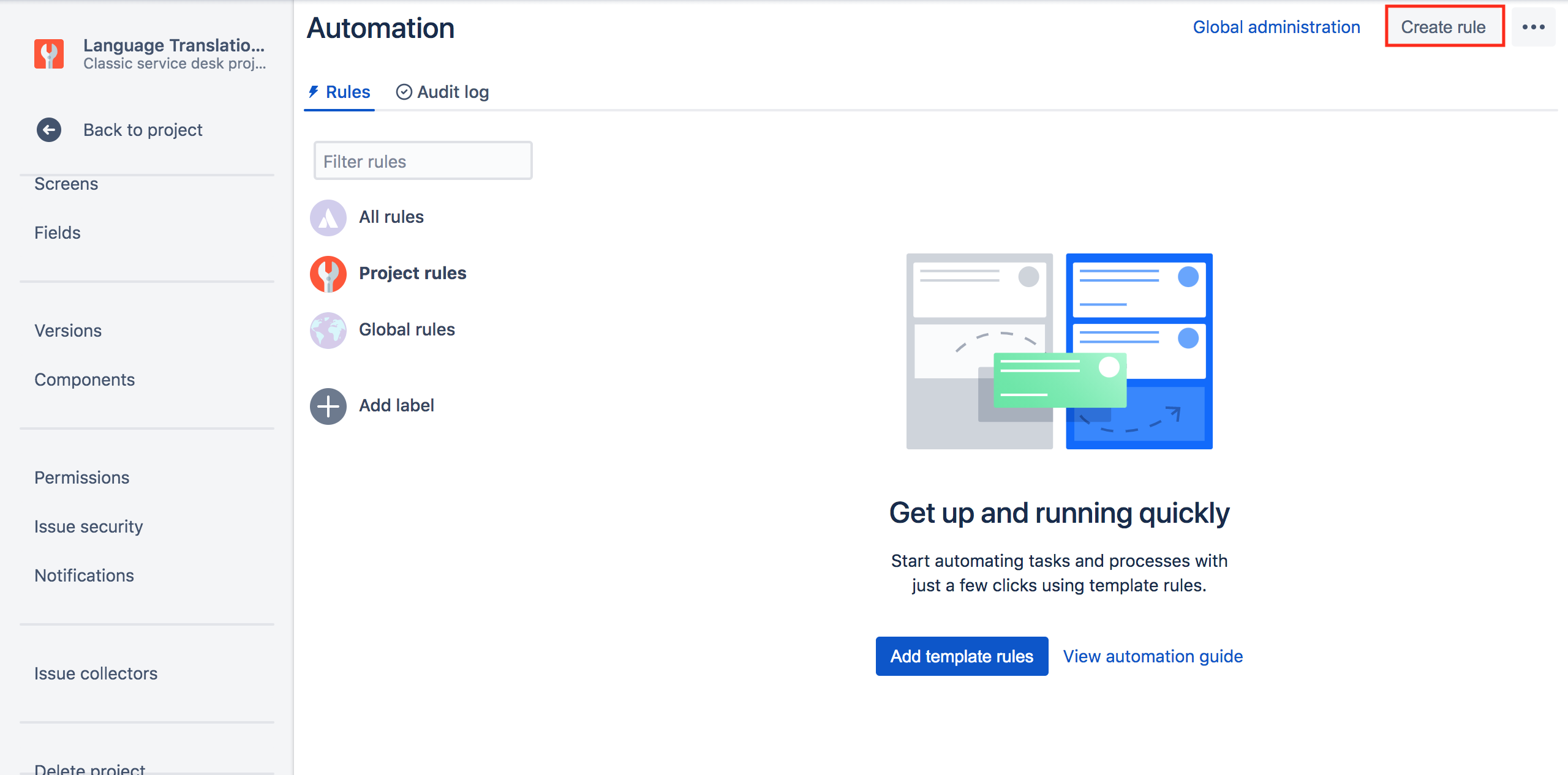
Automation should not be mistaken with Legacy Automation, which contains legacy automation rules in Jira Service Desk cloud. The same automation functionality can be added to Jira Service Desk Server and Data Center with the Automation for Jira app from the Atlassian Marketplace. |
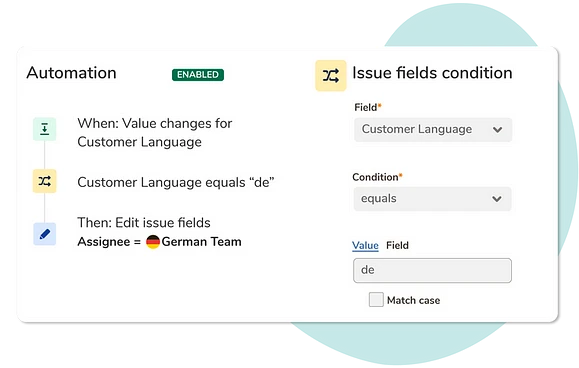
If you have native speakers of a language in your service desk team, you probably want them to own tickets in that language and override automated translations.
You can do this by:
Select the trigger Field value changed
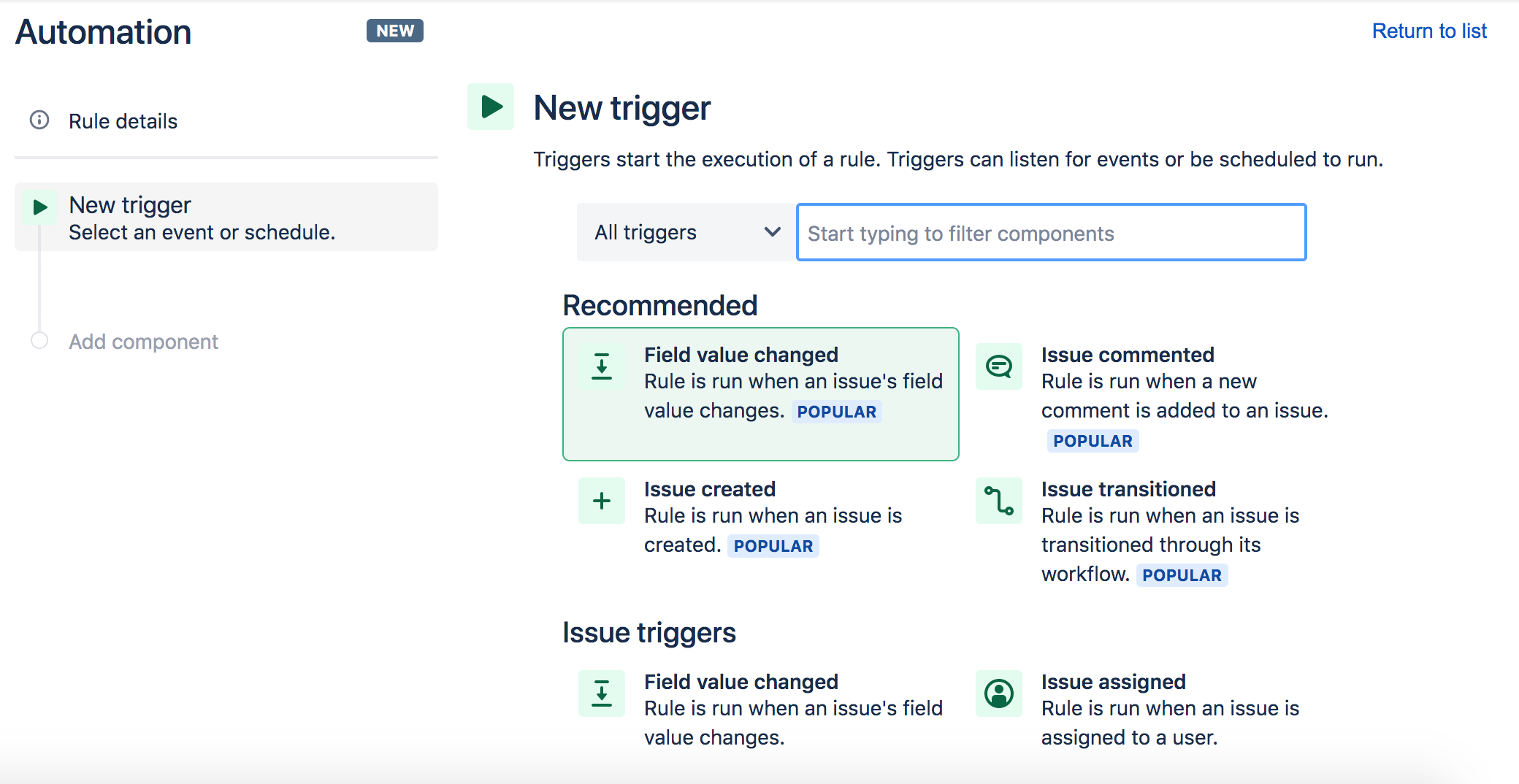
search for the field Customer Language and select it
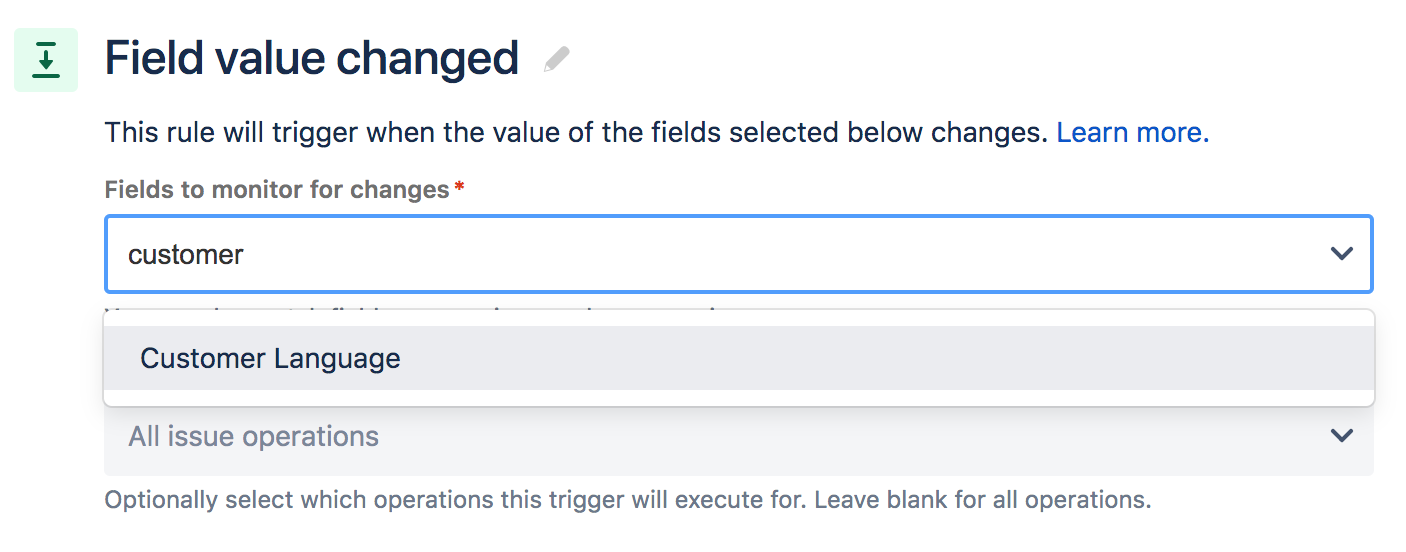
In the second dropdown, choose the option to Edit issue
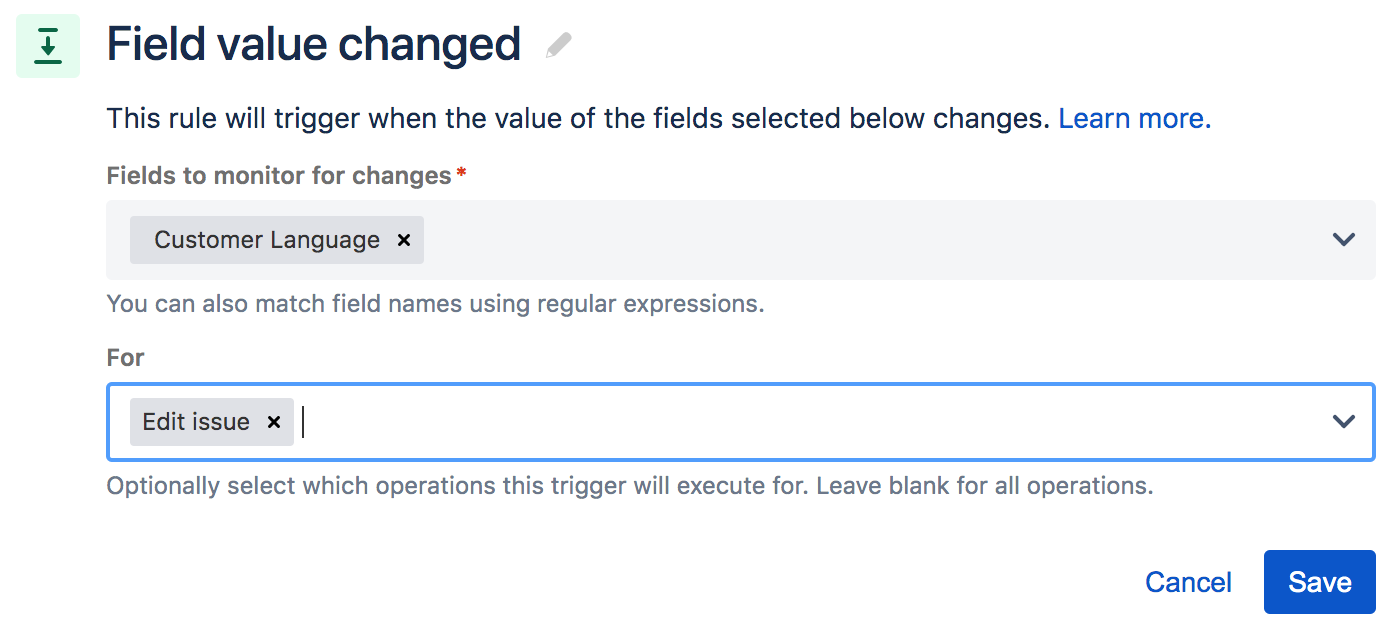
Save the trigger to return to the rule menu
Choose to create a New condition
Choose the recommended option Issue fields condition
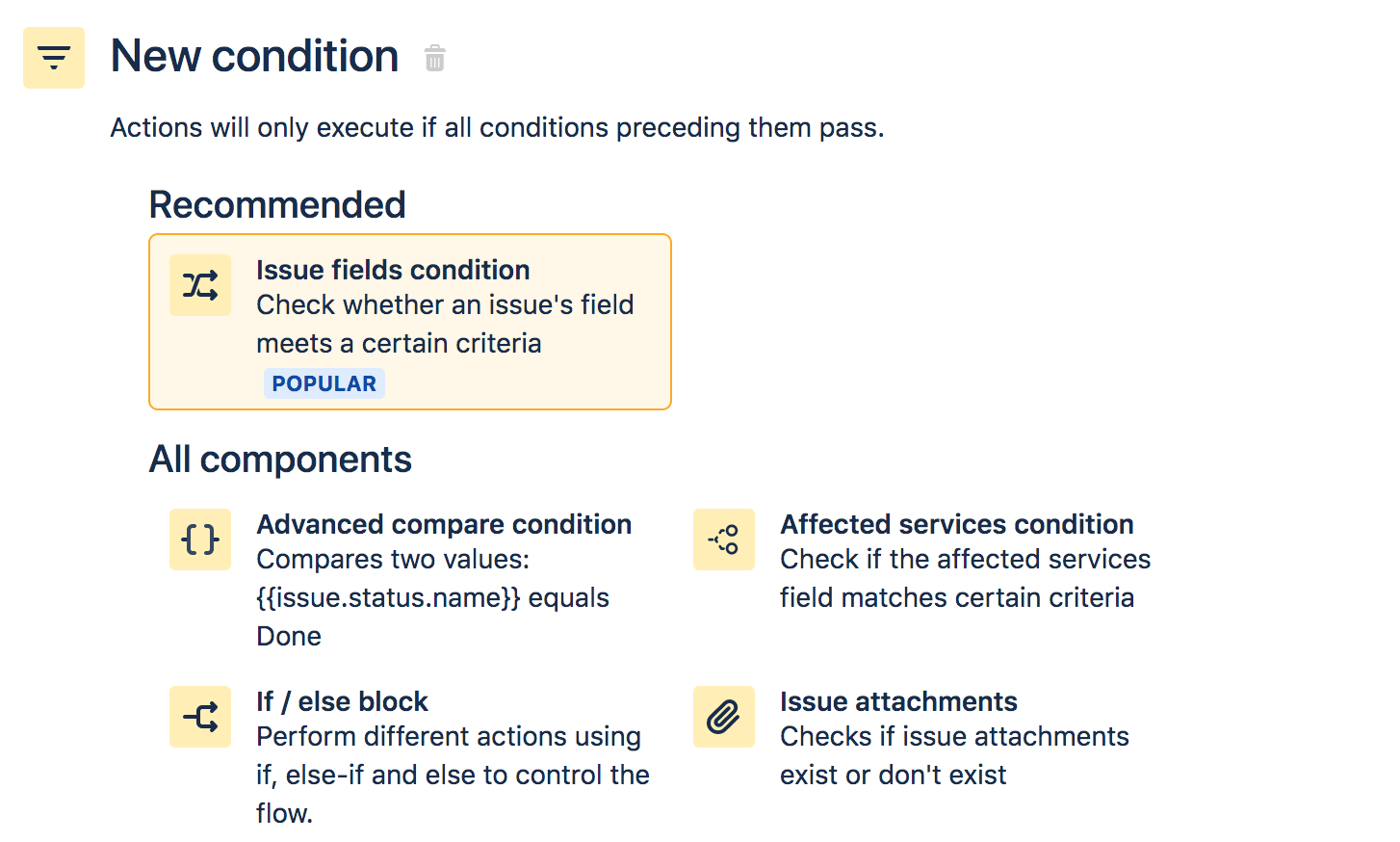
Select again the Customer language field
Activate the condition equals
Include the value of the language that you want to reassign. In this example, it’s de for German.
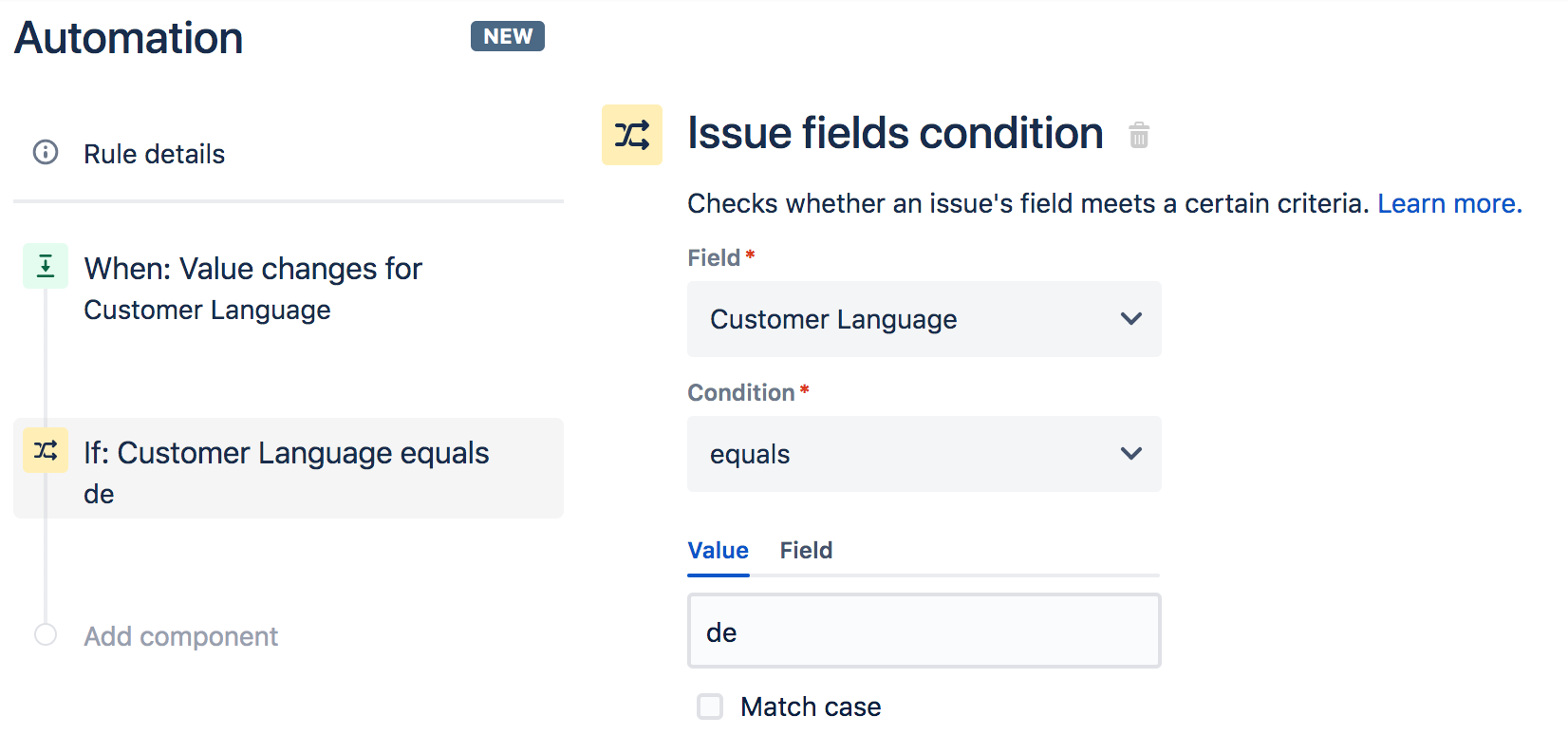
Save the condition
In the component list, select a New Action
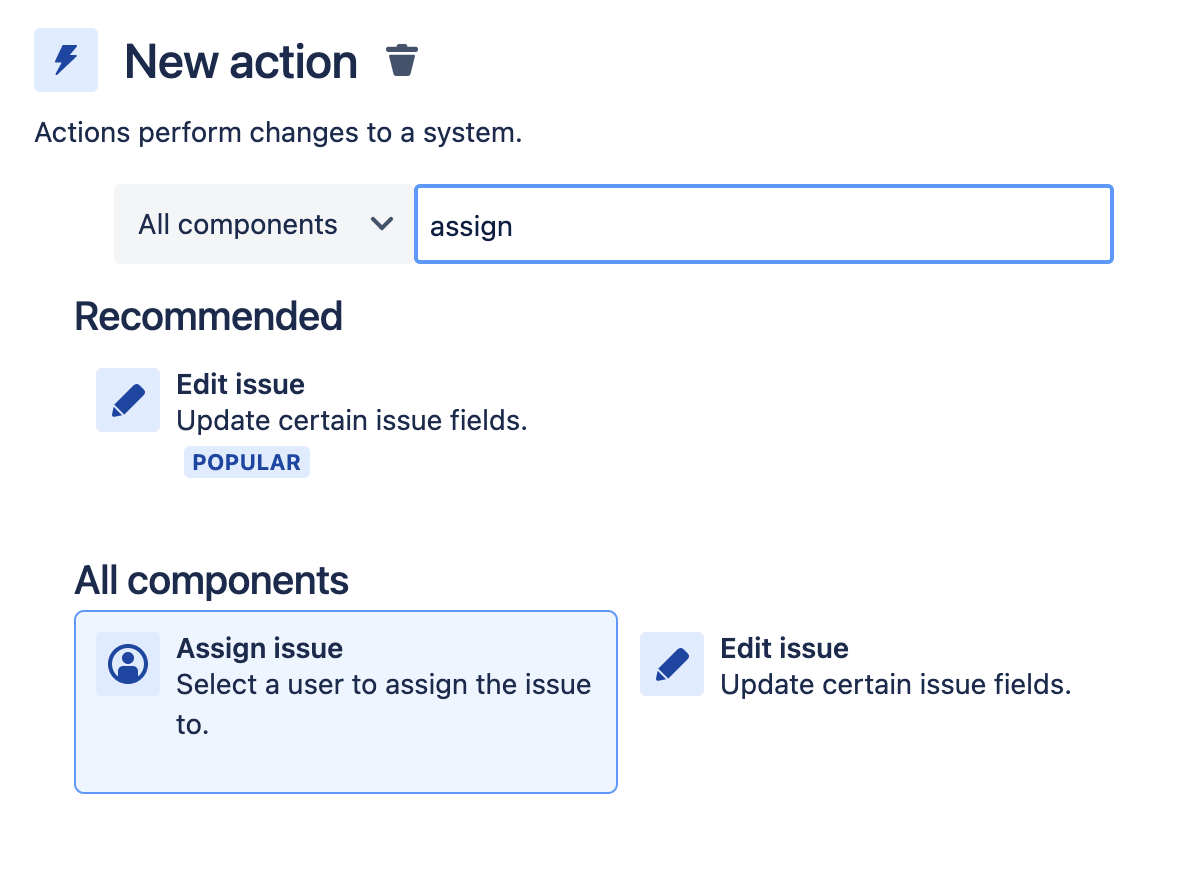
Select Assign Issue. You will see multiple options in the dropdown. The two more interesting are:
Specify user. Select this action if there is a single user who can speak the selected language
Users in a group. Select this action if there is more than one user who can speak the selected language, i.e. german-agents. Make sure to maintain this group.
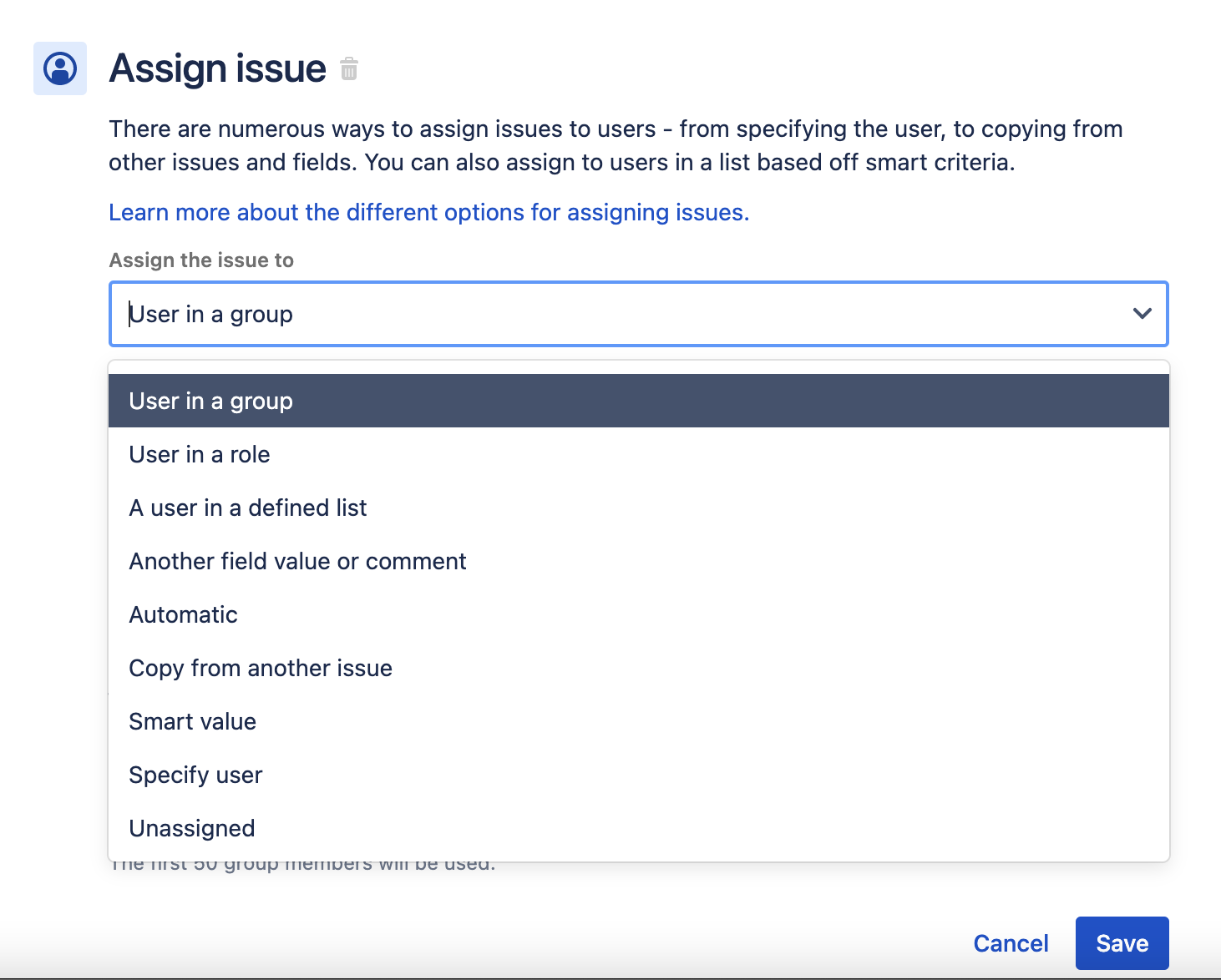
Now the rule has been completed. To start using it, simply:
Give it a name
Publish it
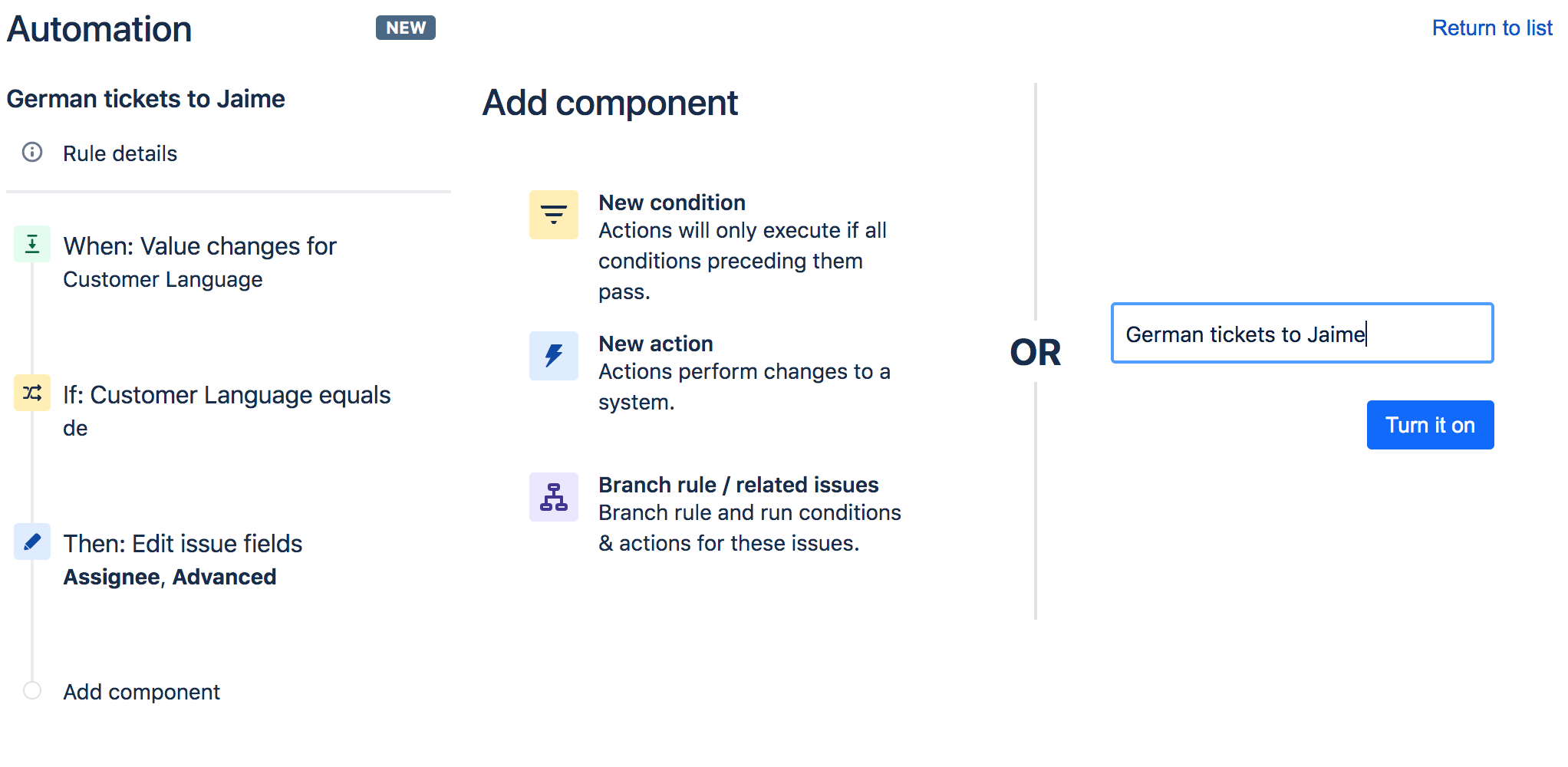
<iframe width="560" height="315" src="https://www.youtube.com/embed/10rGblHISvg" frameborder="0" allow="accelerometer; autoplay; encrypted-media; gyroscope; picture-in-picture" allowfullscreen></iframe> |
For some rarely used languages that you want to monitor, you can use an automation rule to send you an alert email is someone uses it.
In the following example, we use the Automation Lite for Jira app for cloud. If you don't have it yet, you can get it on the marketplace. It's free. |
Cloud:
<iframe width="560" height="315" src="https://www.youtube.com/embed/NjTWgmbFyxE" frameborder="0" allow="accelerometer; autoplay; encrypted-media; gyroscope; picture-in-picture" allowfullscreen></iframe> |
Server:
<iframe width="560" height="315" src="https://www.youtube.com/embed/aXp_N2cWWE0" frameborder="0" allow="accelerometer; autoplay; encrypted-media; gyroscope; picture-in-picture" allowfullscreen></iframe> |
Using the Microsoft Azure language analytics the app provides you with a language sentiment on each customer request and the following responses.
Language sentiment comes with a value between 0 and 100 where 0 is worst and 100 is best.
We recommend to experiment with this feature, if it the results are meaningful in your environment, as we made the experience that this is not always the case.
Anyway, when you want to use this feature, you have to switch in on in the app settings of the project.
Then you can do things like this:
Cloud:
<iframe width="560" height="315" src="https://www.youtube.com/embed/fB-Anm_Bjtc" frameborder="0" allow="accelerometer; autoplay; encrypted-media; gyroscope; picture-in-picture" allowfullscreen></iframe> |
Server:
<iframe width="560" height="315" src="https://www.youtube.com/embed/msScabQldBA" frameborder="0" allow="accelerometer; autoplay; encrypted-media; gyroscope; picture-in-picture" allowfullscreen></iframe> |
Alternatively, you can also easily create a service desk queue, based on the language detection feature of Jira Service Desk Language Tools:
one queue for incoming German requests, one for Spanish, etc.
The following screencasts show how to do this.
Cloud:
<iframe width="560" height="315" src="https://www.youtube.com/embed/GqhdpQmdFsk" frameborder="0" allow="accelerometer; autoplay; encrypted-media; gyroscope; picture-in-picture" allowfullscreen></iframe> |
Server:
<iframe width="560" height="315" src="https://www.youtube.com/embed/51GffZEJh7Y" frameborder="0" allow="accelerometer; autoplay; encrypted-media; gyroscope; picture-in-picture" allowfullscreen></iframe> |