Getting Started
Welcome
With Airtable for Confluence, you will have native Airtable databases without moving away from Confluence! Follow this quick guide to get started.
Step 1: Finding the right link in Airtable
You will only need to access Airtable to grab the embed link for the database you want to embed in Confluence.
You don’t need a premium account to share databases with Airtable for Confluence
Any embed code or URL will work!
There are two ways to share a database. Let’s see each of them separately.
Option 1. Using the database URL by Share view
Once in your desired database, to have the URL link click on the Share view and copy the link.
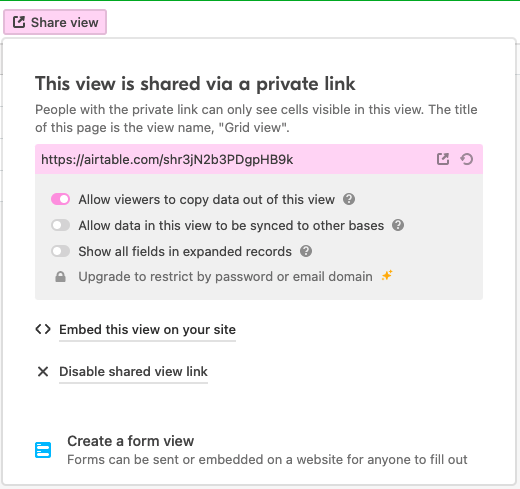
Using this link will embed databases.
Option 2. Using the embed code
From the database, you want to embed, click on the Share view, and after a click on the Embed this view on your side. A new tab will open and the embed code will be able to be coped.
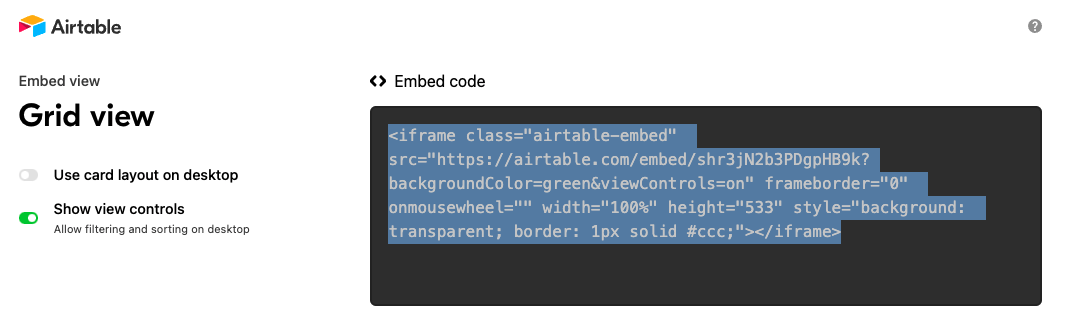
Copy the code in the Embed window
Step 2: Embedding Airtable databases in Confluence
Open your Confluence page and type /airtable to open the app and put the information to embed the database. After this, paste this on the URL field to see the database.
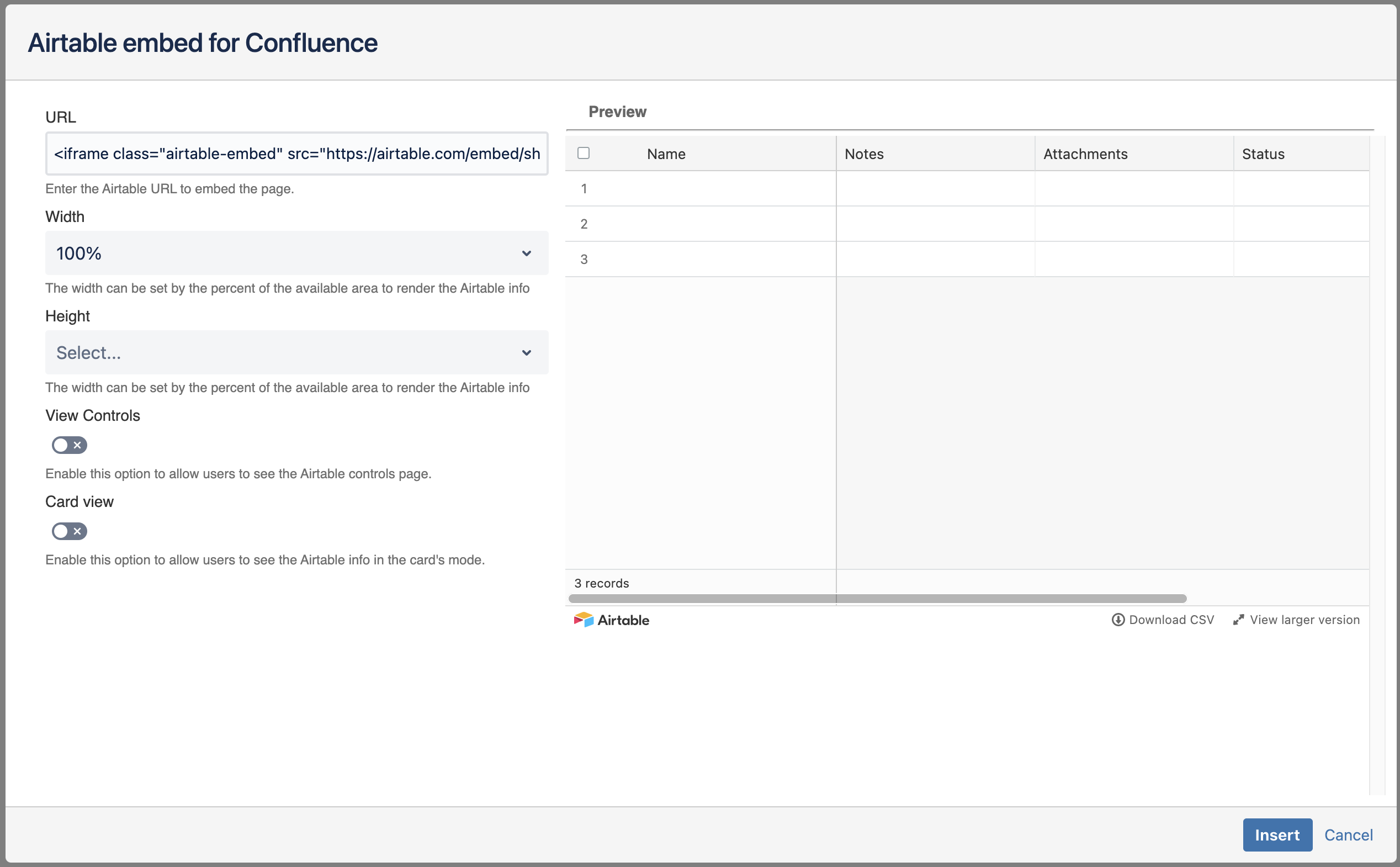
Method 3: Macro menu
Click on the macro dropdown, then on View more

Search for the Airtablemacro and select it
Paste the link on the URL field and save it.
Making your boards look great
Airtable for Confluence takes care of broad proportions for you.
Adjusting the width
To change the width natively, simply click on the embedded board in the Confluence page, then choose between centered, wide, and full width in the visual menu.
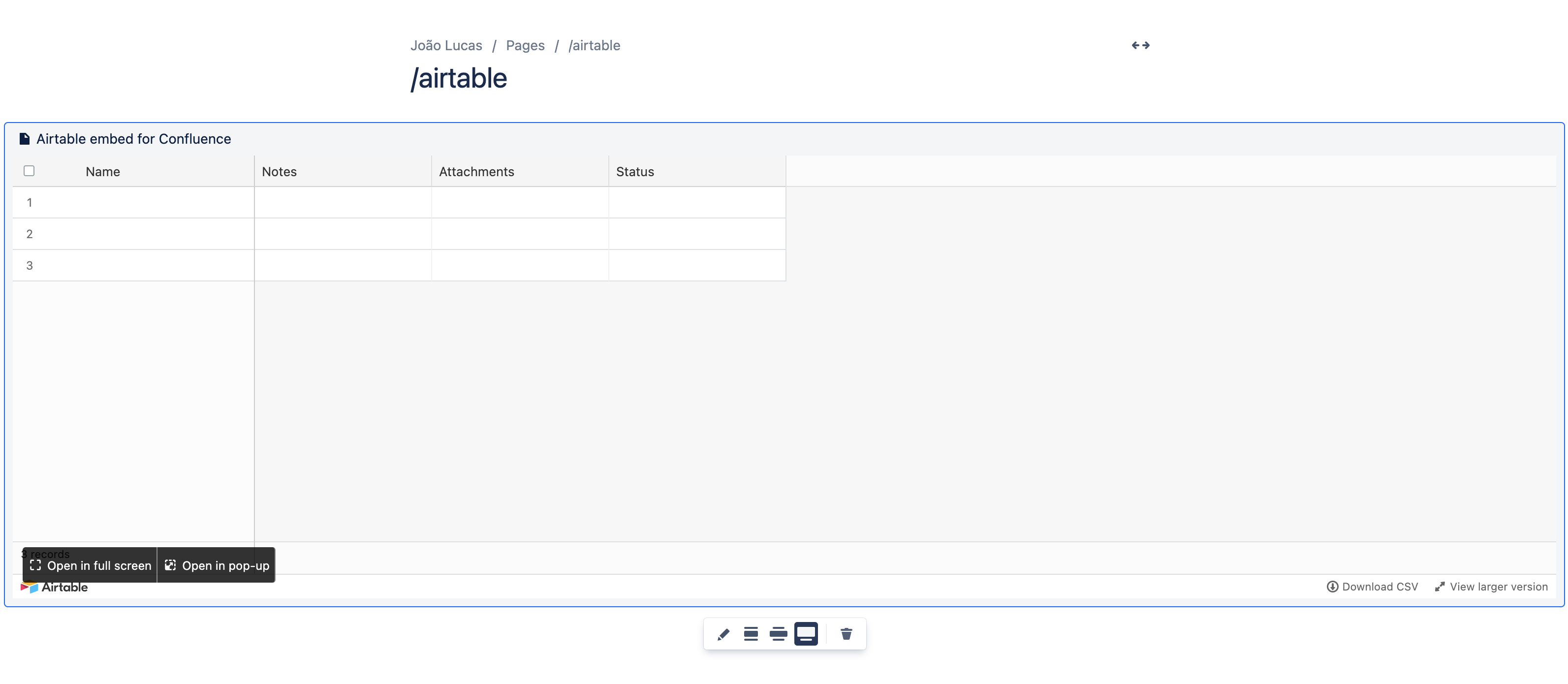
Adjusting the height
The height is set by default to 600 pixels – a comfortable number for most screen resolutions. However, you can adjust it manually anytime by clicking on the edit button below the board.
These actions are only possible while editing the Confluence page.
You don’t need to be the board creator to adjust the height and width of the embedded databases.
