Getting Started
Welcome
With Typeform for Confluence you will have native Typeform surveys and reports without moving away from Confluence! Follow this quick guide to get started.
Step 1: Finding the right link in Typeform
You will only need to access Typeform to grab the embed link for the survey or report you want to embed in Confluence.
You don’t need a premium account to share surveys and reports with Typeform for Confluence
Any embed code or URL will work!
Don't have a link at hand?
Use this link to a sample survey to test the app: https://c283id3yxk8.typeform.com/to/bbJTnqdw
There are several ways to share a survey or report. Let’s see each of them separately.
Option 1. Using the survey url
Select the survey that you want to share
Ensure it is published already or click publish
Click on SHARE in the upper menu
Copy the link with the Copy link button
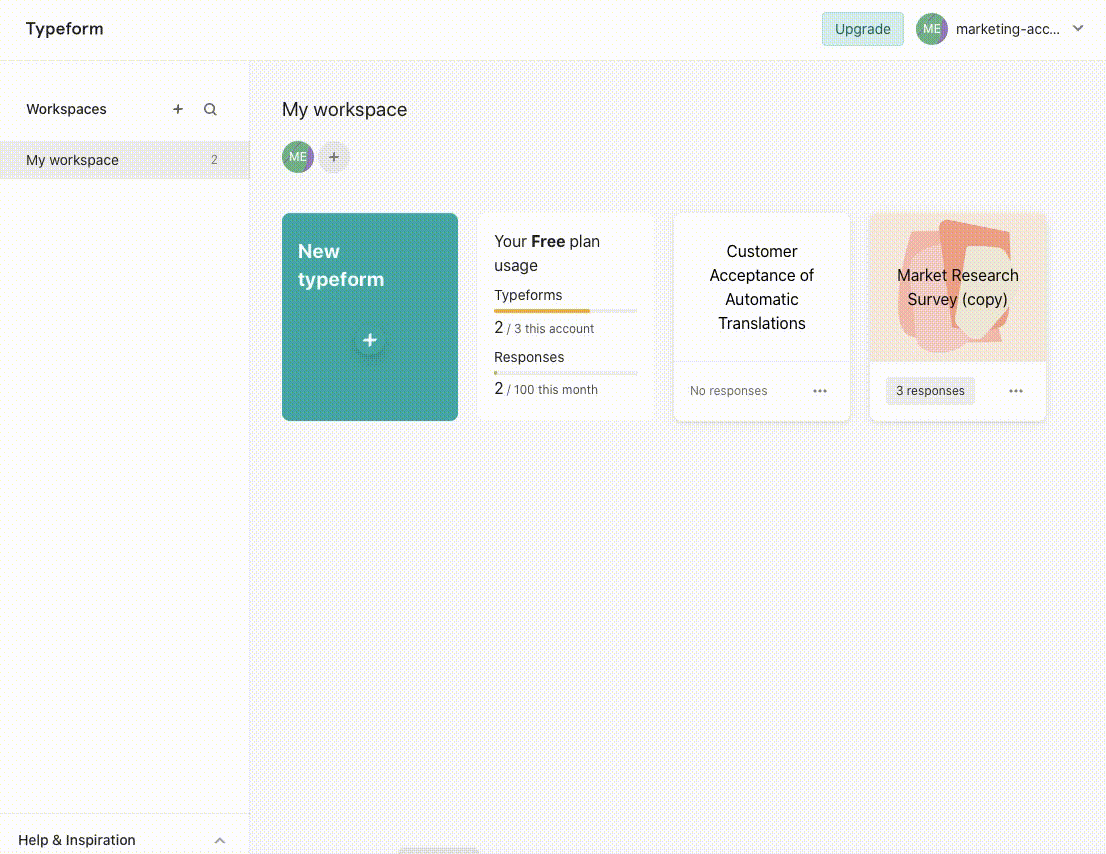
Using this link will embed survey or reports.
Option 2. Using the embed code of one of the six views
From the survey you want to share, select one of the views
Make your settings and design your view in the left menu
If you are done, click on the Get the code button
Copy your embed code with Copy code
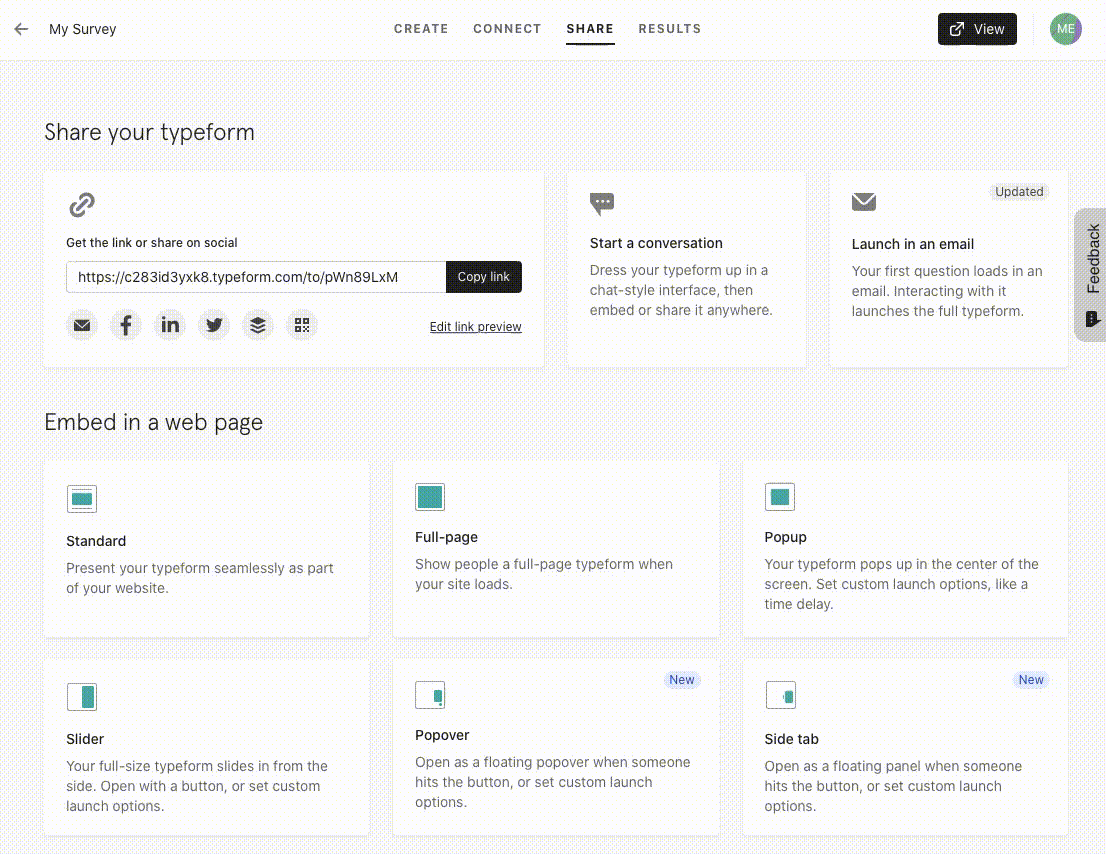
Option 3. Get the url for your result report
Select the RESULTS tab in the upper menu
In the results, choose the SUMMARY tab
Click on Generate a report
Enable the link in the left menu
Copy the result url with the Copy button on the upper right
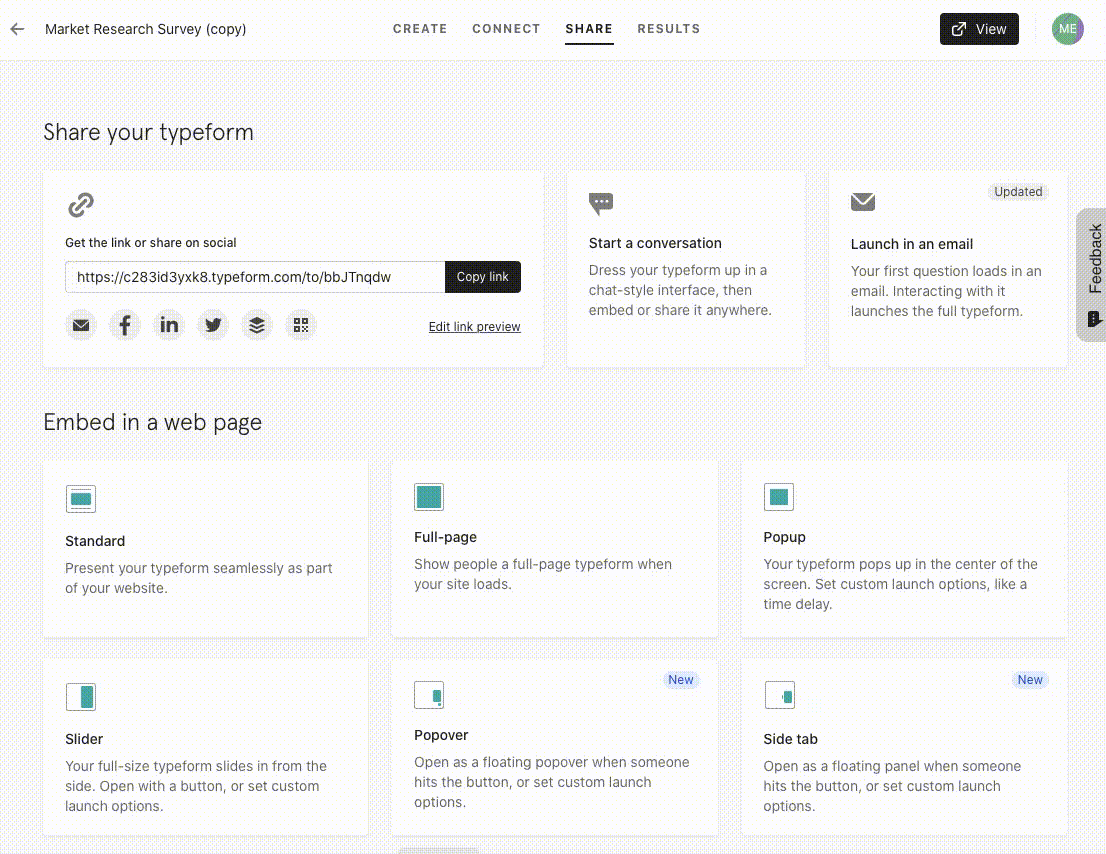
You can only get the link for your report if you have at least one answer
Step 2: Embedding Typeform surveys or reports in Confluence
Now that you have a link, there are three different ways to embed it in Confluence.
Method 1: Slash Typeform
Type /Typeform to launch the app and select Typeform
Then add the link into the url field in the edit window
Method 2: Smart Link
You can also, quite simply, paste the link and it will load automatically.
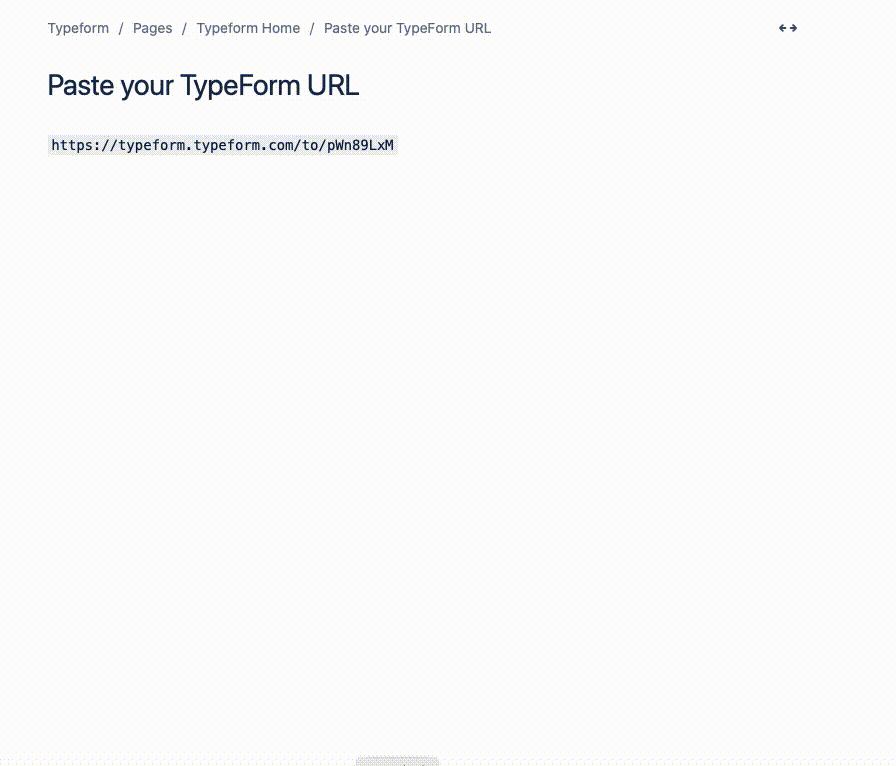
Method 3: Macro menu
Click on the macro dropdown, then on View more

Search for the Typeform macro and select it
Paste the link on the URL field and save it.
Making your form look great
In Typeform for Confluence you can choose between three view modes:
Standard page integration
Popup window with a button to open the form in an overlay screen
Fullscreen mode with a button to enter fullscreen
Adjust your view mode directly in confluence in the edit window.
View the User Guide for more Details.
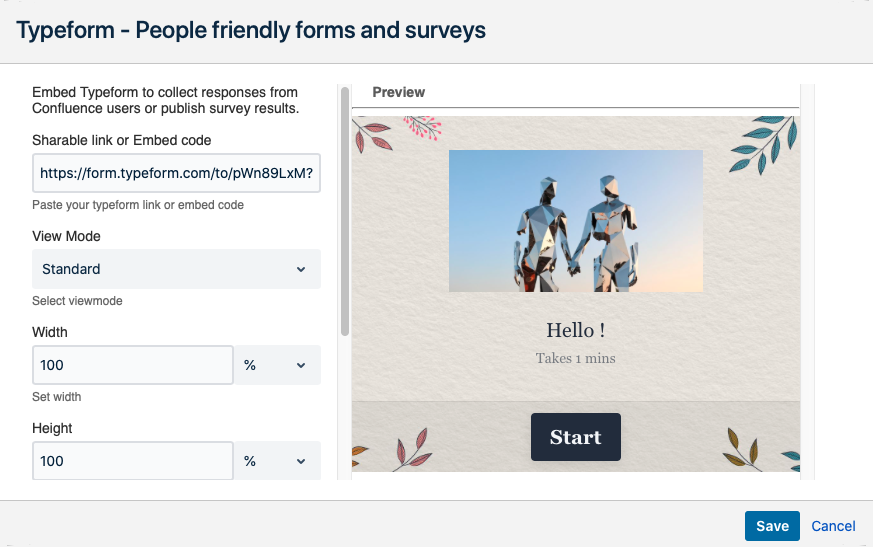
These actions are only possible while editing the Confluence page.
You don’t need to be the survey creator.
