User Guide
Typeform for Confluence supports many URLs and embed codes created by the Typeform webpage.
The macro window automatically shows the typeform settings, which can be edited directly from Confluence. This means you can change your view mode, sizing or button settings without going back to the Typeform webpage.
It is possible to embed the survey as well as the result data.
The view modes:
There are three view modes you can choose from:
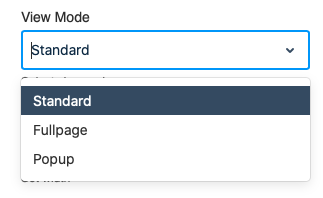
Mode 1: Standard Mode
The Standard Mode will be selected if you paste only the survey or report URL or the embed code for Standard, Slider, Popover or Side Tab. In this mode the Typeform window will be embedded in the normal confluence standard page.
It is possible to adjust the width or height in percent or pixels.
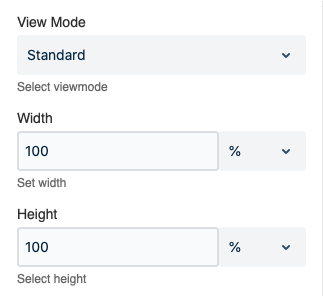
Mode 2: Fullpage Mode
In this mode, it is possible to show your data in fullscreen. As on the Typeform webpage, you have a designed button placed in your Confluence page which can be clicked in order to view the fullscreen.
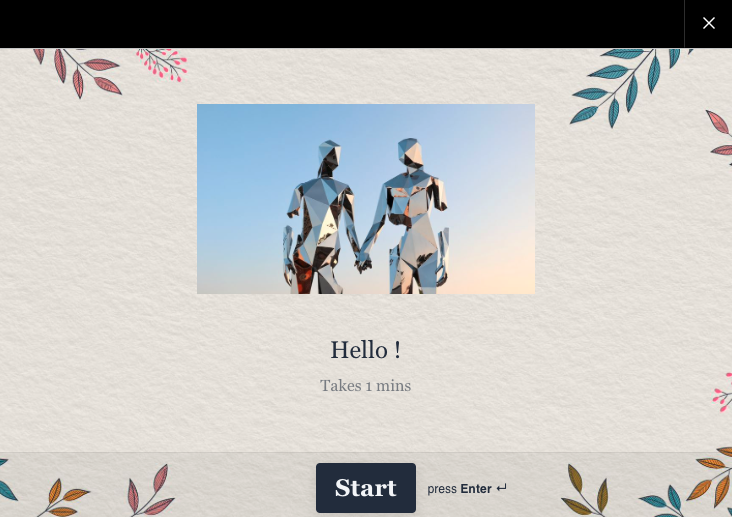
Mode 3: Popup Mode
This mode shows your data in an overlay window. As on the Typeform webpage, you have a designed button placed in your Confluence page that you can click to view the popup window.
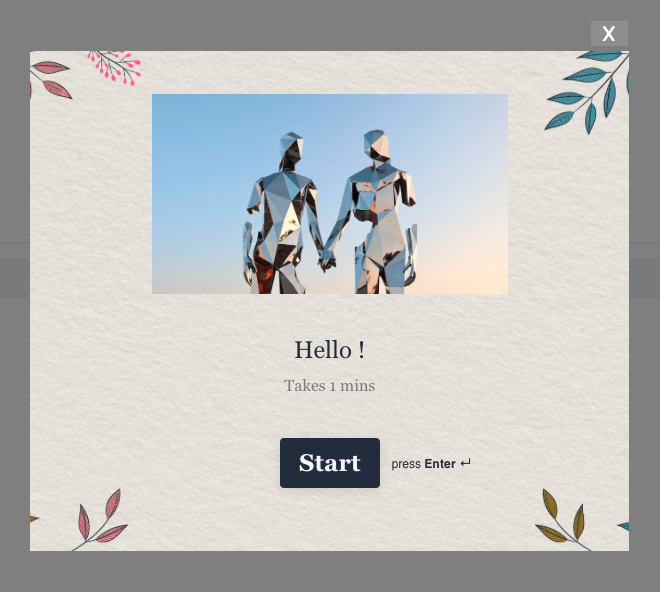
You can select between different sizes:
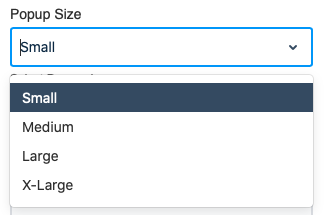
Designing your button in fullpage or popup mode
When you decide to embed your typeform content in fullpage or popup mode, you can design the style of the button just as you would from the typeform webpage:
Set the button as link
Button or link text,
Font size,
Background color
rounded corners if the button is not a link.
The button is shown in the preview window.
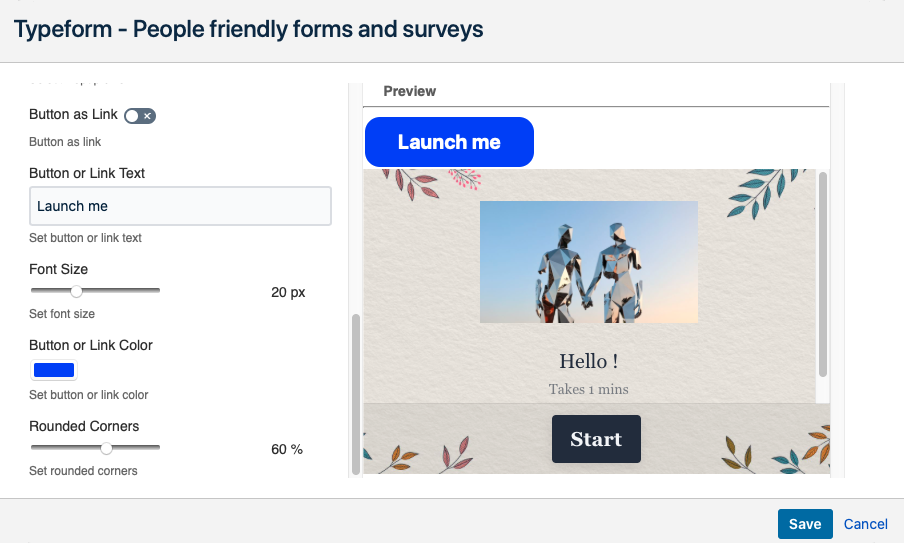
Showing a survey:
If you paste a survey url in any of the view modes, you can:
adjust the transparency of the background.
hide the header, that is shown at the top of the survey
hide the progress bar that is displayed by default at the bottom of the survey
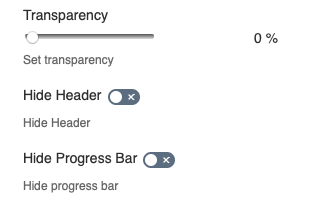
This is not possible for Typeform results.
