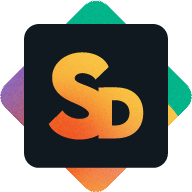Installing and Removing the App
Installing Service Desk & Customer Portal
Click the Marketplace puzzle icon in the top menu
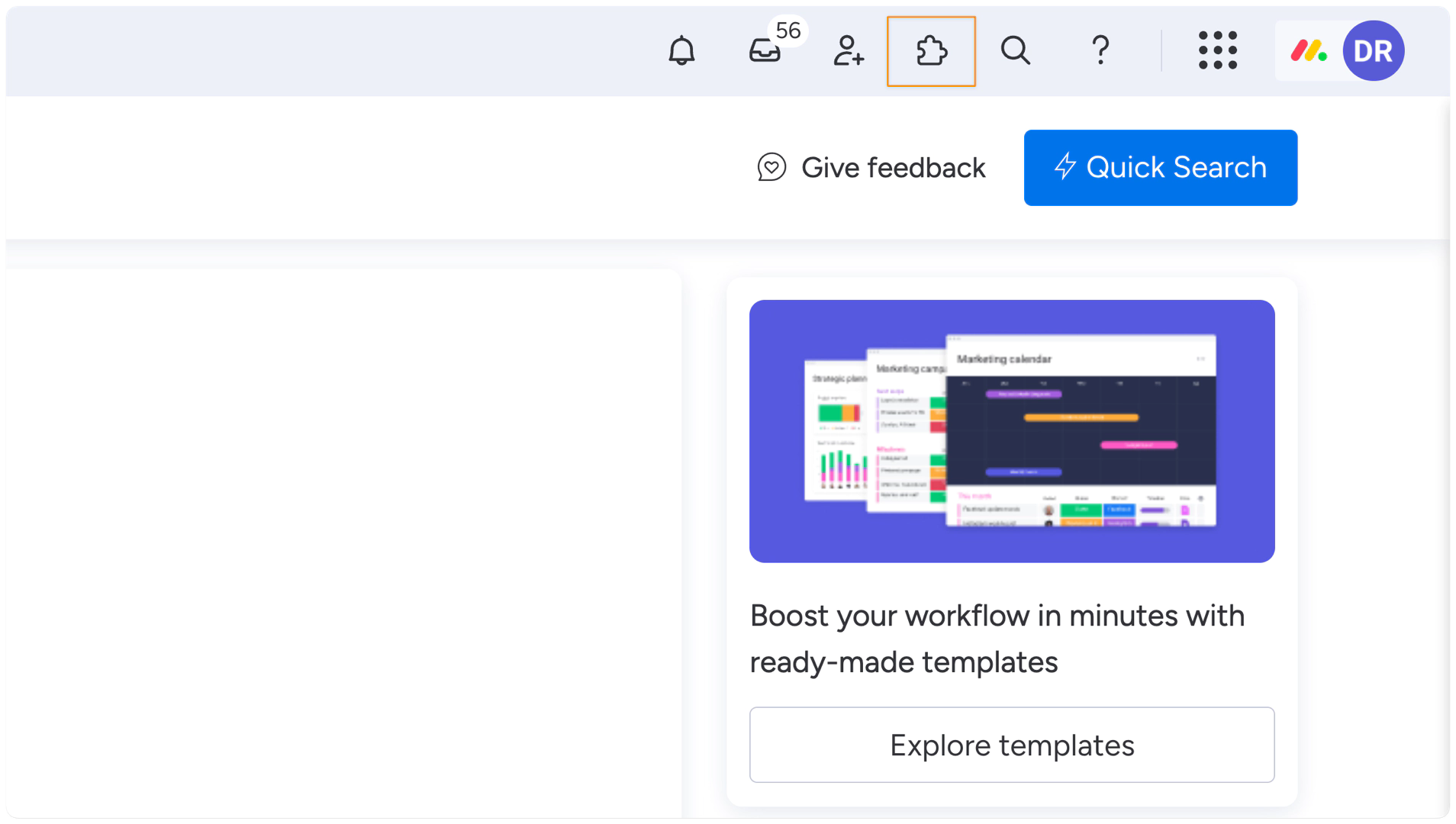
In the marketplace search bar, type Service Desk & Customer Portal and select it from the results.
If you’re an administrator, click Install App to proceed.
If you want the app accessible across your entire monday.com account, select All Workspace.
To limit access, select Specific workspaces, then pick the workspaces where you want the app installed.
If you’re a regular user without admin rights, click Request to install and wait for approval from your admin.
Select Start with a template, choose a workspace, and click Add app.
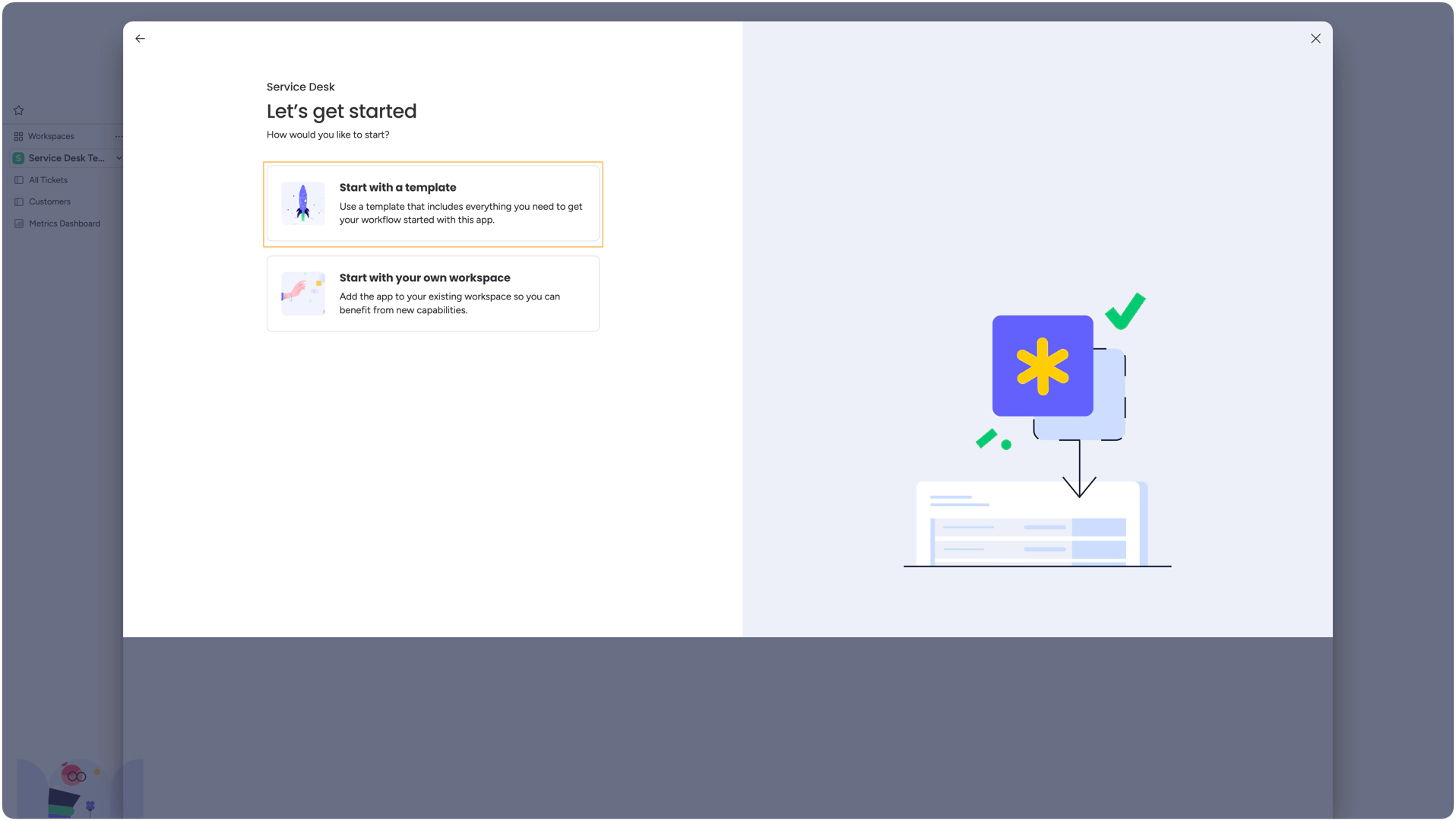
After selecting a specific workspace during installation, Service Desk & Customer Portal is automatically added to that workspace. You will see the dedicated Service Desk & Customer Portal templates appear in your workspace. It should look similar to the screenshot below.
After adding the template, please wait for all related automation to appear fully in your workspace.
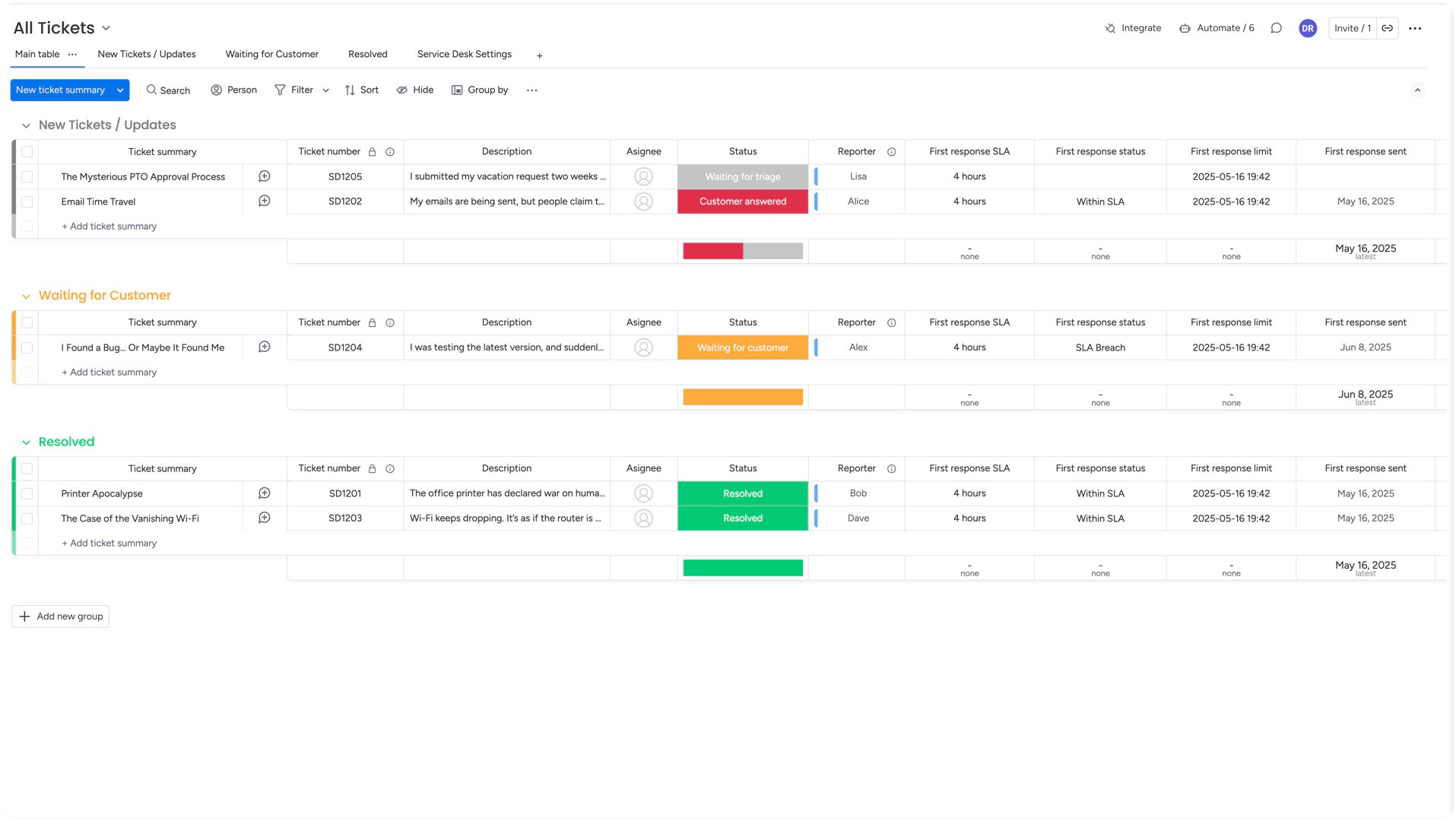
Uninstalling Service Desk & Customer Portal
There are two main ways to uninstall the app, depending on your monday.com permissions and preferences:
1. Via the Marketplace
Open the Marketplace in monday.com.
Locate the Service Desk & Customer Portal.
Click the ⋮ (three dots) icon beside the app name.
Select Uninstall.
2. Via the Admin Menu
Click your Profile Picture (avatar) in the bottom-left corner.
Select Administration from the menu.
In the left-hand navigation, click Apps.
Find Service Desk & Customer Portal in the list.
From the Action column, choose Uninstall.
Once uninstalled, you’ll no longer be able to access the app’s features, and any associated widgets or automation will be deactivated. If you change your mind, you can always reinstall from the marketplace at any time.