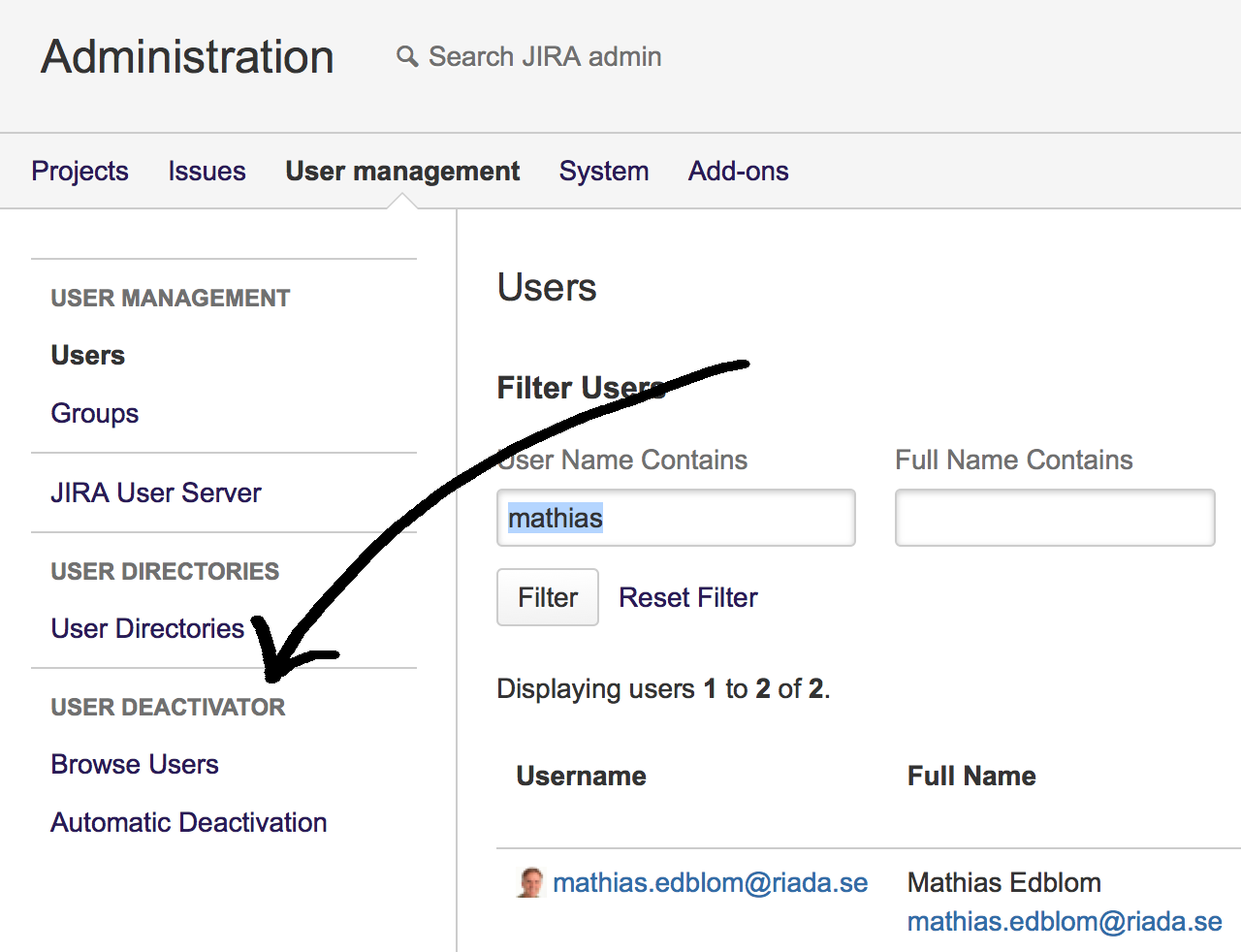Important Update Effective February 1, 2024!
Due to recent changes in Jira and Confluence, we've made the tough decision to discontinue the OpenID Connect (OIDC)/OAuth app and no longer provide new versions for the newest Jira/Confluence releases as of January 31, 2024.
This is due to some necessary components no longer shipping with Jira/Confluence, which would require some extensive rewrites of the OIDC App.
Administrator's Guide
Using the User Deactivator
The User Deactivator for JIRA can be found under the Users section in the Administration panel within JIRA.
Filtering Users
Run a predefined filter to narrow down the list of users you want to deactivate/reactivate.
The predefined filters are:
- Show all users (Any activity date)
- Show users that have never been active
- Show users that hasn't been active for a certain period of time (selectable from 1 month to 2 year)
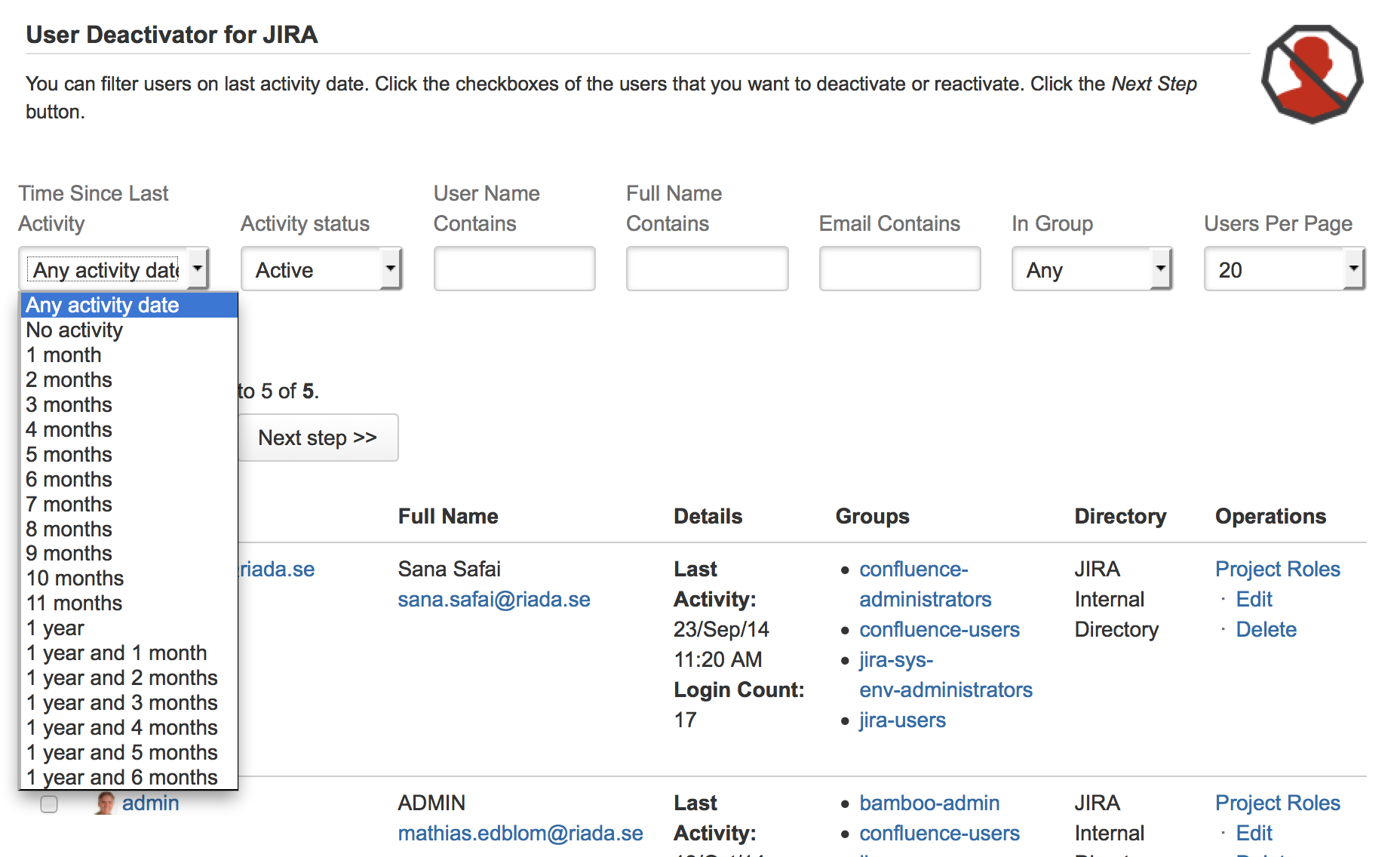
Select the users you want to change
Click the checkbox and click on "Next step"
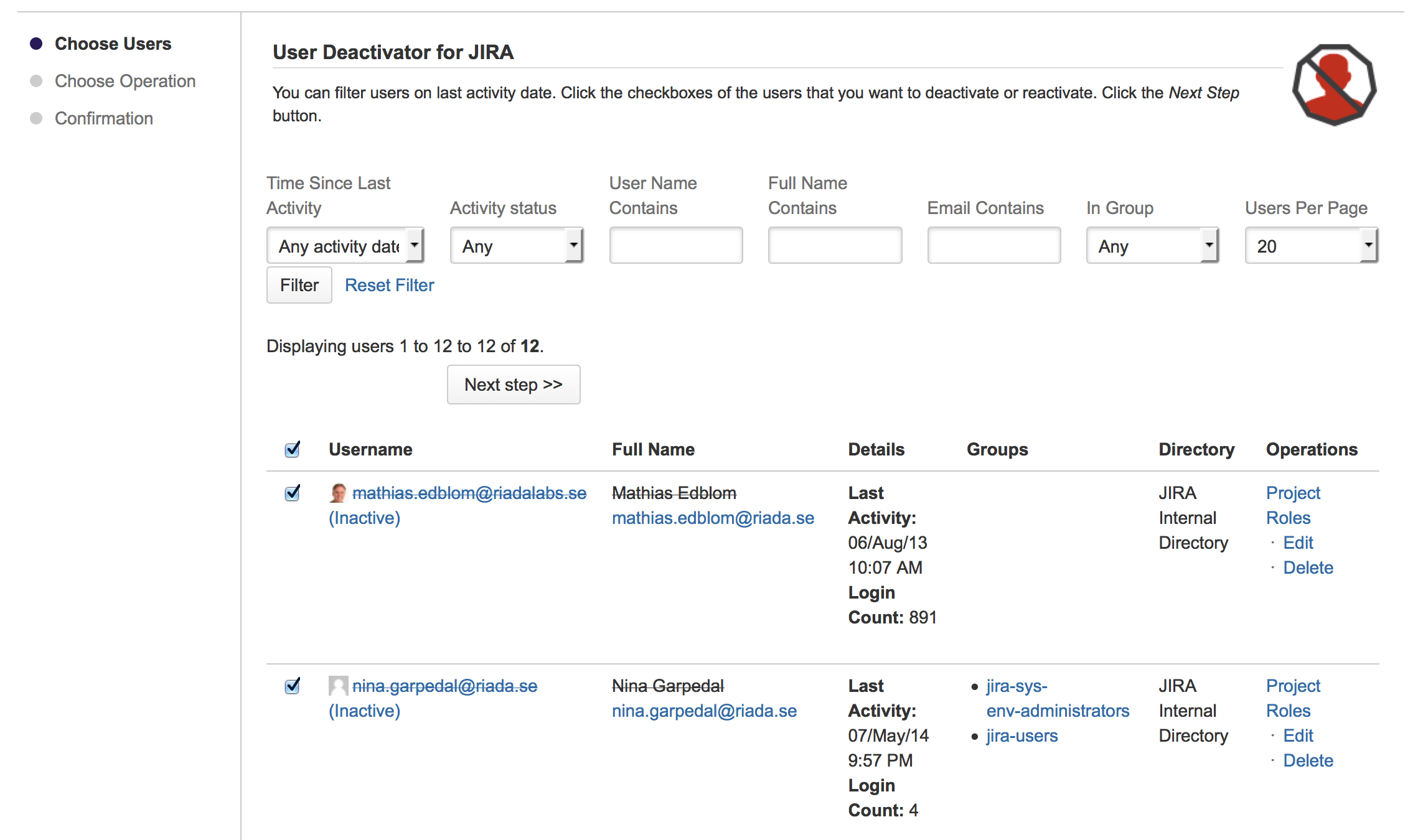
Choose operation
Choose if you want to deactivate or reactivate the selected users.
Confirm your choice
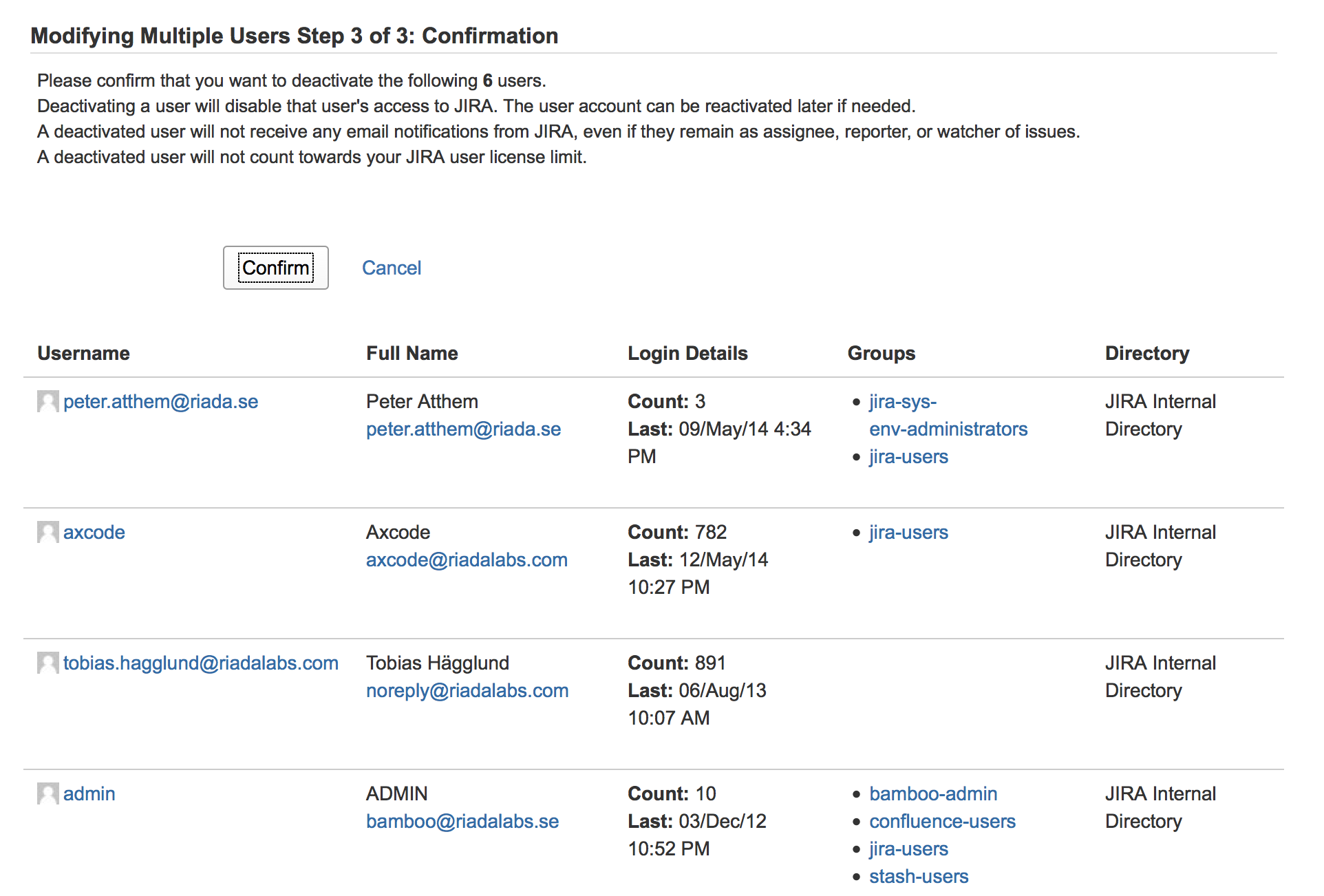
Final Confirmation
You will then see the final confirmation screen.
You have successfully deactivated or reactivated the selected set of users.
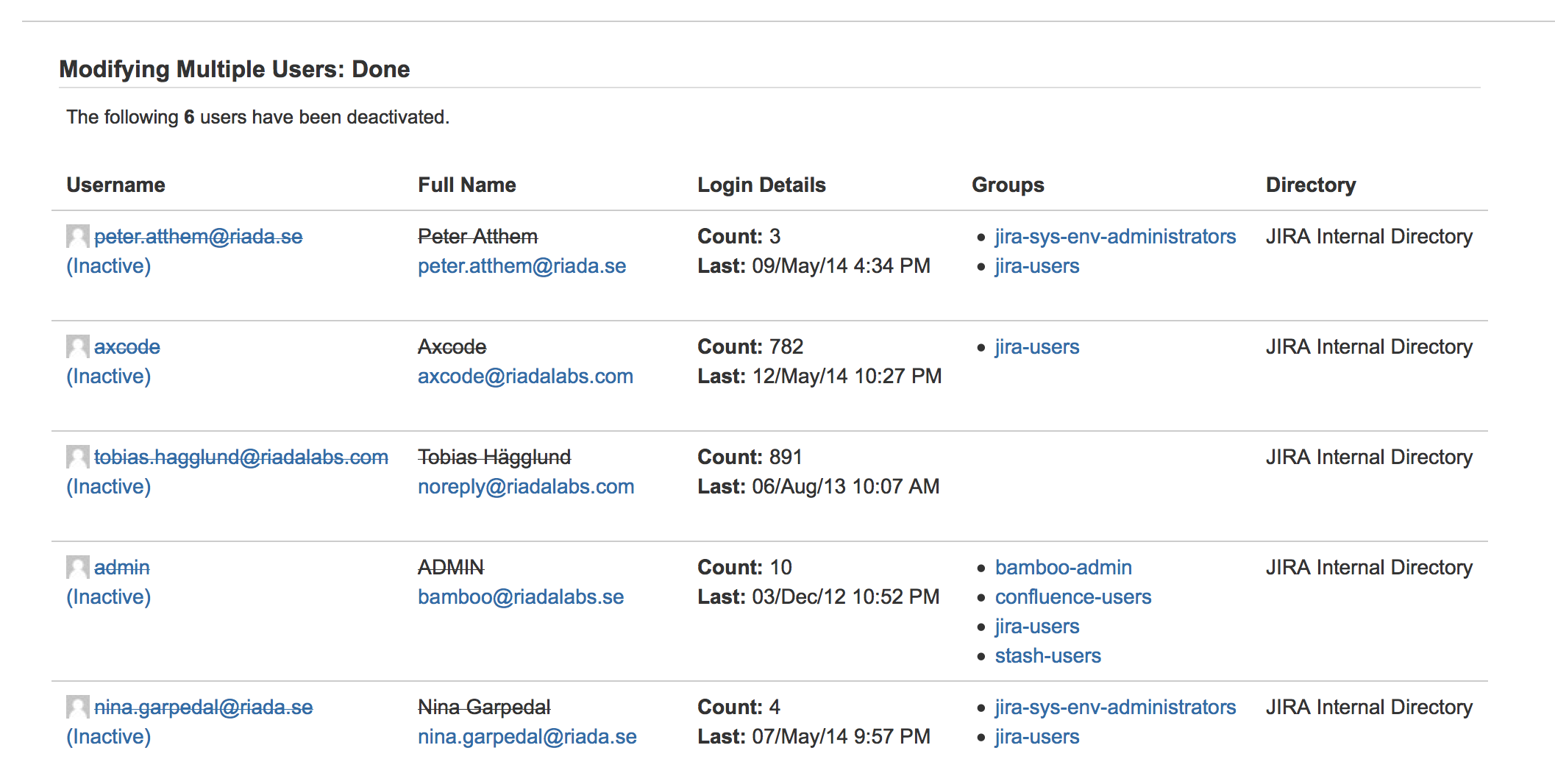
Automatic deactivation
The User Deactivator can be configured to automatically deactivate users. To configure a rule for automatic deactivation, click the "Automatic Deactivation" link found under the Users section in the Administration panel or in the menu under Users.
After the automatic deactivation is enabled the User Deactivator will execute the rule one minute after automatic deactivation is enabled. The rule will then be scheduled to run every 24 hour from that time.

Configure automatic deactivation
Configure a rule that instructs the User Deactivator to automatically deactivate users not active for a period of time, for example 1 year. The User Deactivator will then check the active users once every 24 hours. If the last activity date of a user is one year old or more, the user will be deactivated.
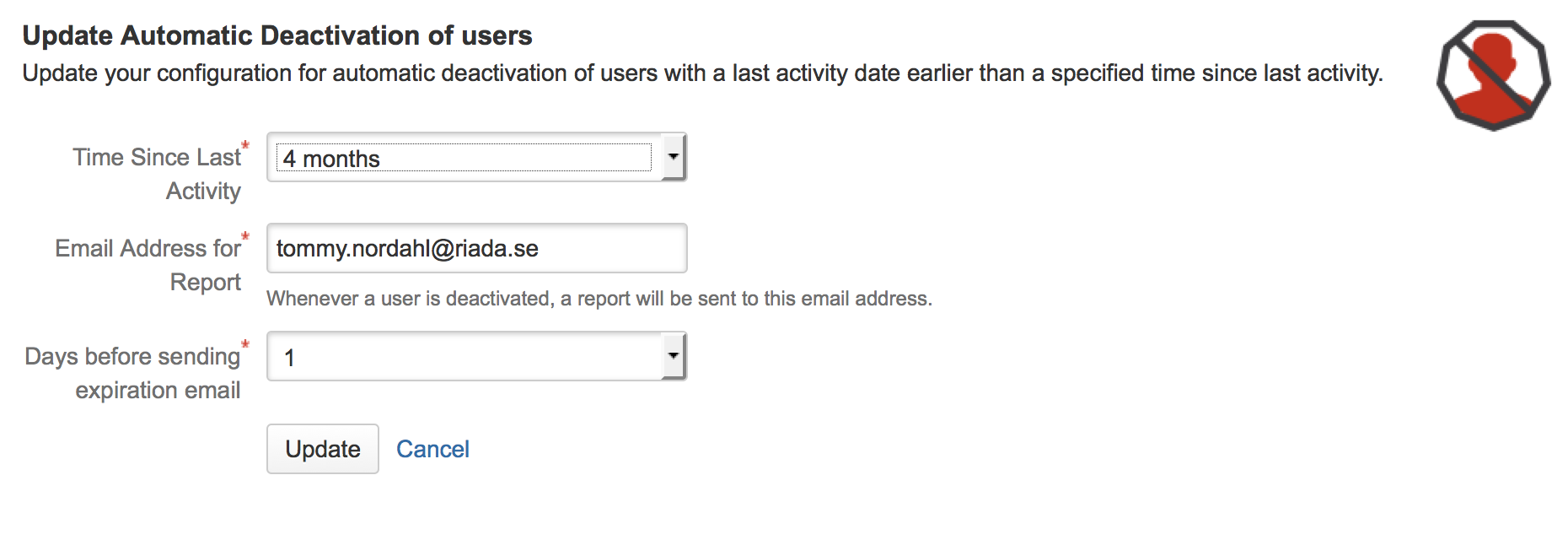
A user cannot be automatically deactivated if:
- the user is a system administrator
- the user is a component lead of any project
- the user is a project lead of any project
- the user is stored in a user directory that is read-only
Expiration email to users
This is how it looks:
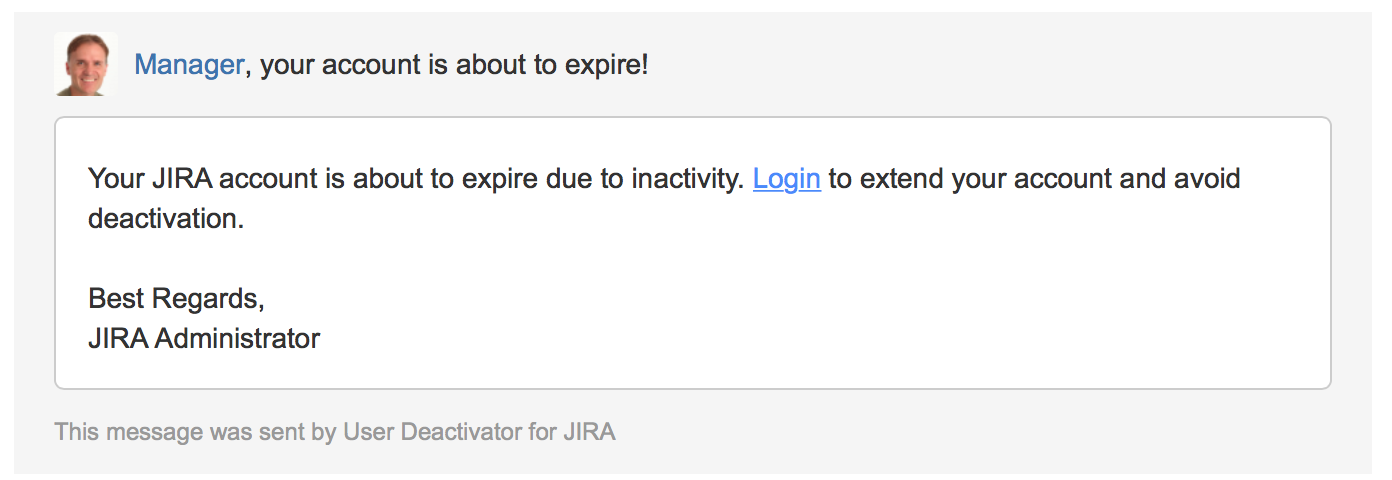
Email report of automatically deactivated users
If one or more users are automatically deactivated, an email report will be sent to the specified email address. The deactivated users will be listed in the report. If there was a user that couldn't be deactivated for some reason, a corresponding message will give an explanation.
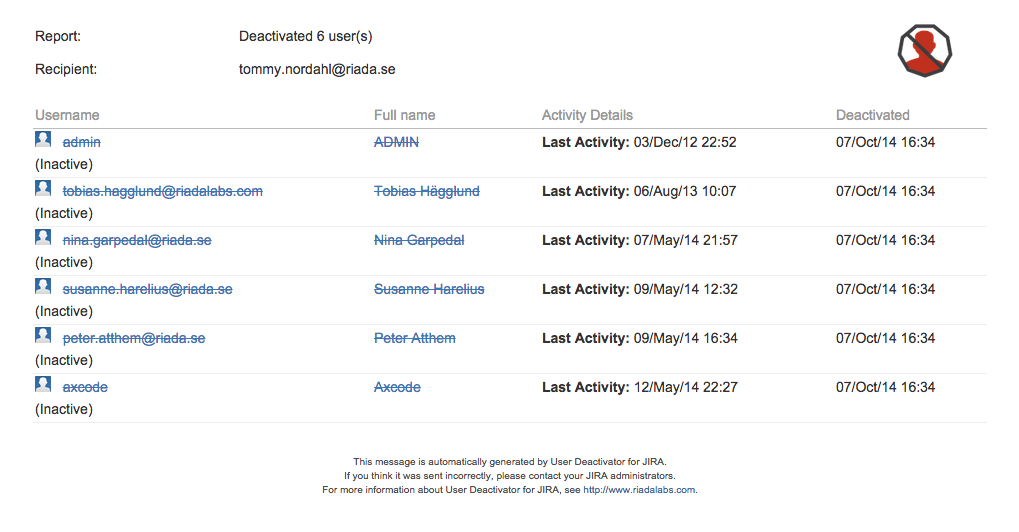
Microsoft Active Directory
We will here explain how User Deactivator for JIRA works with different configurations of Microsoft Active Directory.
| JIRA configuration | Function |
|---|---|
| Read Only | If an attempt to deactivate a user in a read-only Active Directory, an error message Cannot edit user, as the user's directory is read only will appear. The user cannot be deactivated. |
| Read Only with Local Groups | If an attempt to deactivate a user in a read-only Active Directory, an error message Cannot edit user, as the user's directory is read only will appear. The user cannot be deactivated. |
| Read/Write | A user residing in a read/write Active Directory can be deactivated |