Getting Started
Welcome
With Smartsheet for Confluence, you will have native Smartsheet sheets without moving away from Confluence! Follow this quick guide to get started.
Connect Smartsheet with Confluence
1. Open the Smartsheet macro
You can open the macro by typing /smartsheet or using the macro menu to search for the Smartsheet macro.
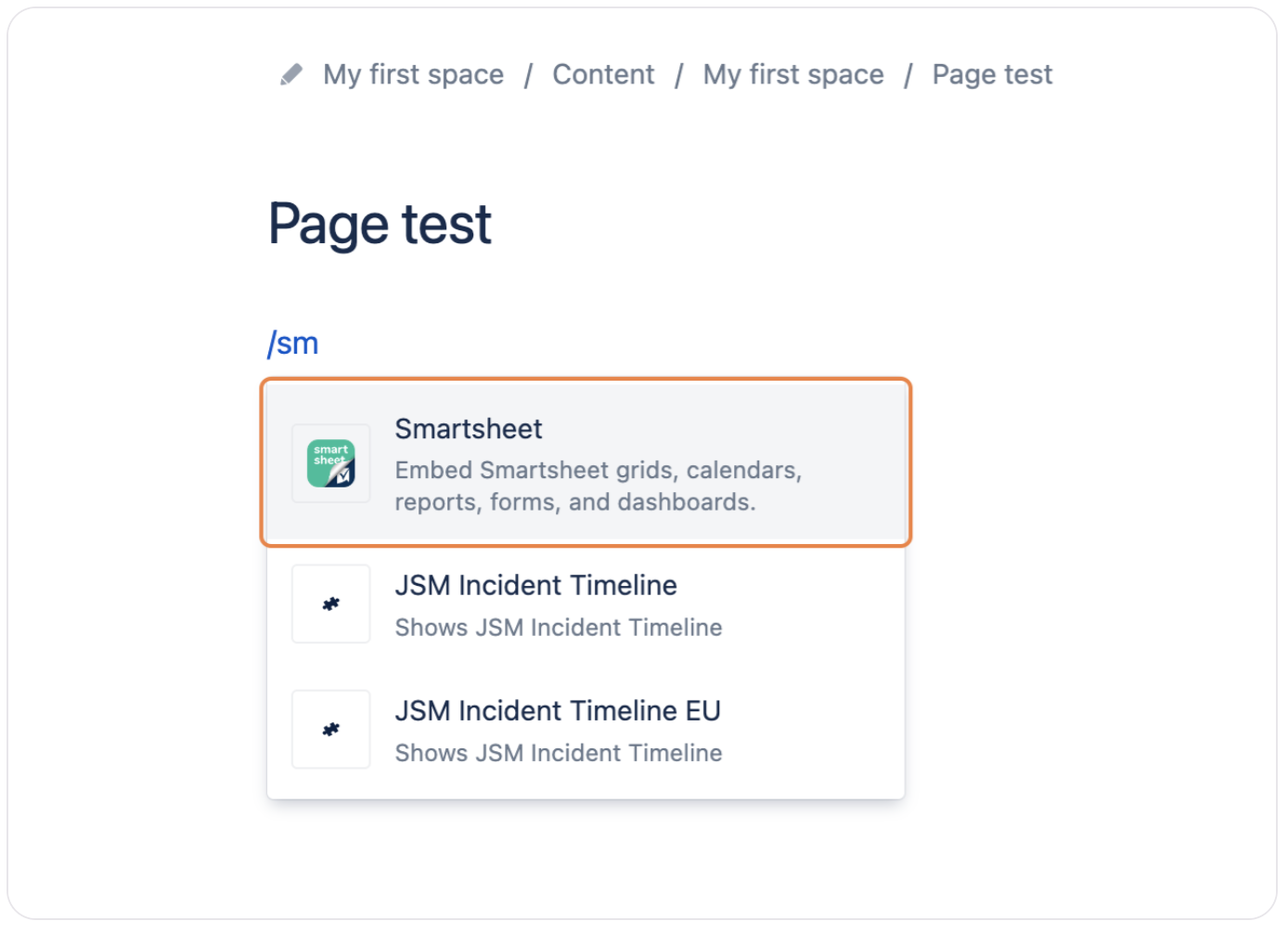
2. Click on Log in
When the iframe opens, you will see the option to log in to your Smartsheet account at the top.
Click on the log-in button and proceed.
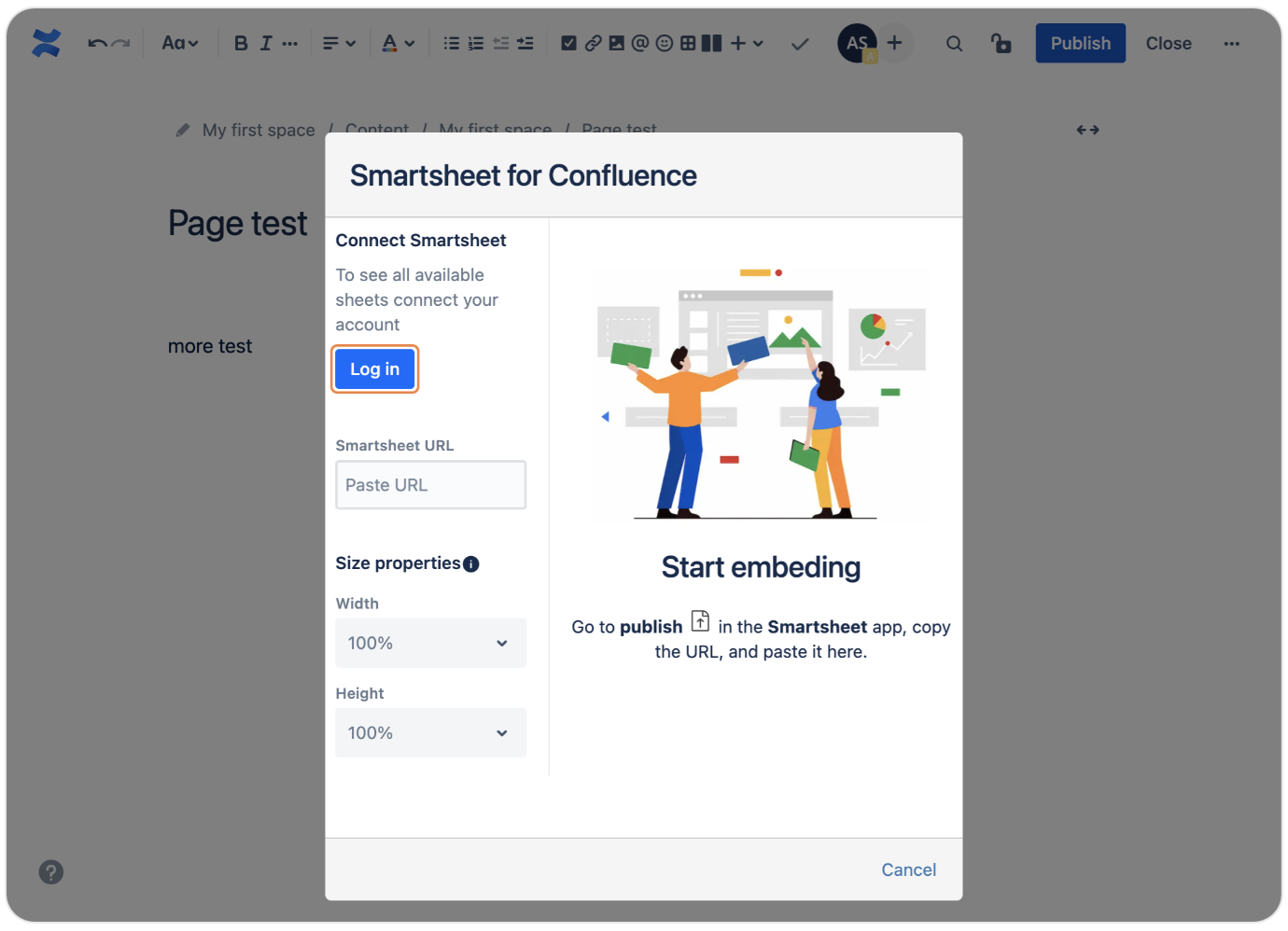
If you don't have a Smartsheet account or you don't want to connect it to Confluence, you can still embed Smartsheet tables via the URL method.
3. Sign in to your Smartsheet Account
You will be directed to the Smartsheet sign-in page. In there, you can create an account or add the credentials of an existing app.
After adding your credentials, click on Sign in.
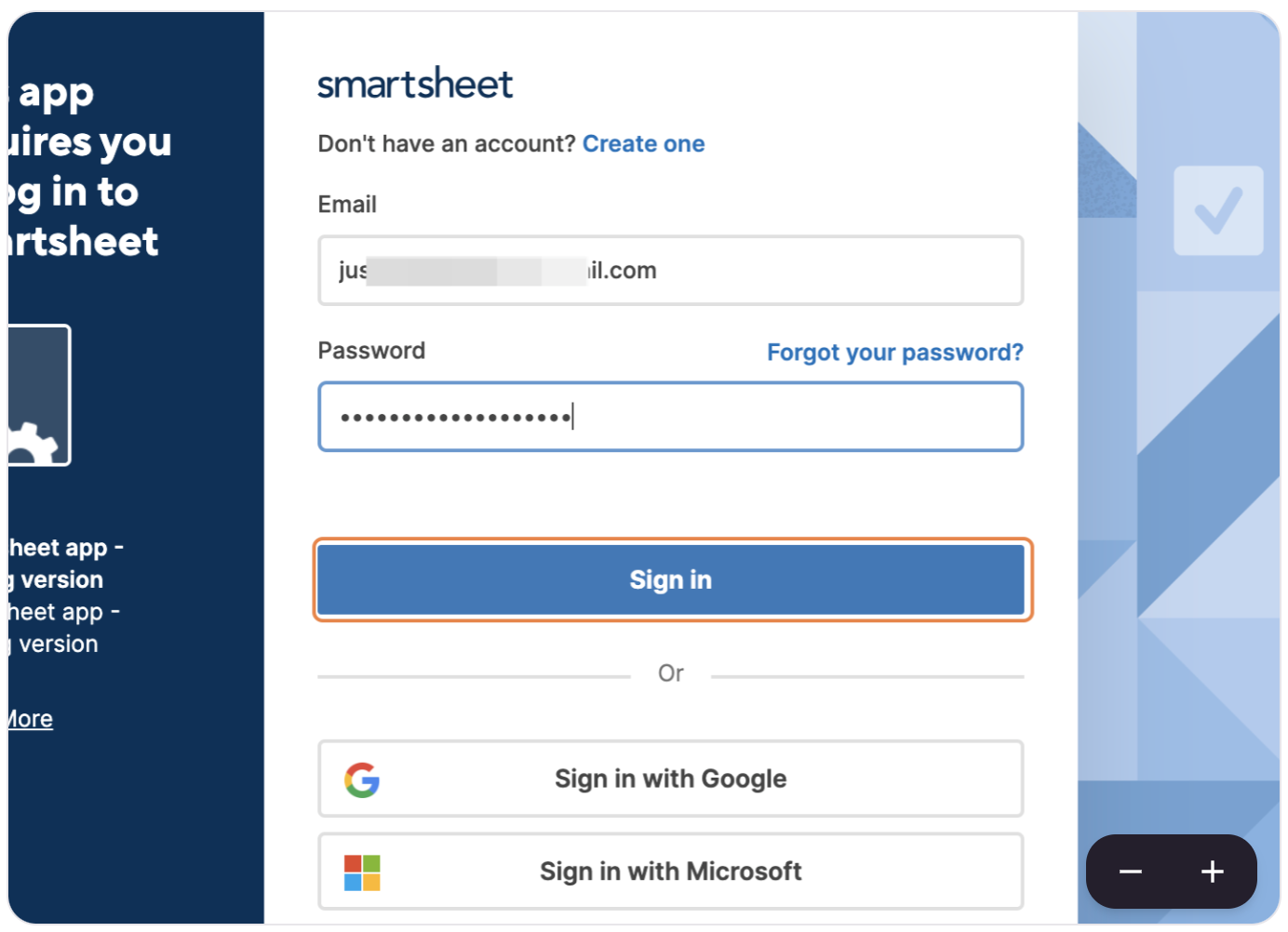
The new Send me a code login method by smartsheet, can cause trouble in establishing a successful working connection with Confluence. If you are finding issues rendering smartsheet projects in Confluence, we recommend reconnecting by using the email and password login.
4. Allow access to the app
In order to get the most out of the Smartsheet for Confluence app, please grant the read and write scopes by clicking on the allow button.
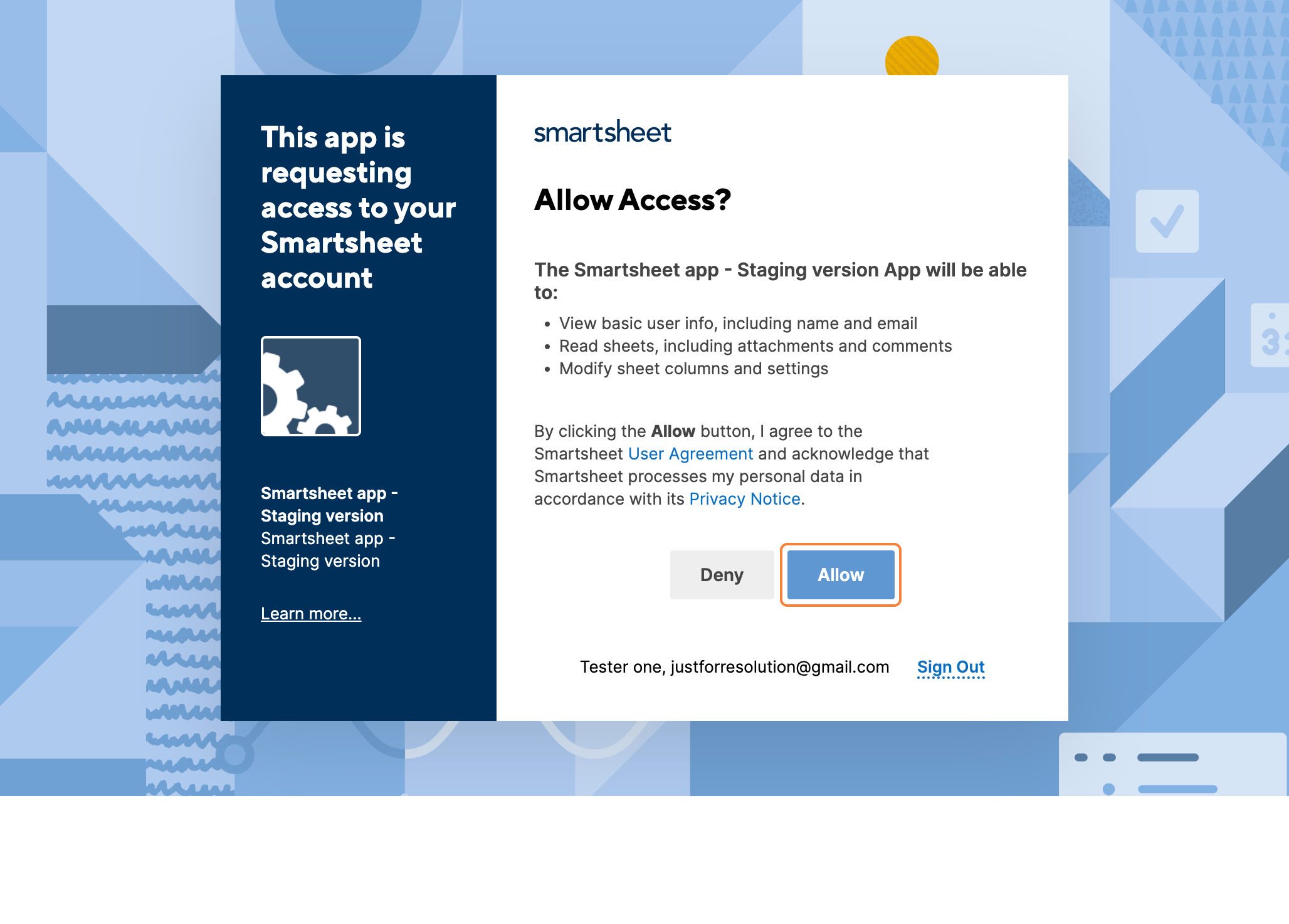
If everything goes well, you will see the success message, and you will be directed back to Confluence.
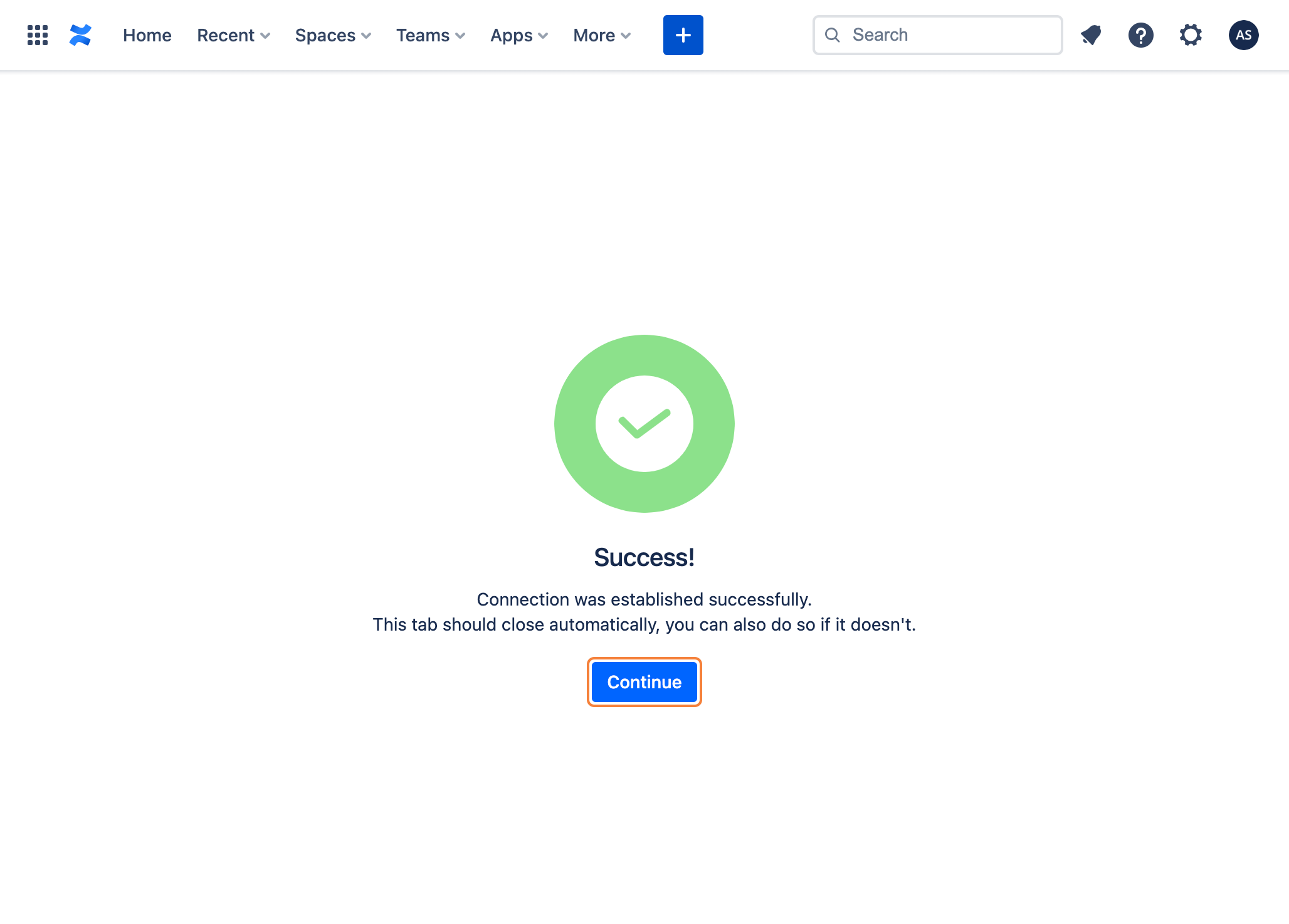
You are now all set to start using the app. Please check our User Guide to learn how to link Smartsheet data into Confluence.
