Getting Started
Welcome
With SurveyMonkey for Confluence you will have native SurveyMonkey surveys and results without moving away from Confluence! Follow this quick guide to get started.
Step 1: Finding the right links in SurveyMonkey
You will only need to access SurveyMonkey to grab the embed link for the board you want to embed in Confluence.
You don't need a premium account to share boards with SurveyMonkey
Any survey or result URL will work!
You can either share a survey or a result. Let’s see each of them separately.
1. Get a web link to collect responses for a survey:
In SurveyMonkey, go to the COLLECT RESPONSES tab
Select the option on the left (Send Surveys your way)
If you don't see the screen below, simply go to the next step.
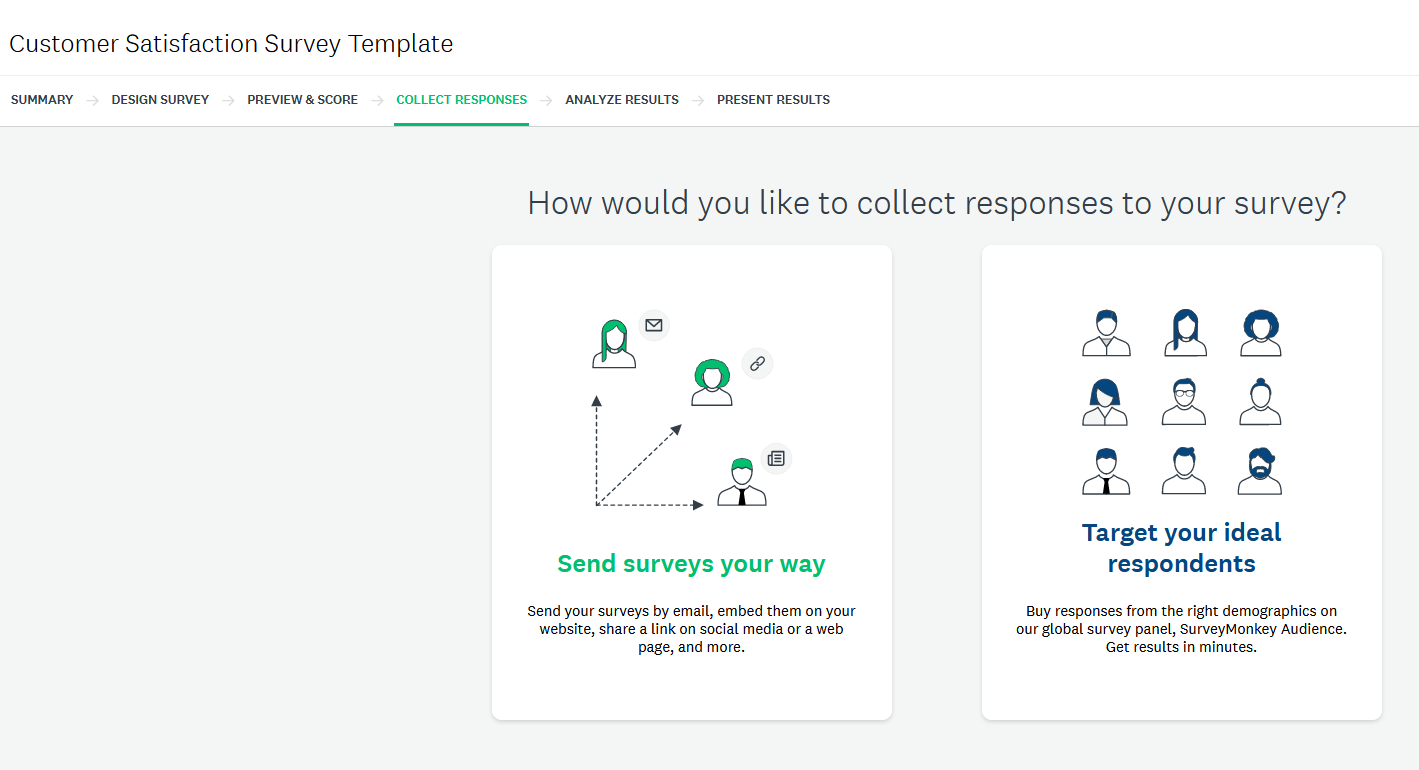
Choose the option to Share a Survey Link
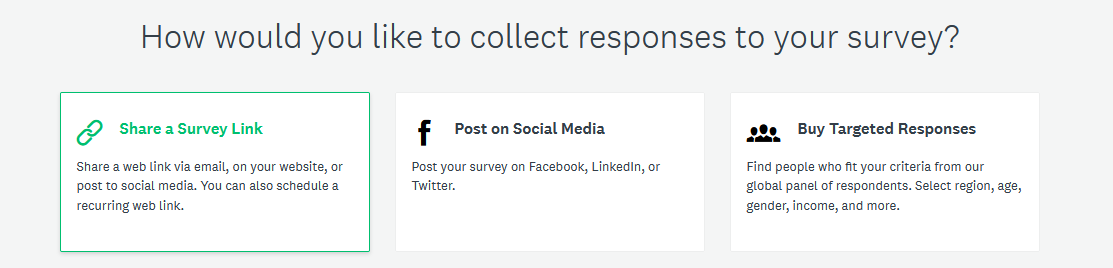
Copy the web link generated
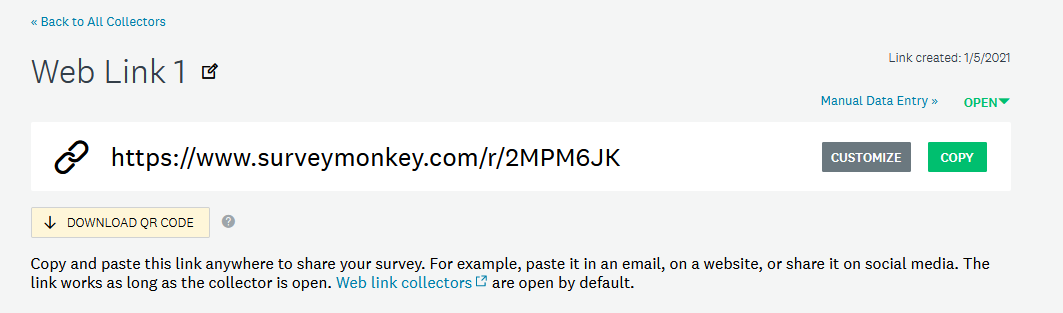
2. Get a web link for the survey results

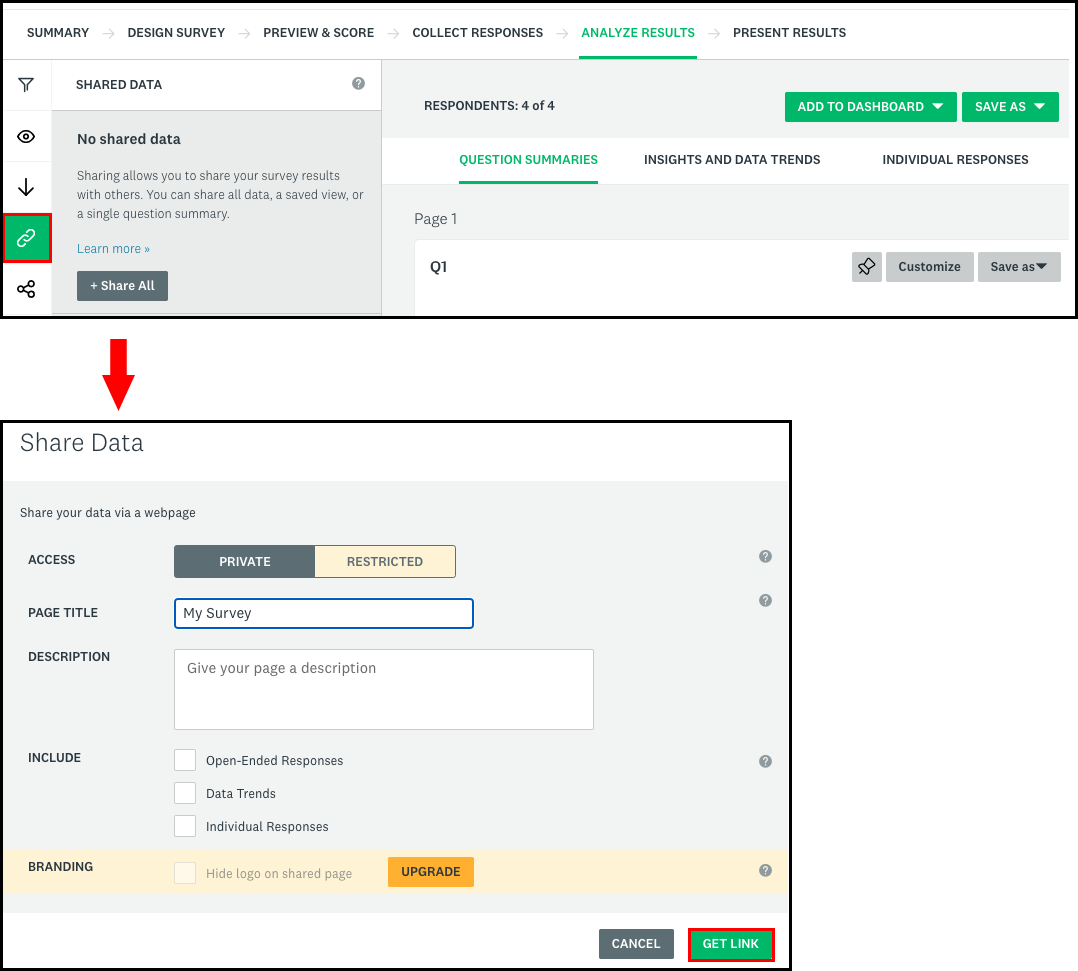
Using this link will publish the aggregated results with all survey responses
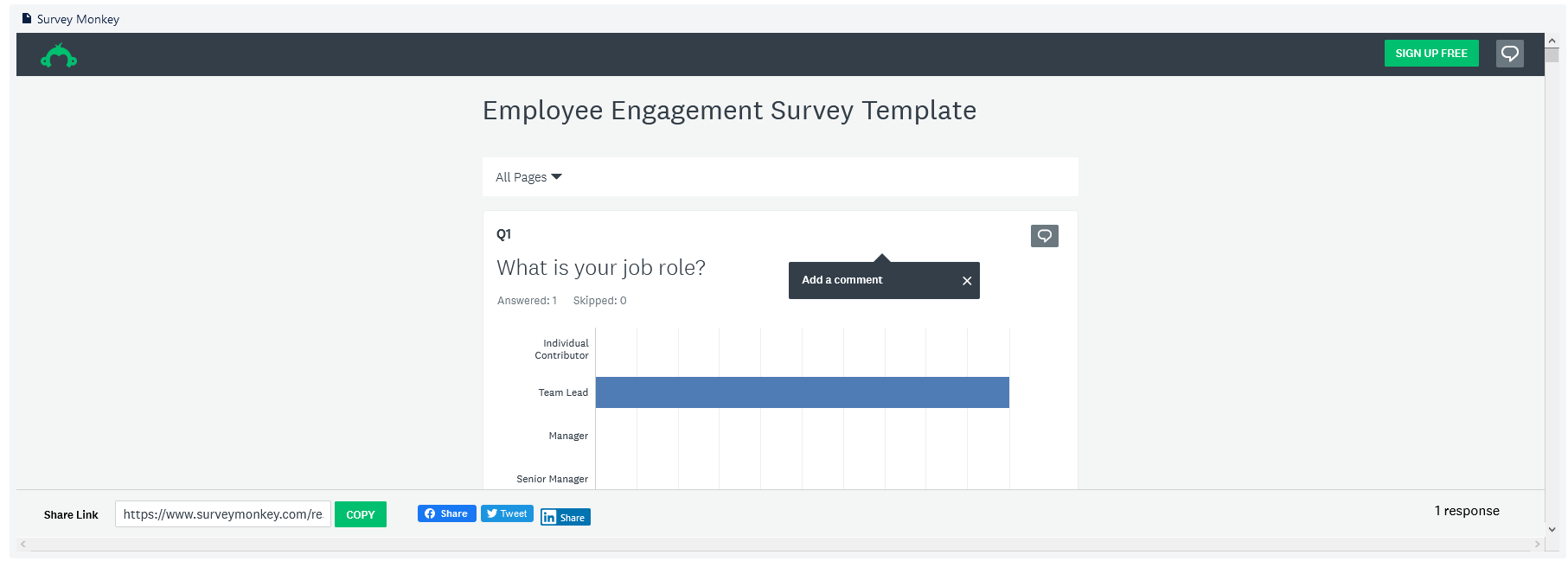
Step 2: Embedding SurveyMonkey surveys or results in Confluence
Now that you have a link, there are three different ways to embed it in Confluence.
Method 1: Slash SurveyMonkey
Type /SurveyMonkey to launch the app and select SurveyMonkey
Edit the macro
Paste the link in the public url field
Method 2: Smart Link
You can also, quite simply, paste the link and it will load automatically.
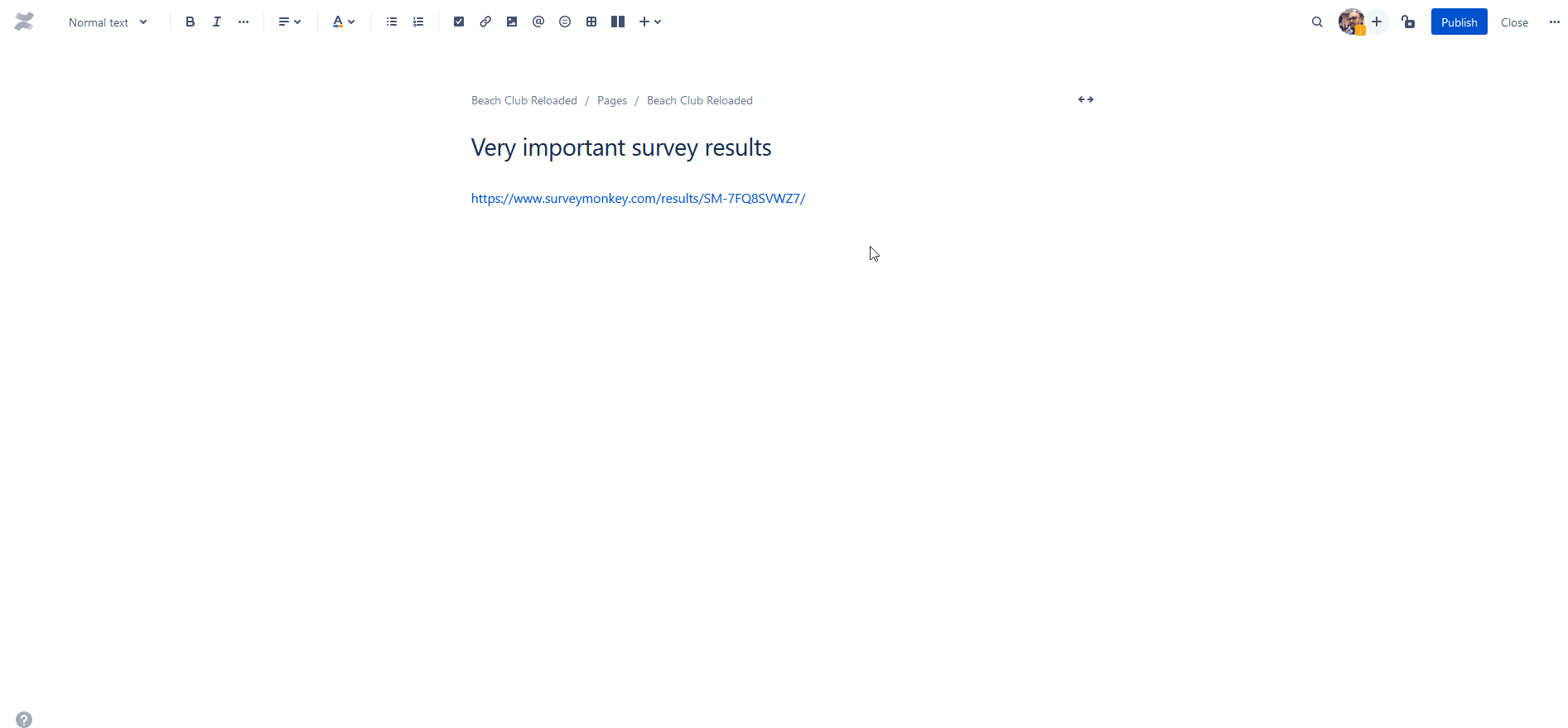
Method 3: Macro menu
Click on the macro dropdown, then on View more

Search for the SurveyMonkey macro and select it
Paste the link on the URL field and save it.
Making your survey or result look great
SurveyMonkey for Confluence takes care of board proportions for you.
Adjusting the width and height
The width is set by default to the page width, but you can change it in the edit window. Survey results are better viewed using Confluence's full width option
The height is set by default to 1200 pixels, that fits for the most surveys and results, but you can also change it in the edit window.
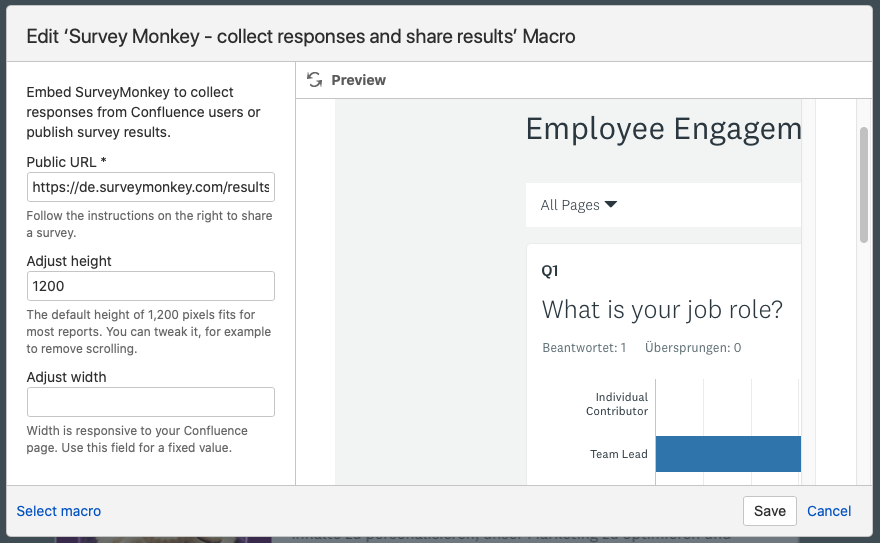
These actions are only possible while editing the Confluence page.
You don’t need to be the survey creator.
