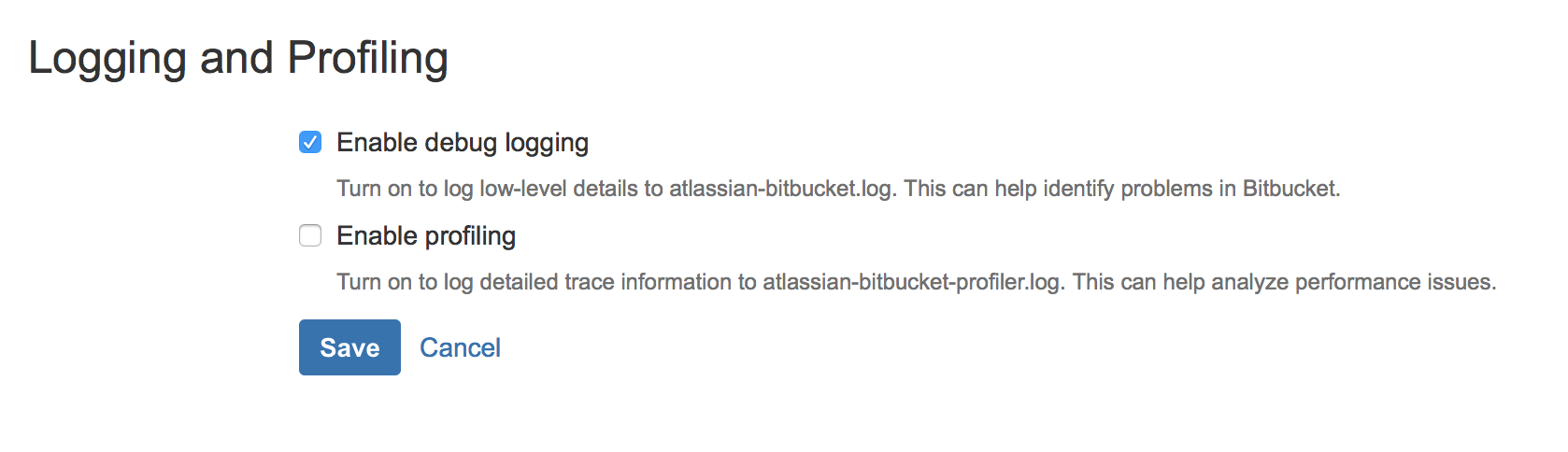Enable detailed logging
For Jira, Confluence and Bamboo
The logging level can be increased for troubleshooting.
To do this, go to the Jira/ Confluence Logging and Profiling (in the Administration section) (for Bamboo Log settings) configuration and add following new entry:
com.resolution with DEBUG level andde.resolution with DEBUG level
Add each of the two package names and select DEBUG as log level:
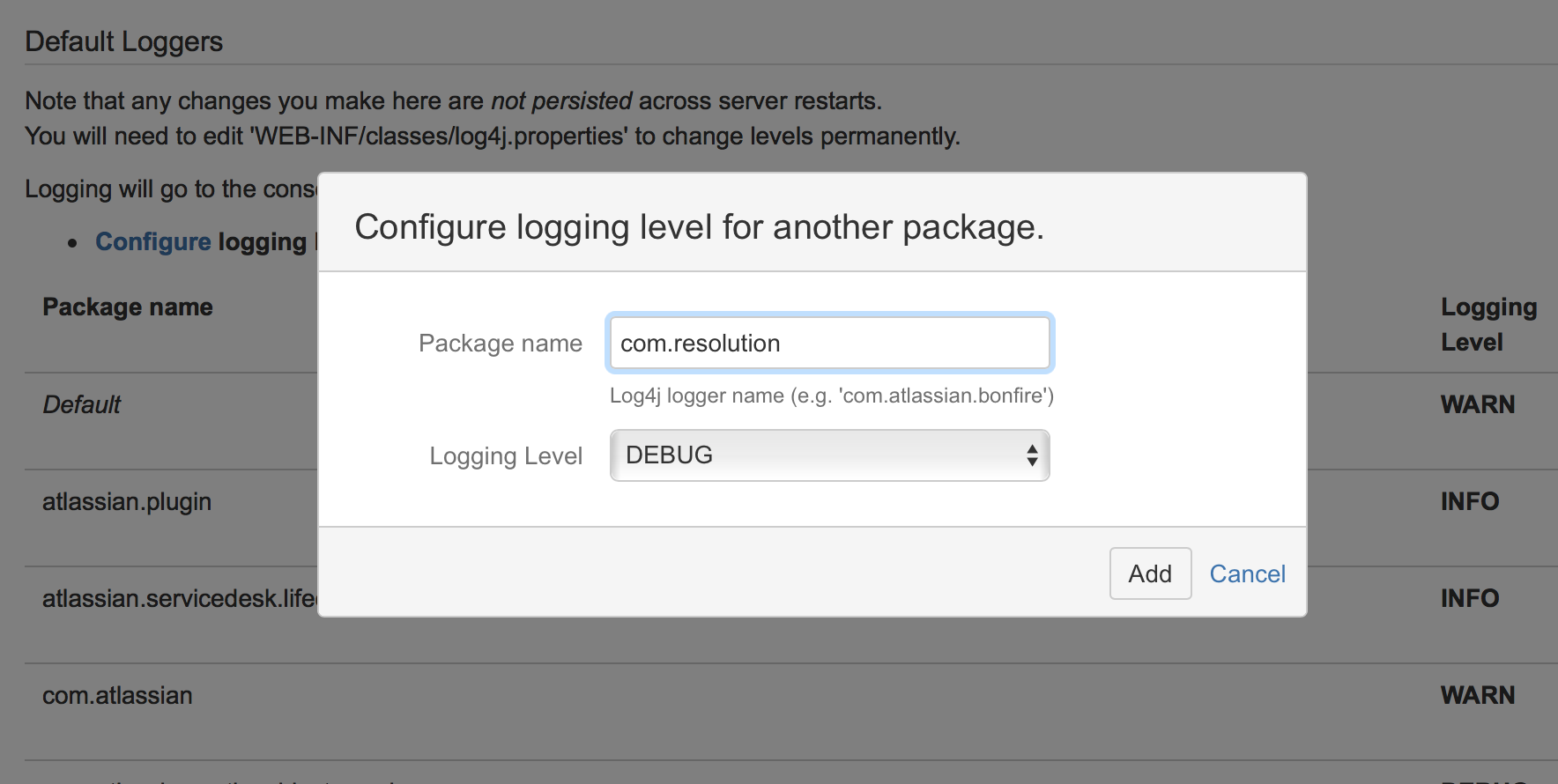
Please also make sure that the Universal Package Manager (UPM) is up to date. If not, it might spam the log when you set the log level to de.resolution.
Logfile locations
After that, the plugin starts detailed logging in the
<JIRA home directory>/log/atlassian-jira.log
<Confluence home directory>/logs/atlassian-confluence.log
<Bitbucket home directory>/log/atlassian-bitbucket.log
<Bamboo home directory>/logs/atlassian-bamboo.log
For Bitbucket
To increase the plugin logging level for the troubleshooting in Bitbucket, please follow the steps below:
Mark the checkbox Enable debug logging in the Bitbucket Logging and Profiling configurations:
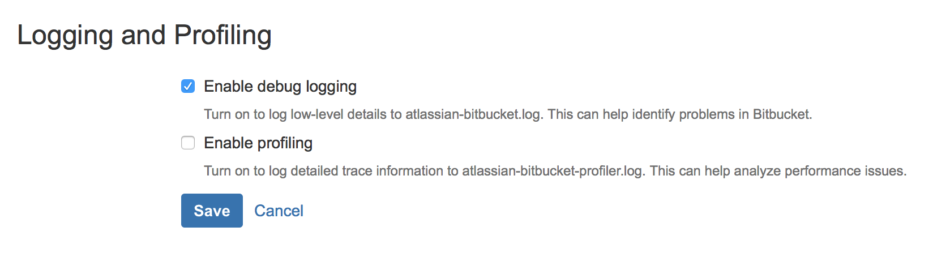 Bitbucket logging and profiling
Bitbucket logging and profilingYou can choose now between adding the plugin debug logging packages at startup or at runtime:
To enable plugin debug logging whenever Bitbucket Server is started, edit the
<Bitbucket home directory>/shared/bitbucket.propertiesfile (if this file doesn't exist then you should create it) and add the following line:
logging.logger.com.resolution=DEBUGTo enable plugin debug logging once Bitbucket Server has been started, edit the
<ADMIN_USERNAME> and<BASE_URL>part with your informations and run the following command in your terminal:curl -u <ADMIN_USERNAME> -v -X PUT -d "" -H "Content-Type: application/json" <BASE_URL>/rest/api/latest/logs/logger/com.resolution/debug
After that, the plugin starts detailed logging in the <Bitbucket home directory>/log/atlassian-bitbucket.log.
Restore default logging after enabling debug logging
Please uncheck the checkbox Enable debug logging in the Bitbucket Logging and Profiling configurations and Save your settings.
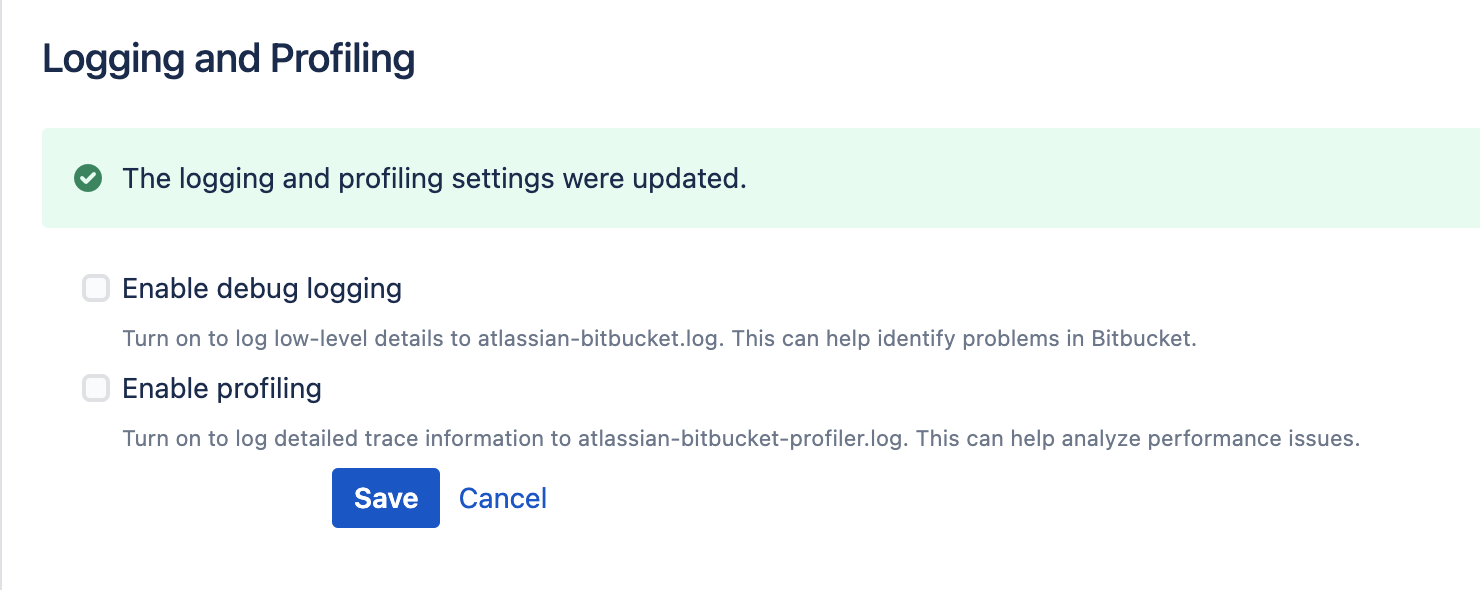
On startup
Edit the <Bitbucket home directory>/shared/bitbucket.properties file and remove the following line:
|
At runtime
To disable debug logging for the com.resolution logger, run this command in a terminal:
|
For Fisheye/Crucible
To increase the plugin logging level for the troubleshooting in Fisheye/Crucible, go to the Server (in the Global Settings section) configuration and Turn Debugging On in the Debug Logging section.
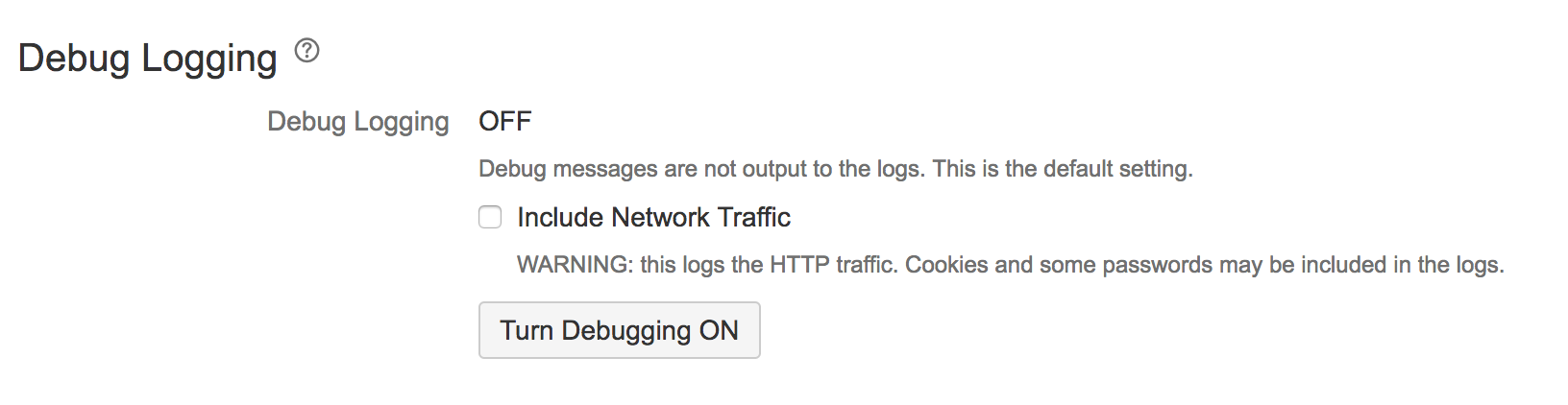
After that, the plugin starts detailed logging in the <Fisheye/Crucible instance directory>var/log/atlassian-fisheye-<current date>.log