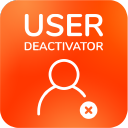Administrator's Guide
Using the User Deactivator
The User Deactivator for Jira can be found under the User management section in the Administration panel within Jira:
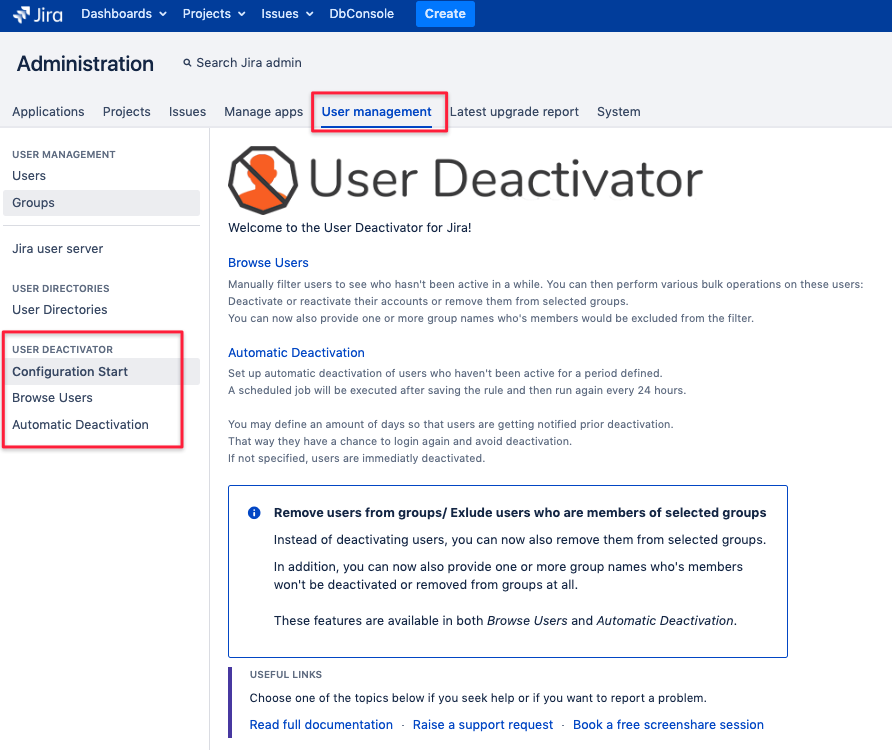
Older versions of the User Deactivator (< 2.1.x for Jira 7 and <3.1.x for Jira 8) will look as depicted below
and lack of some new features added in May 2019:
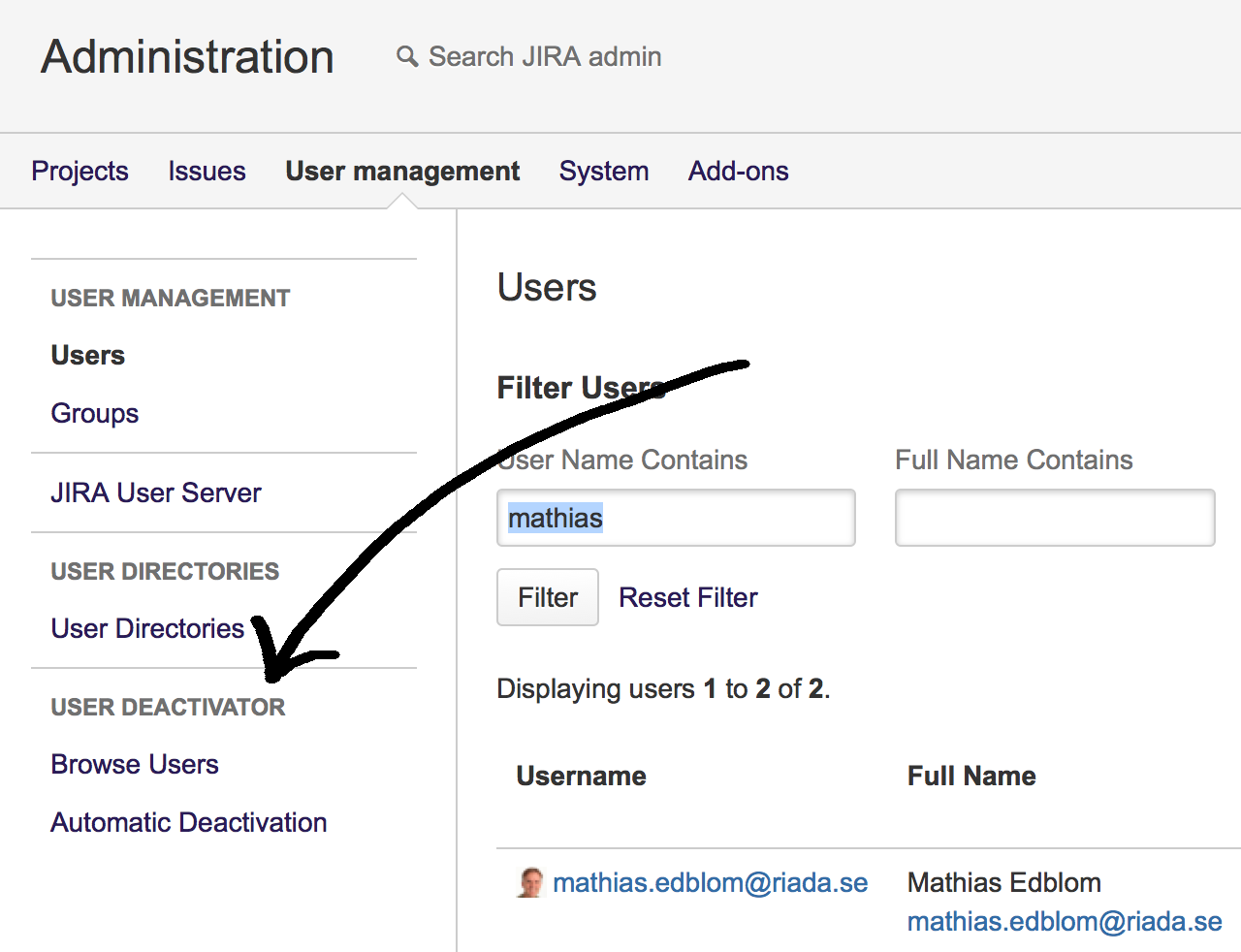
Filtering Users
Run a pre-defined filter to narrow down the list of users you want to deactivate, reactivate or remove from groups.
These filters are:
Show all users (Any activity date)
Show users that have never been active
Show users that haven't been active for a certain period of time (from 1 month up to 2 years)
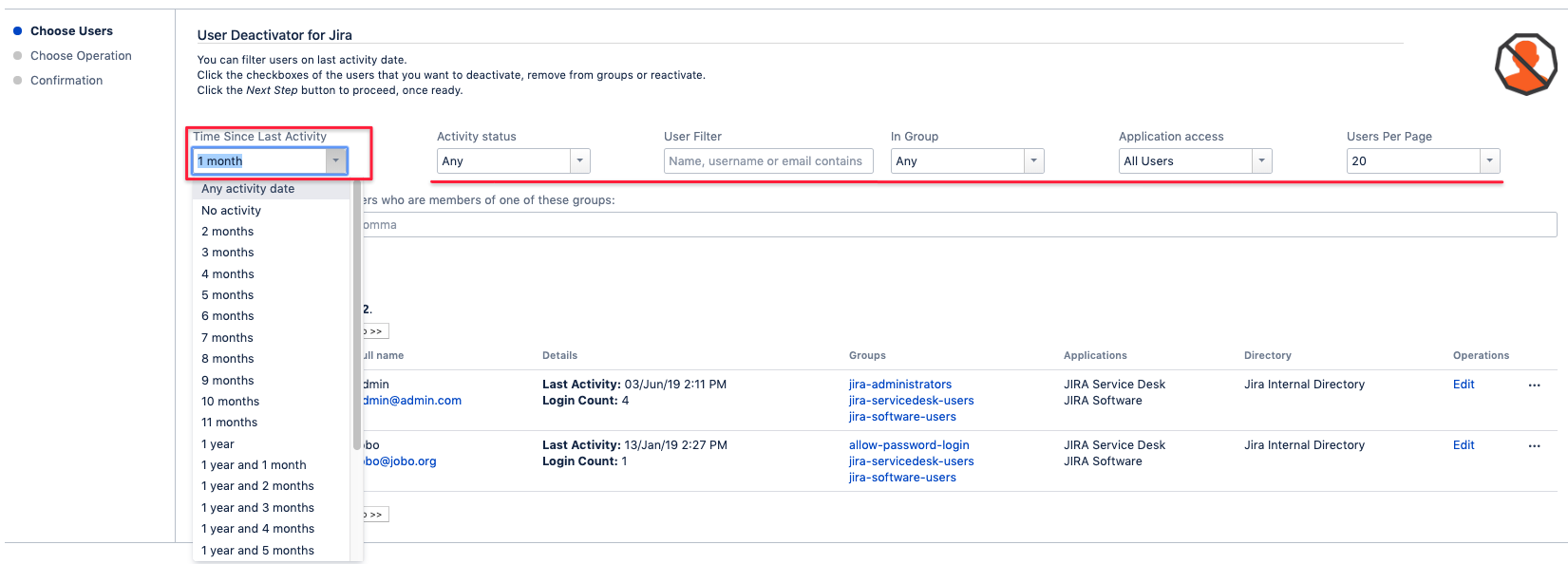
Since version 2.1.x/ 3.1.x, there is also an additional input field for group names, causing members of these groups to be excluded from the filter result:
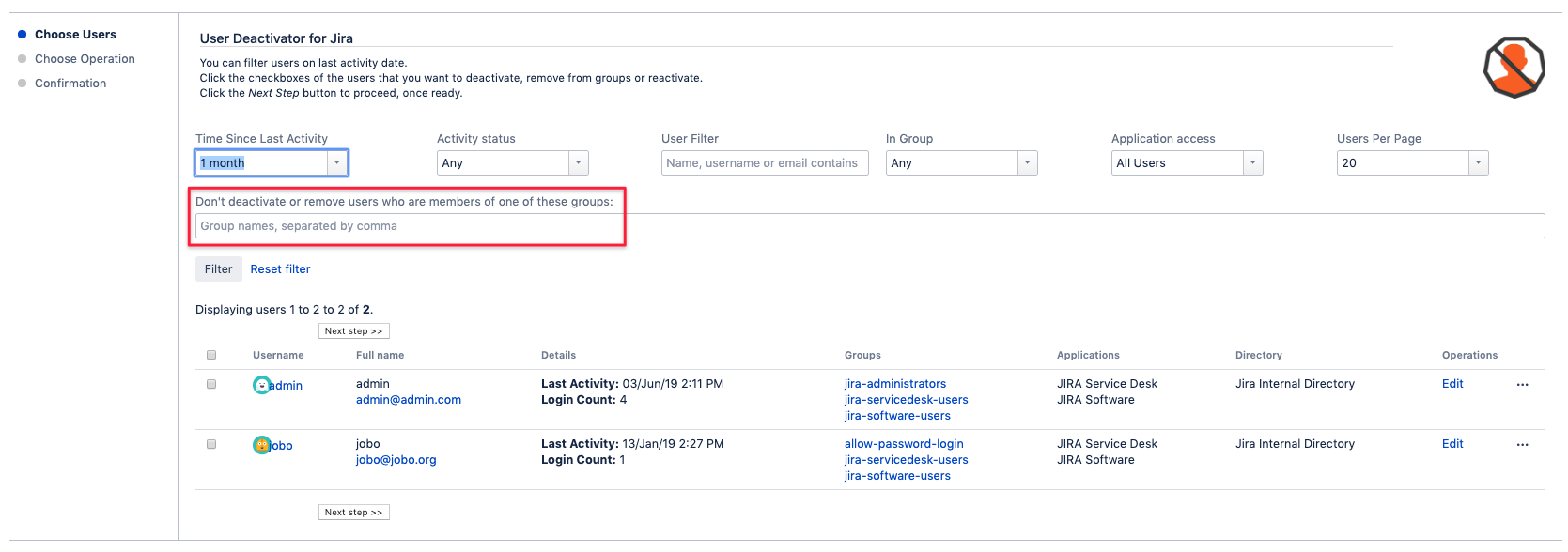
Select the users you want to change
Click the checkboxes of users you want to bulk edit and click on "Next step"
Helpful advise
to "All", 50 or 100, other than the default 20.
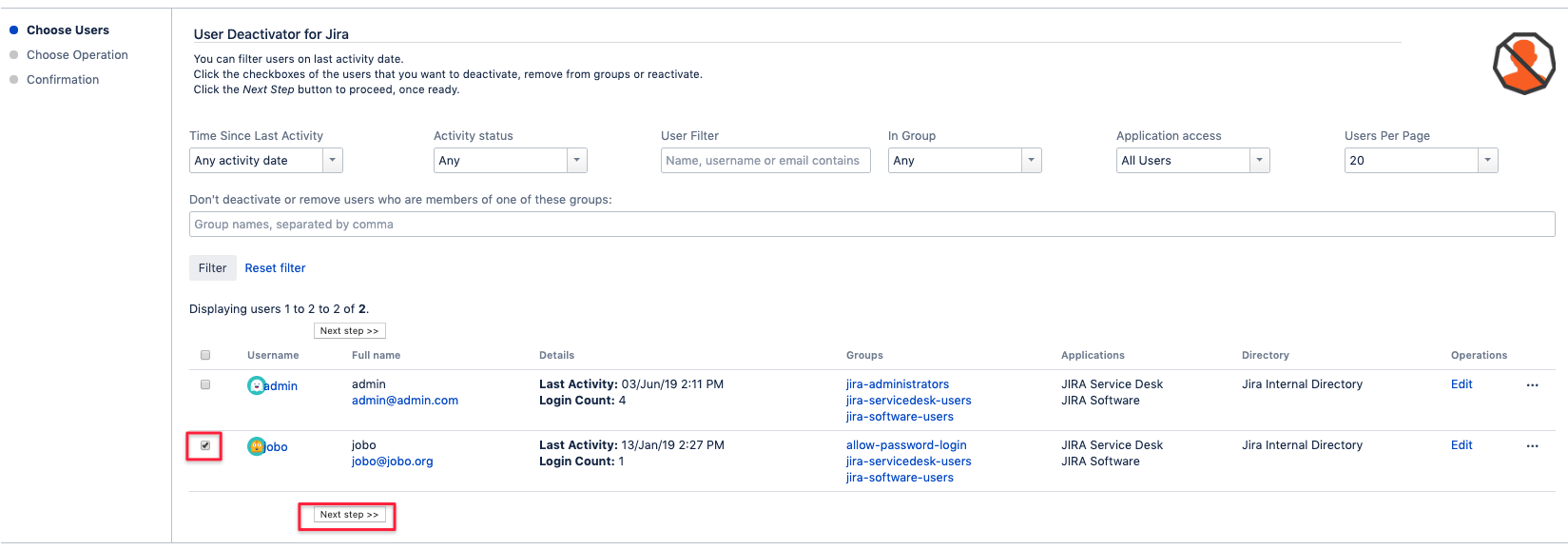
Choose operation
Choose if you want to deactivate, reactivate or remove groups* from the users selected:
(*since 2.1.x/ 3.1.x)
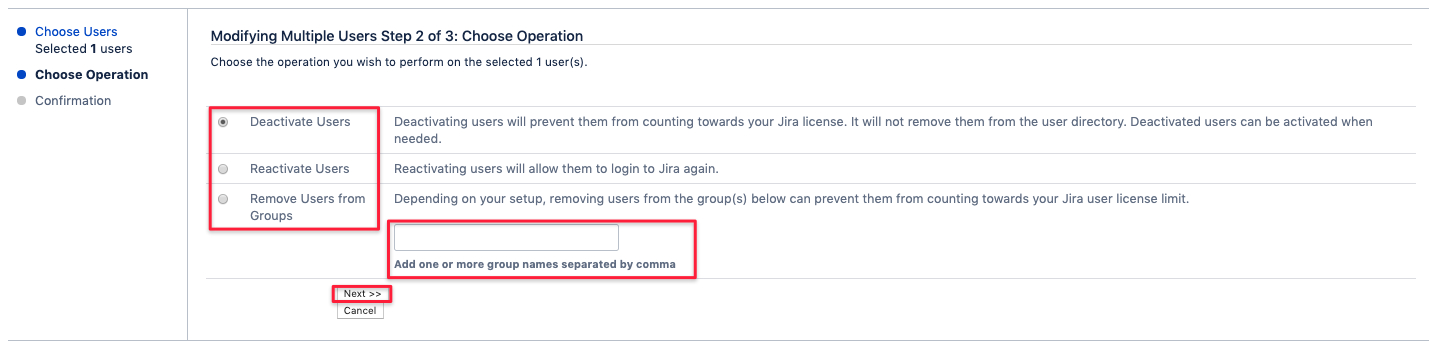
Confirm your choice
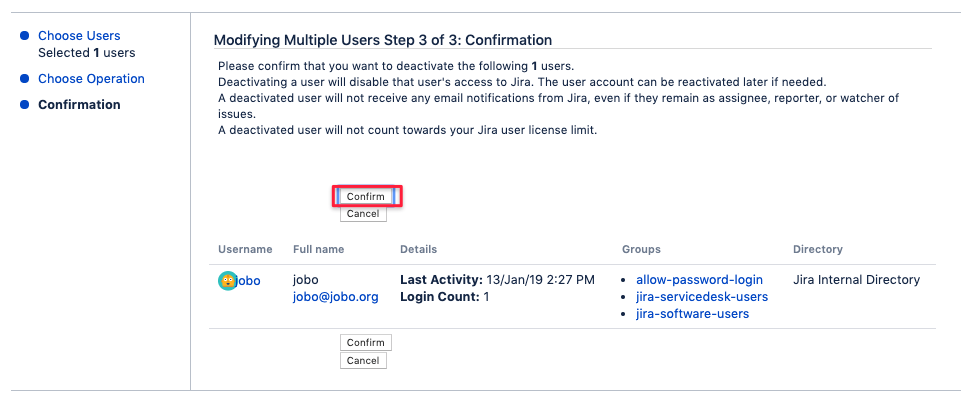
Reviewing and Acknowledging Result
You will then see the final screen, containing all users for whom the bulk operation has been performed.
Possible errors would also be displayed here.
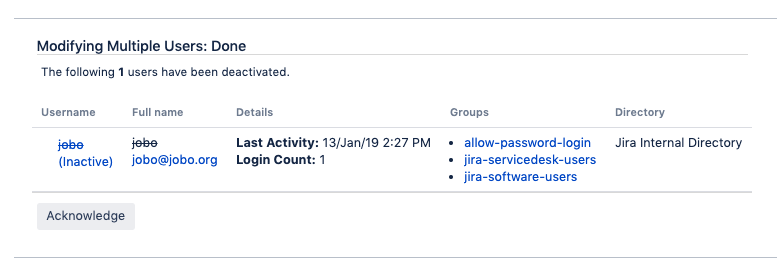
Automatic deactivation
The User Deactivator can be configured to automatically deactivate users.
To configure a rule for automatic deactivation, click the "Automatic Deactivation" link found under the Users section in the Administration panel or in the menu under Users.
After the automatic deactivation is enabled, User Deactivator will execute the rule one minute after automatic deactivation is enabled or edited and saved again.
The rule will then be scheduled to run every 24 hour from that time.
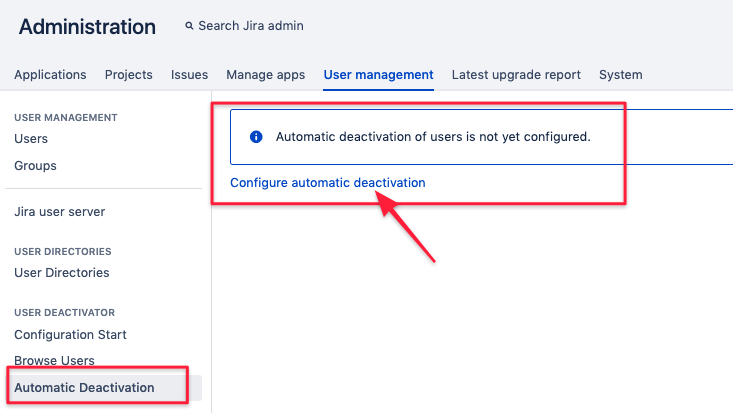
Configure automatic deactivation
Configure a rule that instructs the User Deactivator to automatically deactivate users not active for a period of time, for example 1 year.
The User Deactivator will then check the active users once every 24 hours.
If the last activity date of a user is one year old or more, the user will be deactivated.
Since version 2.1.x (Jira 7) and 3.1.x (Jira 8), the following changes and features have been introduced:
Email Address for receiving a report about the users modified during auto-deactivation has become optional
if none was provided, no summary report will be emailed
if one or more group names, separated by comma, have been provided, users will be removed from these groups instead of being deactivated
this feature is specifically intended for users who manage users of i.e. Confluence via their Jira directory
you could remove users from all groups starting with "jira" and "confluence" and would revoke their access for both Atlassian platforms that way
this would then also save Confluence licenses
please be aware of this being a specific setup of Jira/ Confluence with Crowd, it does not automatically apply for all Jira and Confluence installations
provide one or more group names, again separated by comma, who would be excluded from deactivation or group removal
exclude groups overrules the "Remove users from group(s) instead", should you (accidentally) provide the same group names in both
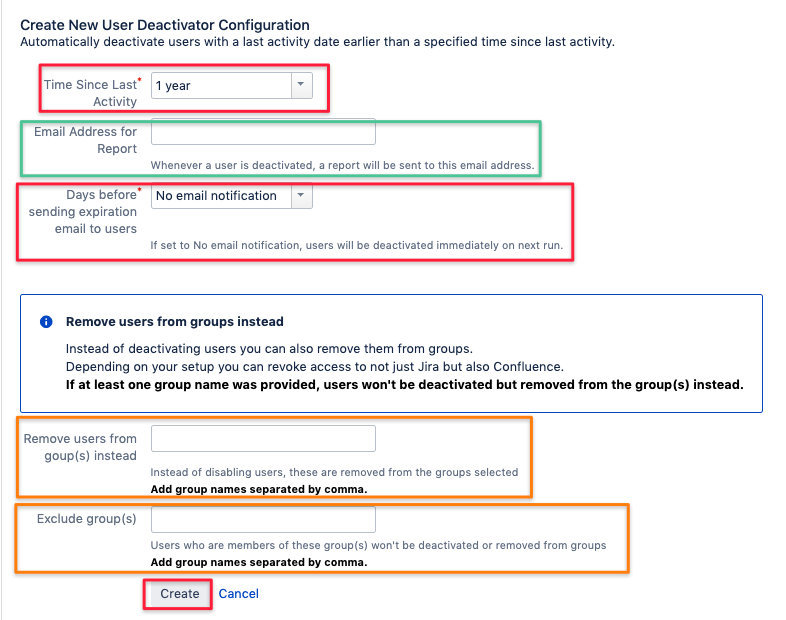
A user cannot be automatically deactivated if:
the user is a system administrator
the user is a component lead of any project
the user is a project lead of any project
the user is stored in a user directory that is read-only
Expiration email to users
If you select an option other than "No email notification" under the "Days before sending expiration email to users required" option,
users will receive a notification from 1-14 days prior deactivation or group removal, so that can login again, preventing that:
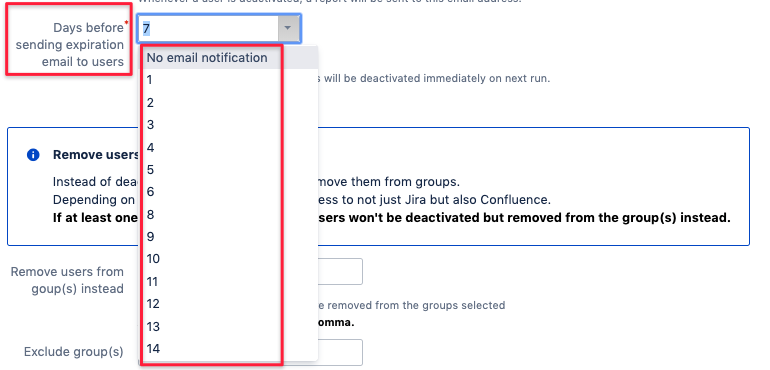
The email looks like below:
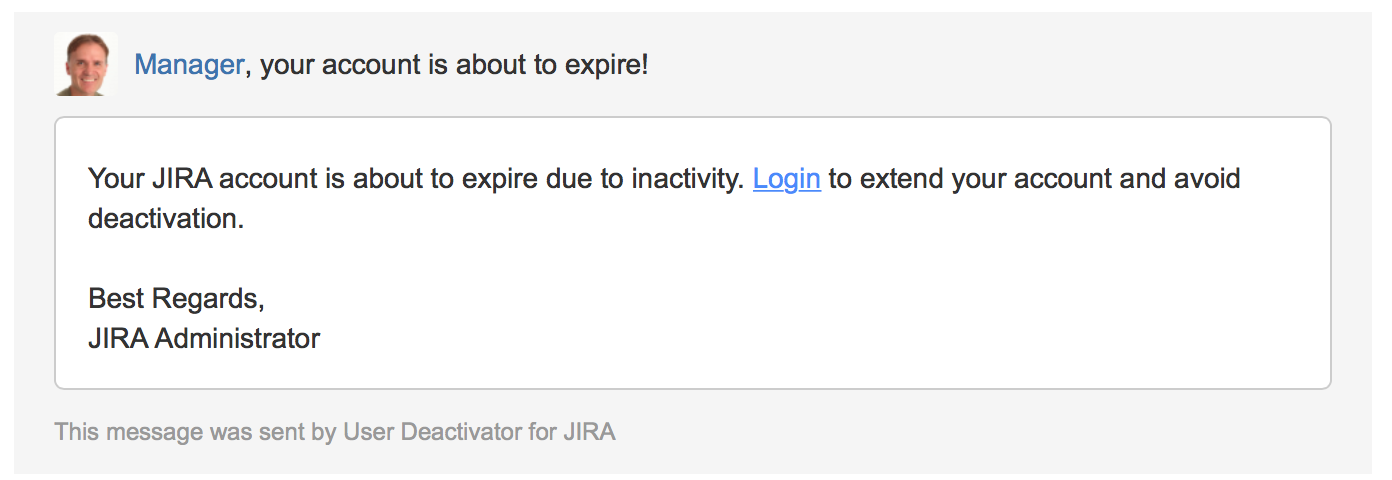
With "No email notification" selected, they would be deactivated on the next scheduled run, which occurs one minute after
saving the rule, then again 24 hours later, for users matching the criteria configured.
Email report of automatically deactivated users
If one or more users are automatically deactivated or removed from groups, an email report will be sent to the email address specified.
If there was a user that couldn't be deactivated for some reason, a corresponding message will give an explanation.
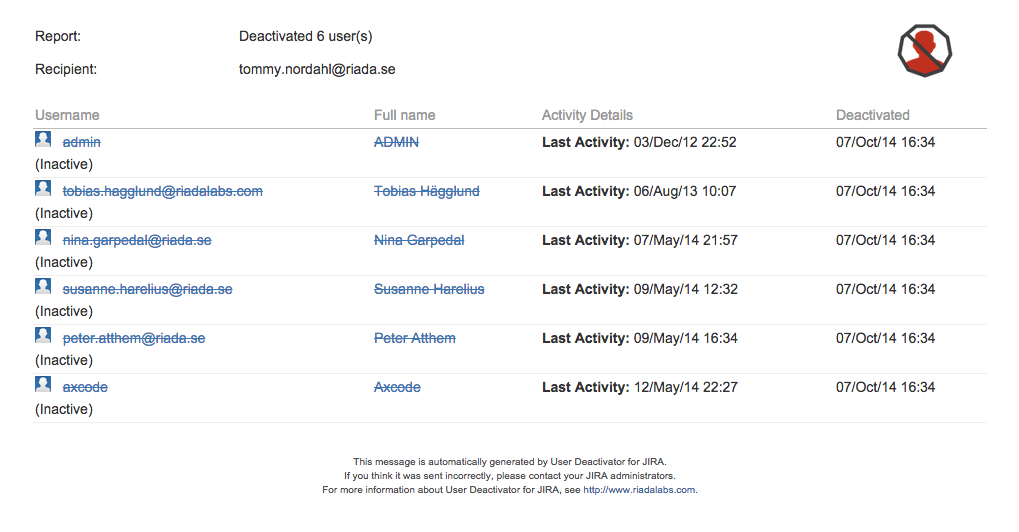
Microsoft Active Directory
User Deactivator for Jira works as follows with different configurations of Microsoft Active Directory.
Jira configuration | Function |
|---|---|
Read Only | If an attempt to deactivate a user in a read-only Active Directory, an error message Cannot edit user, as the user's directory is read only will appear. The user cannot be deactivated. |
Read Only with Local Groups | If an attempt to deactivate a user in a read-only Active Directory, an error message Cannot edit user, as the user's directory is read only will appear. The user cannot be deactivated. |
Read/Write | A user residing in a read/write Active Directory can be deactivated |