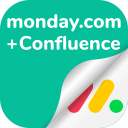Integration Setup and Configuration
How do I start the integration of monday.com with Confluence?
Navigate to the “Apps” dropdown in the top menu, select “Manage apps”, and then click on monday.com Configuration within the left-hand panel. This initiates the connection setup between your Confluence and monday.com instances.
Further Information: Getting Started
What is the first step in configuring the monday.com for Confluence integration?
The first step involves creating the connection between Confluence and monday.com. Click the “Create connection” button and assign a name to the connection you're creating.
Further Information: Getting Started
How do I select user groups that will have access to monday.com data within Confluence?
In the configuration process, click on the user groups dropdown and select which of your user groups will have access, then click “Next.“ Multiple user groups can be selected from the dropdown.
Further Information: Getting Started
What is the process for adding the monday.com for Confluence app to my monday.com instance for integration?
During the second step of the configuration process, add the monday.com for Confluence app to your monday.com instance by selecting the relevant workspace where you want to install the app, then click the “Install“ button.
Further Information: Getting Started
How do I authenticate and connect my monday.com account to Confluence?
After adding the app to your monday.com, return to the Configuration page in Confluence, click “Next”, and proceed to authenticate and connect your monday.com account by clicking “Connect to your monday.com account” and authorizing it.
Further Information: Getting Started