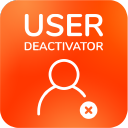Installation and Upgrade Guide
Before you begin
You must have system administrators permissions to carry out the instructions on this page.
Installing User Deactivator
To install User Deactivator, please do the following
Log in as a user with system administrators permissions
Choose the cog icon
 at the top right of the screen and select Manage apps (or Manage add-ons in older versions)
at the top right of the screen and select Manage apps (or Manage add-ons in older versions)in Bitbucket you'll find the Manage apps link at the bottom of the administration page
Click Find new add-ons from the left-hand side of the page and locate User Deactivator via search. The appropriate add-on version appears in the search results.
Click Try free to begin a new trial or Buy now to purchase a license for User Deactivator. You're prompted to log into MyAtlassian. User Deactivator begins to download.
Enter your information and click Generate license when redirected to MyAtlassian.
Click Apply license.
If you're using an older version of UPM, you can copy and paste the license into your Jira instance.
Upgrading User Deactivator
Follow the same steps as above for installing User Deactivator, since the old add-on version is removed from the file system, as described in the Jira documentation on Updating apps.
Getting help
To get help check out our User Deactivator documentation or contact our support.
If you are upgrading your version of Jira, you current version of User Deactivator may not be compatible with the new Jira version.
The steps to take in this case are the following:
Upgrade your Jira version
Upgrade to a new compatible version of User Deactivator