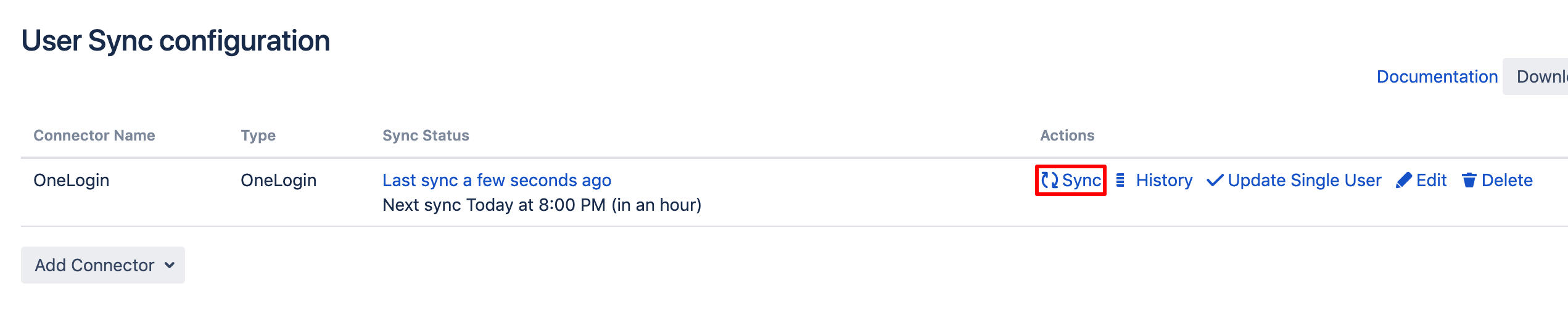OneLogin configuration
User guide
First, login into your OneLogin domain and click Administration.
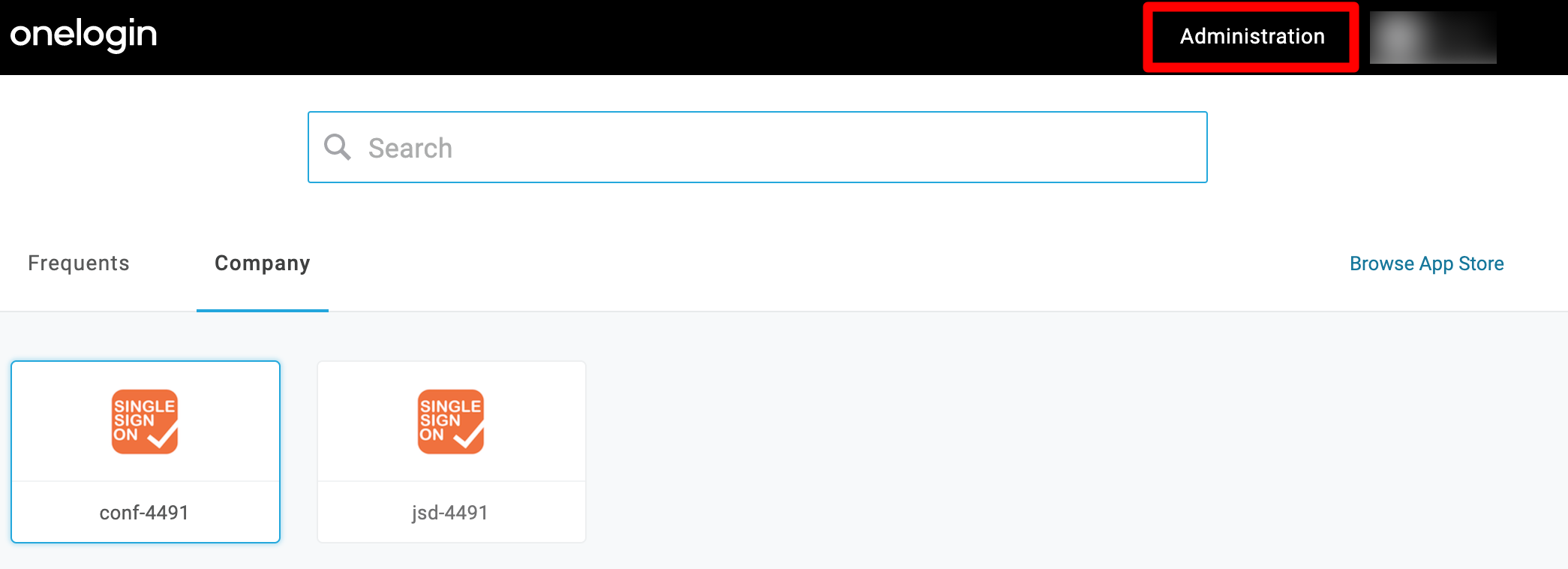
Next, hoover over DEVELOPERS and click API Credentials.
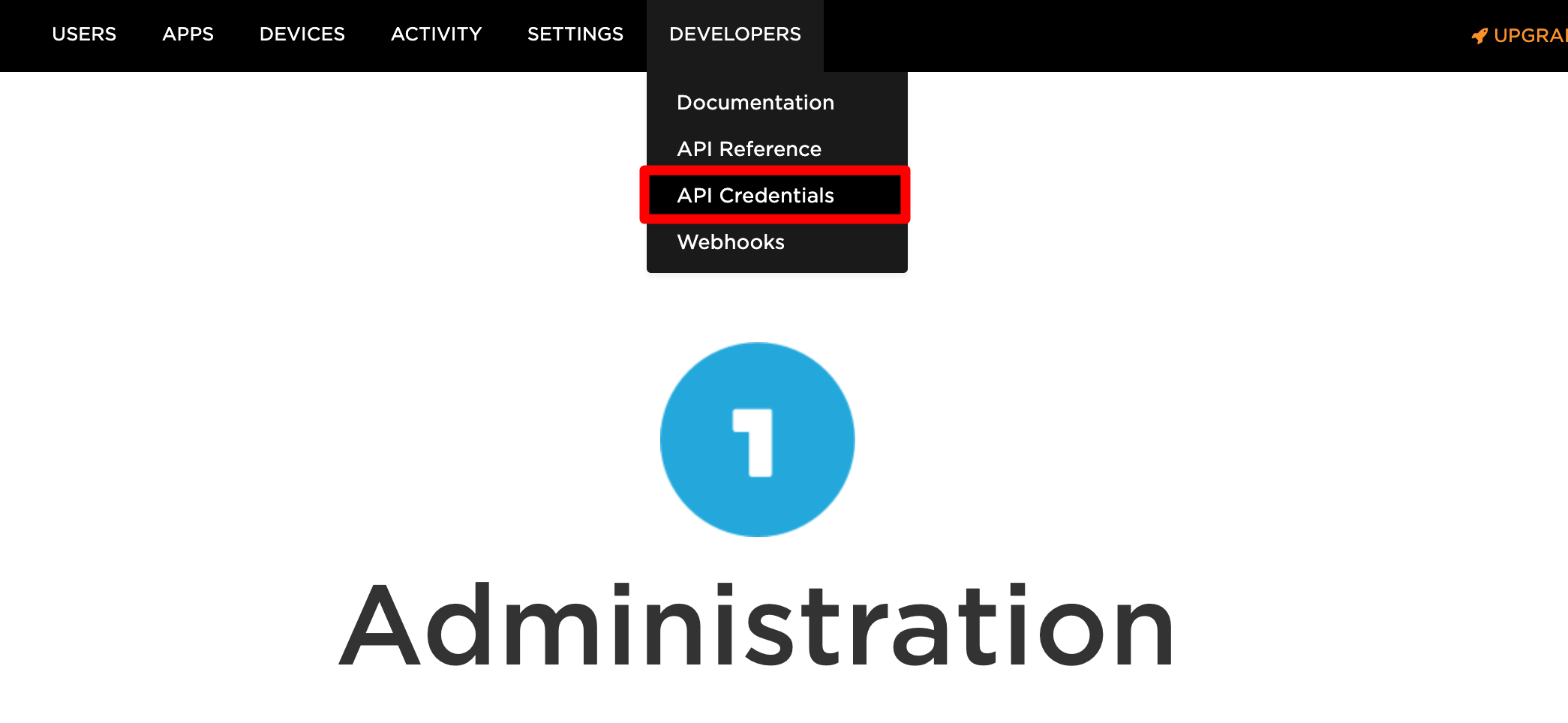
Then, click NEW CREDENTIAL.
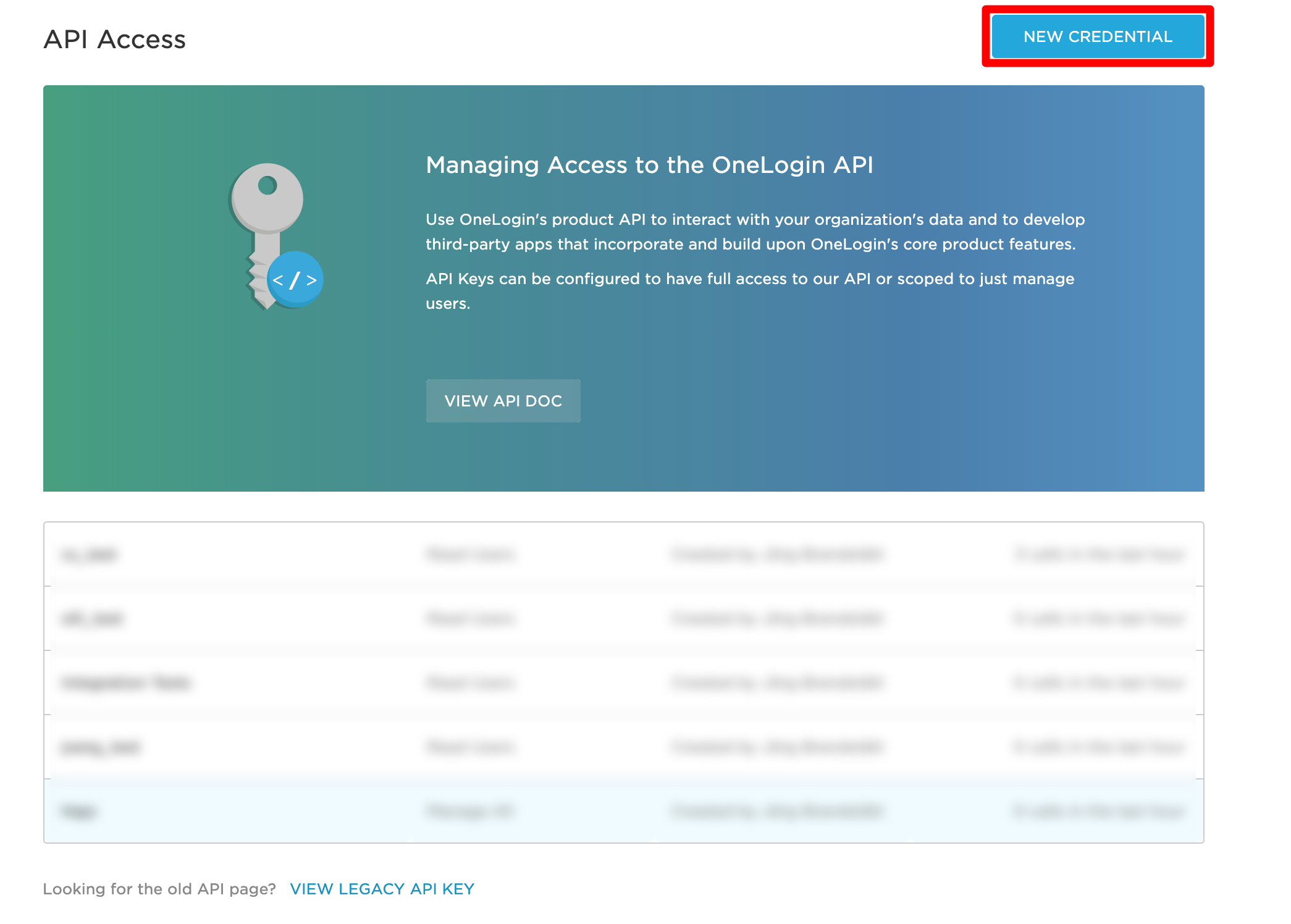
Please provide a Name and choose Read Users. Click Save to continue.
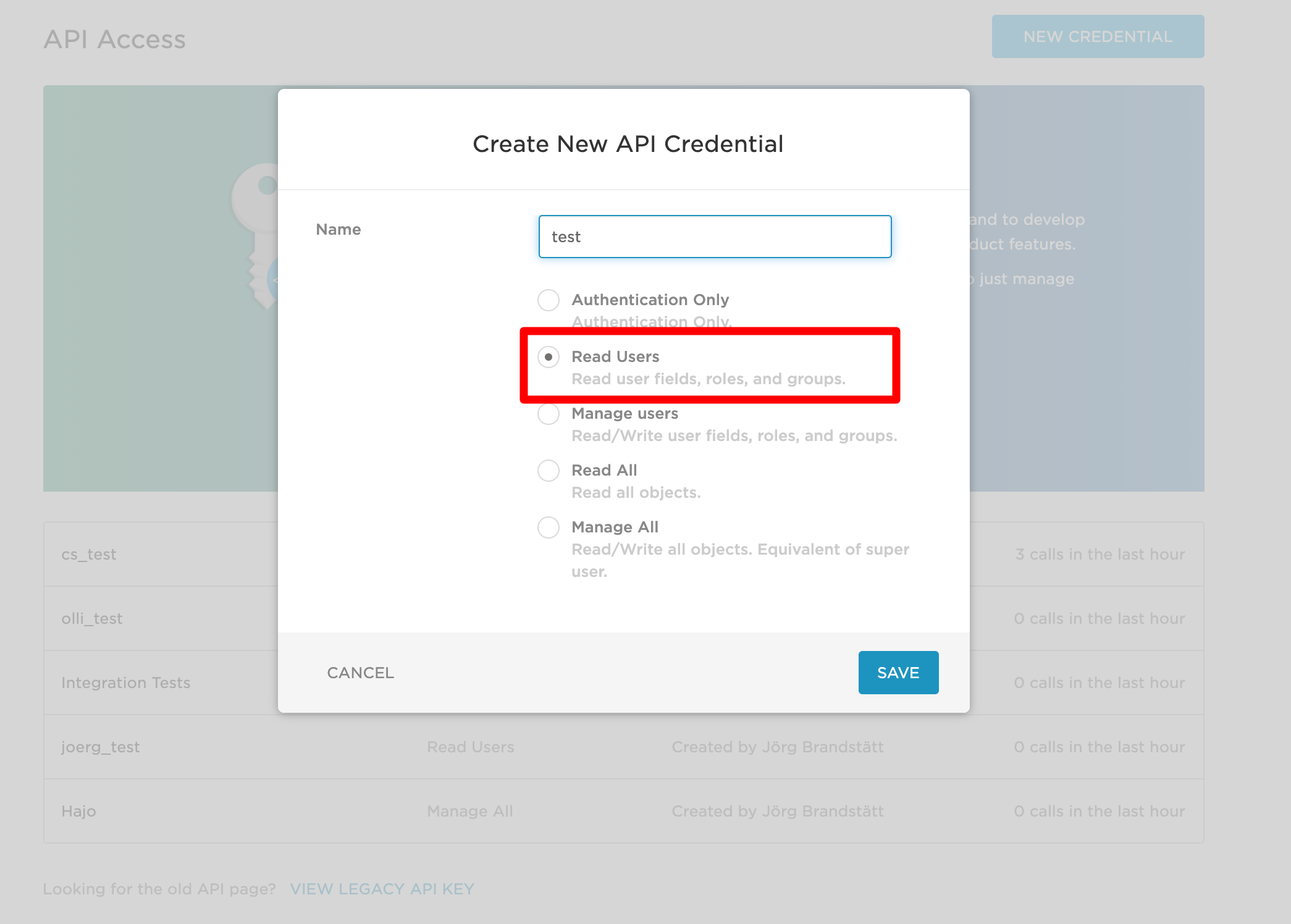
Please copy & paste the Client Secret and the Client ID to a text editor of your choice.
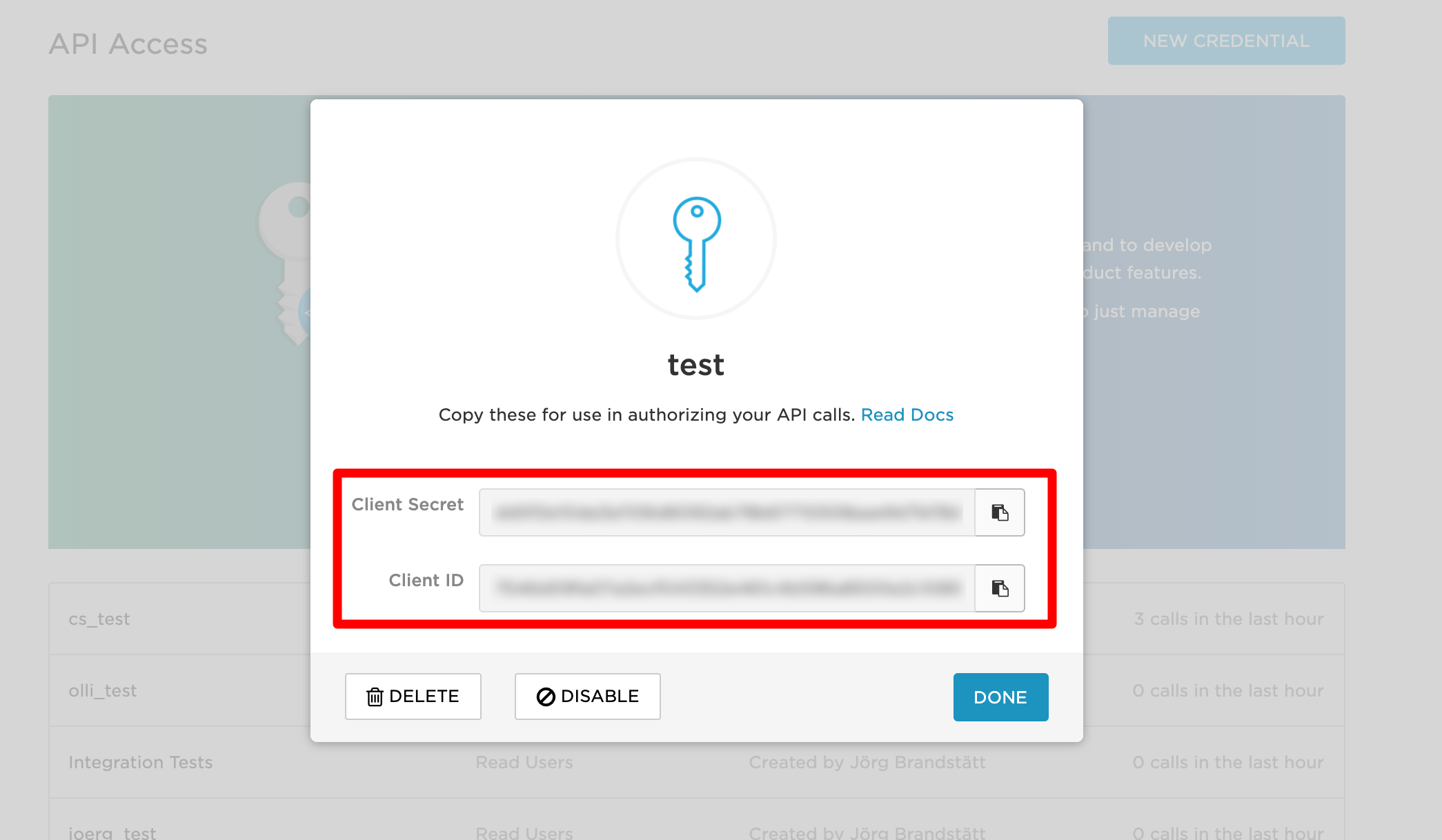
Now, go to your Atlassian product and navigate to the UserSync settings. Click Add Connector and choose OneLogin.
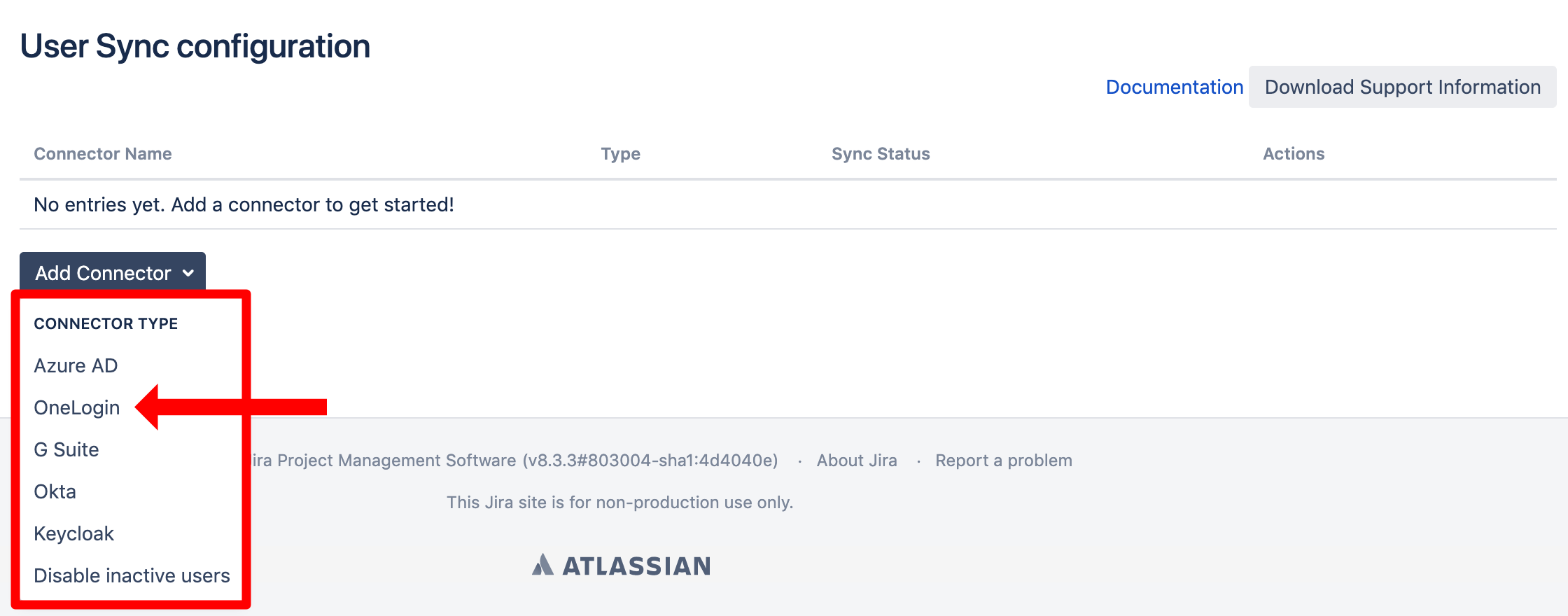
Please enter the Client ID and die Client Secret. Please also choose the Base Url of your OneLogin account. Next, please choose what to sync for the groups. You can sync the Groups from member_of (in case you have an external connector integrated to OneLogin), Groups from (the OneLogin) roles and you can sync the OneLogin group of a user.
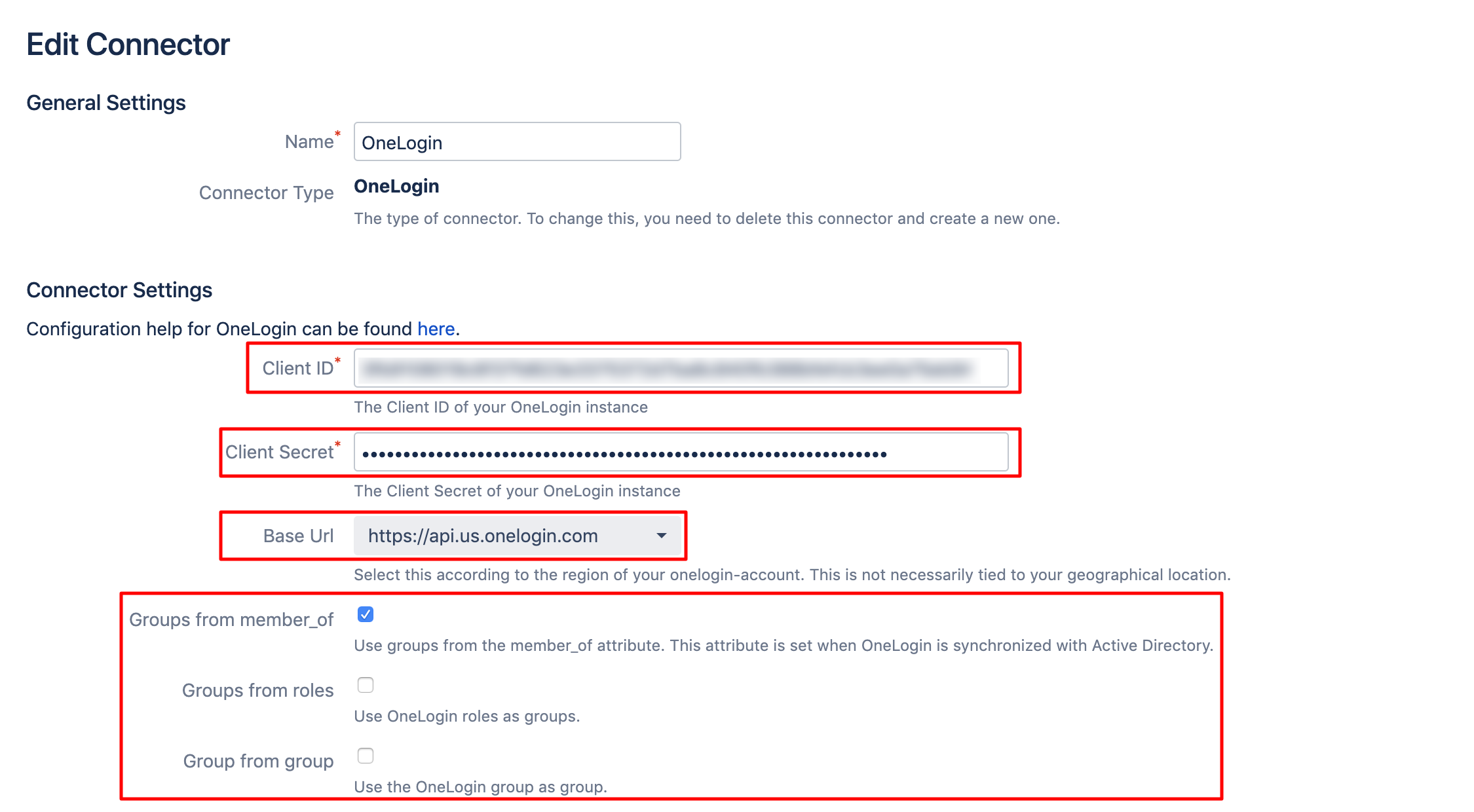
To take the full advantages of User Sync, scroll down and tick "Enable Scheduled Synchronization". You can control the sync interval via a Cron Expression.
Do not forget to save your configuration. Scroll down to the bottom of the page and hit "Save".

You are now ready to toggle a full sync. Simply click the "Sync" button.