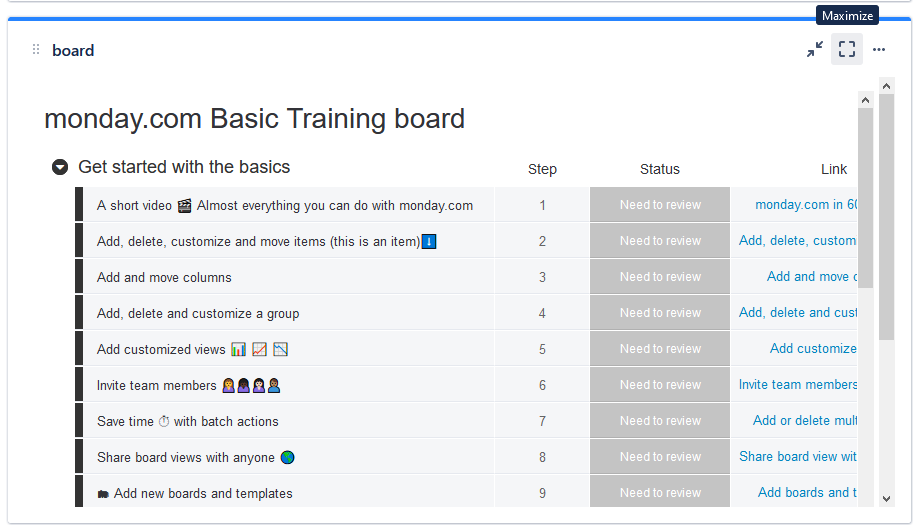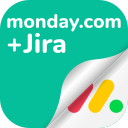Dashboard gadgets
monday.com for Jira includes two types of gadgets that you can include in your Jira cloud dashboards:
monday.com Cards gadgets can embed several cards in the same gadget
monday.com Board gadgets will embed the monday.com content directly
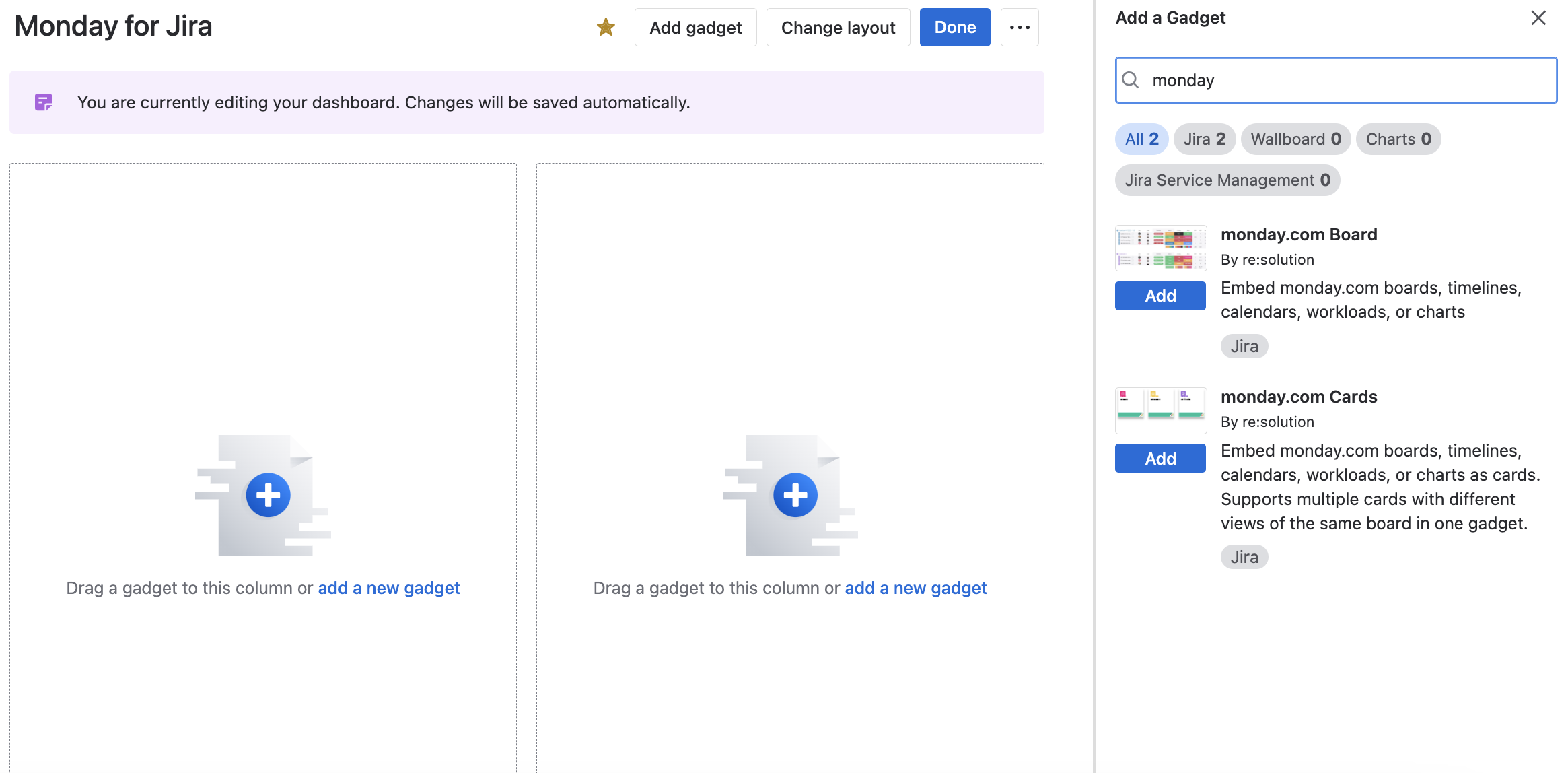
Both gadgets work with the links explained in the Getting Started section of this documentation.
monday.com Cards gadgets
monday.com Cards gadgets work very similarly to the regular functionality of monday.com for Jira.
When adding a gadget, three specifications are needed:
Shareable link/embed code
Name of the card
Icon for the card preview
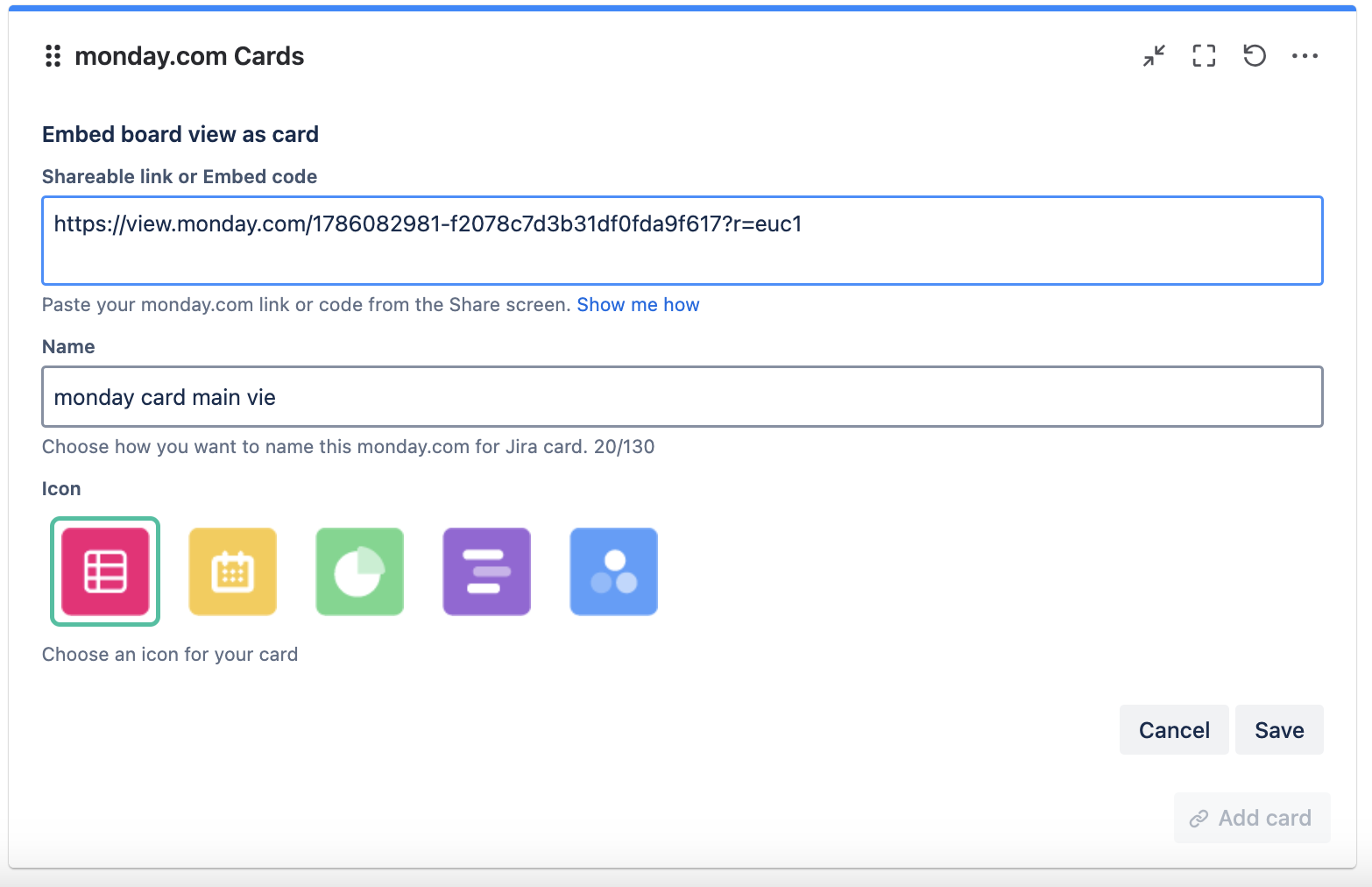
New cards can be added using the “Add new card” button.
Keep in mind that the same board can only be shared under different views (for example, once as a timeline and once as a calendar).

To know more about the action icons on the cards, have a look at the User Guide.
monday.com Board gadgets
To publish a monday.com board gadget:
Paste the shareable link or embed code in the field
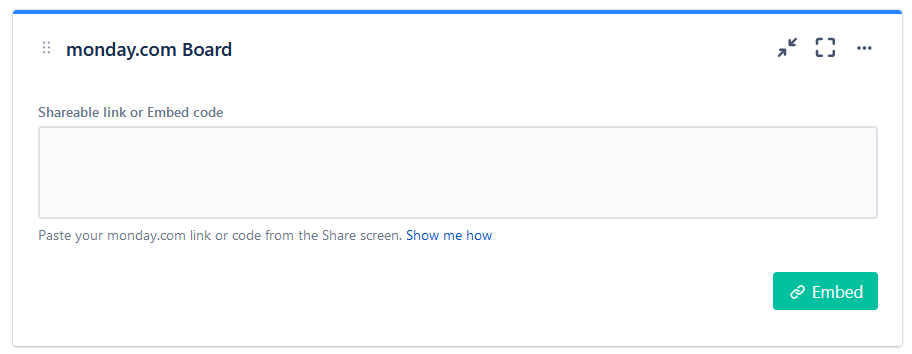
Give the board a name.
Select a refresh rate (optional). The default is 5 minutes. Setting a value of 0 will disable refresh, and the content will only update when the entire page is reloaded.
Tweak the height. This is recommended if you want to remove or minimise vertical scrolling.
Enable clicking. Some basic interactions, such as filtering and collapsing, can be performed directly from the embedded board. You can disable them with this option.
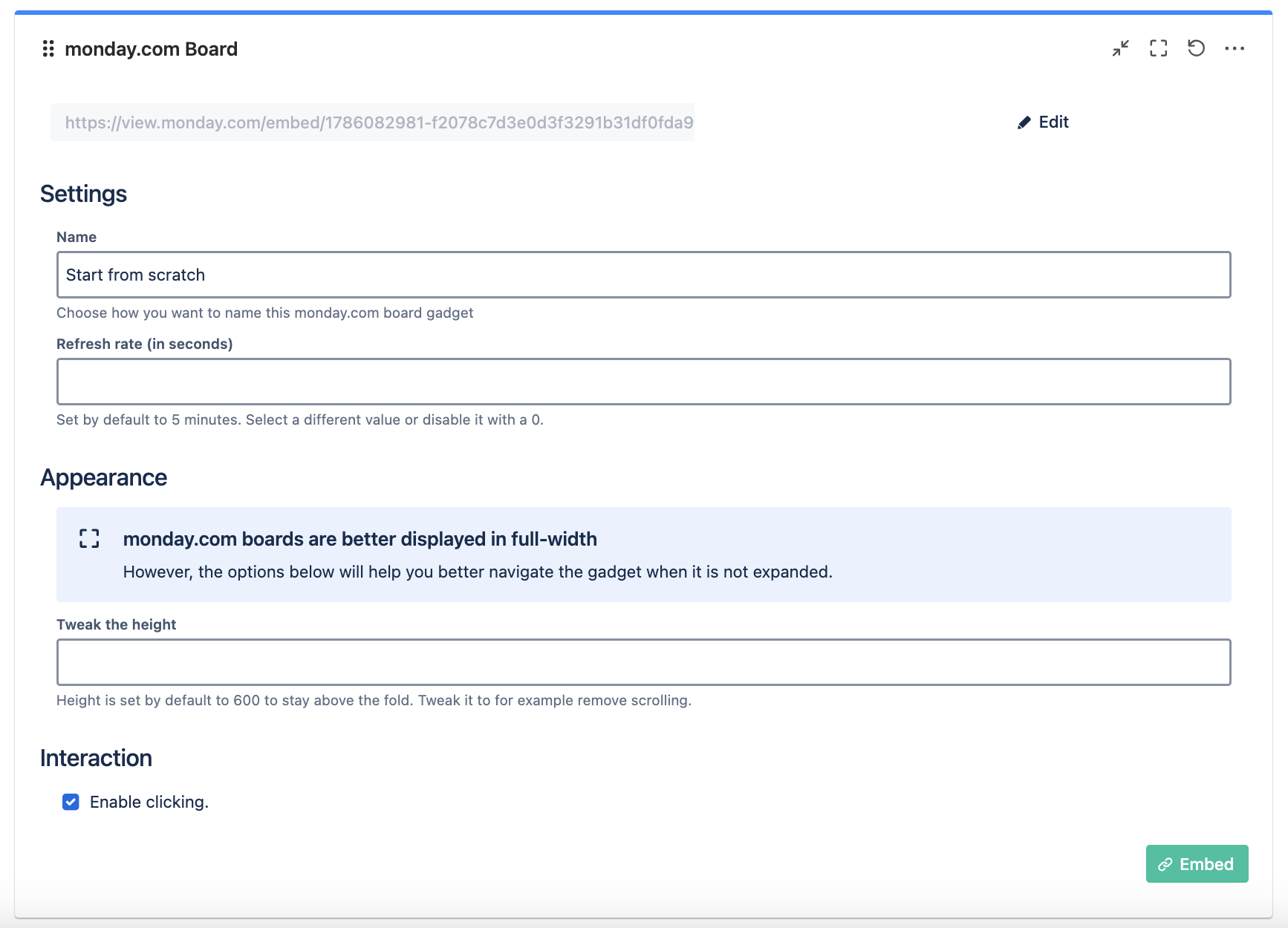
After hitting embed, the board will load.
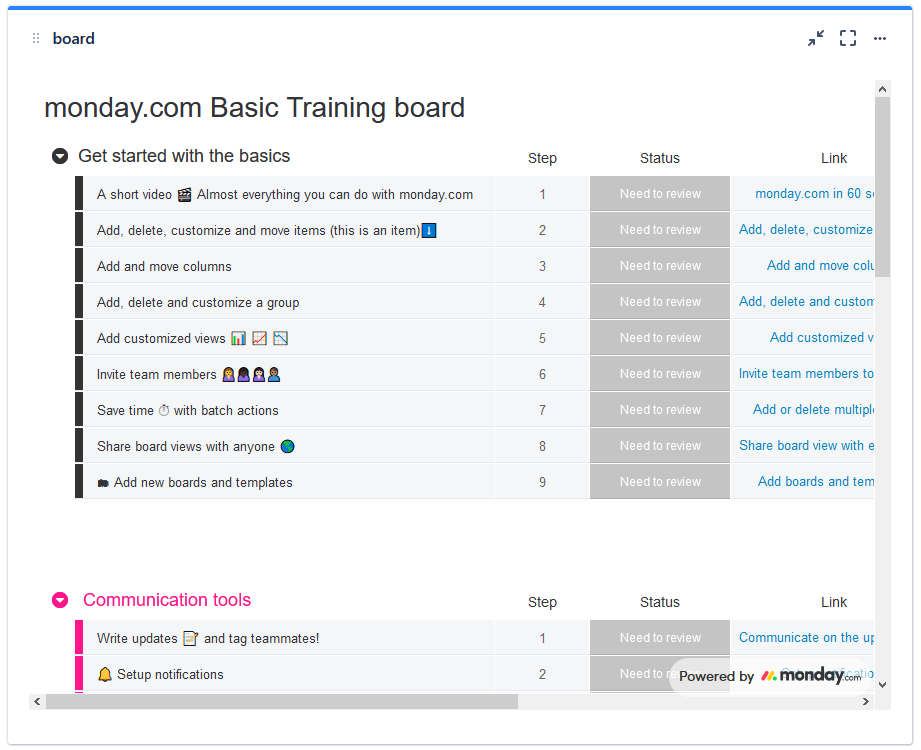
For the best experience, we strongly recommend one of the following:
Choose the one gadget per row layout
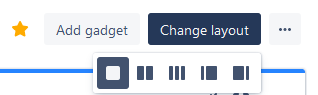
Or maximise the gadget when using it.