Getting Started
Welcome
After installing the app, all teams will be able to translate Jira issues to their most preferred languages!
Follow this quick guide to get started.
1. Open the Settings page.
Go to the Jira project in which you want to activate Issue Translation for Jira. On the left panel, go to Project Settings -> App → and click on Comment Translations Project Settings.
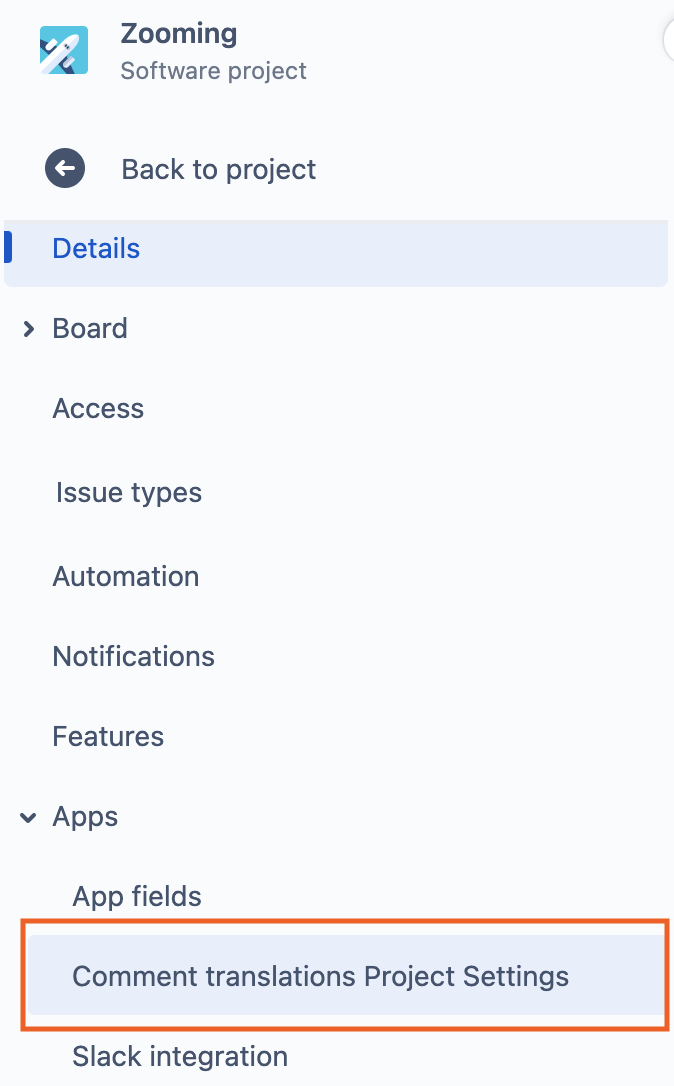
After clicking on the Comment Translations Project Settings, the app will require authorization to access the instance; click on the Accept button to grant access.
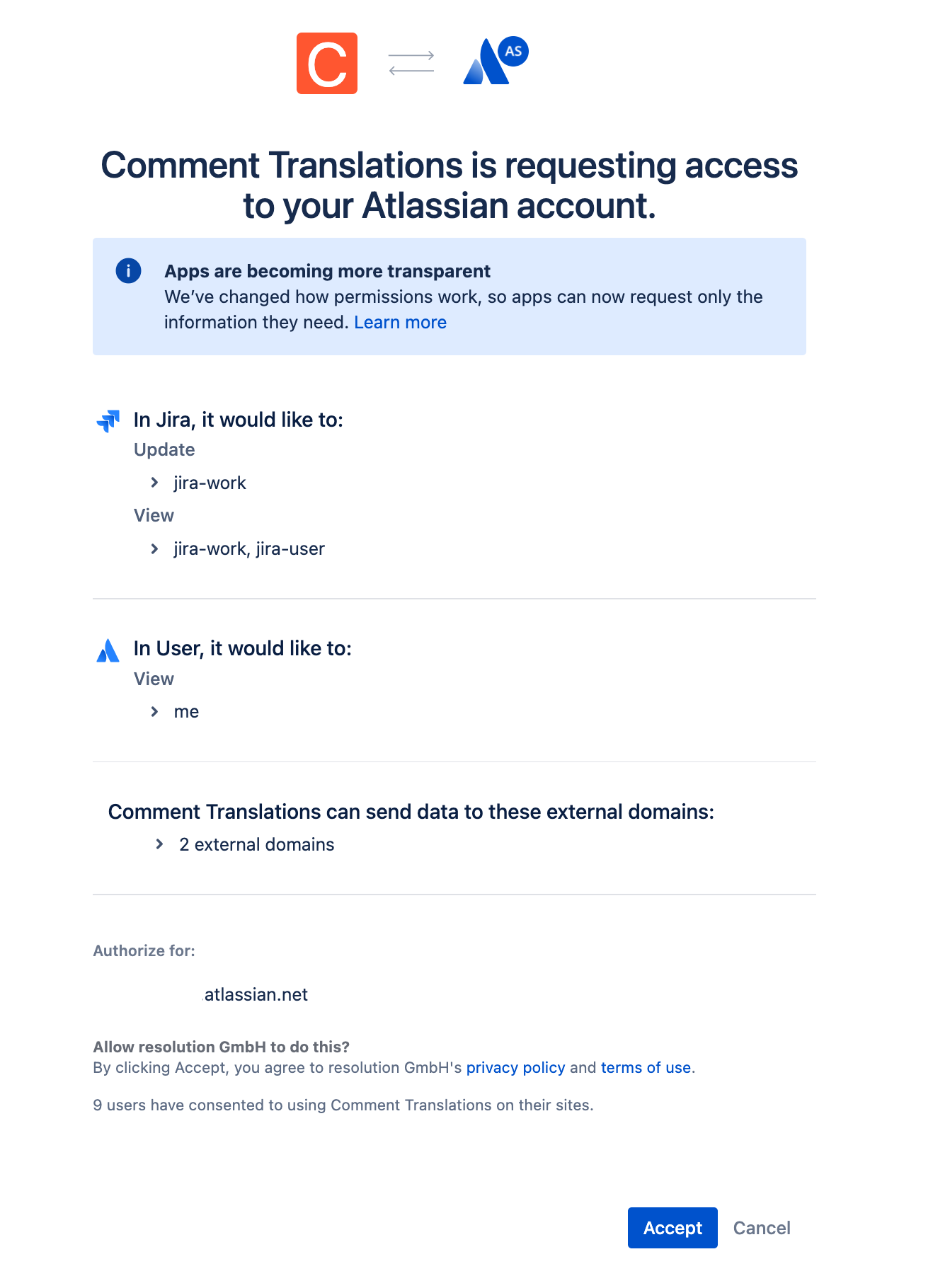
After granting access, you will be redirected to the settings page.
2. Project Settings.
On the settings page, choose the project's default language.
Select the number of characters used for language detection.
And define if you want to create a preselection of specific languages for users to choose to translate issues or leave the field empty so users can choose from the whole list of languages.
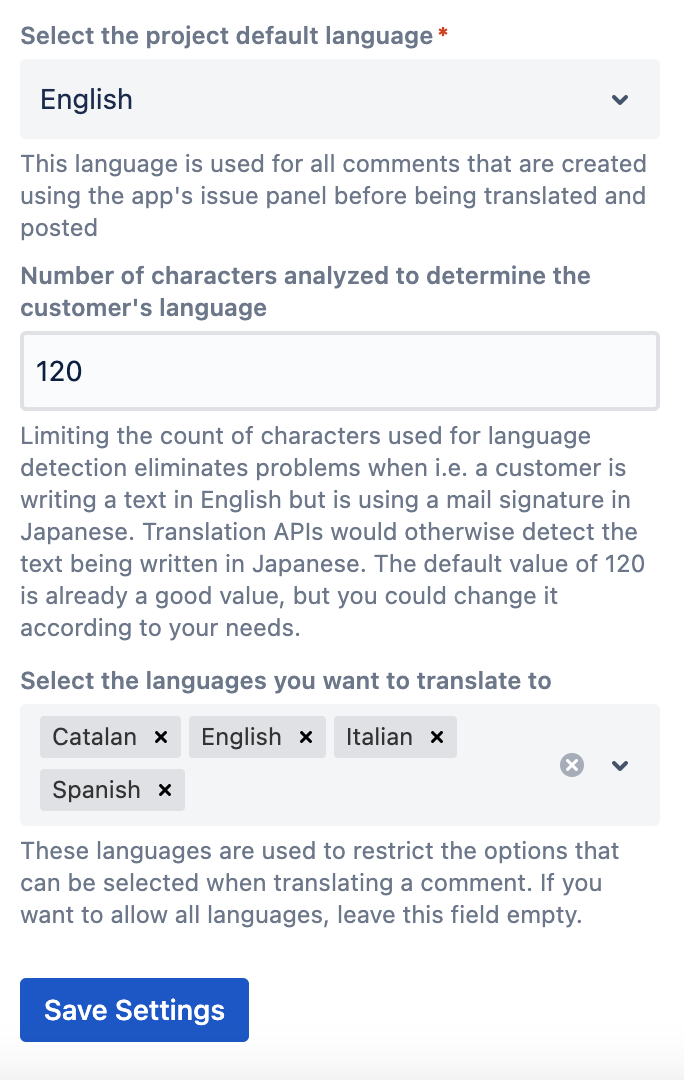
Save the settings and start translating.
When you are done with your settings, head over to our User Guide to learn how to use the app!
