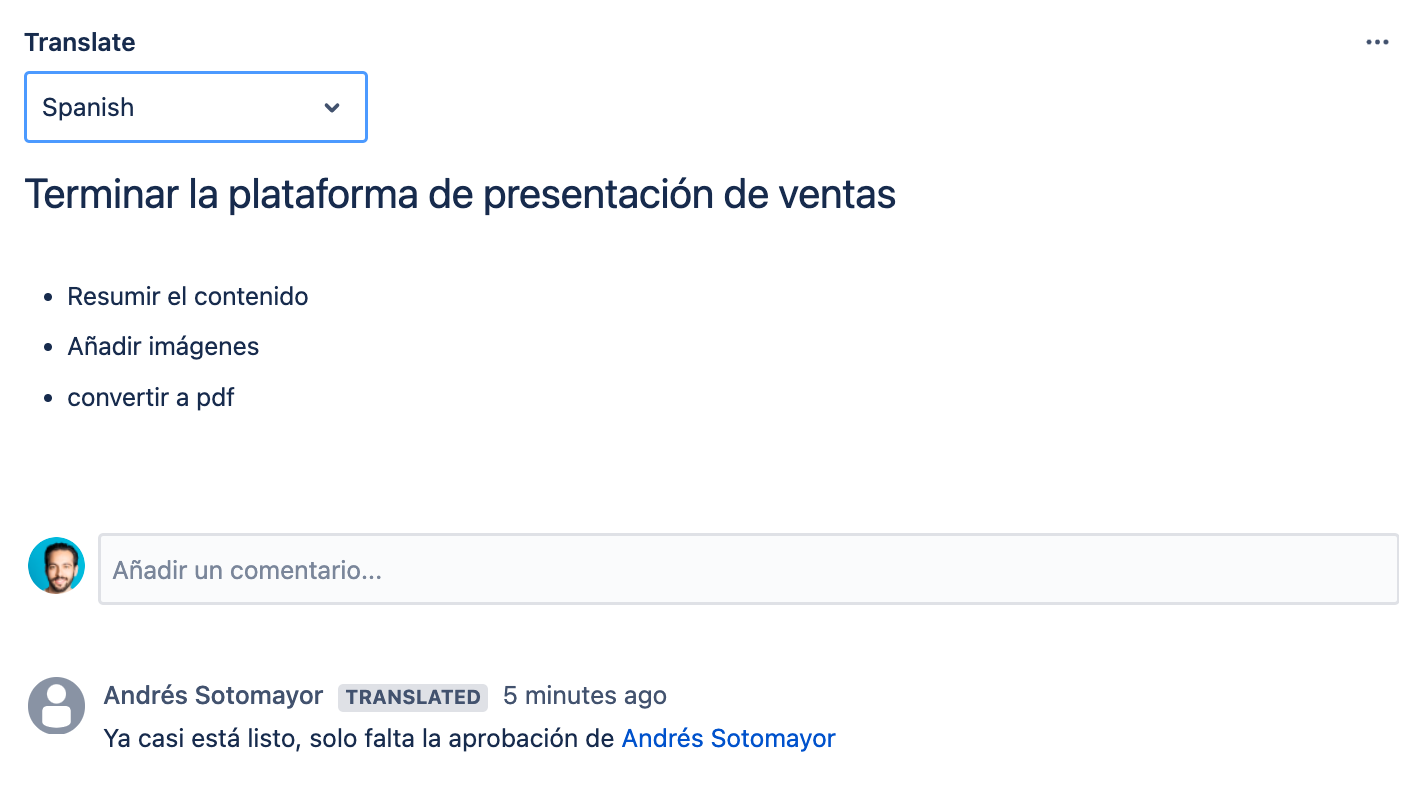User Guide
Welcome to the Issue Translation for Jira app! On this page, you can learn what you can do with it.
Issue Translation for Jira allows you to:
Create Jira Issues in your preferred language.
Comment in the language you choose.
Translate existing Jira Tasks into more than 100 languages.
With Issue Translation for Jira, everything happens within the issue view.
1. Posting issues in your preferred language
To create an issue in your most preferred language:
Create a Jira Issue as you would normally do it.
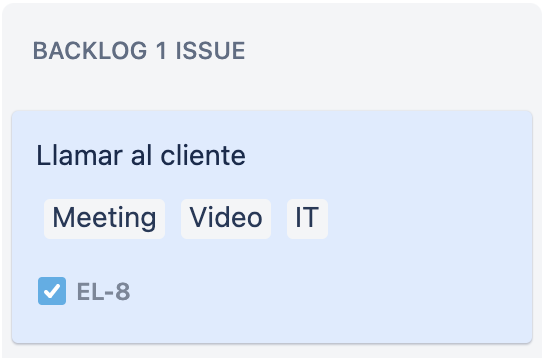
Open the recently created issue and click on the Issue Translation for Jira icon located in the top bar menu from the issue.
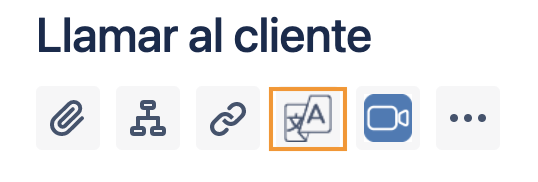
Select the language from the dropdown menu into which you want to translate the Issue
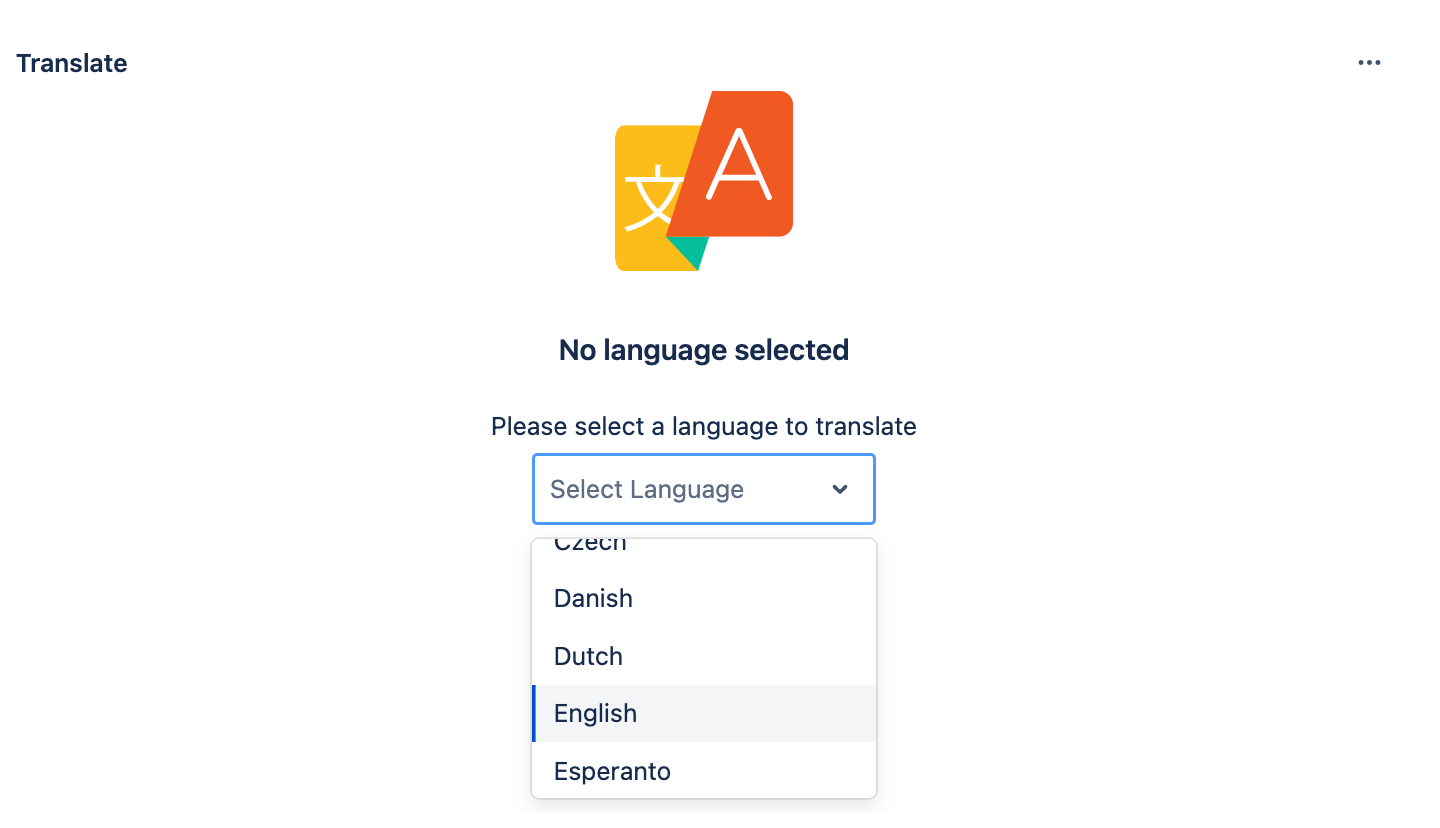
The summary and description of the issue will be translated on the translation panel located below the description section.
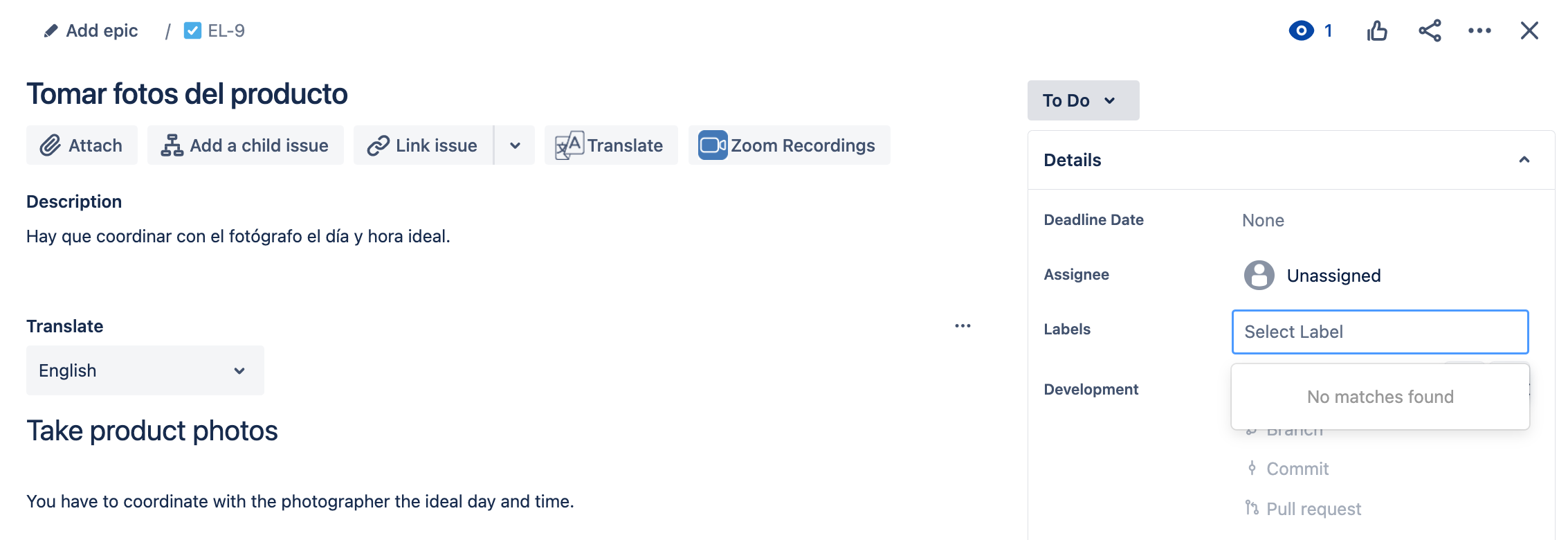
Check the translation and make any edits if necessary.
2. Posting translated comments
Open an issue
Click on the Issue translation Icon
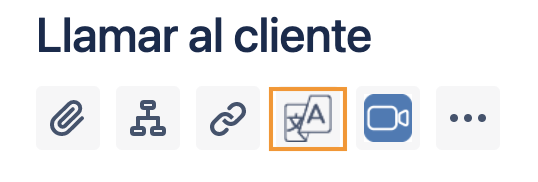
Type your message in the editor that will load below the issue description, then hit the Translate button. This will translate your message into the project's default language.
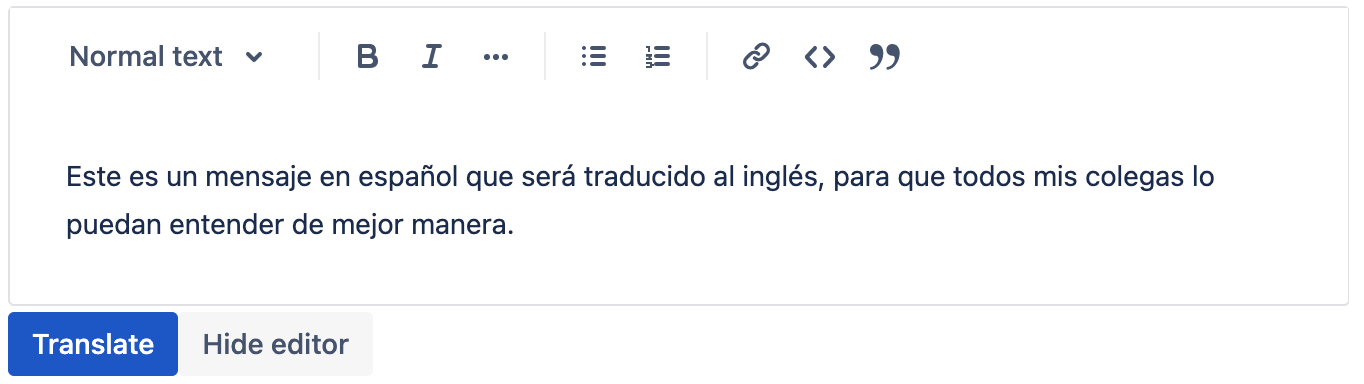
Check the translation and make any edits if necessary.
When the message looks good, click on Save. This will publish the message.
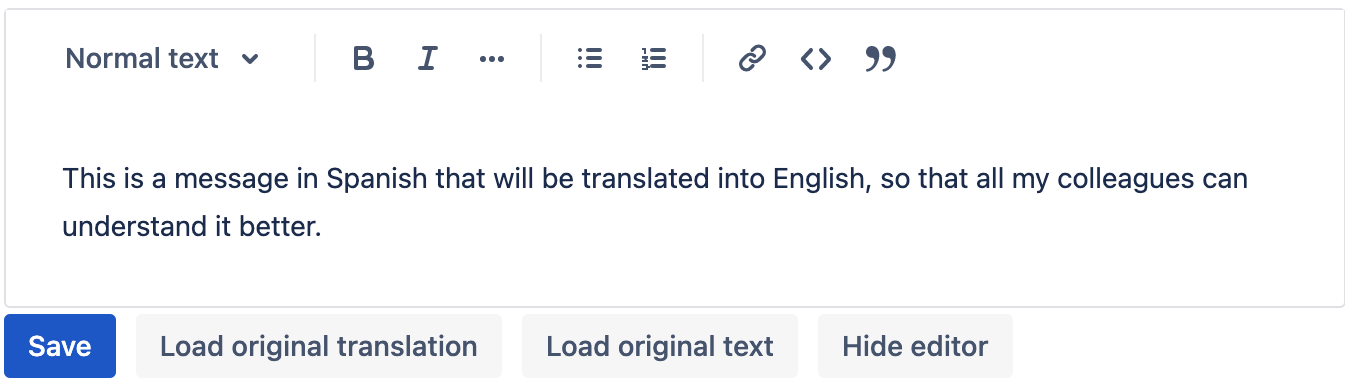
Did anything go wrong? You can either load the Original message or to the Original translation with the secondary buttons.
3. Translate existing Issues
To read Issues (Summary, description, and comments) in the language of your choice, simply:
Open the desired issue.
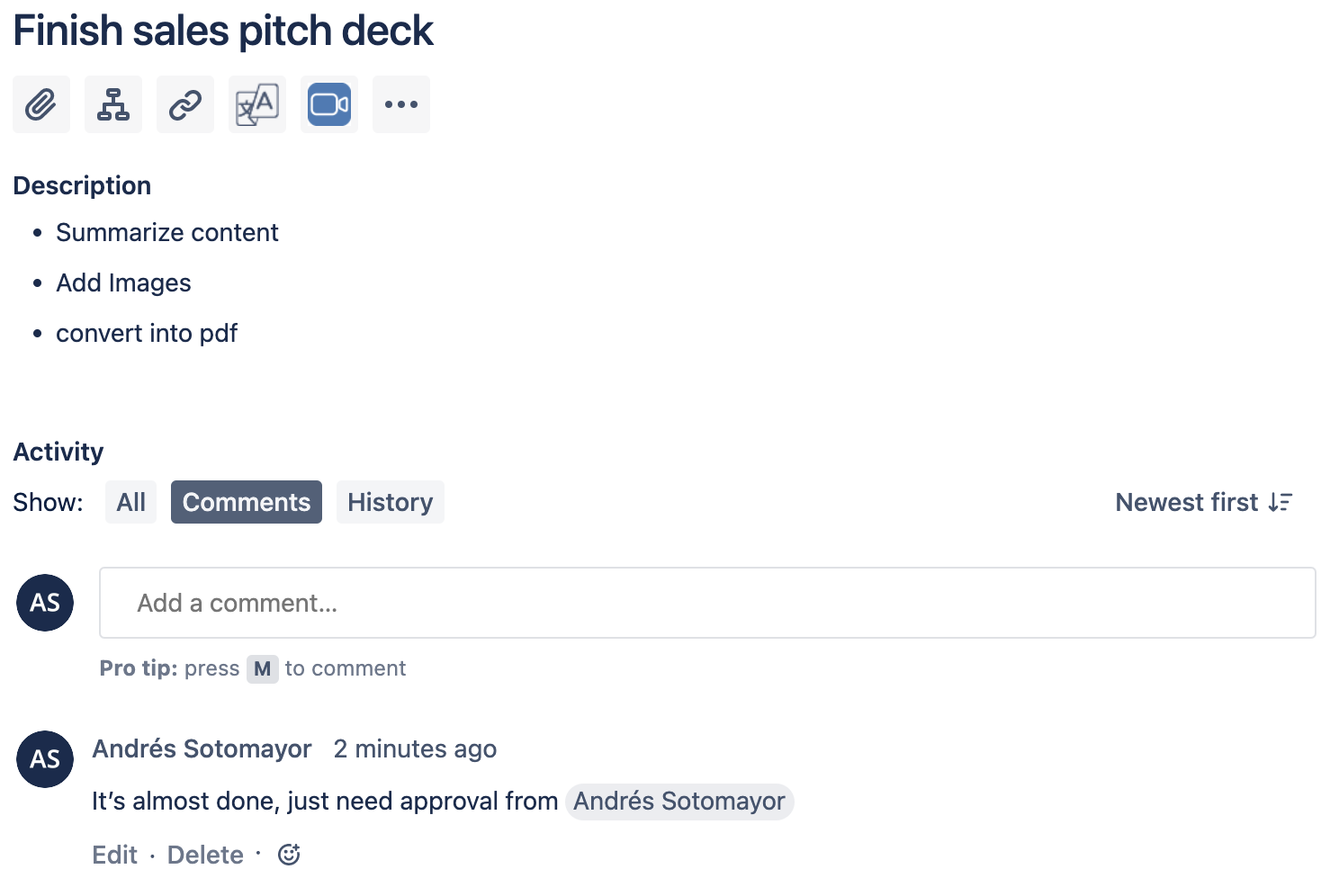
Click on the Issue translation Icon.
Select the target language from the dropdown.
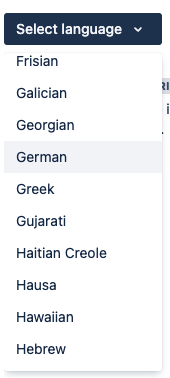
And the entire Issue (Summary, description, and comments) will be shown in the selected language.