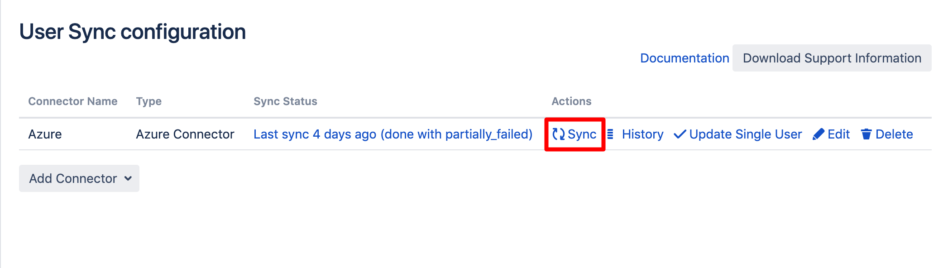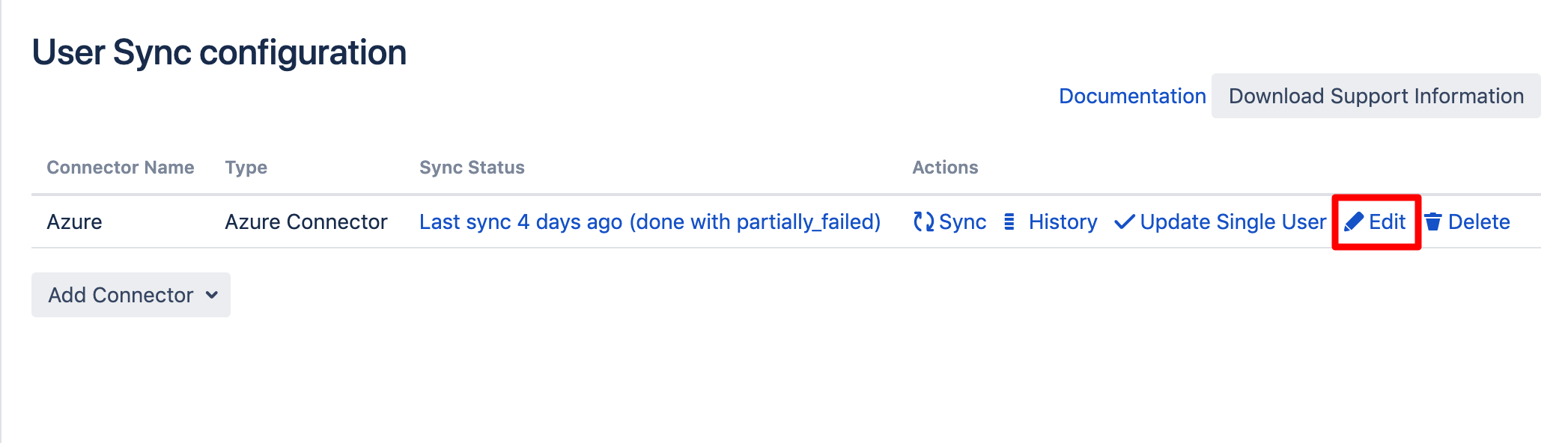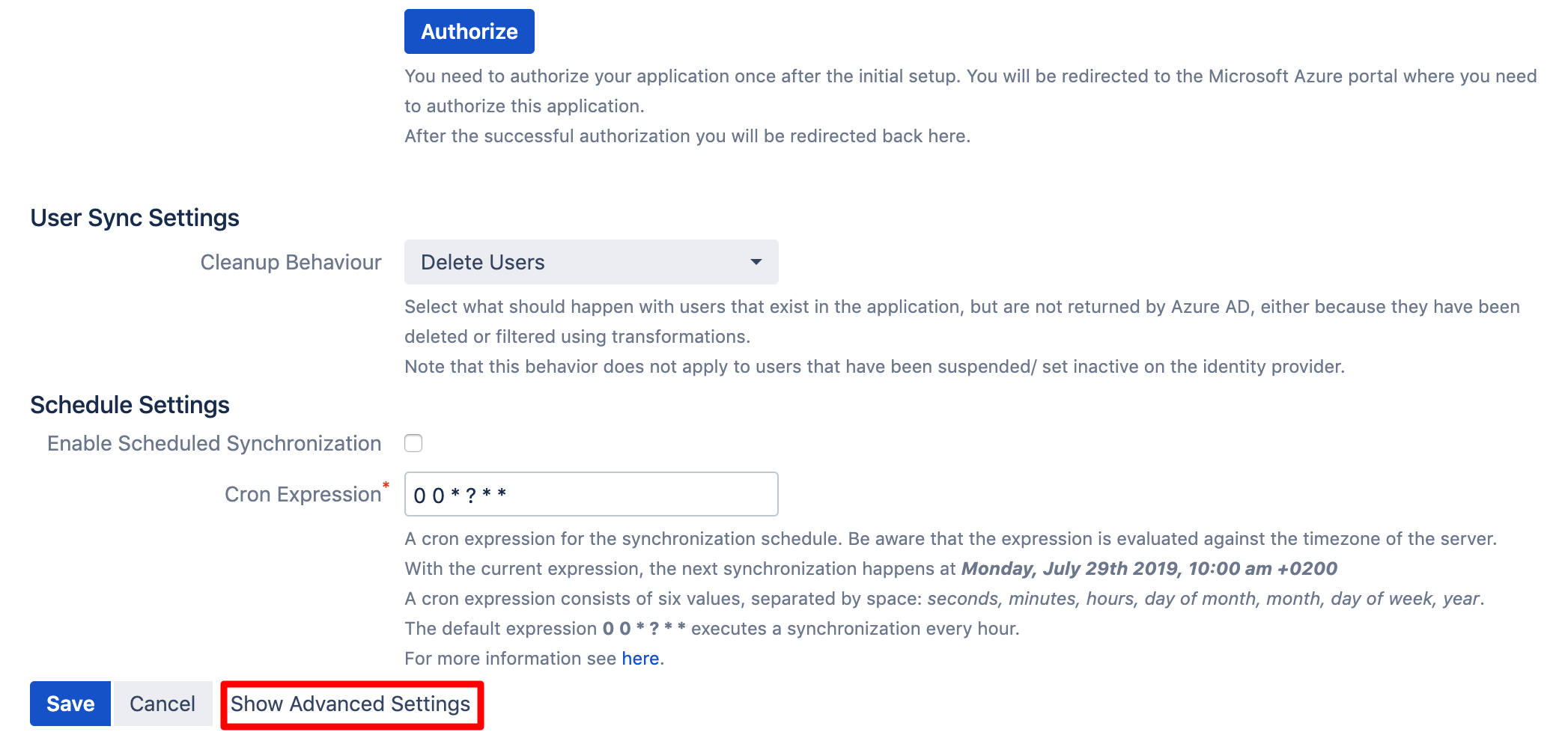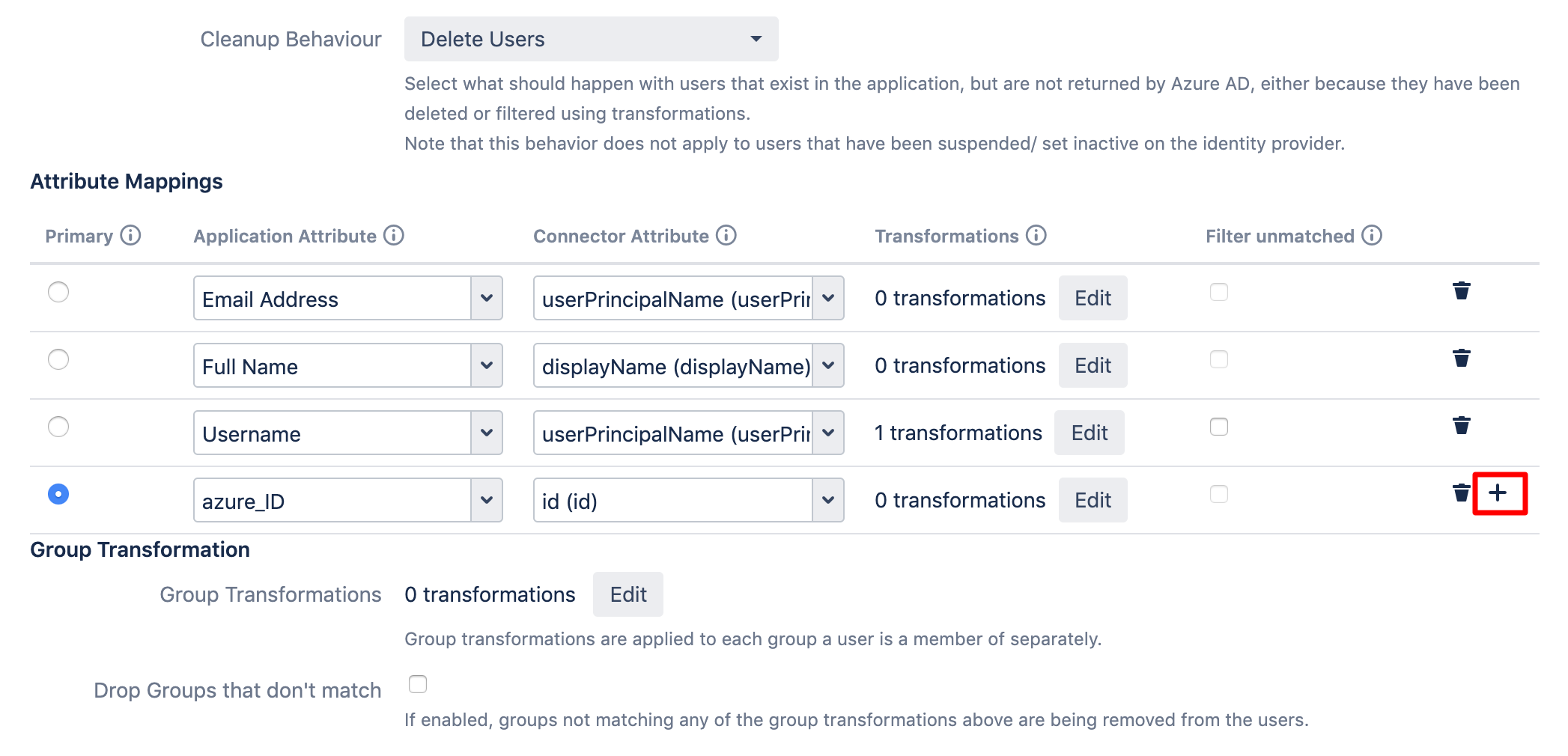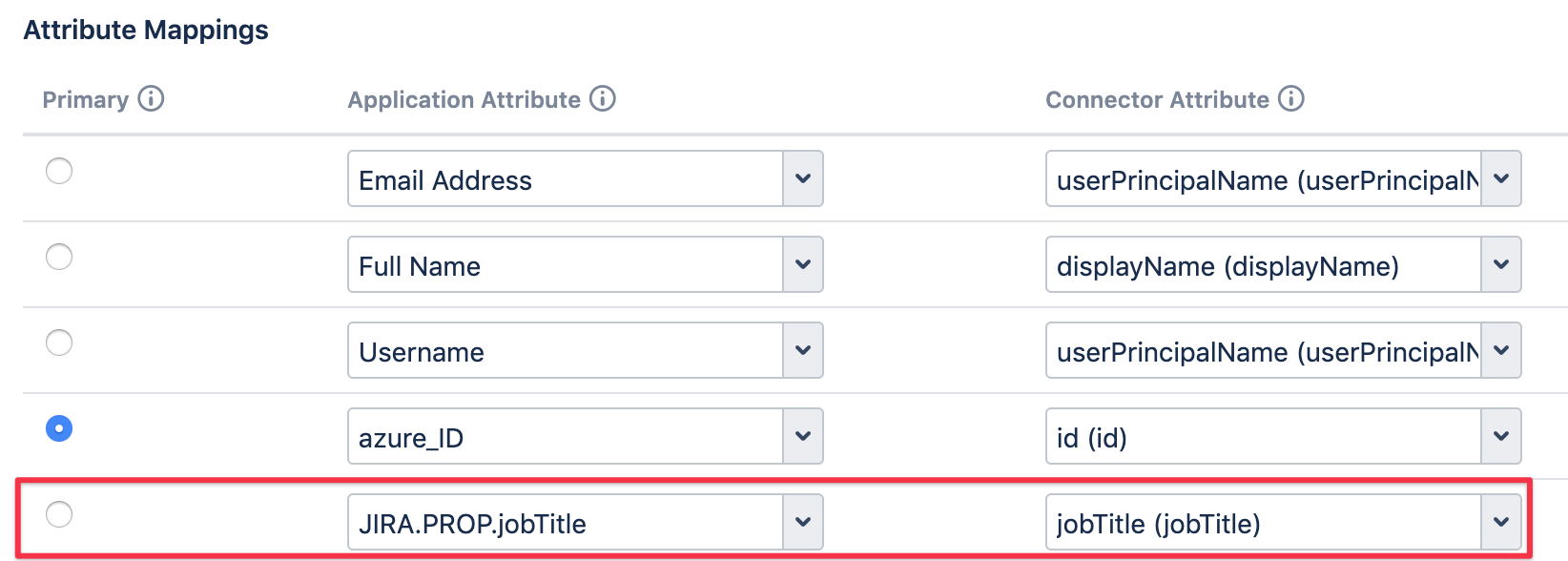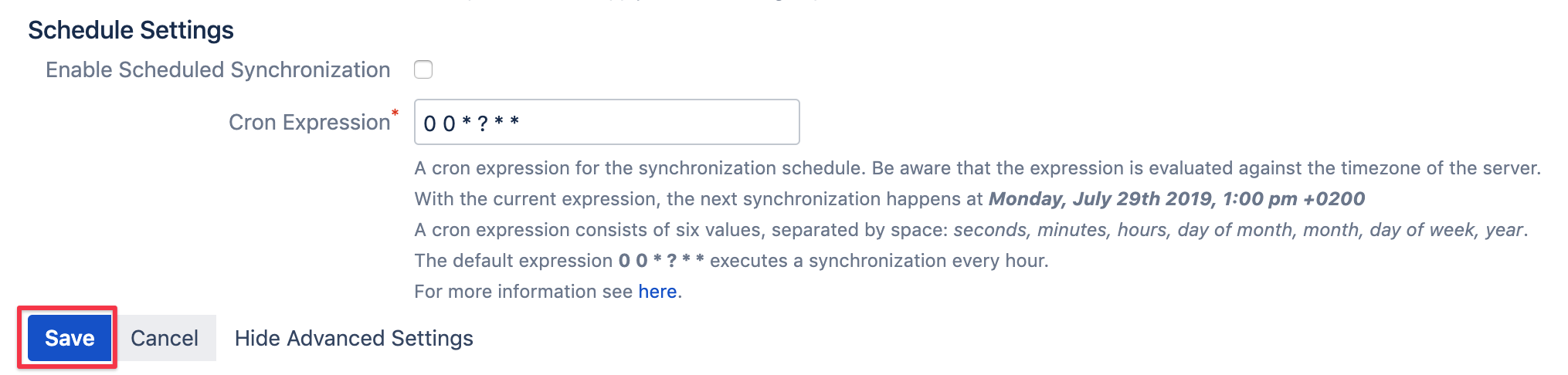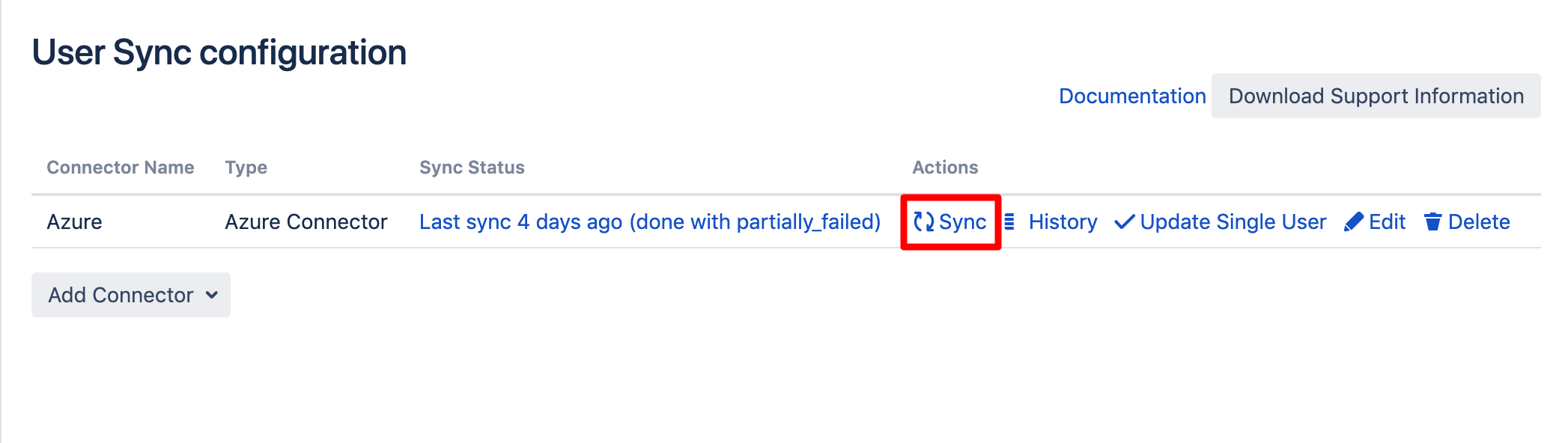How to Synchronize Profile Data to the User Profile in Jira or Confluence
With User Sync it is possible to synchronize profile data from an identity cloud provider to the user profile in your Atlassian product.
Limitations
Not all fields in an IdP user profile might be supported, for instance the manager field in Azure AD isn't.
Goal
After following this guide, you can find user details from the identity provider in the user profile.
Jira
You can add as many user properties as you want in Jira, they'll be displayed under User Properties in the user profile:
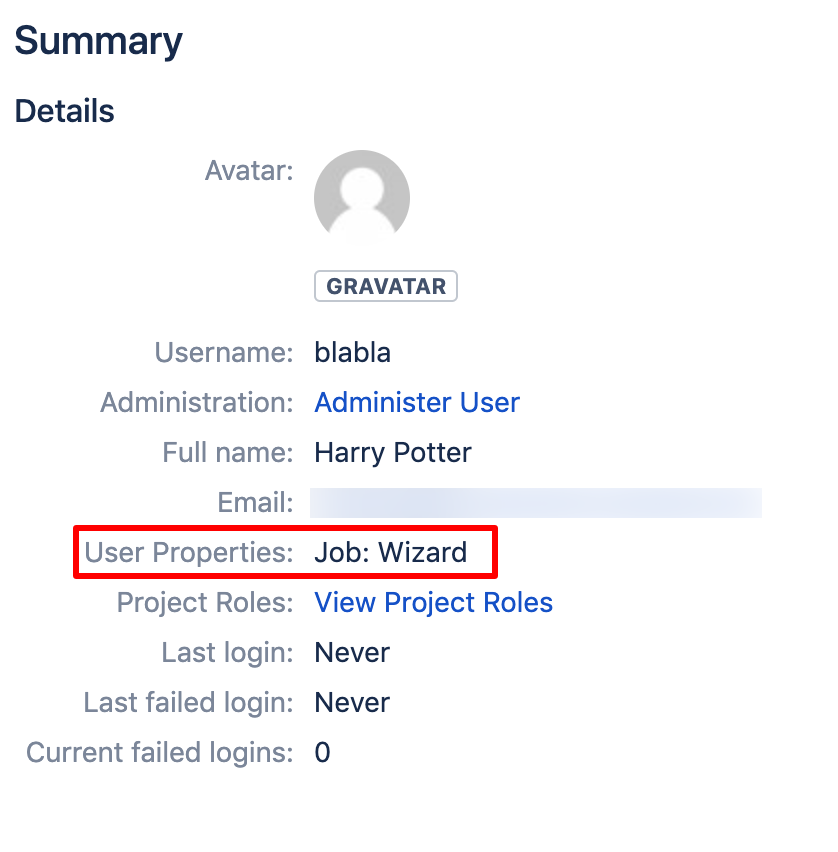
Confluence
In Confluence you can only synchronize the following profile fields:
Phone, IM, Website, Position, Department and Location.
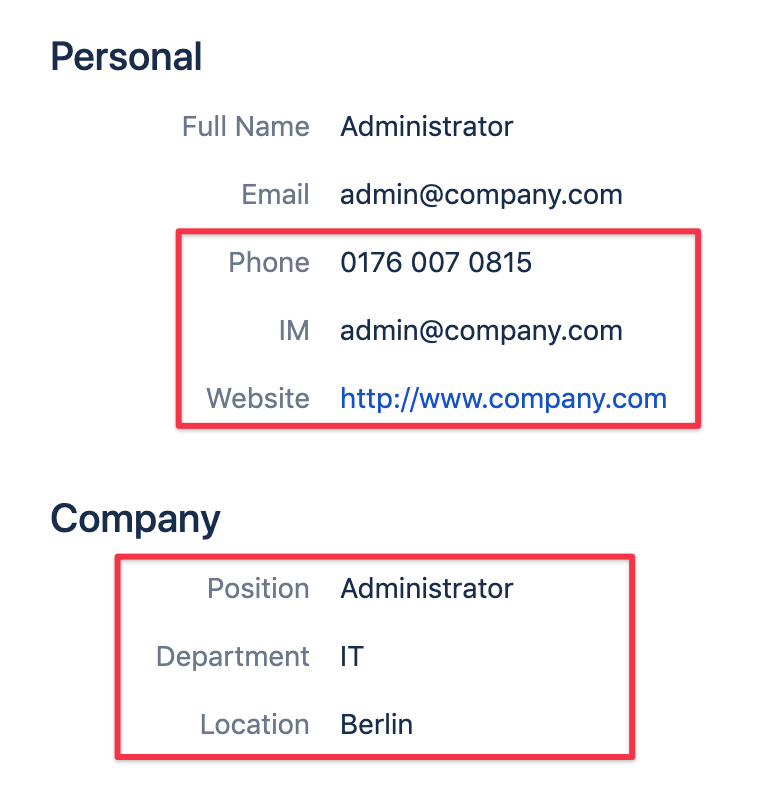
Guide
To configure your User Sync connector to synchronize fields from the user's profile of your cloud provider, do the following:
Go to the UserSync settings and click Edit for the connector you want to modify.
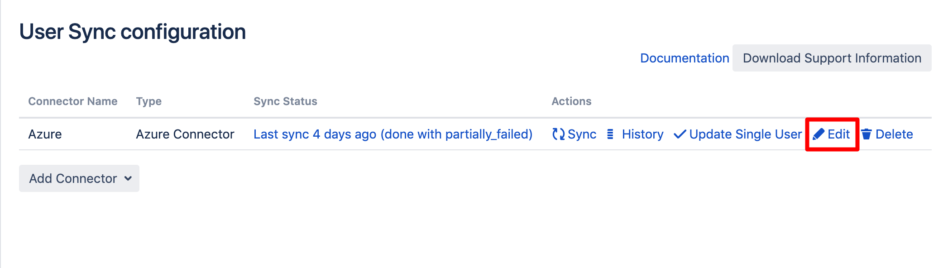
Then scroll down and click Show Advanced Settings.
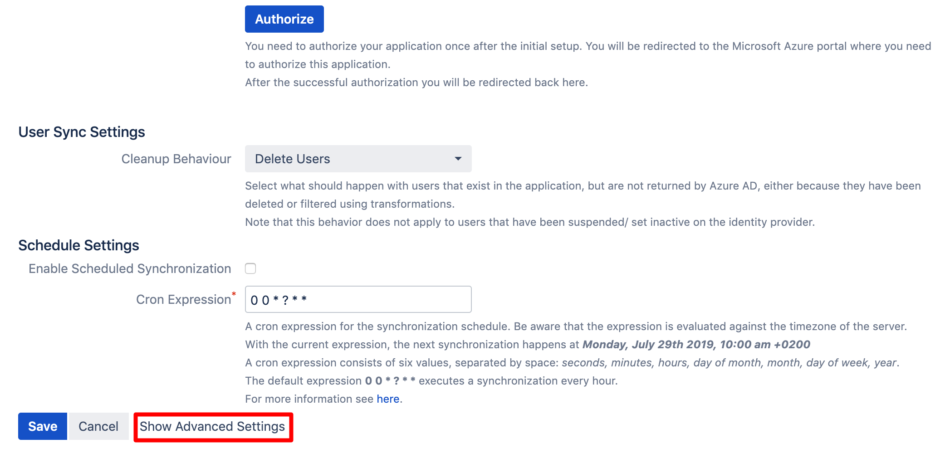
For the next step, scroll down to the Attribute Mapping and add a new entry to the table.
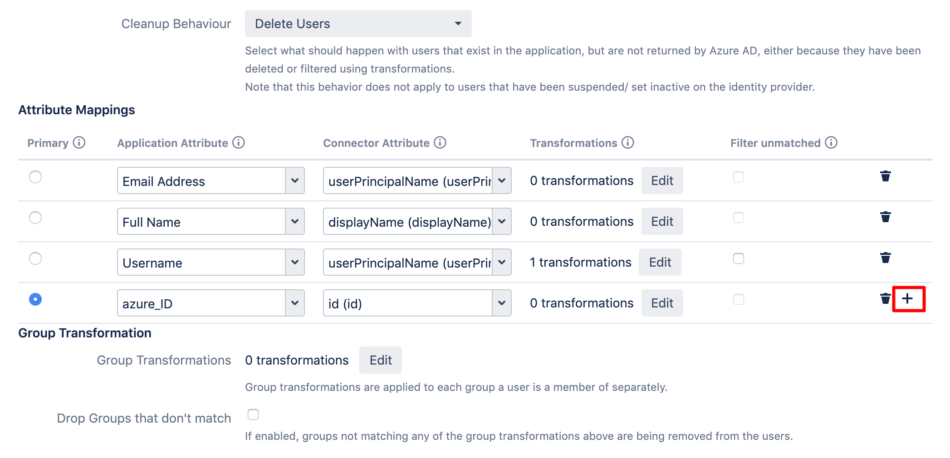
Add the mappings for each attribute
Jira
For the Application Attribute, enter any key you like:
JIRA.PROP.key
and for the Connector Attribute, please choose the attribute you want to synchronize: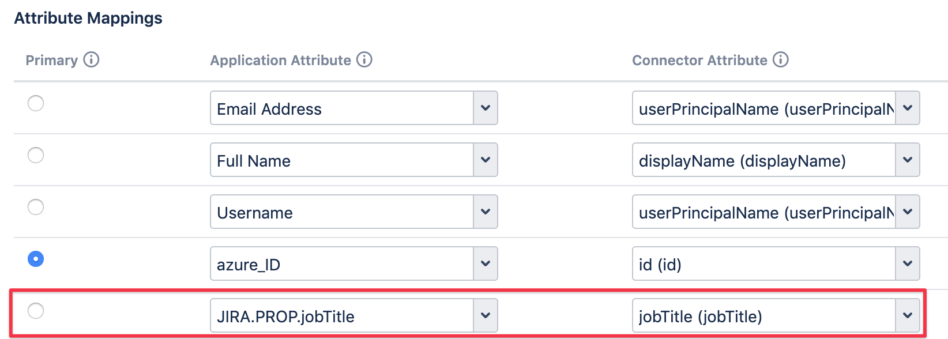
Confluence
For the Application Attribute, enter one or all of the following:
CONFLUENCE.UD.phone
CONFLUENCE.UD.im
CONFLUENCE.UD.website
CONFLUENCE.UD.position
CONFLUENCE.UD.department
CONFLUENCE.UD.location
and select the matching attribute as Connector Attribute: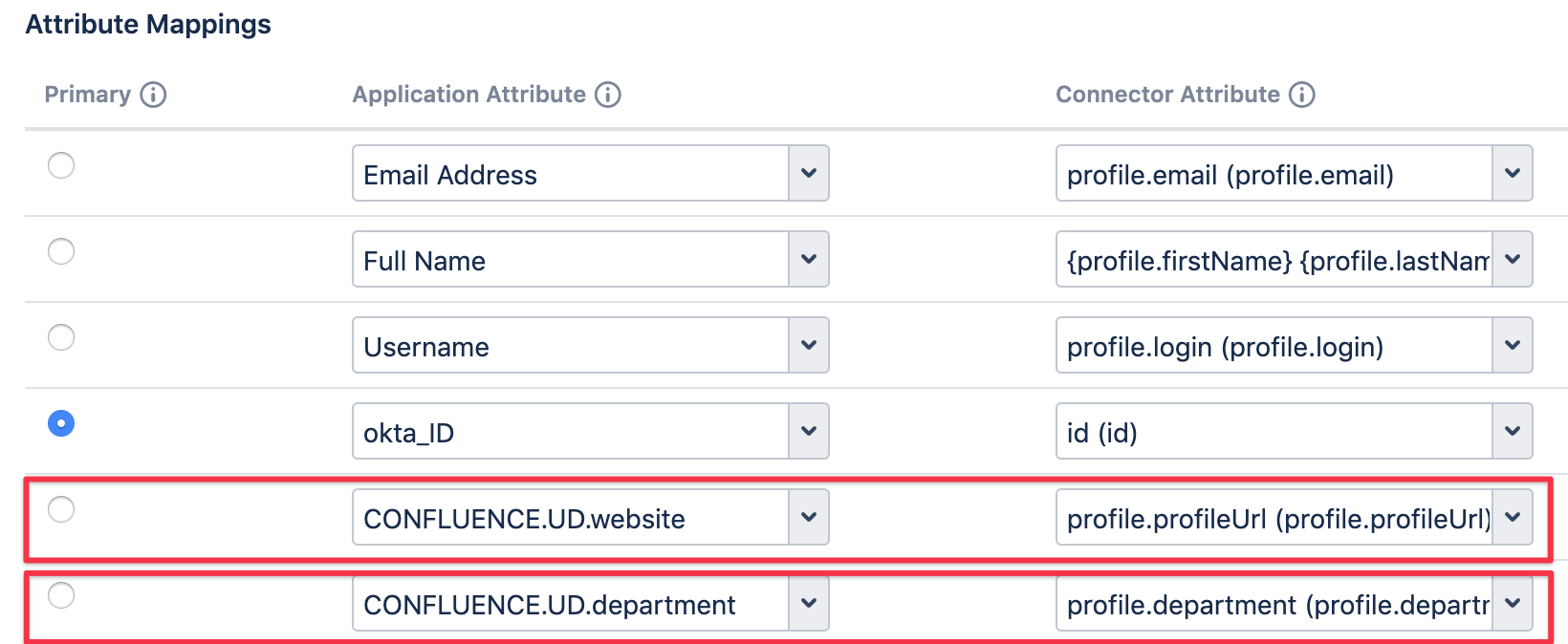
Save the connector settings.
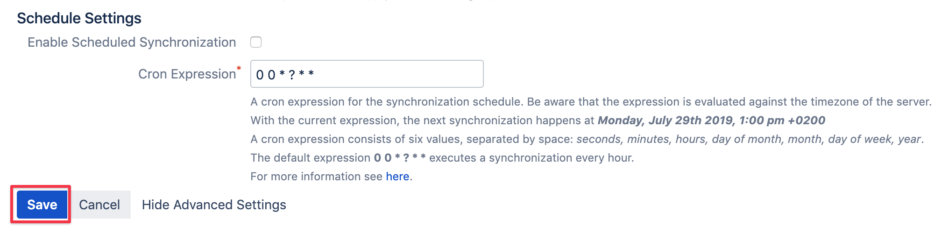
Next, update a single user, start a full sync or wait for the next scheduled sync.