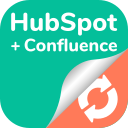How To Get Started
How do I begin using the HubSpot for Confluence App?
To start using the app, install it from the Atlassian Marketplace, connect it with your HubSpot account through the app settings in Confluence, and then follow the onboarding instructions to embed your first piece of HubSpot data into a Confluence page.
What are the first steps after installing the HubSpot for Confluence integration?
After installation, authenticate the app with your HubSpot credentials, configure the initial sync settings to select what data to pull from HubSpot, and explore the app's features by embedding a test data element, such as a contact or deal, in a Confluence page.
Can I customize what HubSpot data is displayed in Confluence?
Yes, you have the ability to customize which data fields from HubSpot CRM are displayed within Confluence. This can be configured within the app’s settings, allowing you to select specific fields that are most relevant to your team.
Is there a tutorial available for getting started with the HubSpot for Confluence App?
Yes, there is a dedicated tutorial video detailing how to connect and us the HubSpot for Confluence App.
What HubSpot information can I integrate and display within Confluence?
The integration allows you to display a variety of HubSpot information, including contacts, companies and deals directly within your Confluence pages.
Do I need any special permissions in HubSpot or Confluence to set up the integration?
Yes, you'll need to have administrative or appropriate permissions in both HubSpot and Confluence to install the app and configure the settings for data synchronization and display.
How do I ensure my HubSpot data is up-to-date in Confluence?
The app typically synchronizes data between HubSpot and Confluence automatically. Ensure that the sync settings are correctly configured to reflect the most current data within your Confluence pages.
Where can I find support if I encounter issues getting started?
If you encounter issues, please contact the Resolution support team.
Can multiple users configure the HubSpot for Confluence App differently?
The initial connection can only be done by the instance administrators, but page views can be customized by individual users.
What best practices should I follow when getting started with the HubSpot for Confluence App?
Begin by integrating and displaying critical CRM data that supports your team's workflows, use the customization features to ensure data relevancy, and familiarize your team with the app's functionalities through internal training sessions.