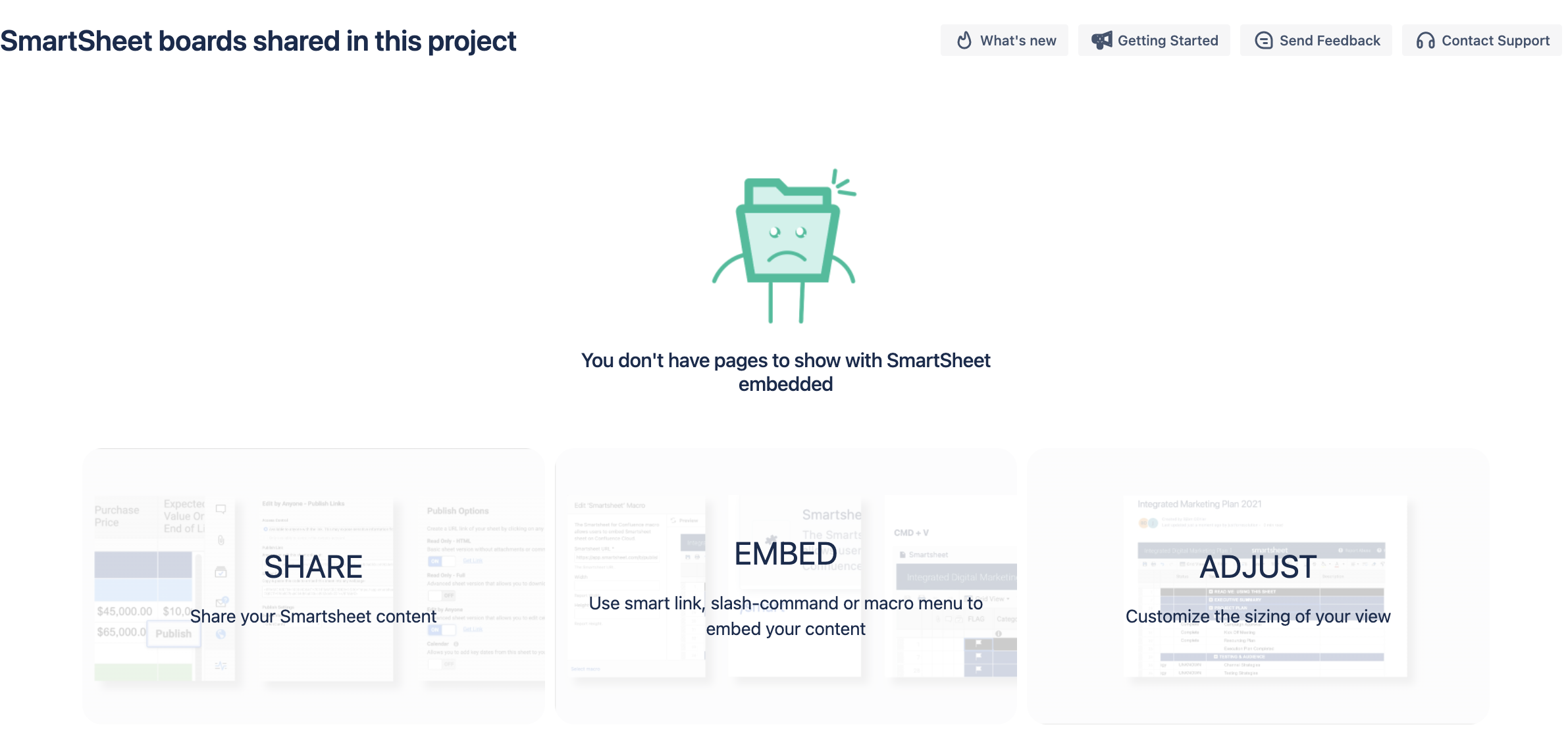Gallery View
To access the gallery, simply go to the space you want to work on and click on the Smartsheet gallery option on the left-side menu of your Confluence.
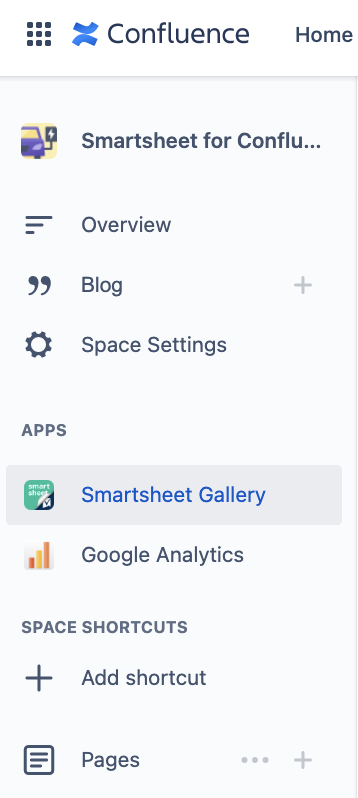
At the gallery, you will be able to see and access all the Smartsheet boards embedded in the selected Confluence space.
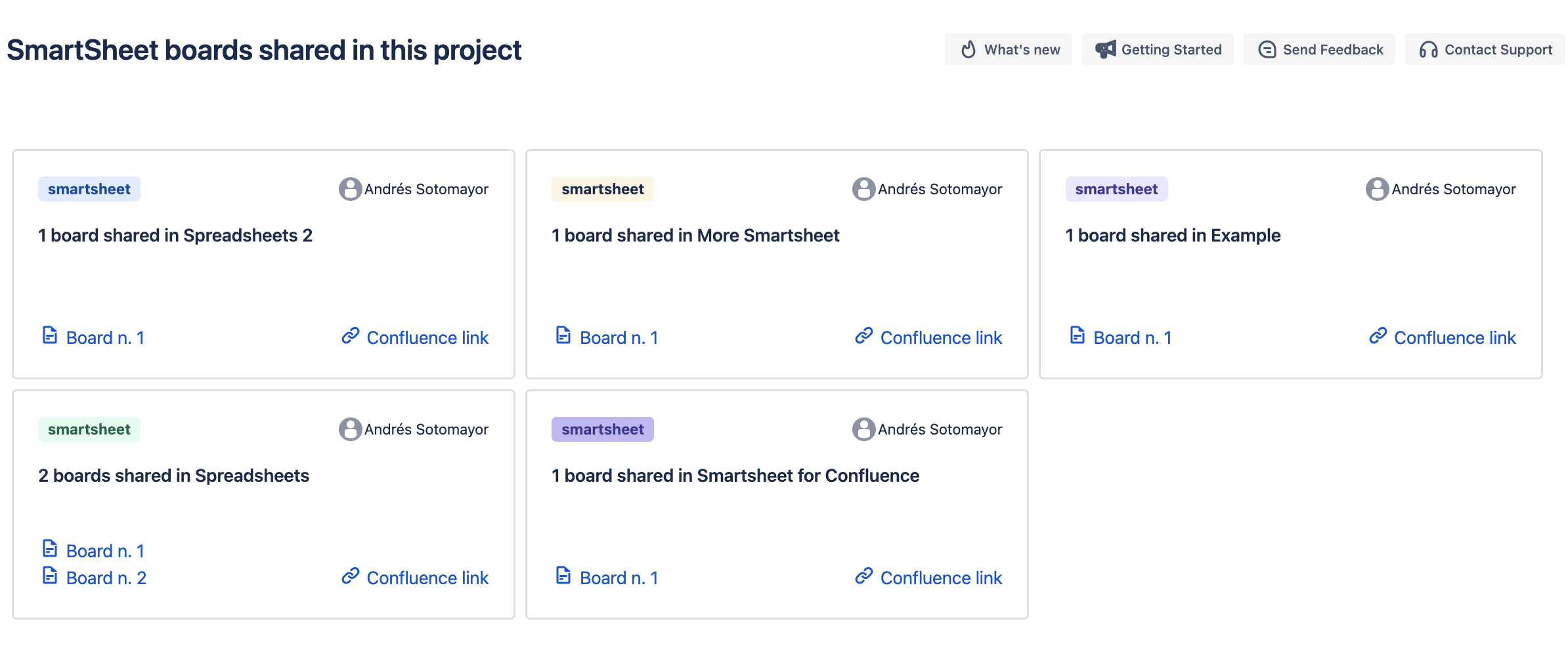
The gallery is full of shortcuts and go-to buttons that will simplify your Confluence navigation:
At the top, you will find the What's new and Getting Started buttons, which are quick-access links to the Smartsheet for Confluence product page and documentation, respectively.
Also, on the top of the gallery are located the Send Feedback and Contact Support shortcuts. These two buttons open pop-up panels that allow you to chat with a support agent and leave feedback on the app and our support team. We’re happy to hear from you.

The gallery also displays cards with information from all the Smartsheet boards that are embedded on the pages of the space where the gallery was opened.
Every card shows the name of the page where a Smartsheet board is located, the number of boards on that page, and the creator.
On the bottom of the card, you will find links to open the desired board. By clicking on the board button, you can open the Smartsheet in pop-up mode, while the confluence link opens the page where it is embedded.
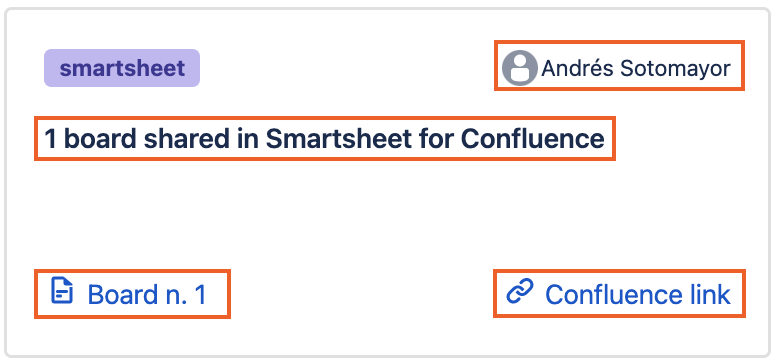
Note
The gallery will only show information from the selected Confluence space, if you want to see information from another space please go to the desired space and open the Smartsheet for Confluence gallery.
Troubleshoots
If you don't have Smartsheet boards embedded in the space, you can still open the gallery, but you will get a 404 message.