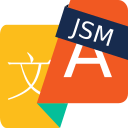Proofreading and improving translations with the editor
Sometimes, an automated translation is a starting point, but not good enough to make sure your customers receive the quality answers that they deserve: Your business may use niche terms that the machine translation doesn't understand. Or the tone might be less than perfect.
For all those situations, we now offer the ability to proofread and edit automated translations of replies to customers.
1. Click on the app button
Below the summary of each ticket, you will find a button with the app logo. Click on this button to open the editor. This will allow you to translate and publish a reply to the customer

2. Write the desired response in your preferred language
Notice that in this example the customer created a ticket in Spanish and the agent is writing in English. However, the agent language does not matter, as the reply will always be translated to the customer language.

3. Click on Translate
This will provide an automated translation that you can manually review

4. Proofread and add formatting
After the translation and before the publication, you can still use the editor to enhance the message

5. Click on Restore translation
To get rid of the manual edits, click on Restore translation.

6. Click on Restore original reply
If you're not happy with the output, you can click on this option. It will undo every change and restore the original text entered into the editor before triggering the translation.

7. Publish reply
Once you're happy with the result, you can hit "Publish reply"

8. Confirmation
A banner will confirm that the comment has been published.

This means that the translated reply has been shared with the customer over the JSM portal.

The reply will also appear in the Comments thread