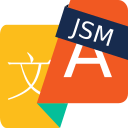Translating additional text custom fields (New!)
In addition to the Summary and Description, the app will also translate any additional text custom fields included in the customer request.
See, for example, the request below, which has two additional fields: Affected Hardware and Workaround
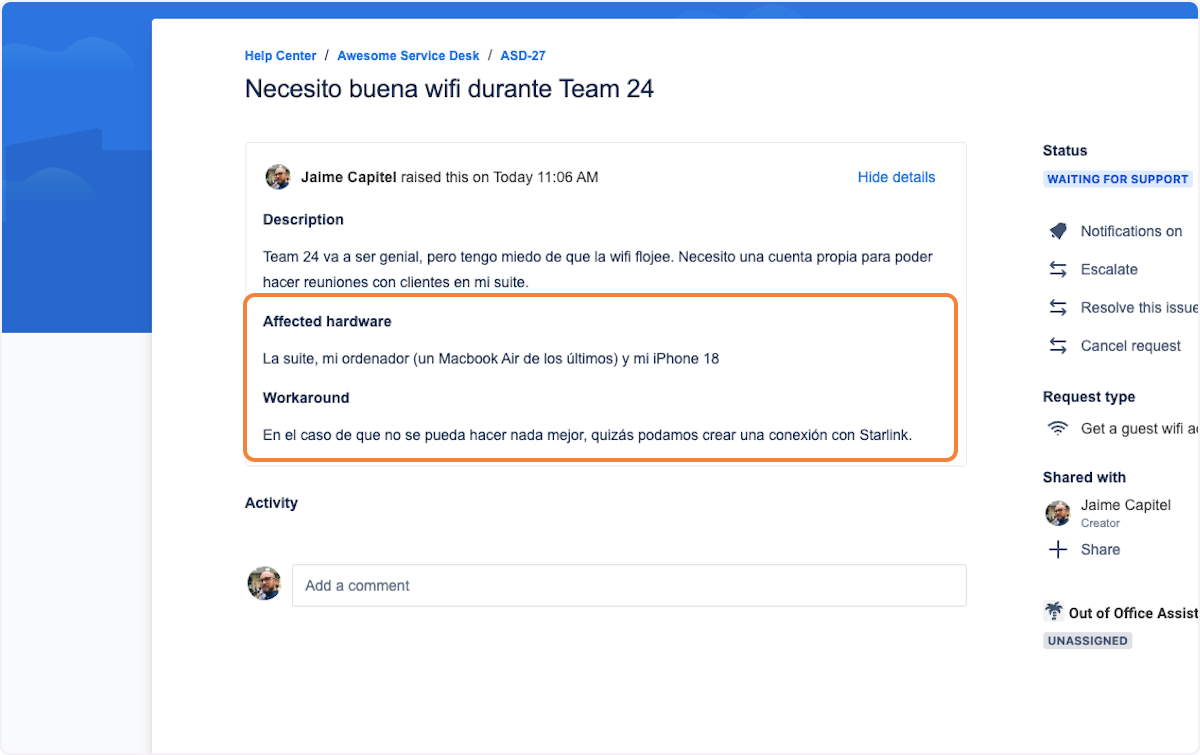
Supported custom fields
This new feature supports all custom fields which can include text written by customers:
Paragraph custom fields (rich text format)
Short text (plain text)
Retro-compatibility
The translation of additional custom fields applies to historical issues as well, and not only to new issues. Simply access an already existing customer request, and enjoy the translation!
Agent View
1. How to locate the custom fields of the original request
On the agent view, the additional custom fields are displayed together with the description as the original request
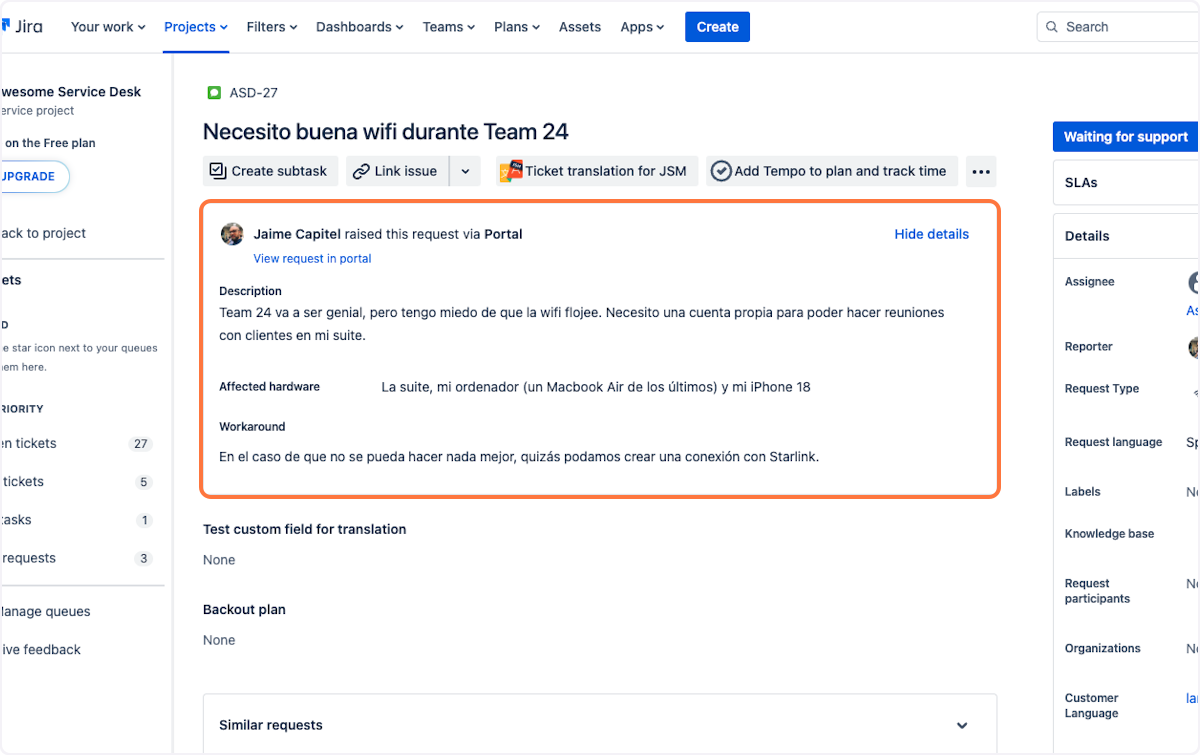
2. How to locate the translation of the Summary and Description in the original request
In Bilingual Mode, the translation of Summary and Description will be part of that component.
In Invisible mode (as in the screenshot below) the translated Summary and Description are published as an internal comment.
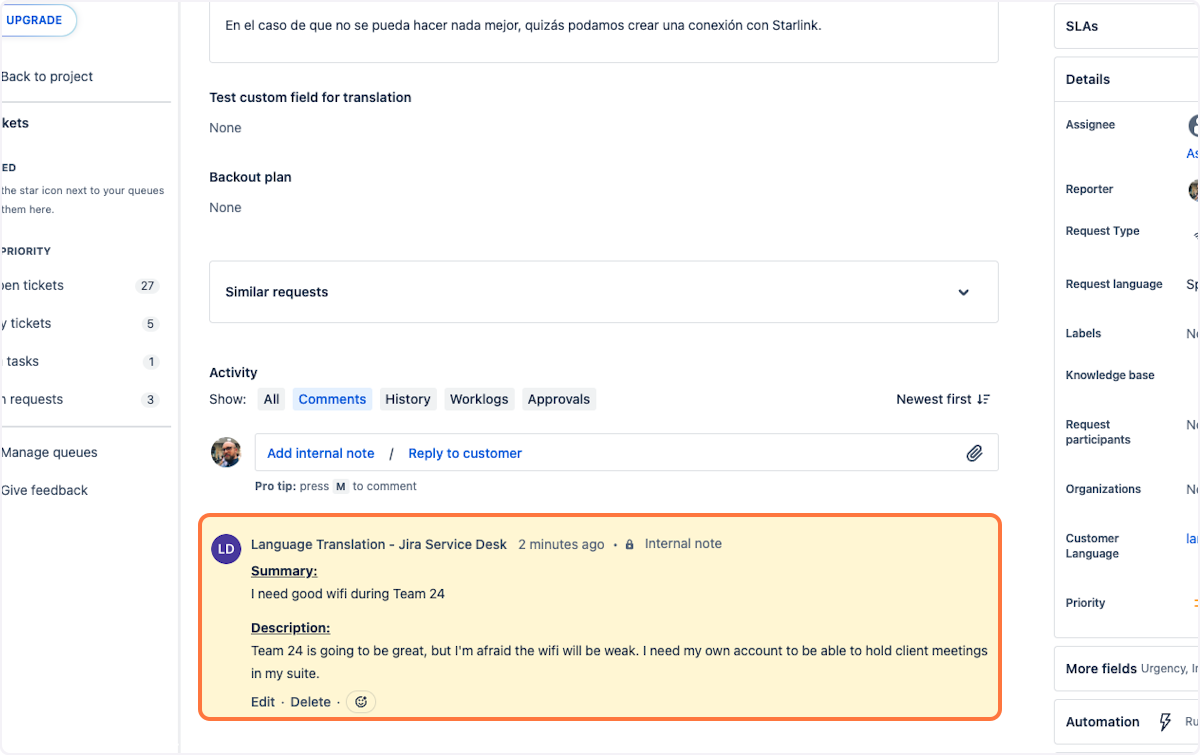
3. How to find the translation of the additional fields
The additional fields are translated in the issue context that can be found on the right of the issue view.
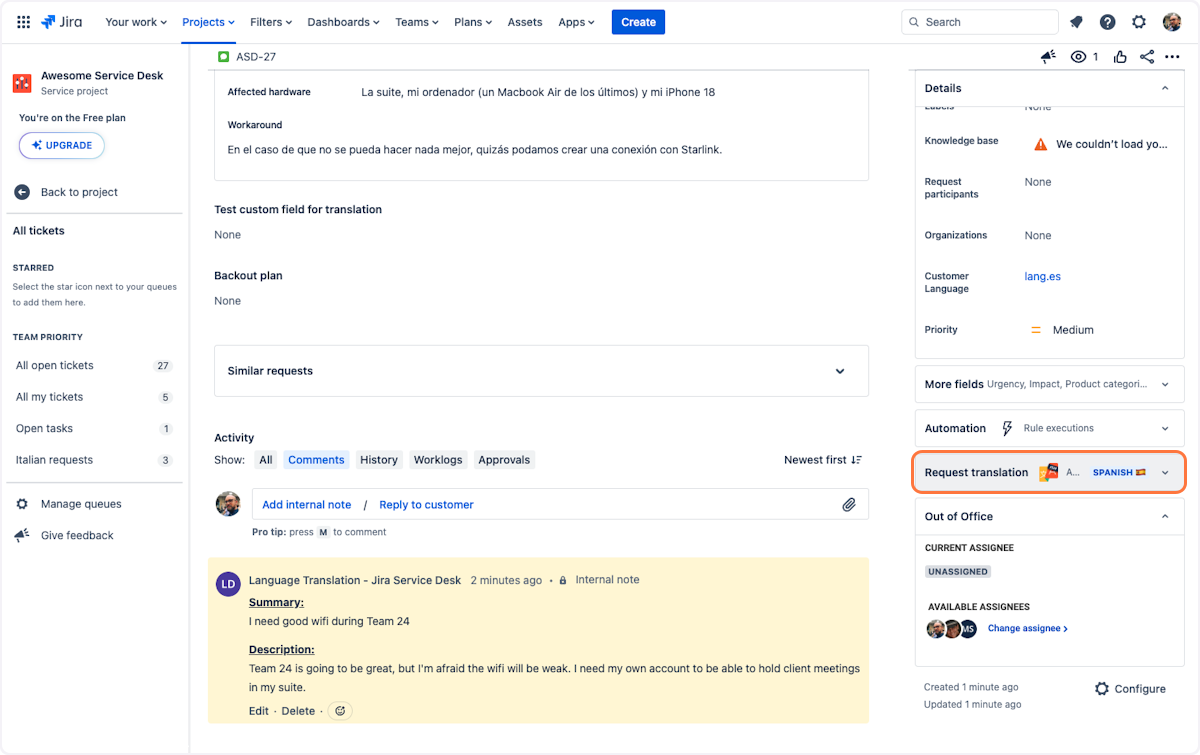
4. Anatomy of the Issue Context
In addition to the name, logo, and label, collapsed view of the issue context contains a lozenge with the customer language, expressed both in text and with a country flag.
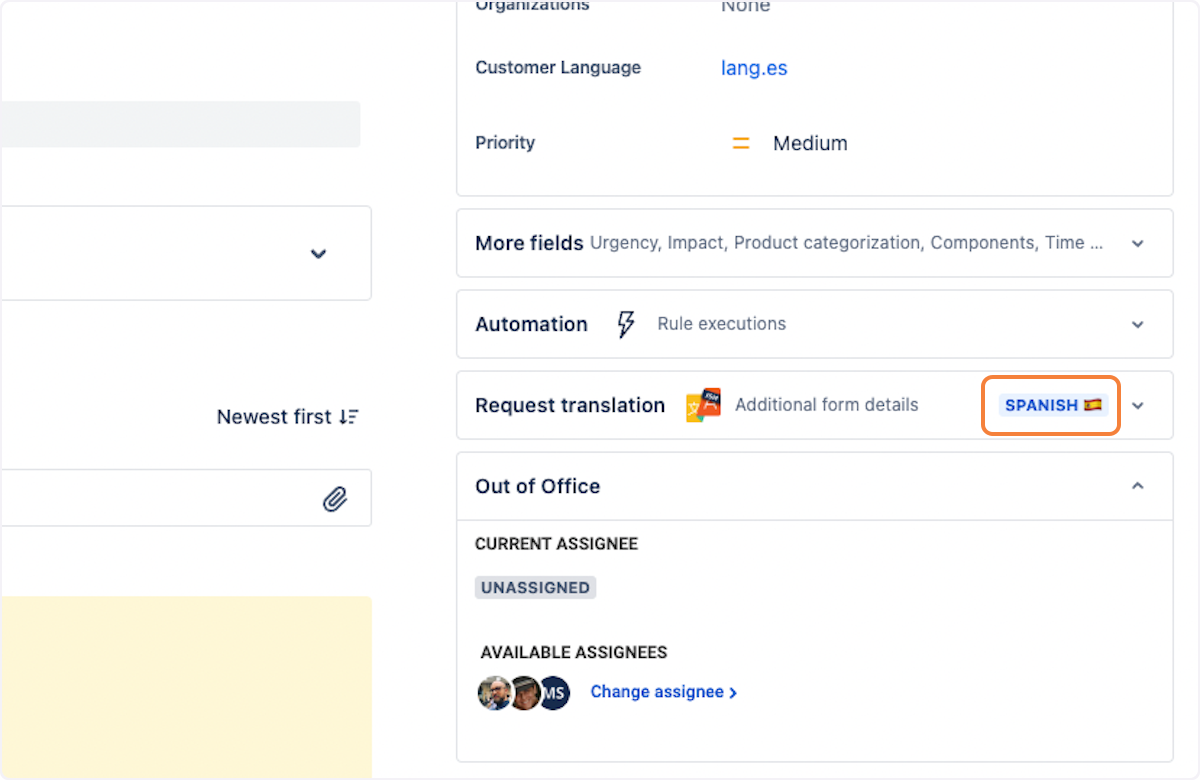
5. Expanding the issue context
By clicking on the issue context, the request details will be displayed:
Names of additional text custom fields
Translation of the customer-generated content
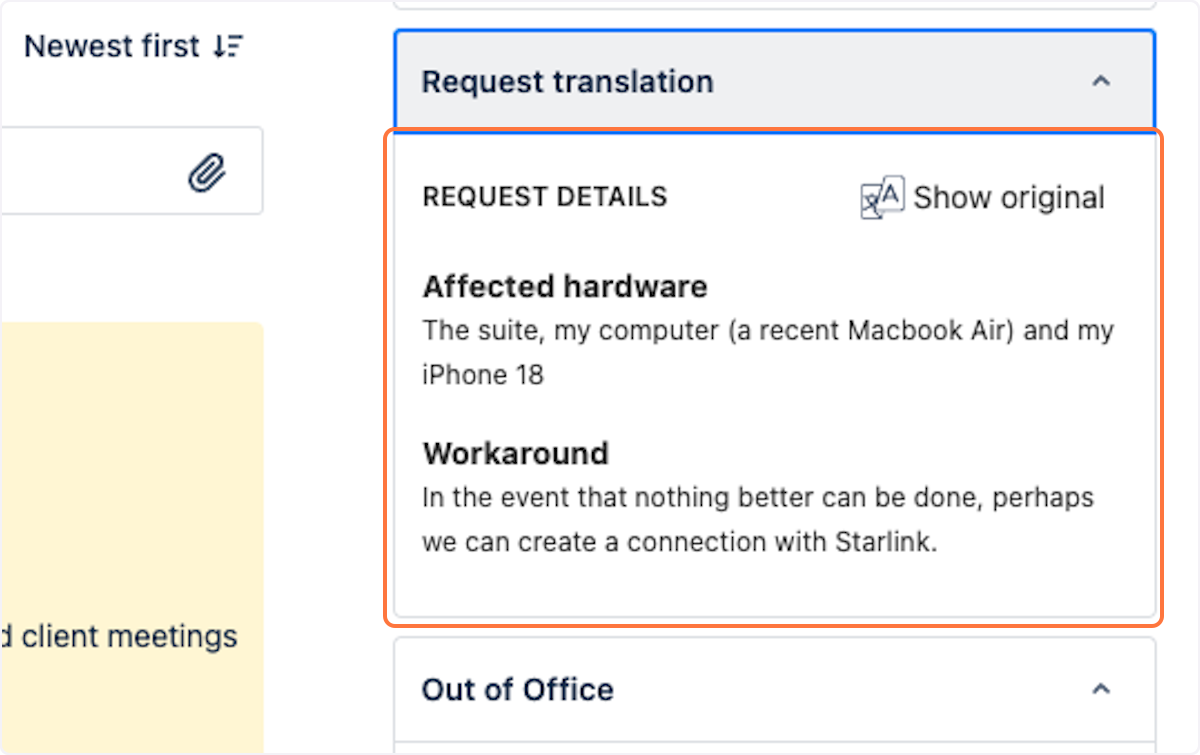
6. How to display the original text written by the customer
To see the original text written by the customer, simply click on "Show original" on the top right of the issue context box.
The button can also be used to toggle back to the translation any time.